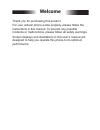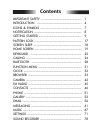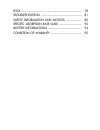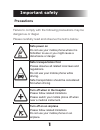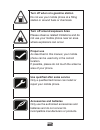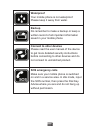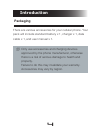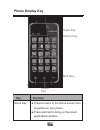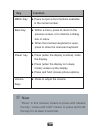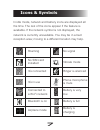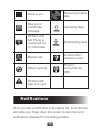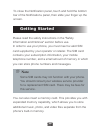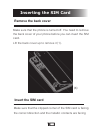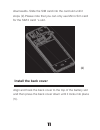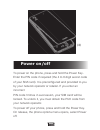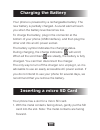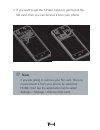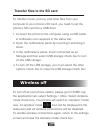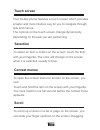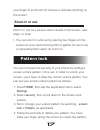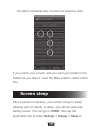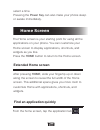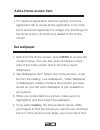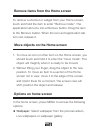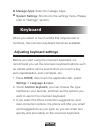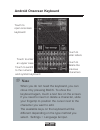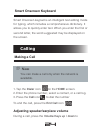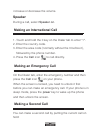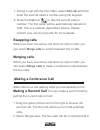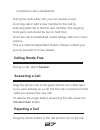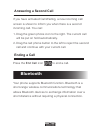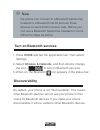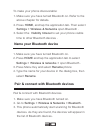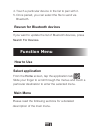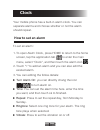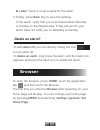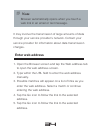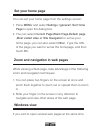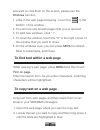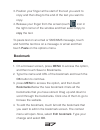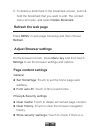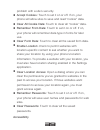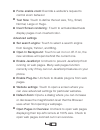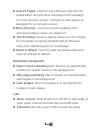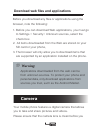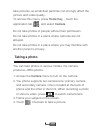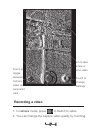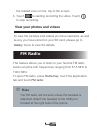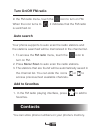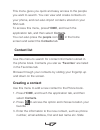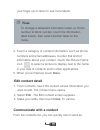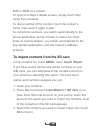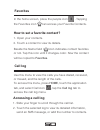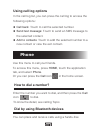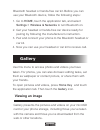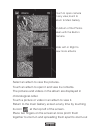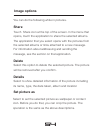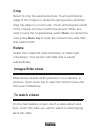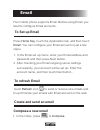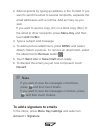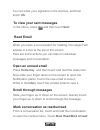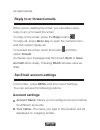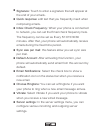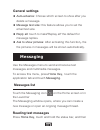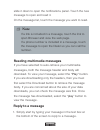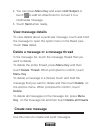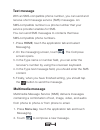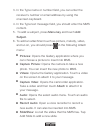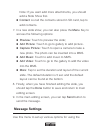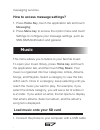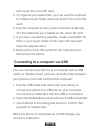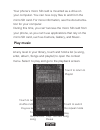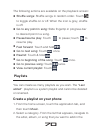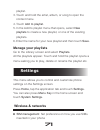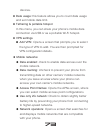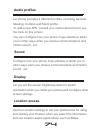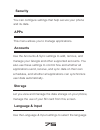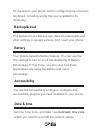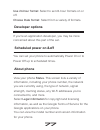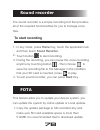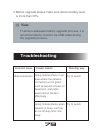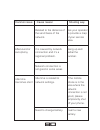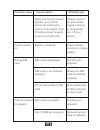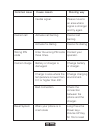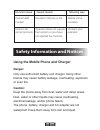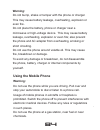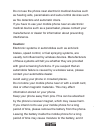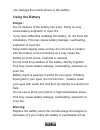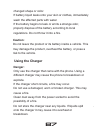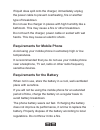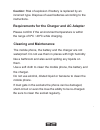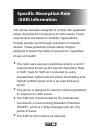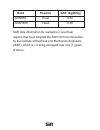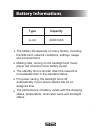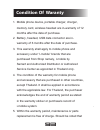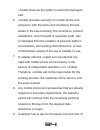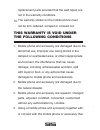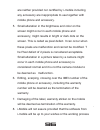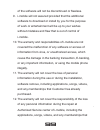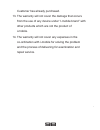- DL manuals
- I-mobile
- Cell Phone
- IQ X
- User Manual
I-mobile IQ X User Manual
Summary of IQ X
Page 1
User manual /.
Page 2: Welcome
Welcome thank you for purchasing this product. For your cellular phone works properly, please follow the instructions in this manual. To prevent any possible incidents or malfunctions, please follow all safety warnings. Screen displays and illustrations in this user’s manual are designed to help you...
Page 3: Contents
Contents.
Page 5: Important Safety
1 important safety precautions failure to comply with the following precautions may be dangerous or illegal. Please carefully read and observe the terms below: safe power on do not use your mobile phone where it is forbidden to use or you might cause a disturbance or danger. Safe transportation firs...
Page 6: Proper Use
2 turn off when at a gasoline station do not use your mobile phone at a filling station or around fuels or chemicals. Proper use as described in this manual, your mobile phone can be used only in the correct location. If possible, please do not touch the antenna area of your phone. Turn off around e...
Page 7: Waterproof
3 waterproof your mobile phone is not waterproof. Please keep it away from water. Connect to other devices please read the user manual of the device to get more detailed security instructions before connecting to other devices and do not connect to unmatched product. Backup do remember to make a bac...
Page 8: Introduction
4 introduction packaging there are various accessories for your cellular phone. Your pack will include standard battery x 1, charger x 1, data cable x 1, and user manual x 1. only use accessories and charging devices approved by the phone manufacturer, otherwise there is a risk of serious damage t...
Page 9: Phone Display Key
5 phone display key press to return to the home screen from anywhere on your phone. Press and hold to bring up the recent applications window. Home key key function headset port power key volume key usb port menu key home key back key.
Page 10: Key
6 key function press to open a list of actions available in the current screen. Menu key within a menu, press to return to the previous screen, or to dismiss a dialog box or menu. When the onscreen keyboard is open, press to close the onscreen keyboard. Back key power key press to adjust the volume....
Page 11: Icons & Symbols
7 icons & symbols in idle mode, network and battery icons are displayed all the time. The rest of the icons appear if the feature is available. If the network symbol is not displayed, the network is currently unavailable. You may be in a bad reception area; moving to a different location may help. R...
Page 12: Notifications
8 alarm is set receiving location data new text or multimedia message problem with text phone is connected via or multimedia uploading data missed call downloading data data is syncing an open wi-fi network is error problem with sign-in or sync phone is connected via usb notifications when you see a...
Page 13: Getting Started
9 to close the notification panel, touch and hold the bottom bar of the notifications panel, then slide your finger up the screen. Getting started please read the safety instructions in the "safety information and notices" section before use. In order to use your phone, you must insert a valid sim c...
Page 14: Inserting The Sim Card
10 inserting the sim card remove the back cover make sure that the phone is turned off. You need to remove the back cover of your phone before you can insert the sim card. Lift the back cover up to remove it (1). (1) insert the sim card make sure that the clipped corner of the sim card is facing the...
Page 15: (2)
11 downwards. Slide the sim card into the card slot until it stops (2).Please note that you can only use micro sim card for the sim 2 card ‘s slot. (2) install the back cover align and hook the back cover to the top of the battery slot and then press the back cover down until it locks into place (5)...
Page 16: Power On/off
12 power on/off to power on the phone, press and hold the power key. Enter the pin code if required (the 4 to 8 digit secret code of your sim card). It is preconfigured and provided to you by your network operator or retailer. If you enter an incorrect pin code 3 times in succession, your sim card w...
Page 17: Charging The Battery
13 charging the battery your phone is powered by a rechargeable battery. The new battery is partially charged. A sound alert will warn you when the battery level becomes low. To charge the battery, plug in the connector at the bottom of your phone (usb interface), and then plug the other end into an...
Page 18: Note
14 2. If you want to get the t-flash card out, gently pull the sd card, then you can remove it from your phone. If you are going to remove your sd card, first you must remove it from your phone by selecting home, then tap the application tab to select settings > storage >unmount sd card. Note.
Page 19: Wireless Off
15 transfer files to the sd card to transfer music, picture, and other files from your computer to your phone’s sd card, you need to set the phone’s sd card into a usb drive connect the phone to the computer using a usb cable. A notification icon appears in the status bar. Open the notifications pan...
Page 20: Touch Screen
16 touch screen your mobile phone features a touch screen which provides a faster and more intuitive way for you to navigate through lists and menus. The controls on the touch screen change dynamically depending on the task you are performing selection to select an item or button on the screen, touc...
Page 21: Zoom In Or Out
17 your finger to scroll will not choose or activate anything on the screen. Zoom in or out zoom in / out on a picture when viewed in full screen, web page, or map: you can zoom in and out by placing two fingers on the screen at once and pinching them together (to room out) or spreading them apart (...
Page 22: Screen Sleep
18 not select individual dots. Connect at least four dots. If you unlock your screen, and you want your pattern to be hidden as you draw it, clear the make pattern visible check box. Screen sleep after a period of inactivity, your screen will go to sleep (display will turn black). In sleep, your pho...
Page 23: Home Screen
19 select a time. Pressing the power key can also make your phone sleep or awake immediately. Home screen the home screen is your starting point for using all the applications on your phone. You can customize your home screen to display applications, shortcuts, and widgets as you like. Press the hom...
Page 24: Add A Home Screen Item
20 add a home screen item to create an application shortcut quickly, touch the application tab to reveal all the application icons, then touch & hold an application or widget icon and drag it to the home screen. Its shortcut is added to the home screen. 1. Set wallpaper start from the home screen; p...
Page 25: Options On Home Screen
21 remove items from the home screen to remove a shortcut or widget from your home screen, touch and hold the item to enter “remove mode”. The application tab turns into a remove button. Drag the item to the remove button. When the icon and application tab turn red, release it. Move objects on the h...
Page 26: Keyboard
22 manage apps: select to manage apps. System settings: shortcut to the settings menu. Please refer to “settings” section. Keyboard when you select or touch a field that requires text or numbers, the onscreen keyboard becomes available. Adjusting keyboard settings before you start using the onscreen...
Page 27: Android Onscreen Keyboard
Touch to switch to the numeric and symbol keyboard 23 android onscreen keyboard touch to open onscreen keyboard touch to enter an upper case touch to enter letters touch to delete the previous characters when you do not need the keyboard, you can close it by pressing back. To show the keyboard again...
Page 28: Smart Onscreen Keyboard
24 smart onscreen keyboard smart onscreen keypad is an intelligent text editing mode for typing, which includes a comprehensive dictionary. It allows you to quickly enter text. When you enter the first or second letter, the word suggested may be displayed on the screen. Calling making a call you can...
Page 29: Speaker
25 increase or decrease the volume. Speaker during a call, select speaker on. Making an international call touch and hold the 0 key on the dialer tab to enter "+". Enter the country code. Enter the area code (normally without the 0 before it), followed by the phone number. Press the call icon to cal...
Page 30: Swapping Calls
26 during a call with the first caller, select add call and then enter the second caller’s number using the keypad. Press the call icon to dial the second party’s number. The first caller will be automatically placed on hold. This is a network-dependent feature. Please contact your service provider ...
Page 31: Calling Hands-Free
27 conference call is established. During the multi-party call, you can answer a new incoming call or add a new member to the call by selecting add call to dial the new member (the ongoing multi-party call should be put on hold first). Once the call is established, select merge calls from menu optio...
Page 32: Answering A Second Call
28 answering a second call if you have activated call waiting, a new incoming call screen is shown to inform you when there is a second incoming call. You can: drag the green phone icon to the right. The current call will be put on hold automatically. Drag the red phone button to the left to reject ...
Page 33: Note
29 the phone can connect to a bluetooth hands-free headset or a bluetooth car kit and use those devices to send and/or receive calls. Before you can use a bluetooth hands-free headset or car kit, follow the steps as below. Note turn on bluetooth services press home and tap the application tab. Then ...
Page 34: Name Your Bluetooth Device
30 to make your phone discoverable: make sure you have turned bluetooth on. Refer to the above chapter for details. Press home, and tap the application tab. Then select settings > wireless & networks open bluetooth . Select the visibility timeout to set your phone visible time to other bluetooth dev...
Page 35: Rescan For Bluetooth Devices
31 touch a particular device in the list to pair with it. Once paired, you can select the file to send via bluetooth. 4. 5. Rescan for bluetooth devices if you want to update the list of bluetooth devices, press search for devices. Function menu how to use select application from the home screen, ta...
Page 36: Clock
32 clock your mobile phone has a built-in alarm clock. You can separate alarms and choose whether or not the alarm should repeat. How to set an alarm to set an alarm: to open alarm clock, press home to return to the home screen, tap the application tab to enter the main menu, select “clock”, and the...
Page 37: Delete An Alarm?
33 label: touch it to set a name for the alarm. Finally, press back key to save the settings. In the alarm, verify that you’ve activated either saturday or sunday on the repeat area. If they are set off, your alarm does not notify you on saturday or sunday. 4. Delete an alarm? To turn alarm off, you...
Page 38: Enter Web Address
34 it may involve the transmission of large amounts of data through your service provider’s network. Contact your service provider for information about data transmission charges. Enter web address open the browser screen and tap the web address tab to open the web address screen. Type within the ur...
Page 39: Set Your Home Page
35 set your home page press menu and select settings >general> set home page to open the dialog box. You can select current page,blank page,default page ,most visited sites or site navigation to set as your home page .You can also select other , type the url of the page you want to set as the homepa...
Page 40: Windows Function.
36 and want to view them on the screen, please use the windows function. While in the web page browsing , touch the in the bottom of the window . You will now see all web pages that you’ve opened. To add new windows, click “+”. To close the window, touch the “x” in the right corner of the window tha...
Page 41: Copy The Text.
37 position your finger at the start of the text you want to copy and then drag to the end of the text you want to copy. Release your finger from the screen,touch icon in the right corner of the window and then select copy to copy the text. 3. 4. To paste text on an email or sms/mms message, touch a...
Page 42: Refresh The Web Page
38 to delete a bookmark in the bookmark screen, touch & hold the bookmark that you want to edit. The context menu will open, and select delete bookmark. 5. Refresh the web page press menu in web page browsing and then choose refresh. Adjust browser settings on the browser screen, press menu key and ...
Page 43: Accessibility
39 problem with a site’s security. Accept cookies: touch to set it on or off. If on, your phone will allow sites to save and read “cookie” data. Clear all cookie data: touch to clear all “cookie” data. Remember from data: touch to set it on or off. If on, your phone will remember data type in forms ...
Page 44: Advanced Settings
40 force enable zoom:override a website's request to control zoom behavior text size: touch to define the text size, tiny, small, normal, large or huge. Invert screen rendering : touch to activate/deactivate display pages in an inverted color. Advanced settings set search engine: touch to select a s...
Page 45: Bandwidth Management
41 auto-fit pages: check to have browser optimize the presentation text and other elements of the webpage to fit your phone’s screen. Uncheck to view pages as designed for a computer screen. Block pop-ups: check to prevent websites from opening windows unless you request it. Text encoding: opens a d...
Page 46: Warning:
42 download web files and applications before you download any files or applications using the browser, note the following: before you can download web applications, you must go to settings > security> unknown sources, select the check box. All items downloaded from the web are stored on your sd car...
Page 47: Taking A Photo
43 take pictures, as small dust particles can strongly affect the picture and video quality. To access this menu, press home key, , touch the application tab , and select camera. Do not take photos of people without their permission. Do not take photos in a place where cameras are not allowed. Do no...
Page 48: Recording A Video
44 touch to take a picture or shoot a video touch to change settings touch to toggle between camera, video and panoramic view recording a video in camera mode, press to switch to video. You can change the capture video quality by touching 1. 2..
Page 49: View Your Photos and Videos
45 the related icons on the top of the screen. Touch to starting recording the video. Touch to stop recording. 3. View your photos and videos to view the pictures and videos you have captured, as well as any you have stored on your sd card, please go to gallery menu to view the details. Fm radio thi...
Page 50: Turn On/off Fm Radio
46 turn on/off fm radio in the fm radio menu, touch the icon to turn on fm. When the icon turns to , it indicates that the fm radio is switched on auto search your phone supports to auto scan the radio stations and the stations searched will be memorized in the channel list. To access the fm radio m...
Page 51: Contact List
47 this menu gives you quick and easy access to the people you want to search. You can view and create contacts on your phone, and can also import contacts stored on your sim card. To access this menu, press home, and touch the application tab, and then select contacts. You can also press the people...
Page 52: Note
48 to change a defaulted information label, ie; home number to work number, touch the information label button, then select another label on the menu. Note touch a category of contact information, such as phone numbers and email addresses, to enter that kind of information about your contact. Touch ...
Page 53: Ok To Import
49 sms or mms to a contact. To open a contact’s details screen, simply touch their name from contacts. To dial a number of the contact, touch the contact’s name, then touch it again to dial. To call phone numbers, you switch automatically to the phone application as the number is called. For other k...
Page 54: Favorites
50 favorites in the home screen, press the people icon . Tapping the favorites icon can access your favorite contacts. How to set a favorite contact? Open your contacts. Touch a contact to view its details. 1. 2. Beside the name field icon indicates contact favorites or not. Tap this icon until it c...
Page 55: Using Call Log Options
51 using call log options in the call log list, you can press the call log to access the following options: call back: touch to call the selected number. Send text message: touch to send an sms message to the selected contact. Add to contacts: touch to add the selected number to a new contact or vie...
Page 56: Gallery
52 bluetooth headset or hands-free car kit. Before you can use your bluetooth device, follow the following steps: go to home, touch the application tab, and select settings > wireless & networks to turn bluetooth on. Get your headset or hands-free car device ready for pairing by following the manufa...
Page 57
53 touch to open camera in any view,touch to return to main gallery an album of the photos taken with the built-in camera slide left or right to view more albums select an album to view the pictures. Touch an album to open it and view its contents. The pictures and videos in the album are displayed ...
Page 58: Image Options
54 image options you can do the following while in pictures. Share touch share icon at the top of the screen. In the menu that opens, touch the application to share the selected albums. The application that you select opens with the pictures from the selected albums or links attached to a new messag...
Page 59: Crop
55 crop select to crop the selected picture. Touch and hold an edge of the cropper to reveal the sizing arrows and then drag the edge in or out to size. Touch and drag the center of the cropper to move it within the picture. When you want to save the cropped area, select save. To cancel the crop,pre...
Page 60: Email
56 email your mobile phone supports email. Before using email, you need to configure email accounts. To set up email press home key, touch the application tab, and then touch email. You can configure your email account in just a few steps. In the email set up menu, enter your email address and passw...
Page 61: Touch Add Cc/bcc.
57 add recipients by typing an address in the to field. If you want to send the email to several recipients, separate the email addresses with a comma. Add as many as you wish. If you want to send a copy (cc) or a blind copy (bcc) of the email to other recipients, press menu key and then touch add c...
Page 62: Touch Ok.
58 you can enter your signature in the text box, and then touch ok. To view your sent messages in the inbox, press and then touch sent. Read email when you open a conversation for reading, the subject will appear in a box at the top of the screen. Here are some actions you can take on individual mes...
Page 63: Reply to Or Forward Emails
59 as appropriate. Reply to or forward emails when you’re reading the email, you can either reply, reply to all, or forward the email. To reply to the email, press the reply button . To reply all, press menu key to open the context menu and then select replay all. To forward the email, touch the but...
Page 64
60 signature: touch to enter a signature that will appear at the end of your emails. Quick response: edit text that you frequently insert when composing emails. Inbox check frequency: when your phone is connected to network, you can set the email check frequency here. The frequency can be set as eve...
Page 65: General Settings
61 general settings auto-advance: choose which screen to show after you delete a message. Message text size: this feature allows you to set the email text size. Reply all: touch to make"replay all" the default for message replies. Ask to show pictures: after activating this function,the the pictures...
Page 66: Note
62 slide it down to open the notifications panel. Touch the new message to open and read it. On the message list, touch the message you want to read. If a link is included in a message, touch the link to open browser and view the web page. If a phone number is included in a message, touch the messag...
Page 67: View Message Details
63 view message details to view details about a particular message, touch and hold the message to open the option menu in the read view. Touch view detail. Delete a message or a message thread in the message list, touch the message thread that you want to delete. To delete the entire thread, press m...
Page 68: Text Message
64 text message with an sms-compatible phone number, you can send and receive short message service (sms) messages. An sms-compatible number is a phone number that your service provider enables for sms. You can send sms messages to contacts that have sms-compatible phone numbers. Press home, touch t...
Page 69: Subject.
65 in the type name or number field, you can enter the receiver’s number or email address by using the onscreen keyboard. In the type text message field, you should enter the mms content. To add a subject, press menu key and touch add subject. To add an attachment such as picture, melody, video, and...
Page 70: Message Settings
66 note: if you want add more attachments, you should add a slide show first. Contact: list all the contacts stored in sd card ,tap to add contacts. In a new slide show, you can also press the menu key to access the following options: 7. Preview: touch to preview the slide; add picture: touch to go ...
Page 71: Messaging;
67 messaging services. How to access message settings? Press home key, touch the application tab and touch messaging; press menu key to access the option menu and touch settings to configure your message settings ,such as sms,mms,notification and general. 1. 2. Music this menu allows you to listens ...
Page 72
68 and mount the micro sd card. To organize your audio files, you can use the computer to create a music folder at the top level of the micro sd card. Use the computer to copy music and other audio files into the folder that you created on the micro sd card if you have created any playlists, create ...
Page 73: Play Music
69 your phone’s micro sd card is mounted as a drive on your computer. You can now copy files to and from the micro sd card. For more information, see the documenta- tion for your computer. During this time, you can’t access the micro sd card from your phone, so you can’t use applications that rely o...
Page 74: Playlists
70 the following actions are available on the playback screen: shuffle songs: shuffle songs in random order. Touch to toggle shuffle on or off. When the icon is grey, shuffle is off. Go to any point in song: slide fingertip in progress bar to desired point in a song. Pause/resume play: touch to paus...
Page 75: Touch Add to Playlist.
71 playlist. Touch and hold the artist, album, or song to open the context menu. Touch add to playlist. In the add to playlist menu that opens, select new playlists to create a new playlist, or one of the existing playlists. Enter the name for your new playlist and then touch save. 3. 4. 5. 6. Manag...
Page 76
72 data roaming: uncheck to prevent your phone from transmitting data on other carriers’ mobile networks when you leave an area where your phone can access your own carrier’s mobile networks. Airplane mode: when airplane mode is selected, all wireless connectivity is off. This icon will display in t...
Page 77: Tethering & Portable Hotspot
73 date usage: this feature allows you to count data usage and set mobile data limit. Tethering & portable hotspot in this menu, you can share your phone’s mobile data connection via usb or as a portable wi-fi hotspot. Vpn settings add vpn: opens a screen that prompts you to select the type of vpn t...
Page 78: Audio Profiles
74 audio profiles our phone provides 4 different profiles, including general, meeting, outdoor,and silent profile. To add a new apn. Consult your carrier about how to use the tools on this screen. You can configure how your phone rings,vibrates,or alerts you in other ways when you receive communicat...
Page 79: Security
75 security you can configure settings that help secure your phone and its data. Apps this menu allows you to manage applications. Accounts use the accounts & sync settings to add, remove, and manage your google and other supported accounts. You also use these settings to control how and whether all...
Page 80: Backup&reset
76 backup&reset this feature let you backup app data,wifi passwords,and other settings to google servers. And reset your phone . For the text on your phone and for configuring the onscreen keyboard, including words that you’ve added to its dictionary. Battery your phone supports battery feature. You...
Page 81: Developer Options
77 use 24-hour format: select to set 24-hour formats on or off. Choose date format: select from a variety of formats. Developer options if you're an application developer, you may be more concerned about this part of the set. Scheduled power on &off you can set your phone to automatically power on o...
Page 82: Sound Recorder
78 sound recorder the sound recorder is a simple recording tool that provides all of the required functionalities for you to manage voice files. To start recording in any mode, press home key, touch the application tab and then touch sound recorder. Touch button to start recording. During the record...
Page 83: Troubleshooting
79 troubleshooting common issue cause reason shooting way bad connection using mobile phone in an area where the network connection is not good, such as around a tower or basement, and radio wave cannot be sent effectively. Using mobile phone when network is busy, such as an on-off duty time, line b...
Page 84: Shooting Way
80 common issue cause reason shooting way related to the distance of the send basis of the network. Ask your operator to provide a map of your service area. Aftersound or cacophony it is caused by network connection and it’s a regional problem. Hang up and redial the number. Network connection is no...
Page 85: Shooting Way
81 common issue cause reason shooting way please move to an area where signal is strong or temporarily turn off your phone. When you cannot receive signals, your mobile phone will continue to send to find a basis. A lot of battery power is used, so as to limit idle time. Cannot switch on battery is ...
Page 86: Shooting Way
82 common issue cause reason shooting way feeble signal. Please move to an area where signal is stronger and try again. Cannot call activate call barring cancel call barring activate fix dialing cancel fix dialing wrong pin code enter the wrong pin code three times. Contact your operator. Cannot cha...
Page 87: Shooting Way
83 common issue cause reason shooting way cannot add contact contacts memory is full. Delete some contacts. Cannot set some functions operator does not support the function or you have not applied the function. Contact your operator. Safety information and notices danger: only use authorized battery...
Page 88: Warning:
84 warning: do not bump, shake or tamper with the phone or charger. This may cause battery leakage, overheating, explosion or even fire. Do not place the battery, phone or charger near a microwave or high-voltage device. This may cause battery leakage, overheating, explosion or even fire; also preve...
Page 89: Caution:
85 do not use the phone near electronic medical devices such as hearing aids, pacemakers and auto-control devices such as fire detectors and automatic doors. If you have to use your mobile phone near an electronic medical device such as a pacemaker, please contact your manufacturer or dealer for inf...
Page 90: Using The Battery
86 can damage the mobile phone or the battery. Using the battery danger: do not dispose of the battery into a fire. Doing so may cause battery explosion or even fire. If you have difficulties installing the battery, do not force the installation. This may cause battery leakage, overheating, explosio...
Page 91: Caution:
87 changed shape or color. If battery liquid leaks onto your skin or clothes, immediately wash the affected parts with water. If the battery begins to leak or emits a strange odor, properly dispose of the battery according to local regulations. Do not throw it into a fire. Caution: do not leave the ...
Page 92: Requirements For The Battery
88 if liquid does spill onto the charger, immediately unplug the power cable to prevent overheating, fire or another type of breakdown. Do not use the charger in places with high humidity like a bathroom. This may cause a fire or other breakdown. Do not touch the charger, power cable or socket with ...
Page 93: Cleaning and Maintenance
89 caution: risk of explosion if battery is replaced by an incorrect type. Dispose of used batteries according to the instructions. Requirements for the charger and ac adapter please confirm if the environment temperature is within the range of 0ºc ~40ºc while charging. Cleaning and maintenance the ...
Page 94: •
90 • • • • your phone has been designed to comply with applicable safety requirements for exposure to radio waves. These requirements are based on scientific organizations through periodic and thorough evaluation of scientific studies. These guidelines include safety margins designed to assure the s...
Page 95
91 band position sar 10g(w/kg) gsm900 head 0.62 gsm1800 head 0.66 sar data information for residents in countries/ regions that have adopted the sar limit recommended by the institute of electrical and electronics engineers (ieee), which is 1.6 w/kg averaged over one (1) gram of tissue..
Page 96: Type
92 type capacity the battery life depends on many factors, including the sim card, network conditions, settings, usage and enviorenment. Making calls, turning on the backlight and music player will consume more battery power. The standby time is shorter when the network is not available than in the ...
Page 97: Condition of Waranty
93 condition of waranty mobile phone device, portable charger, charger, memory card, wireless headset are in-warranty of 12 months after the date of purchase. Battery, headset, usb data connector are in- warranty of 6 months after the date of purchase. This warranty shall apply to mobile phone and a...
Page 98
94 i-mobile reserves the rights no return the damaged part. I-mobile provides warranty for mobile phone and accessory with the terms and conditions that are stated in the law excluding the commerce, product satisfaction, lost of benefit or expected profit, loss or damages from the violation of perso...
Page 99: This Warranty Is Void Under
95 replacement parts provided that the said repair are not in the warranty conditions. The warranty sticker on the mobile phone must not be torn, tattered, scraped or crossed out. 10. Mobile phone and accessory are damaged due to the abnormal use, improper use, being stored in the damped or overheat...
Page 100
96 are neither provided nor certified by i-mobile including any accessory are inappropriate to use together with mobile phone and accessory. Small alteration in the brightness and color on the screen might occur in each mobile phone and accessory, might results in bright or dark dots on the screen. ...
Page 101
99 of the software will not be discontinued or flawless. I-mobile will not assured provided that the additional software to download or install by you for the purpose of work or entertainment will be up to your wishes without mistakes and flaw that is out of control of i-mobile. The warranty and res...
Page 102
98 customer has already purchased. The warranty will not cover the damage that occurs from the use of any device under “i-mobile brand” with other products which are not the product of i-mobile. The warranty will not cover any expenses in the co-ordination with i-mobile for solving the problem and t...