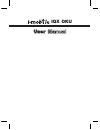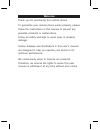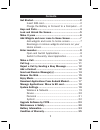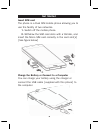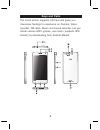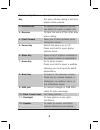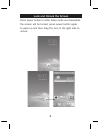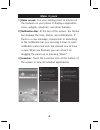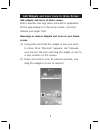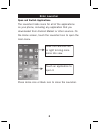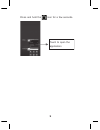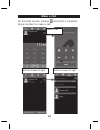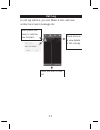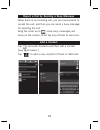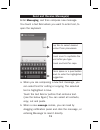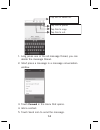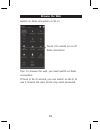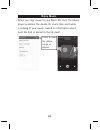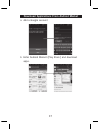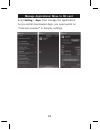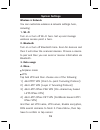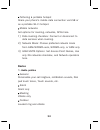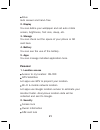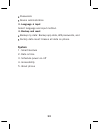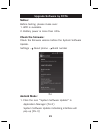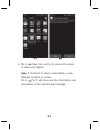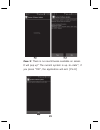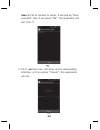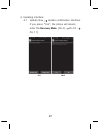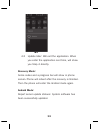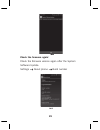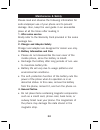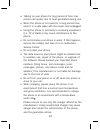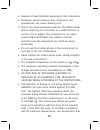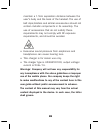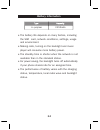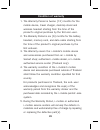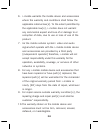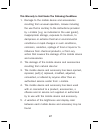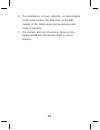Summary of IQX OKU
Page 1
Iqx oku.
Page 2: Welcome
Thank you for purchasing this cellular phone. To guarantee your cellular phone works properly, please follow the instructions in this manual to prevent any possible incidents or malfunctions. Follow all safety warnings to avoid injury or property damage. Screen displays and illustrations in this use...
Page 3: Contents
Get started ...................................................................2 insert sim card .......................................................2 charge the battery or connect to a computer .....2 keys and parts .............................................................3 lock and unlock t...
Page 4: Insert Sim Card
2 insert sim card the phone is a dual sim mobile phone allowing you to use the facility of two networks. . Switch off the mobile phone. 2. Withdraw the sim card slots with a thimble, and insert the micro sim card correctly in the card slot(s) (see figure below) charge the battery or connect to a com...
Page 5: Keys and Parts
3 the smart phone supports 3g card and gives you marvelous feelings to experience on camera, video recorder, fm radio, music and sound recorder. Let you install various apps, games, and more (supports apk format) by downloading from android market. Keys and parts.
Page 6: . Volume Up/down
4 . Volume up/down key to adjust the ringer volume, adjust the voice volume during a call and adjust media volume. 2. Headset port to connect an earphone so you can listen to music or radio, etc. 3. Receiver to hear the voice of the other side when calling. 4. Front camera allow you to take pictures...
Page 7: Lock and Unlock The Screen
5 press power button to enter sleep mode and meanwhile the screen will be locked; press power button again to wake up and then drag the lock to the right side to unlock. Lock and unlock the screen.
Page 8: Make It Yours
6 ) home screen: it is your starting point to access all the features on your phone. It displays application icons, widgets, shortcuts, and other features. 2)notificationbar: at the top of the screen, the status bar displays the time, status, and notifications. If there is a new message, missed call...
Page 9: Screen
7 add widgets and icons to home screen enter launcher and long press and hold an application till the app displays on the home screen, and then release your finger hold. Rearrange or remove widgets and icons on your home screen a) long press and hold the widget or icon you want to move. Once “remove...
Page 10: Open and Switch Applications
8 open and switch applications the launcher holds icons for all of the applications on your phone, including any application that you downloaded from android market or other sources. On the home screen, touch the launcher icon to open the main menu. Slide the launcher left or right to bring more ico...
Page 11
9 press and hold the icon for a few seconds. Touch to open the application.
Page 12: Make A Call
0 on the start screen, choose and enter a complete phone number to make a call. Make a call slide the screen to right slide the screen to right make a call.
Page 13: Call Log
In call log options, you can make a call, add new contact and send message etc. Call log short press this place to add the new contact. Touch the icon to dial out. Touch the icon to view details of this call log..
Page 14: Add A Contact
2 while there is an incoming call, you are inconvenient to accept the call, and then you can send a busy message for rejecting the call. Drag the circle up to , some busy messages will show on the screen, short tap any of them to send out. Tap and enter contacts and then add a contact (see figure be...
Page 15: Send and Receive Message(S)
3 enter messaging, and then compose new message. You touch a text field where you want to enter text, to open the keyboard. Tap this to select desired contact from phonebook. Touch once to capitalize the next letter you type. Touch and hold for caps. Press space or a punctuation mark to enter the hi...
Page 16
4 1. Long press one of the all message thread, you can delete the message thread. 2. Short press a message in a message conversation window. Tap this to select all. Tap this to paste. Tap this to copy. Tap this to cut. 3. Touch forward in the menu that opens. 4. Add a contact. 5. Touch send icon to ...
Page 17: Browse The Web
5 switch on data connection or wi-fi touch it to switch on or off data connection tips: to browse the web, you need switch on data connection. If there is wi-fi around, you can switch on wi-fi to use it browse the web. Some may need password. Browse the web.
Page 18: Enjoy Music
6 when you copy music to your micro sd card, the music player searches the device for music files and builds a catalog of your music, based on information about each file that is stored in the file itself. Touch to open the album, songs or playlist. Enjoy music.
Page 19
7 a add a google account b enter android market (play store) and download apps. Download applications from android market.
Page 20
8 enter setting > apps, then manage the applications. As you install downloaded apps, you need switch on “unknown sources” in security settings. Manage applications/ move to sd card.
Page 21: Wireless & Network
9 wireless & network you can customize wireless & network settings here, including: . Wi-fi turn on or turn off wi-fi here. Set up and manage wireless access point s here. 2. Bluetooth turn on or turn off bluetooth here. Scan for devices and then it will show the scanned devices. Choose a device to ...
Page 22: Device
20 tethering & portable hotspot share your phone’s mobile data connection via usb or as a portable wi-fi hotspot. Mobile networks set options for roaming, networks, apns here. 1) data roaming checkbox: connect or disconnect to data services when roaming. 2) network mode: choose preferred network mod...
Page 23: 2. Display
2 drive auto answer and hand-free 2. Display you can define your wallpaper and set auto rotate screen, brightness, font size, sleep, etc. 3. Storage you can check out the space of your phone or sd card here. 4. Battery you can see the use of the battery. 5. Apps you can manage installed application ...
Page 24: 3. Language & Input
22 passwords device administration 3. Language & input select language and input method. 4. Backup and reset backup my data: backup app data, wifi passwords, and factory data reset: erases all data on phone. System 1. Smart gesture 2. Date & time 3. Schedule power on/off 4. Accessibility 5. About ph...
Page 25: Notice:
23 notice: before testing, please make sure: 1. Wifi is available. 2. Battery power is more than 40%. Checkthefirmware: check the firmware version before the system software update. Settings about phone build number android mode: 1. Click the icon “system software update” in application manager (pic...
Page 26
24 2. Pic.3 press yes, will try to connect to server, 3 cases will happen: case : connect to server successfully, a new firmware is found on server. Pic.4 pic.5, will show you the information and description of the new firmware package..
Page 27
25 case 2: there is no new firmware available on server. It will pop up” the current system is up-to-date”, if you press ”ok”, the application will exit. (pic.6).
Page 28
26 case 3: fail to connect to server. It will pop up “error occurred”, then if you press ”ok”, the application will exit. (pic.7) 3. Pic.5 press yes, will show up the downloading interface, or if you press ”cancel”, the application will exit. Pic.8.
Page 29
27 4. Updating interface: 4.1 update now update confirmation interface. If you press ”yes”, the phone will reboot, enter the recovery mode. (pic.9 pic.10 pic.11).
Page 30: Recovery Mode:
28 4.2 update later: will exit the application. When you enter the application next time, will show you step 4 directly. Recovery mode: some codes and a progress bar will show in phone screen. Phone will reboot after the recovery is finished. Then the phone will enter the android mode again. Android...
Page 31: Checkthefirmwareagain:
29 checkthefirmwareagain: check the firmware version again after the system software update. Settings about phone build number.
Page 32: . After Sales Service
30 please read and observe the following information for safe andproper use of your phone and to prevent damage. Also, keep the user guide in an accessible place at all the times after reading it. . After sales service kindly refer to the warranty card provided in the sales package box. 2. Charger a...
Page 33
3 • talking on your phone for long period of time may reduce call quality due to heat generated during use. • when the phone is not used for a long period time, store it in a safe place with the power cord unplugged. • using the phone in proximity to receiving equipment (i.E. Tv or radio) may cause ...
Page 34
32 • dispose of used batteries according to the instructions. • excessive sound pressure from earphones and headphones can cause hearing loss. • due to the used enclosure material, the gsm mobile phone shall only be connected to a usb interface of version 2.0 or higher. The connection to so called p...
Page 35: Shall Govern.
33 33 maintain a 1.5cm separation distance between the user’s body and the back of the handset. The use of belt clips,holsters and similar accessories should not contain metallic components in its assembly. The use of accessories that do not satisfy these requirements may not comply with rf exposure...
Page 36: Battery Information
34 • the battery life depends on many factors, including the sim card, network conditions, settings, usage and environment. • making calls, turning on the backlight and music player will consume more battery power. • the standby time is shorter when the network is not available than in the standard ...
Page 37: Condition of Warranty
35 1. The warranty period is twelve (12) months for the mobile device, travel charger, desktop stand and wireless headset starting from the time of the product’s original purchase by the first end-user. 2. The warranty period is six (6) months for the battery, headset, memory card, and data cable st...
Page 38
36 6. I-mobile warrants the mobile device and accessories where the warranty and conditions shall follow the applicable national law(s). To the extent permitted by the applicable law(s), i-mobile does not warrant any commercial aspect and loss of or damage to or corruption of data, due to use or los...
Page 39
37 this warranty is void under the following conditions 1. Damage to the mobile device and accessories resulting from unusual operation, misuse including the use that is contrary to the instructions provided by i-mobile (e.G. As indicated in the user guide), inappropriate storage, exposure to moistu...
Page 40
38 6. The modification, removal, alteration, or made illegible of the serial number, the date code, or the imei number of the mobile device and accessory result invoid of warranty. 7. The damage and ruin of warranty sticker on the mobile device and accessories result in void of warranty..