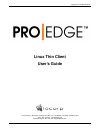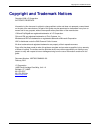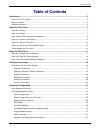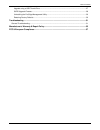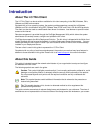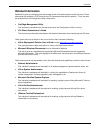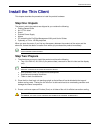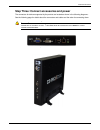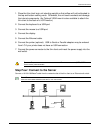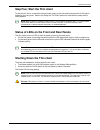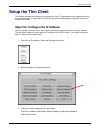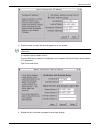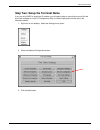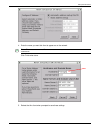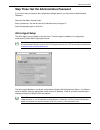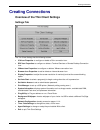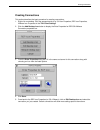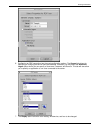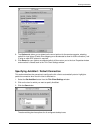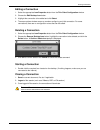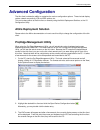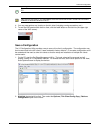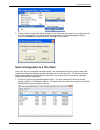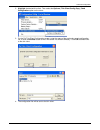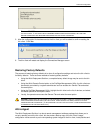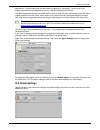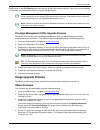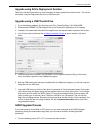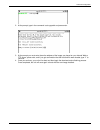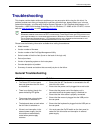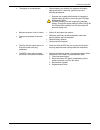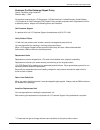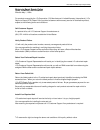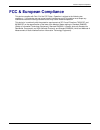- DL manuals
- I-O Corporation
- Server
- Pro Edge
- User Manual
I-O Corporation Pro Edge User Manual
Summary of Pro Edge
Page 1
Copyright and trademark notices thin client user’s guide 1 linux thin client user’s guide i-o corporation, 14852 south heritage crest way, unit 1-a, bluffdale, ut 84065 www.Iocorp.Com sales: 801-973-6767 sales@iocorp.Com technical support: 801-972-1446 support@iocorp.Com.
Page 2
Copyright and trademark notices thin client user’s guide 2 copyright and trademark notices copyright 2008 i-o corporation all rights reserved information in this document is subject to change without notice and does not represent a commitment on the part of the manufacturer. No part of this guide ma...
Page 3: Table of Contents
Table of contents thin client user’s guide 3 table of contents introduction .................................................................................................................................. 5 about the i-o thin client ....................................................................
Page 4
Table of contents thin client user’s guide 4 upgrade using a usb thumb drive....................................................................................................... 27 sudo upgrade process ...................................................................................................
Page 5: Introduction
Introduction thin client user’s guide 5 introduction about the i-o thin client the i-o thin client is a robust solution available for thin client computing in the ibm, windows, citrix, vmware and unix environments. Equipped with a linux operating system, the product provides seamless connectivity to...
Page 6: Related Information
Introduction thin client user’s guide 6 related information besides this guide, the following other documents contain information relevant to the thin client. These documents are available in pdf format on the cd that was provided with the product. . They may also be accessed from the configuration ...
Page 7: Install The Thin Client
Install the thin client thin client user’s guide 7 install the thin client this chapter describes the procedure to install the product hardware. Step one: unpack the carton in which the product was shipped to you contains the following: getting started guide an i-o thin client stand external power s...
Page 8
Install the thin client thin client user’s guide 8 step three: connect accessories and power the connectors for devices supported by the product are located as shown in the following diagrams: see the following page for details about the connectors and cables and the order for connecting them. C aut...
Page 9
Install the thin client thin client user’s guide 9 1. Place the thin client logic unit standing upright so that airflow will not be blocked to the top and bottom cooling vents. Otherwise, the unit could overheat and damage the internal components. (an optional vesa mount is also available to attach ...
Page 10
Install the thin client thin client user’s guide 10 step five: start the thin client to start the thin client, connect the external power supply to the wall outlet and press the on/off switch located on the front panel. Refer to the setup the thin client section for instructions to setup the thin cl...
Page 11: Setup The Thin Client
Setup the thin client thin client user’s guide 11 setup the thin client this chapter describes the procedure to setup the thin client. This procedure must be performed by the system administrator. It is assumed the thin client has been installed properly using the instructions in the previous sectio...
Page 12
Setup the thin client thin client user’s guide 12 4. Enter the name you want this client to appear as on the network. N ote : t he name may be up to 12 characters in length , and must begin with an alpha character . If a domain name is needed, enter it. Enter the dns server names or ip addresses, an...
Page 13
Setup the thin client thin client user’s guide 13 step two: setup the terminal name if you are using dhcp to assign the ip address, you will need to enter a name that you would like the thin client to appear as in the i-o configuration utility, the altiris deployment solution and in the microsoft ne...
Page 14
Setup the thin client thin client user’s guide 14 4. Enter the name you want this client to appear as on the network. N ote : t he name may be up to 12 characters in length , and must begin with an alpha character . Click finish when done. 5. Reboot the thin client when prompted to save these settin...
Page 15
Setup the thin client thin client user’s guide 15 step three: set the administrative password if you wish to secure access to the configuration settings options, you may setup an administrative password. Select the set admin access button. Enter a password, it can be as short as 6 characters and as ...
Page 16: Creating Connections
Creating connections thin client user’s guide 16 creating connections overview of the thin client settings settings tab the thin client settings has the following buttons. Ica icon properties: to configure or delete a citrix connection icon. Rdp icon properties: to configure or delete a terminal ser...
Page 17
Creating connections thin client user’s guide 17 creating connections this section describes the basic procedure for creating connections. 1. Right click on desktop. Click the appropriate tab (e.G. Ica icon properties, rdp icon properties, vmware icon properties in the thin client settings. 2. Click...
Page 18
Creating connections thin client user’s guide 18 6. Configuring an rdp connection has the most configuration options. The general tab allows for specifying or changing the server name and address. If desired, you may select the automatic logon option where you can specify a username, password, and d...
Page 19
Creating connections thin client user’s guide 19 8. The options tab allows you to determine the sound options for the remote computer, selecting options for local drives (enable drive mapping must be selected to allow for usb re-direction), and if using an older rdp protocol is required. 9. Click sa...
Page 20
Creating connections thin client user’s guide 20 editing a connection 1. Select the appropriate icon properties button from the thin client configuration window. 2. Choose the edit desktop icon button. 3. Highlight the connection to be edited and click select. 4. The same options window comes up as ...
Page 21: Advanced Configuration
Advanced configuration thin client user’s guide 21 advanced configuration the thin client includes the ability to customize the various configuration options. These include display values, network connectivity, ica and rdp options, etc. This can be done either at the thin client or remotely using th...
Page 22
Advanced configuration thin client user’s guide 22 n ote : p lease be patient – it may take a few seconds for the screens to be updated on the pc. T ip : s etting the display to lower resolution and color pallet will cause the thin client screens to appear faster on the pc. 4. You may now perform an...
Page 25
Advanced configuration thin client user’s guide 25 c aution : do not power down the thin client while the configuration file is being sent to the thin client . I f the thin client is powered down during this process , the flash may become corrupted and required returning the thin client for repair ....
Page 26
Advanced configuration thin client user’s guide 26 applications. These functions can be either done on demand, or scheduled. The thin client fully supports the advanced management functions of the altiris deployment solution. The altiris deployment solution accesses the thin client through the altir...
Page 27: Image Upgrade Process
Advanced configuration thin client user’s guide 27 double-click on the ica client desktop icon to bring up the citrix receiver settings. From here you can establish a connection to a presentation server or use the xenapp feature. N ote : r efer to the ica c lient a dministrator ’ s g uide located on...
Page 28
Advanced configuration thin client user’s guide 28 upgrade using altiris deployment solution refer to the altiris documentation on how to send the firmware update file to the thin client. This can be done either using the deployment server or a usb flash card. Upgrade using a usb thumb drive 1. Go t...
Page 29
Advanced configuration thin client user’s guide 29 2. At the prompt, type in the command ‘sudo upgrade’ and press enter. 3. At the prompt you must enter the entire address of the image you placed on your internal web or ftp server, press enter, and if you get confirmation that the host and file were...
Page 31: Troubleshooting
Advanced configuration thin client user’s guide 31 troubleshooting this chapter contains basic solutions to problems you may encounter while using the thin client. If a problem persists even after you implement the solutions provided here, please contact your in-house network administrator, your mic...
Page 32
Advanced configuration thin client user’s guide 32 the display is not satisfactory. check whether your display unit supports the display setting selected. If it does not, perform one of the following procedures: request your system administrator to change the display setting of the thin client u...
Page 33
Manufacturer’s warranty & repair policy thin client user’s guide 33 manufacturer’s warranty & repair policy manufacturer's five year limited warranty (united states) the following warranty applies only to products purchased and operated within the united states. I-o corporation (i-o) warrants this p...
Page 34
Manufacturer’s warranty & repair policy thin client user’s guide 34 customer on-site exchange repair policy terms, conditions, and limitations effective may 1, 1994 a for products covered by the i-o corporation (i-o) manufacturer's limited warranty (united states), i-o's customer on-site exchange (c...
Page 35
Manufacturer’s warranty & repair policy thin client user’s guide 35 manufacturer's five year limited warranty (international) the following warranty applies only to products purchased or operated outside the united states. I-o corporation (i-o) warrants this product against defects in material and w...
Page 36
Manufacturer’s warranty & repair policy thin client user’s guide 36 return-to-depot repair policy terms, conditions, and limitations effective may 1, 1994 a for products covered by the i-o corporation (i-o) manufacturer's limited warranty (international), i-o's return-to-depot (rtd) repair policy pr...
Page 37: Fcc & European Compliance
Fcc & european compliance thin client user’s guide 37 fcc & european compliance this device complies with part 15 of the fcc rules. Operation is subject to the following two conditions: (1) this device may not cause harmful interference and (2) this device must accept any interference received inclu...