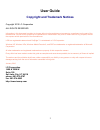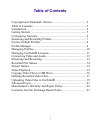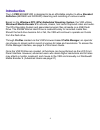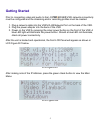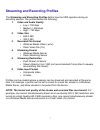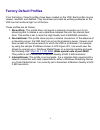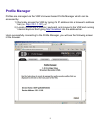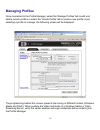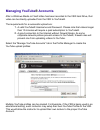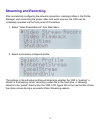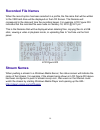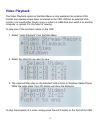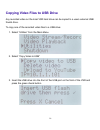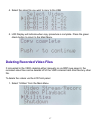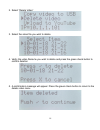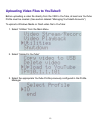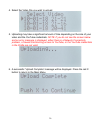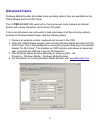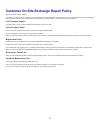Summary of ProEdge
Page 2: User Guide
User guide copyright and trademark notices copyright 2010 i-o corporation all rights reserved information in this document is subject to change without notice and does not represent a commitment on the part of the manufacturer. No part of this guide may be reproduced or transmitted in any form or me...
Page 3: Table Of Contents
Table of contents copyright and trademark notices............................................... 2 table of contents......................................................................... 3 introduction.................................................................................. 4 getting sta...
Page 6: Configuring Network
Configuring network the vsr operates virtually identical to a standard windows xp-based networked workstation. Factory default settings for the network adapter is set to obtain it's ip address automatically from the local network via dhcp. When the vsr initially boots, it will show its ip address on...
Page 7
Streaming and recording profiles the streaming and recording profiles define how the vsr operates during an encoding session. The profiles define the following: 1. Video and audio quality • low = 150 kbps • medium = 450 kbps • high = 750 kbps 2. Video size • 640 x 480 • 320 x 240 3. Recorded file fo...
Page 8: Factory Default Profiles
Factory default profiles from the factory, three(3) profiles have been created on the vsr. Each profile may be viewed, modified, and deleted. They have been provided as working examples so the vsr can be functional right out of the box.. These profiles are as follows: 1. Recordonly: this profile doe...
Page 9: Profile Manager
Profile manager profiles are managed via the vsr's browser-based profile manager which can be accessed by: 1) remotely access the vsr by typing it's ip address into a browser's address bar (i.E. Http://10.1.1.101 ), or 2) locally connecting a monitor, keyboard, and mouse to the vsr and running inter...
Page 10: Managing Profiles
Managing profiles once connected to the profile manager, select the 'manage profiles' tab to edit and delete current profiles or select the 'create profile' tab to create a new profile. Upon selecting a profile to manage, the following screen will be displayed: the programming behind this screen pre...
Page 11: Managing Youtube
Managing youtube ® accounts after a windows media or flash video has been recorded to the vsr hard drive, that video can be directly uploaded from the vsr to youtube®. The requirements for a successful upload are: 1. A valid youtube® username and password. Please note that videos longer than 10 minu...
Page 12
Connecting video and audio prior to streaming and/or recording, one must connect an active video and audio source. Video: the vsr has 3 composite video inputs and 1 s-video input. Each can be used, though not simultaneously. The vsr software is setup only to stream and record from one of the four in...
Page 13: Streaming And Recording
Streaming and recording after successfully configuring the network connection, creating profiles in the profile manager, and connecting the proper video and audio sources, the vsr can be completely operated via the front panel lcd interface. 1. Select “video stream/record” from main menu 2. Select a...
Page 14: Recorded File Names
Recorded file names when the record option has been selected in a profile, the file name that will be written to the vsr hard drive will be displayed on the lcd screen. The filename will correspond to the date and time the recording began. For example, lcd figure 003 indicates that the recorded file...
Page 15: Video Playback
Video playback the video playback option on the main menu is only available if an external vga monitor and speakers have been connected to the vsr. Without an external vga monitor, one would either have to copy a video to a usb drive and watch it on another computer, or upload it to youtube for view...
Page 16
Copying video files to usb drive any recorded video on the local vsr hard drive can be copied to a users external usb thumb drive. To copy one of the recorded video files to a usb drive: 1. Select “utilities” from the main menu 2. Select “copy video to usb” 3. Insert the usb drive into the front of ...
Page 17
4. Select the video file you wish to copy to the usb 5. Lcd display will indicate when copy procedure is complete. Press the green check button to return to the main menu. Deleting recorded video files if connected to the vsr's desktop either manually or via rdp (see page 6), the recorded video file...
Page 18
2. Select “delete video” 3. Select the video file you wish to delete 4. Verify the video filename you wish to delete and press the green check button to confirm deletion 5. A confirmation message will appear. Press the green check button to return to the delete video menu 18.
Page 19
Uploading video files to youtube® before uploading a video file directly from the vsr to youtube, at least one youtube profile must be created. (see section labeled “managing youtube® accounts”) to upload a windows media or flash video file to youtube: 1. Select “utilities” from the main menu 2. Sel...
Page 20
4. Select the video file you wish to upload 5. Uploading may take a significant amount of time depending on the size of your video and the youtube credentials. Note: if you do not see the screen below and an error message is displayed, either there is a network connectivity problem, a firewall rule ...
Page 22
Manufacturer’s warranty & repair policy manufacturer's one year limited warranty (united states) the following warranty applies only to products purchased and operated within the united states. I-o corporation (i-o) warrants this product against defects in material and workmanship for a period of on...
Page 23
Customer on-site exchange repair policy terms, conditions, and limitations for products covered by the i-o corporation (i-o) manufacturer's limited warranty (united states), i-o's customer on-site exchange (coe) repair policy provides customers with a replacement unit for a defective product, subjec...