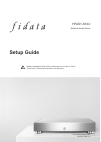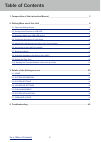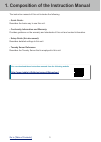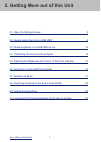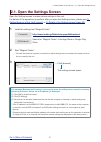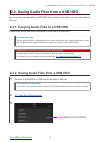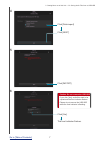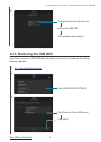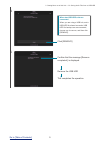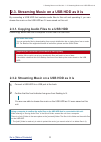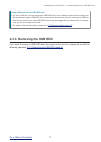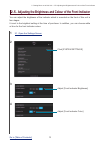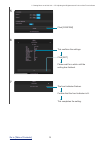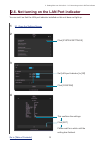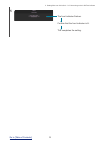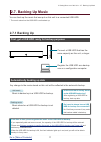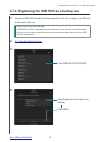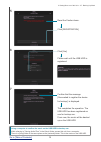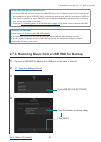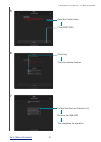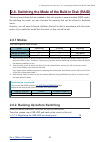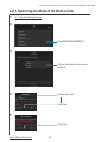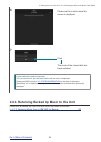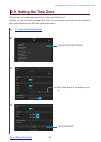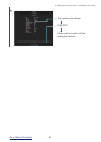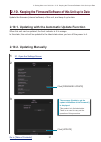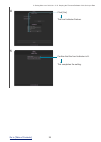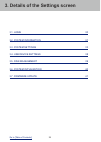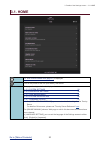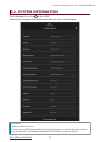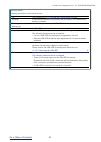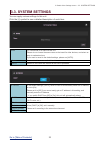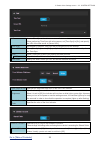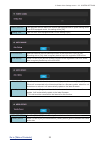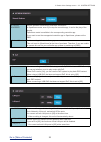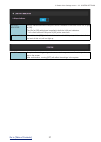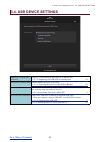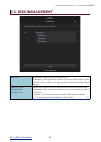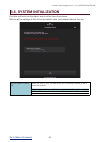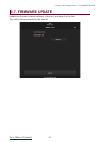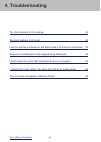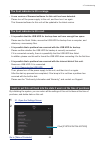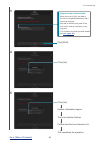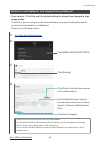- DL manuals
- I-O DATA
- Server
- FIDATA HFAS1-S10U
- Setup Manual
I-O DATA FIDATA HFAS1-S10U Setup Manual
Summary of FIDATA HFAS1-S10U
Page 1
2016/05 edition 01 setup guide hfas1-s10u network audio server © i-o data device, inc. Before reading this setup guide, please be sure to look at “quick guide” and “conformity information and warranty”..
Page 2: Table of Contents
2 go to [table of contents] table of contents 1. Composition of the instruction manual ........................................................................ 3 2. Getting more out of this unit ......................................................................................... 4 2.1. Open the...
Page 3
3 go to [table of contents] 1. Composition of the instruction manual the instruction manual of this unit includes the following. • quick guide: describes the basic way to use this unit. • conformity information and warranty: provides guidance on the warranty and standards of this unit and contact in...
Page 4
4 go to [table of contents] 2. Getting more out of this unit 2.1. Open the settings screen 5 2.2. Saving audio files from a usb hdd 6 2.3. Streaming music on a usb hdd as it is 10 2.4. Confirming the amount of free space 12 2.5. Adjusting the brightness and colour of the front indicator 13 2.6. Not ...
Page 5
5 go to [table of contents] 2. Getting more out of this unit – 2.1. Open the settings screen 2.1. Open the settings screen 1 install the settings tool "magical finder". Open the settings screen to make various settings in this unit. For details of the operations to perform after you open the setting...
Page 6
6 go to [table of contents] 2. Getting more out of this unit – 2.2. Saving audio files from a usb hdd 2.2. Saving audio files from a usb hdd by connecting and operating a usb hdd that contains audio files, you can copy them to this unit. Please copy audio files from a computer or such like to a usb ...
Page 7
7 go to [table of contents] 2. Getting more out of this unit – 2.2. Saving audio files from a usb hdd 4 click [data import] click [next] the front indicator flashes. 5 6 click [import] click [yes] if you click [yes], audio files start to be copied and the front indicator flashes. Please do not remov...
Page 8: 2.2.3. Removing The Usb Hdd
8 go to [table of contents] 2. Getting more out of this unit – 2.2. Saving audio files from a usb hdd confirm that the front indicator is lit. Remove the usb hdd. This completes the operation. 7 2.2.3. Removing the usb hdd if you want to remove a usb hdd when the power to this unit is on, please do ...
Page 9
9 go to [table of contents] 2. Getting more out of this unit – 2.2. Saving audio files from a usb hdd confirm that the message [remove completed.] is displayed. Remove the usb hdd this completes the operation. 4 5 click [remove] when two usb hdd units are connected. When you are using a usb hub, and...
Page 10
10 go to [table of contents] 2. Getting more out of this unit – 2.3. Streaming music on a usb hdd as it is 2.3. Streaming music on a usb hdd as it is by connecting a usb hdd that contains audio files to this unit and operating it, you can stream the music on the usb hdd as if it were saved on this u...
Page 11: 2.3.3. Removing The Usb Hdd
11 go to [table of contents] 2. Getting more out of this unit – 2.3. Streaming music on a usb hdd as it is 2.3.3. Removing the usb hdd if you want to remove a usb hdd when the power to this unit is on, please do so with the following operation 2.2.3. Removing the usb hdd (page 8) . Using a usb hub a...
Page 12
12 go to [table of contents] 2. Getting more out of this unit – 2.4. Confirming the amount of free space 2.4. Confirming the amount of free space 1 2.1. Open the settings screen 2 3 click . Confirm the amount of free space on this unit (internal disk) or a usb hdd (usb disk). [system information] op...
Page 13
13 go to [table of contents] 2. Getting more out of this unit – 2.5. Adjusting the brightness and colour of the front indicator 2.5. Adjusting the brightness and colour of the front indicator you can adjust the brightness of the indicator which is mounted on the front of this unit in four stages. It...
Page 14
14 go to [table of contents] 2. Getting more out of this unit – 2.5. Adjusting the brightness and colour of the front indicator 6 7 click [set] please wait for a while until the setting has finished. This confirms the settings. The front indicator flashes. Confirm that the front indicator is lit. Th...
Page 15
15 go to [table of contents] 2. Getting more out of this unit – 2.6. Not turning on the lan port indicator 2.6. Not turning on the lan port indicator you can set it so that the lan port indicator installed on this unit does not light up. 1 2.1. Open the settings screen 2 3 4 set [lan port indicator]...
Page 16
16 go to [table of contents] 2. Getting more out of this unit – 2.6. Not turning on the lan port indicator 5 the front indicator flashes. Confirm that the front indicator is lit. This completes the setting..
Page 17: 2.7. Backing Up Music
17 go to [table of contents] 2. Getting more out of this unit – 2.7. Backing up music 2.7. Backing up music you can back up the music that was put on this unit to a connected usb hdd. * the music stored on the usb hdd is not backed up. 2.7.1 backing up first, get a usb hdd ready for backup purposes ...
Page 18
18 go to [table of contents] 2. Getting more out of this unit – 2.7. Backing up music 2 2.1. Open the settings screen 3 4 click [registration of the device for backup] click [usb device settings] click [next] 1 connect a usb hdd that has the same capacity as this unit, or larger, to a usb port on th...
Page 19
19 go to [table of contents] 2. Getting more out of this unit – 2.7. Backing up music confirm that the message [succeeded to register the device for backup.] is displayed. This completes the operation. The usb hdd has been registered as one for backup use. From now, the music will be backed up on th...
Page 20
20 go to [table of contents] 2. Getting more out of this unit – 2.7. Backing up music using a usb hub and two usb hdd units. If you use a usb hub, you can connect two usb hdd units, one for shared use and one for backup use. * we recommend a type of usb hdd that is connected to an electrical outlet ...
Page 21
21 go to [table of contents] 2. Getting more out of this unit – 2.7. Backing up music confirm that the front indicator is lit. Remove the usb hdd. This completes the operation. 5 6 7 click [yes] read the caution items. Click [restore] the front indicator flashes..
Page 22: 2.8.1 Modes
22 go to [table of contents] 2. Getting more out of this unit – 2.8. Switching the mode of the built-in disk (raid) 2.8. Switching the mode of the built-in disk (raid) the two internal disks that are installed in this unit operate in several modes (raid mode). By switching the mode, you can increase...
Page 23
23 go to [table of contents] 2. Getting more out of this unit – 2.8. Switching the mode of the built-in disk (raid) 3 4 5 click on the format of the mode to switch to. Click [yes] click [yes] 2.8.3. Switching the mode of the built-in disk 1 2.1. Open the settings screen 2 click [disk management] con...
Page 24
24 go to [table of contents] 2. Getting more out of this unit – 2.8. Switching the mode of the built-in disk (raid) 7 click. If you switch the mode to mirroring. You can use this unit, but it will take a while until the music is duplicated. Please see [raid status] in 3.2. System information for the...
Page 25: 2.9. Setting The Time Zone
25 go to [table of contents] 2. Getting more out of this unit – 2.9. Setting the time zone 2.9. Setting the time zone set the time zone (standard time zone) of the clock of this unit. Usually, you do not need to change this, but if you would like to change the time stamp of the music data stored on ...
Page 26
26 go to [table of contents] 2. Getting more out of this unit – 2.9. Setting the time zone 5 click [set] please wait for a while until the setting has finished. This confirms the settings..
Page 27: 2.10.2. Updating Manually
27 go to [table of contents] 2. Getting more out of this unit – 2.10. Keeping the firmware/software of this unit up to date 2.10. Keeping the firmware/software of this unit up to date update the firmware (internal software) of this unit, and keep it up to date. When this unit can be updated, the fro...
Page 28
28 go to [table of contents] 2. Getting more out of this unit – 2.10. Keeping the firmware/software of this unit up to date confirm that the front indicator is lit. This completes the setting. 4 5 click [yes] the front indicator flashes..
Page 29
29 go to [table of contents] 3. Details of the settings screen 3.1. Home 30 3.2. System information 31 3.3. System settings 33 3.4. Usb device settings 38 3.5. Disk management 39 3.6. System initialization 40 3.7. Firmware update 41.
Page 30: 3.1. Home
30 go to [table of contents] 3. Details of the settings screen – 3.1. Home 3.1. Home 3.2. System information (page 31) is displayed. Turn off the power to this unit (shut down), and reboot. Each item the page showing each item is displayed. >> 3.3. System settings 33 >> 3.4. Usb device settings 38 >...
Page 31: 3.2. System Information
31 go to [table of contents] 3. Details of the settings screen – 3.2. System information 3.2. System information this is displayed if you click in the home. It shows various pieces of information about this unit such as its free space. Raid status displays the status of this unit. If an error such a...
Page 32
32 go to [table of contents] 3. Details of the settings screen – 3.2. System information backup status displays the status of the backup function. Off [auto backup] ( 3.3. System settings (page 33) is off. Running a usb hdd for backup is connected, and the system is in a state where backup is possib...
Page 33: 3.3. System Settings
33 go to [table of contents] 3. Details of the settings screen – 3.3. System settings 3.3. System settings you can apply various settings to this unit. Click the [+] symbol to see a detailed description of each item. Name you can decide on a name for this unit. Please do not choose the same name as ...
Page 34
34 go to [table of contents] 3. Details of the settings screen – 3.3. System settings time you can time sync with a time server over the internet. When performing time sync with a time server, set [time sync] to [on], and specify the url of the time server in [server url]. Time sync set whether to p...
Page 35
35 go to [table of contents] 3. Details of the settings screen – 3.3. System settings power saving this specifies the time before the internal hard disk switches to power saving mode. In an ssd-equipped model, this setting will be [off]. Setting time this unit is an ssd-equipped model, so this setti...
Page 36
36 go to [table of contents] 3. Details of the settings screen – 3.3. System settings network renderer set the operation mode during usb-dac connection. In openhome mode, even if you stop the controller app, it can be the play of the playlist. Openhome mode is available in the corresponding controll...
Page 37
37 go to [table of contents] 3. Details of the settings screen – 3.3. System settings lan port indicator set the indicator above the lan port, which is installed on the back of this unit, to [on] or [off]. The [on] or [off] setting here is applied to both the lan port indicators. * you cannot set bo...
Page 38: 3.4. Usb Device Settings
38 go to [table of contents] 3. Details of the settings screen – 3.4. Usb device settings 3.4. Usb device settings registration of the device for backup register a connected usb hdd as one for backup use. >> 2.7.2. Registering the usb hdd as a backup one 18 restoration of backup data returns backed ...
Page 39: 3.5. Disk Management
39 go to [table of contents] 3. Details of the settings screen – 3.5. Disk management 3.5. Disk management check disk checks the status of the built-in disk of this unit. Depending on the capacity and condition of this unit, [check disk] may take 20 or 30 hours. In addition, you cannot access this u...
Page 40: 3.6. System Initialization
40 go to [table of contents] 3. Details of the settings screen – 3.6. System initialization 3.6. System initialization puts this unit back into the state it was in at the time of purchase. Returns all the settings of this unit to the default value, and deletes data on this unit. Regular format of in...
Page 41: 3.7. Firmware Update
41 go to [table of contents] 3. Details of the settings screen – 3.7. Firmware update 3.7. Firmware update update the firmware (internal software) of this unit, and keep it up to date. This unit must be connected to the internet..
Page 42: 4. Troubleshooting
42 go to [table of contents] 4. Troubleshooting the front indicator is lit in orange. 43 the front indicator is lit in red. 43 i want to put this unit back into the state it was in at the time of purchase. 43 artwork is not displayed / has stopped being displayed. 45 i want to see the music that was...
Page 43
43 go to [table of contents] 4. Troubleshooting the front indicator is lit in orange. • a new version of firmware/software for this unit has been detected. Please turn off the power supply to this unit, and then turn it on again. This firmware/software for this unit will be updated to the latest ver...
Page 44
44 go to [table of contents] 4. Troubleshooting click [run]. 3 4 5 [regular format of internal disk] when this is set to [on], the data in this unit is completely deleted so that it cannot be restored. Data will be written to all parts of the built-in disk, and so it will take a very long time. (for...
Page 45
45 go to [table of contents] 4. Troubleshooting artwork is not displayed / has stopped being displayed. • from version 1.10 of this unit, the default setting for artwork has changed to high image quality. Therefore, if you are using an audio device that does not support high-quality artwork, you may...
Page 46
46 go to [table of contents] 4. Troubleshooting i want to see the music that was backed up on a computer. • you can see it on [lan disk backup reader]. For details, please visit our web page (in english). Http://www.Iodata.Jp/fidata/en/support/#download i cannot play music when i am using this unit ...