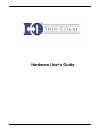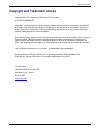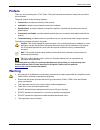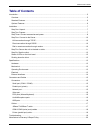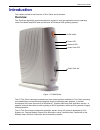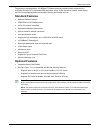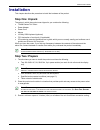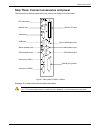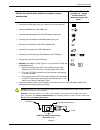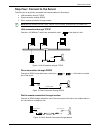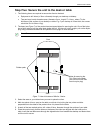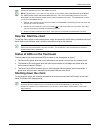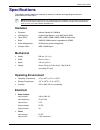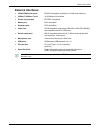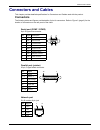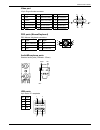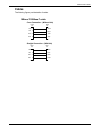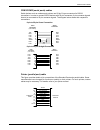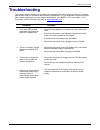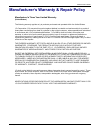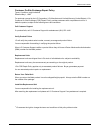Summary of TC4000
Page 1
1 hardware user’s guide.
Page 2
Hardware user’s guide copyright and trademark notices 2 copyright and trademark notices copyright 2002 vxl instruments limited and i-o corporation. All rights reserved. Information in this document is subject to change without notice and does not represent a commitment on the part of the manufacture...
Page 3: Preface
Hardware user’s guide preface 3 preface thank you for purchasing the i-o thin client. This guide contains information to setup and use the thin client hardware. The guide consists of the following chapters: • introduction: provides an overview of the product. • installation: contains the procedure t...
Page 4: Table Of Contents
Hardware user’s guide table of contents 4 table of contents introduction .........................................................................................................................................................5 overview...................................................................
Page 5: Introduction
Hardware user’s guide introduction 5 introduction this chapter provides a brief overview of thin clients and its features. Overview thin clients are essentially terminal devices that connect to multi-user application servers operating under citrix metaframe/winframe and windows nt/windows 2000 opera...
Page 6: Standard Features
Hardware user’s guide introduction 6 the product is equipped with a 10/100base-t ethernet port that provides instant connection to a multi-user windows nt or windows 2000 application server. It also has serial, parallel, video display and ps/2 compatible keyboard/mouse ports, allowing quick setup an...
Page 7: Installation
Hardware user’s guide installation 7 installation this chapter describes the procedure to install the hardware of the product. Step one: unpack the carton in which the product was shipped to you contains the following: • tc4000 series thin client • power adapter • power cord • mouse • 122-key 5250 k...
Page 8
Hardware user’s guide installation 8 step three: connect accessories and power the connectors for devices supported by the product are located on the rear panel. See page 15 for details about the connectors and cables. C aution : b efore connecting any cable , ensure that the external power supply i...
Page 9
Hardware user’s guide installation 9 follow the instructions below to connect various accessories connector symbol (see figure 2 – page 8 for the location of connectors on the rear panel ) 9 connect the video cable from your display unit to the video port 9 connect usb devices to the usb ports 9 con...
Page 10
Hardware user’s guide installation 10 step four: connect to the server the client can be physically connected to the server/network in three ways: • lan connection through tcp/ip • direct connection through rs232 • dial-in remote connection through modem n ote : b efore connecting any cable , ensure...
Page 11
Hardware user’s guide installation 11 step five: secure the unit to the desk or table 1. The following items are required to secure the client to the desk. • equipment to drill holes (of 8mm. Diameter) through your desktop or tabletop. • two pan-head, metric-thread screws (diameter=6 mm., length=t+1...
Page 12: Shutting Down The Client
Hardware user’s guide installation 12 n ote : a fter mounting the unit to the desktop , check the connections on the rear panel again and ensure that they are firmly in place . N ote : f or security , you can lock the client to the table using a k ensington lock (m odel no . 64068, model name : n ot...
Page 13: Specifications
Hardware user’s guide specifications 13 specifications this chapter contains hardware, mechanical, electrical, interface and operating environment specifications for the product. N ote : consistent with our policy of continuous development , the product you received may have features in addition to ...
Page 14: External Interfaces
Hardware user’s guide specifications 14 external interfaces • com1/com2 serial ports: rs232c compatible, operating at 115.2k baud maximum • 10base-t/100base-t port: 10/100 mbps lan interface • printer port (parallel): ecp/epp compatible • mouse port: ps/2 compatible • keyboard port: ps/2 compatible ...
Page 15: Connectors and Cables
Hardware user’s guide connectors and cables 15 connectors and cables this chapter provides detailed specifications for connectors and cables used with the product. Connectors the following tables and figures provide details of pins for connectors. Refer to figure 2 (page 8) for the location of conne...
Page 16
Hardware user’s guide connectors and cables 16 video port 15-pin d-type female connector pin signal pin signal pin signal 1 red 6 red return gnd 11 no connection 2 green 7 green return gnd 12 no connection 3 blue 8 blue return gnd 13 horizontal sync 4 no connection 9 no connection 14 vertical sync 5...
Page 17: Cables
Hardware user’s guide connectors and cables 17 cables the following figures provide details of cables. 10base-t/100base-t cable cross connection - (without hub) straight connection - (with hub) txd+ 1 3 rxd+ txd- 2 2 txd- rxd+ 3 1 txd+ rxd- 6 6 rxd- rj45 pin rj45 pin txd+ 1 1 txd+ txd- 2 6 rxd- rxd+...
Page 18
Hardware user’s guide connectors and cables 18 com1/com2 (serial ports) cables serial devices such as modems and printers use 25-pin d-type connectors for rs232 connections. In order to connect rs232 devices with 25-pin connectors, 9-pin connector signals have to be converted to 25-pin connector sig...
Page 19: Troubleshooting
Hardware user’s guide connectors and cables 19 troubleshooting this chapter contains solutions for problems you may encounter while using the product. If a problem persists even after you implement the solutions provided here, or if you encounter a problem not listed here, please contact your in-hou...
Page 20
Hardware user’s guide warranty 20 manufacturer’s warranty & repair policy manufacturer's three year limited warranty (united states) the following warranty applies only to products purchased and operated within the united states. I-o corporation (i-o) warrants this product against defects in materia...
Page 21
Hardware user’s guide warranty 21 customer on-site exchange repair policy terms, conditions, and limitations effective may 1, 1994 a for products covered by the i-o corporation (i-o) manufacturer's limited warranty (united states), i-o's customer on-site exchange (coe) repair policy provides custome...
Page 22
Hardware user’s guide warranty 22 manufacturer's three year limited warranty (international) the following warranty applies only to products purchased or operated outside the united states. I-o corporation (i-o) warrants this product against defects in material and workmanship for a period of three ...
Page 23
Hardware user’s guide warranty 23 return-to-depot repair policy terms, conditions, and limitations effective may 1, 1994 a for products covered by the i-o corporation (i-o) manufacturer's limited warranty (international), i-o's return-to-depot (rtd) repair policy provides customers with warranty ser...