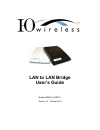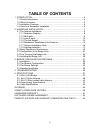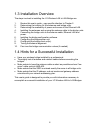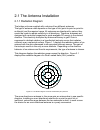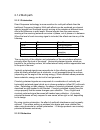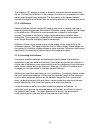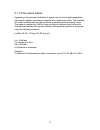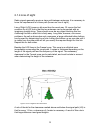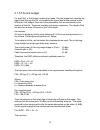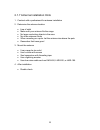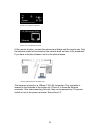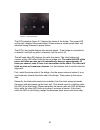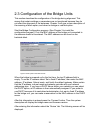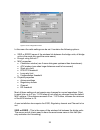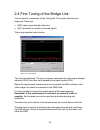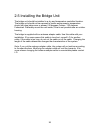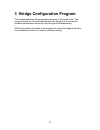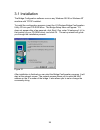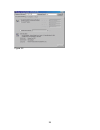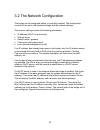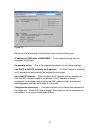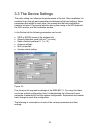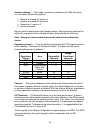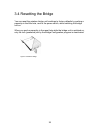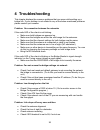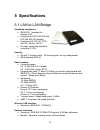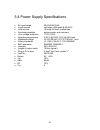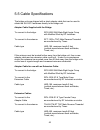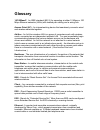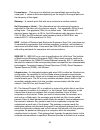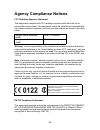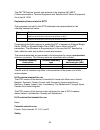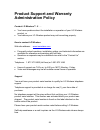- DL manuals
- I-O Wireless
- Network Router
- WBC11
- User Manual
I-O Wireless WBC11 User Manual
Summary of WBC11
Page 1
Lan to lan bridge user’s guide models wbs11 & wbc11 version 1.0 october 2001.
Page 2
2 copyright and trademarks this document contains materials protected by copyright. All rights are reserved. No part of this manual may be reproduced or transmitted in any form, by any means or for any purpose without expressed written consent of its authors. The authors reserve the right to revise ...
Page 3: Table of Contents
3 table of contents 1 introduction ..............................................................................................4 1.1 product introduction ...................................................................................4 1.2 what is included .........................................
Page 4: 1 Introduction
4 1 introduction thank you for purchasing the i-o wireless lan to lan bridge. This manual will assist you with the installation and use of the bridge. 1.1 product introduction a wireless lan to lan bridge is used to create either a point-to-point or a point- to-multipoint link between two or more lo...
Page 5
5 figure 1.2: the back panel of the wireless bridge hint: before you start, write down the mac addresses of all bridge units. These addresses are located on the backside of the unit and are difficult to access after installation. 1.2 what is included the package you have received contains the follow...
Page 6
6 1.3 installation overview the steps involved in installing the i-o wireless lan to lan bridge are: 1. Review this user’s guide – pay specific attention to chapter 2. 2. Determining the location for the antennas and bridge units. 3. Determining the availability of power and access to the ethernet l...
Page 7: 2 Hardware Installation
7 2 hardware installation this chapter describes: • the installation of the antennas • the installation and configuration of the bridge units • connecting the antennas to the bridge units before starting the installation, some understanding of antennas and their behavior is necessary. In the followi...
Page 8
8 2.1 the antenna installation 2.1.1 radiation diagram the bridge units are supplied with a choice of two different antennas. The type of antenna used depends on the type of link (point-to-point or point-to- multipoint) and the required range. All antennas are directional by nature; they cannot be m...
Page 9
9 2.1.2 multi path 2.1.2.1 polarization direct sequence technology is more sensitive for multi-path effects than the traditional frequency hopping. Multi-path effects can be explained as coherent signals (signals from the same source) arriving at the antenna at different times due to the difference ...
Page 10
10 the velocity of rf energy is slower in dielectric materials that are denser than dry air. The result is refraction, or the change of direction of propagation as radio waves pass through these materials. The time spent in the denser material controls the degree of refraction and the resulting dire...
Page 11
11 2.1.3 free space losses spreading is the principal contributor to signal loss for line of sight propagation. As a signal radiates it spreads or expands into a spherical surface. The available rf power is distributed over this surface and weakens with increasing range. The signal is reduced by 6 d...
Page 12
12 2.1.4 line of sight radio signals generally require a clear path between antennas. It is necessary to know the requirements of a clear path (known as ‘line of sight’). Line of sight (los) means a bit more than the words say. Of course the first condition for a los link is that the two antennas ca...
Page 13
13 2.1.5 the link budget for each link, a ‘link budget’ needs to be made. The link budget will calculate the signal level through the link, and predicts the signal level at the receiver’s side. Within the ‘link budget’ there are a few parameters that are influenced by the location of the link. These...
Page 14
14 pin = 21.5 – 108.0 + 16 – 4.5 pin = -75.0 dbm this signal is a calculation under ideal circumstances, however, the radio path can be disturbed by weather conditions, or antennas can suffer degradations. For this there is a safety margin included. This margin is called the fade margin. Many factor...
Page 15
15 2.1.6 mechanical installation of the antenna a solid mechanical installation of the antenna is the base of a quality link. An outdoor mounted antenna is exposed to extreme weather conditions. Metal brackets oxidize, and vibrations will cause slack on connections. Therefore, the mechanical connect...
Page 16
16 2.1.7 antenna installation hints 1. Contract with a professional for antenna installation 2. Determine the antenna location • line of sight • make sure your antenna fits the range • no large conducting objects in the area • no other antennas close • when mounting on a pole: let the antenna rise a...
Page 17
17 2.1.8 lighting protection lightning strikes can cause major damage on equipment and buildings. An antenna placed on a roof is often the place of strike. Dish antennas mounted against a wall are less risky. The cable conducts the lighting into the building. Due to this behavior an antenna installa...
Page 18
18 2.2 basic alignment of the antenna due to its directive behavior, an antenna needs to be aligned. Alignment is done by maximizing the antenna signal and by minimizing phase noise. The phase noise directly influences bit error rate. The alignment is essential because certain weather conditions can...
Page 19
19 picture 2.4. The power connector picture 2.5. The ethernet connector at the remote location, connect the antenna and bridge unit the regular way. Only the antenna needs to be connected, the network does not have to be connected. If you have a directive antenna, aim it at the other antenna. Figure...
Page 20
20 figure 2.7. The led indicators the led indicators (figure 2.7) display the status of the bridge. The power led, on the right, displays the power status. Green means a correct power feed, red indicates wrong firmware or power failure. The led in the middle displays the network status. If the bridg...
Page 21
21 2.3 configuration of the bridge units this section describes the configuration of the bridge during alignment. This means that certain settings or parameters are not mentioned because they do not effect the alignment of the antennas. Chapter 3 will give a clear description of the meaning of each ...
Page 22
22 figure 2.9 link configuration screen in this menu the radio settings can be set. It contains the following options: • ssid or essid (name of the wireless link between the bridge units, all bridge units in the same link need the same name) • encrypt using airlock™ • mac properties • contention win...
Page 23
23 regulatory domain –this is the organization which controls radio frequency use (such as etsi in europe, or fcc in the usa). Some counties have the etsi rules applied with some minor changes. These changes are often made on the channels that are allowed. Channel –this setting also needs to be the ...
Page 24
24 2.4 fine tuning of the bridge link the link quality is measured via the tuning tab. Two quality indicators are displayed. These are: • rssi (radio signal strength indicator) • sq2 (indication for quality of received signal) the tuning selection looks like this: figure 2.10 tuning screen two lines...
Page 25
25 after finding the peak level, monitor the sq2 indicator. This indicator displays the multipath effects. Turn the antenna very slowly in all directions to find the sq2 signal peak. Once you have found the sq2 signal peak, monitor the rssi indicator again and verify that it is still at an acceptabl...
Page 26
26 2.5 installing the bridge unit the bridge unit should be installed in a dry and temperature controlled location. The bridge unit should not be exposed to hostile environments; temperature should not drop below zero or exceed 50 degrees celsius / 122 degrees fahrenheit. Preferably mount the unit i...
Page 27
27 3 bridge configuration program this chapter describes the configuration program of the bridge units. This program allows you to install and maintain your bridge link. It contains an excellent performance monitor for fine-tuning and troubleshooting. Within this chapter all options in the program a...
Page 28
28 3.1 installation the bridge configuration software runs on any windows 95/ 98 or windows nt machine with tcp/ip installed. To install the configuration program, insert the i-o wireless bridge configuration utility cd into your cd-rom drive. The bridge setup menu will appear. If it does not appear...
Page 29
29 figure 3.2.
Page 30
30 3.2 the network configuration the bridge can be configured before it is actually installed. The configuration consists of two parts, the wireless settings and the network settings. The network settings contain the following parameters: • ip address (dhcp or manual set) • sub-net mask • default ro...
Page 31
31 figure 3.3 below you find a summary of all settings in the network settings part. Ip address or dns name of wbs/wbc – the configured bridge can be accessed via this field. Community string – this is the password protection on the bridge settings. Use dhcp or bootp to obtain an ip address – if a d...
Page 32
32 3.3 the device settings the radio setting can influence the performance of the link. After installation it is essential to go through each parameter and determine the best settings. Some parameters are related to each other, this means that the best combination needs to be found. Pay special atte...
Page 33
33 link name (ssid or essid) – the link name is the link id. All bridge units that are connected together need to have exact the same name. This name can be considered the general link name. Encrypt link using airlock™ security – this option allows you to switch the security on or off. It is advised...
Page 34
34 antenna settings – the bridge contains two antenna ports. With this option you can select the following options: • receive and send on antenna 1 • receive and send on antenna 2 • receive on 1 send on 2 • antenna diversity be very careful selecting the right antenna setting. Having diversity switc...
Page 35
35 3.4 resetting the bridge you can reset the wireless bridge unit’s settings to factory defaults by pushing a paperclip in the little hole, next to the power switch, while switching the bridge unit on. When you push a paperclip in the reset hole while the bridge unit is switched on, only the lock (...
Page 36: 4 Troubleshooting
36 4 troubleshooting this chapter displays the common problems that can occur while setting up a bridge link. If your problem is not related to any of the below mentioned problems please contact your reseller. Problem: no connection between the networks if the radio led of the client is not blinking...
Page 37: 5 Specifications
37 5 specifications 5.1 lan to lan bridge standards compliance: • ieee 802.11 standard for wireless lan • compliant with ets 300 328 and ets 300 826 (ce marked) • compliant with fcc (47 cfr) part15c, section 15.247 • all major networking standards (including ip, ipx) security: • airlock™ access cont...
Page 38
38 mechanical: • dimensions: 180 x 220 x 40 mm • weight: 260g • leds: ethernet connection rf activity power • connection types: antenna connection: sma male right-angle with modified shield ethernet connection: rj-45 for 10base-t • power supply ac 110-240v 50-60 hz to 9vdc converter included environ...
Page 39
39 5.2 slh 10 helix antenna features • light weight – slim profile • patented reduced size design • watertight ultrasonic and o-ring sealed • circular polarization description the slh 10 stub loaded helix is a compact helix antenna with performance characteristics similar to conventional helix but o...
Page 40
40 5.3 slh 12 stub loaded helix antenna features • light weight – slim profile • patented reduced size design • watertight ultrasonic and o-ring sealed • circular polarization description the slh 12 stub loaded helix is a compact helix antenna with performance characteristics similar to conventional...
Page 41
41 5.4 power supply specifications • ac input range 90~264vac/0.5a • inrush current cold start, • hold up time 10ms @ full load, nominal line • overload protection pulsing mode, auto recovery • over voltage protection 110%~145% • operating temperature 0-30 °c @ 100%, 40°c @ 50% load • withstand volt...
Page 42
42 5.5 cable specifications the bridge units are shipped with a short adapter cable that can be used to attach the slh10/12 antennas directly to the bridge unit. Adapter cable supplied with the bridge: to connect to the bridge: rfs-2006 sma male right angle crimp with modified shell by rf industries...
Page 43
43 sources for connectors and cables many different manufacturers can supply the lmr400 and lmr195 cable as well as the type n connectors. At the time of this printing, the following sources are available for these products: electro-comm distributing denver, colorado 800-525-0173 303-371-8182 kimbal...
Page 44: Glossary
44 glossary 10/100baset: an ieee standard (802.3) for operating at either 10 mbps or 100 mbps ethernet networks (lans) with twisted pair cabling and a wiring hub. Access point (ap) - an internetworking device that seamlessly connects wired and wireless networks together. Ad-hoc - an ad-hoc wireless ...
Page 45
45 fresnel zone – this zone is an elliptical area immediately surrounding the visual path. It varies in thickness depending on the length of the signal path and the frequency of the signal. Gateway – a network point that acts as an entrance to another network. Hz (frequency or hertz) – the internati...
Page 46
46 of packets, each packet can, if necessary, be sent by a different route across the internet. A packet is treated as an independent unit of data so packets can arrive at their destination in a different order than they were sent in. Another protocol, the transmission control protocol, (tcp) then r...
Page 47
47 rts threshold – transmitters contending for the medium may not hear each other. Rts/cts mechanism can solve this “ hidden node problem”. Spreading – spreading is the principal contributor to signal loss for line of sight propagation. As a signal radiates it spreads or expands into a spherical sur...
Page 48: Agency Compliance Notices
48 agency compliance notices fcc radiation exposure statement this equipment complies with fcc radiation exposure limits set forth for an uncontrolled environment. This equipment should be installed and operated with the minimum distance between your body and the antenna as shown in the table below:...
Page 49
49 the r&tte directive repeals and replaces in the directive 98/13/eec (telecommunications terminal equipment and satellite earth station equipment) as of april 8, 2000. Explanatory notes related to rtte the equipment included in the rtte statement are representative for the following transceivers b...
Page 50
50 this equipment is designed with the utmost care for the safety of those who install and use it. However, special attention must be paid to the dangers of electric shock and static electricity when working with electrical equipment. All guidelines of this manual and of the computer manufacturer mu...
Page 51: Hardware Warranty
51 hardware warranty i-o wireless (i-o) warrants the hardware product against defects in material and workmanship for a period of one (1) year commencing from date of purchase by the original customer, when operated and maintained in accordance with i-o's published specifications. I-o's liability sh...
Page 52: Software License Agreement
52 software license agreement by installing this software on your computer system, you indicate your acceptance of the following terms and conditions. If you do not agree with these terms and conditions, do not proceed further and delete any information obtained from this software and return the sof...
Page 53
53 limited warranty. I-o warrants this software for a period of ninety (90) days commencing from the date of purchase by the original end-user that: (i) the software will substantially conform to the applicable user documentation and (ii) that the magnetic media and the user documentation (if any) a...
Page 54: Product Support and Warranty
54 product support and warranty administration policy contact i-o wireless™ if . . . • you have questions about the installation or operation of your i-o wireless product, or • you believe your i-o wireless product may not be working properly. How to contact i-o wireless web site address: www.Iowire...
Page 55
55 returning a product the i-o wireless customer service representative will assist you in determining the nature of your problem. If the i-o wireless customer service representative determines that your product should be replaced under the manufacturer’s terms of warranty, you will be issued a retu...