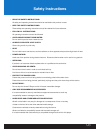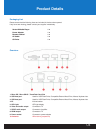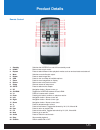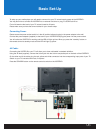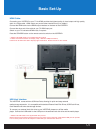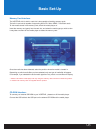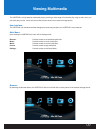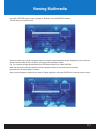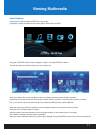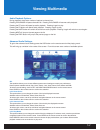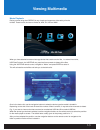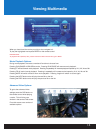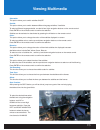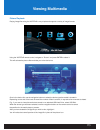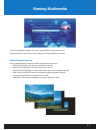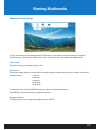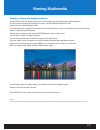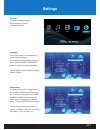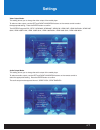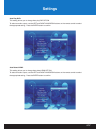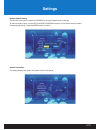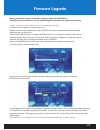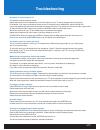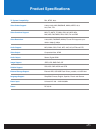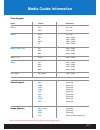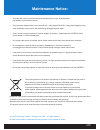Summary of Vortex D
Page 1
User manual mini hd & digital audio player.
Page 2: Contents
Contents safety instructions: 03 product details: 04 packaging list 04 overview 04 remote control 05 basic setup: 06 connecting power 06 av cable 06 hdmi cable 07 usb host interface 07 memory card interface 08 cdrom interface 08 viewing multimedia: 09 user interface 09 main menu 09 browser: 09 audio...
Page 3: Safety Instructions
Safety instructions • read the safety instructions: all safety and operating instructions should be read before this product is used. • keep the safety instructions: these safety and operating instructions should be retained for future reference. • follow all instructions: all operating instructions...
Page 4: Product Details
Product details 04 packaging list: please ensure that the following items are included in the box when opened. If any items are missing, please contact your supplier immediately. Vortex-d media player 1 x power adapter 1 x remote control 1 x av cable 1 x cd drive 1 x overview: 1. Micro sd / micro sd...
Page 5: Product Details
Product details 05 remote control: 1. Standby switches the vortex-d on and off from standby mode. 2. Home returns user to main menu. 3. Repeat press to select different video playback modes such as random/rotate one/rotate all. 4. Mute switches on and off audio output. 5. Rotate press to rotate imag...
Page 6: Basic Set-Up
Basic set-up 06 to setup up your media player you will need to connect it to your tv set and supply power tot he vortex-d . You may also wish to connect the vortex-d to an external hard drive or plug in a usb flash drive. First of all examine the back of your tv set and locate its av ports. Please m...
Page 7: Basic Set-Up
Basic set-up 07 usb host interface: the vortex-d comes with two usb host ports, allowing for quick and easy external media storage expansion. It is compatible with standard external hard disk drives, usb flash drives, card readers and other data storage devices. To connect your external hard disk dr...
Page 8: Basic Set-Up
Basic set-up 08 memory card interface: the vortex-d with it’s built-in card slot is also capable of reading memory cards. The built-in card slot is capable of supporting micro sd / micro sdhc / transflash cards. To view media stored in the memory card, switch the media player on. Insert the memory c...
Page 9: Viewing Multimedia
Viewing multimedia 09 the vortex-d is a fully featured multimedia player, providing a wide range of functionality. By using its main menu you can easily play movies, music and picture files that are stored on an external storage device. User interface: the vortex-d user interface has been designed t...
Page 10: Viewing Multimedia
10 viewing multimedia using the vortex-d remote control, navigate to “browser” and press enter to select it. This will take you to the device list. Once in the device list, use the navigation buttons to select the appropriate device type. Depending on the size of the device and the number of files i...
Page 11: Viewing Multimedia
Audio playback: playing audio media using the vortex-d is very simple. It supports a variety of audio formats including mp3, wma, aac and ogg. Using the vortex-d remote control, navigate to “music” and press enter to select it. This will active the music filter and take you to the device list. Once ...
Page 12: Viewing Multimedia
Viewing multimedia audio playback options: during playback, there are a number of options to choose from. Pressing play/pause will pause the audio file. Pressing play/pause will resume audio playback. Pressing the ff button will speed up audio playback. Pressing it again to play pressing the fr butt...
Page 13: Viewing Multimedia
13 movie playback: playing movies using the vortex-d is very simple and supports a wide variety of movie formats. These include, but are not limited to, mkv, flv, avi and wmv. When you have attached an external storage device that contains movie files, i.E. External hard drive, usb flash drive etc, ...
Page 14: Viewing Multimedia
14 when you have found the movie you wish to view, navigate to it. To play the highlighted movie press enter on the remote control. Please note: to playback mts (avchd) files, please rename the mts extension file type to m2ts. Movie playback options: during movie playback, there are a number of func...
Page 15: Viewing Multimedia
Subenable: this option allows you to switch subtitles on/off. Suntitle: this option allows you to switch between different language subtitles, if available. To select a different language subtitle, use the left and right navigation buttons on the remote control. Press enter on the remote control to ...
Page 16: Viewing Multimedia
Picture playback: playing image files using the vortex-d is very simple and supports a variety of image formats. Using the vortex-d remote control, navigate to “picture” and press enter to select it. This will activate the picture filter and take you to the device list. Once in the device list, use ...
Page 17: Viewing Multimedia
To view the highlighted image in full screen, press enter on the remote control. Please note that it may take a moment to display an image depending on its size picture playback options: during image playback, there are a number of options to choose from. • pressing the up button will play the previ...
Page 18: Viewing Multimedia
Advanced picture settings: to get to the advanced image settings press the osd button on the remote control whilst viewing an image file. This will bring up a window in the centre of the screen. From this screen are a number of available options. Switch mode: this option allows you to change the pla...
Page 19: Viewing Multimedia
Slideshow viewing with background music: the vortex-d has the capability to play music in the background whilst displaying a picture slideshow. To play a picture slide show with background music, use the navigation buttons on the remote control to enter the browser menu. On the browser menu navigate...
Page 20: Settings
Settings: this menu provides access to the media player’s system configuration setting. Language: this function allows you to select the on screen display language. To change the onscreen display language, use the left and right navigation buttons to select the required language. The vortex-d suppor...
Page 21: Settings
21 video output mode: this setting allows you to change the video output of the media player. To select a video output, use the left and right navigation buttons on the remote control to select the appropriate setting. Press the enter button to confirm. The vortex-d supports pal / ntsc / hdmi 480i /...
Page 22: Settings
22 auto play dvd: this setting allows you to change auto play dvd off/on. To select an audio output, use the left and right navigation buttons on the remote control to select the appropriate setting. Press the enter button to confirm. Auto detect hdmi: this setting allows you to change auto detect h...
Page 23: Settings
23 restore default setting: this function allows you to restore the vortex-d to its original default factory settings. To select an audio output, use the left and right navigation buttons on the remote control to select the appropriate setting. Press the enter button to confirm. System information: ...
Page 24: Firmware Upgrade
Firmware upgrade we may periodically release new firmware updates to improve the vortex-d’s functionality, add new features or fix any reported bugs that may have been missed during testing. Caution: please do not turn off the power when upgrading the firmware. The latest firmware updates can be pro...
Page 25: Troubleshooting
Troubleshooting no display or sound output to tv: this problem may have several causes. Please check that you have selected the correct av channel on your tv that is assigned with the input port. For example, if you have connected the device to the tv through the ports labeled av3, select channel av...
Page 26: Product Specifications
Product specifications 26 tv system compatibility: video codec support: video container support: video resolution: audio support: video output: audio output: image support: subtitle support: external storage support: language support: power input: power: pal, ntsc, auto h.264, h.263, mkv, rm/rmvb, w...
Page 27: Media Codec Information
27 media codec information please note that features and specifications are subject to change without notice. Video support: codec format resolution mpeg-1 dat 320 x 240 mpg 720 x 576 mpeg-2 vob 720 x 576 mpg 1920 x 1080p ts 1920 x 1080p m2ts 1920 x 1080p tp 1920 x 1080p mpeg-4, divx, xvid avi 1920 ...
Page 28: Maintenance Notice:
Maintenance notice: 28 • to protect the normal use of all accessories, please make sure you understand and pay attention to the following points. • only use power adapters with power input ac100 ~ 240v, output dc 5v/2a. Using power adapters of any other specification may result in the device being d...