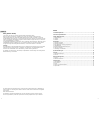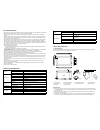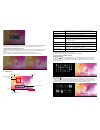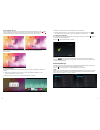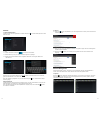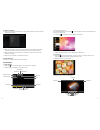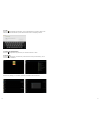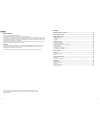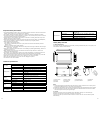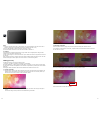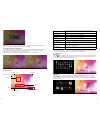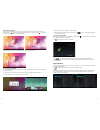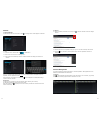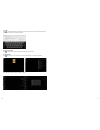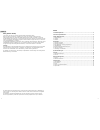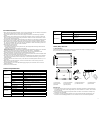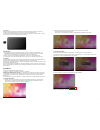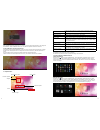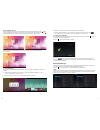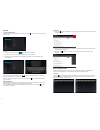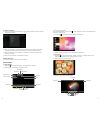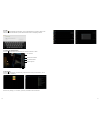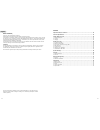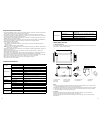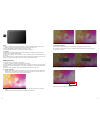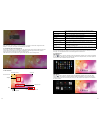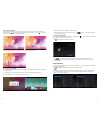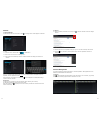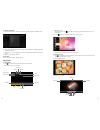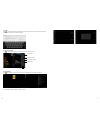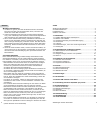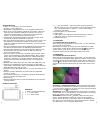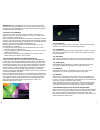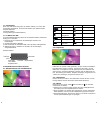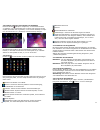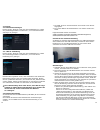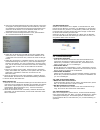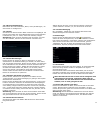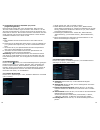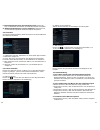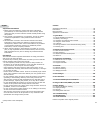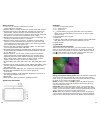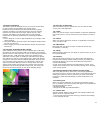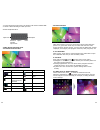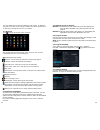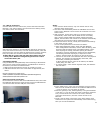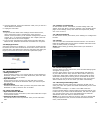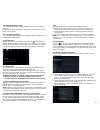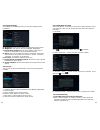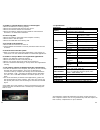- DL manuals
- I-onik Mobile
- Tablet
- TP7-1000DC light
- Quick Start Manual
I-onik Mobile TP7-1000DC light Quick Start Manual
Summary of TP7-1000DC light
Page 2
2 3 deutsch inhalt vorsichtsmaβnahmen ................................................................................................... 4 technische spezifikationen .......................................................................................... 4 tablet (mid) Übersicht ....................
Page 3
4 5 hauptteil gehäusematerial kunststoff größe ca. 189 x 114 x 9,5 mm gewicht ca. 276 g konfiguration betriebssystem android 4.1.1 cpu info tm x 15, cortex a5 dual core, 1.0 ghz flashspeicher 4 gb nand flash ram 512 mb ddr3 erweiterungs-steckplatz micro sd/sdhc (tf) kartenslot, bis zu 32 gb display ...
Page 4
6 7 bemerkungen: 1) sorgen sie dafür, dass der kartenschlitz sauber und frei von anderen objekten bleibt. (um beschädigungen der karte durch staub oder feuchtigkeit zu vermeiden, legen sie die karte bitte zurück in ihren karton oder ihre verpackung, wenn sie sie nicht nutzen) 2) stellen sie sicher, ...
Page 5
8 9 sollte die batterieanzeige weniger als 15 % anzeigen, wird sie das system auffordern, das ladegerät anzuschließen. Sollte die batterie nahezu leer sein, fährt das system automatisch herunter. 3. Sperr-bildschirm und energiesparmodus durch längere inaktivität des bildschirms, oder durch kurzes dr...
Page 6
10 11 6.3 wählen sie ein foto. Klicken sie „hintergrundbild” für mehr optionen. 6.4 schieben sie den bildschirm, um zu browsen und das foto auszuwählen. Klicken sie , um zu einstellungen zurückzukehren. Das hintergrundbild ist nun gespeichert. 7. Verbindung mit usb-kabel wenn sie das gerät mit einem...
Page 7
12 13 internet 1. Netzwerkeinstellungen das mid verfügt über ein eingebautes wi-fi modul. Klicken sie , um das einstellungsmenü auf dem mid aufzurufen. 1.1 wi-fi 1.1.1 ziehen sie den wi-fi knopf zu um das wi-fi einzuschalten. 1.1.2 klicken sie auf „wi-fi”, um zum wi-fi-einstellungsmenü zu gelangen. ...
Page 8
14 15 2. Software installation 2.1 klicken sie im explorer auf die software, die sie installieren möchten. Das system wird das installationsmenü öffnen. 1.3 im hintergrund abspielen wenn sie musik abspielen, klicken sie bitte , um das hauptmenü aufzurufen. Das mid spielt dann die musik im hintergrun...
Page 9
16 17 3. E-mail klicken sie im application programm menü, um die e-mail-einstellungen zu öffnen. Geben sie die e-mail-adresse und das passwort ein, damit sie nachrichten senden und empfangen können. 4. Kamera und videoaufnahmen klicken sie im application-programm-menü, um die kamera manuell zu öffne...
Page 10
22 23 english content important safety precautions .................................................................................... 22 technical specification ............................................................................................... 22 tablet (mid) overview ...................
Page 11
24 25 important safety precautions • do not disassemble the product; do not use alcohol, solvent or benzene to clean the surface of the product. Please contact us if you experience any problems. • this product should be charged for more than 12 hours when charging it the first three times. • do not ...
Page 12
26 27 note: 1) keep the card slot free of dust or other objects. (to prevent damage to the card due to dust or moisture, please put the card back into its box or package when not in use). 2) be sure that the mid is switched off when removing a tf card. 3) avoid accidental removal of the tf card when...
Page 13
28 29 when the battery level is down to 15 %, the system will prompt to connect the charger. When the battery is running low, the system will automatically shut down. 3. Lock-screen and power-saving mode if the screen is inactive for a certain time, or when pressing the power switch, the mid will en...
Page 14
30 31 6.3 select a picture. Click “wallpaper” for more options. 6.4 slide the screen, browse and select the picture. Click , to return to the settings interface. The wallpaper is now set. 7. Connection of usb cable when connecting the mid to a computer with a usb cable, the icon will be displayed in...
Page 15
32 33 internet 1. Network settings the mid features a built-in wi-fi module. Click , the settings menu will be displayed on the mid. 1.1 wi-fi 1.1.1 slide the “wi-fi” switch button to to enable wi-fi. 1.1.2 click “wi-fi” to enter the wi-fi settings menu. 1.1.3 the system will automatically search fo...
Page 16
34 35 2. Software installation 2.1 click the software to be installed in the explorer. The mid will open the installation menu. 1.3 background play when playing music, click to open the main interface. The mid will play the music in the background. 1.3.1 click in the main interface to display the mu...
Page 17
36 37 3. E-mail click in the application program interface to open the e-mail settings. Enter the email address and password to send and receive email messages. 4. Camera and video click in the application program interface to open the camera manual. 5. Apk installer click “apk installer”, select “i...
Page 18
2 3 deutsch inhalt vorsichtsmaβnahmen ................................................................................................... 4 technische spezifikationen .......................................................................................... 4 tablet (mid) Übersicht ....................
Page 19
4 5 hauptteil gehäusematerial aluminium größe ca. 189 x 114 x 9,5 mm gewicht ca. 276 g konfiguration betriebssystem android 4.1.1 cpu info tm x 15, cortex a5 dual core, 1.0 ghz flashspeicher 8 gb nand flash ram 1 gb ddr3 erweiterungs-steckplatz micro sd/sdhc (tf) kartenslot, bis zu 32 gb display bil...
Page 20
6 7 bemerkungen: 1) sorgen sie dafür, dass der kartenschlitz sauber und frei von anderen objekten bleibt. (um beschädigungen der karte durch staub oder feuchtigkeit zu vermeiden, legen sie die karte bitte zurück in ihren karton oder ihre verpackung, wenn sie sie nicht nutzen) 2) stellen sie sicher, ...
Page 21
8 9 sollte die batterieanzeige weniger als 15 % anzeigen, wird sie das system auffordern, das ladegerät anzuschließen. Sollte die batterie nahezu leer sein, fährt das system automatisch herunter. 3. Sperr-bildschirm und energiesparmodus durch längere inaktivität des bildschirms, oder durch kurzes dr...
Page 22
10 11 6.3 wählen sie ein foto. Klicken sie „hintergrundbild” für mehr optionen. 6.4 schieben sie den bildschirm, um zu browsen und das foto auszuwählen. Klicken sie , um zu einstellungen zurückzukehren. Das hintergrundbild ist nun gespeichert. 7. Verbindung mit usb-kabel wenn sie das gerät mit einem...
Page 23
12 13 internet 1. Netzwerkeinstellungen das mid verfügt über ein eingebautes wi-fi modul. Klicken sie , um das einstellungsmenü auf dem mid aufzurufen. 1.1 wi-fi 1.1.1 ziehen sie den wi-fi knopf zu um das wi-fi einzuschalten. 1.1.2 klicken sie auf „wi-fi”, um zum wi-fi-einstellungsmenü zu gelangen. ...
Page 24
14 15 2. Software installation 2.1 klicken sie im explorer auf die software, die sie installieren möchten. Das system wird das installationsmenü öffnen. 1.3 im hintergrund abspielen wenn sie musik abspielen, klicken sie bitte , um das hauptmenü aufzurufen. Das mid spielt dann die musik im hintergrun...
Page 25
16 17 3. E-mail klicken sie im application programm menü, um die e-mail-einstellungen zu öffnen. Geben sie die e-mail-adresse und das passwort ein, damit sie nachrichten senden und empfangen können. 5. Apk installer klicken sie „apk installer” und wählen sie „install”. Klicken sie dann „internal mem...
Page 26
22 23 english content important safety precautions .................................................................................... 22 technical specification ............................................................................................... 22 tablet (mid) overview ...................
Page 27
24 25 important safety precautions • do not disassemble the product; do not use alcohol, solvent or benzene to clean the surface of the product. Please contact us if you experience any problems. • this product should be charged for more than 12 hours when charging it the first three times. • do not ...
Page 28
26 27 note: 1) keep the card slot free of dust or other objects. (to prevent damage to the card due to dust or moisture, please put the card back into its box or package when not in use). 2) be sure that the mid is switched off when removing a tf card. 3) avoid accidental removal of the tf card when...
Page 29
28 29 when the battery level is down to 15 %, the system will prompt to connect the charger. When the battery is running low, the system will automatically shut down. 3. Lock-screen and power-saving mode if the screen is inactive for a certain time, or when pressing the power switch, the mid will en...
Page 30
30 31 6.3 select a picture. Click “wallpaper” for more options. 6.4 slide the screen, browse and select the picture. Click , to return to the settings interface. The wallpaper is now set. 7. Connection of usb cable when connecting the mid to a computer with a usb cable, the icon will be displayed in...
Page 31
32 33 internet 1. Network settings the mid features a built-in wi-fi module. Click , the settings menu will be displayed on the mid. 1.1 wi-fi 1.1.1 slide the “wi-fi” switch button to to enable wi-fi. 1.1.2 click “wi-fi” to enter the wi-fi settings menu. 1.1.3 the system will automatically search fo...
Page 32
34 35 2. Software installation 2.1 click the software to be installed in the explorer. The mid will open the installation menu. 1.3 background play when playing music, click to open the main interface. The mid will play the music in the background. 1.3.1 click in the main interface to display the mu...
Page 33
36 37 3. E-mail click in the application program interface to open the e-mail settings. Enter the email address and password to send and receive email messages. 5. Apk installer click “apk installer”, select “install”. Then click “internal memory” to install new software. Click “manage” to launch, e...
Page 35
2 3 deutsch wichtige informationen 1. Um sicher zu gehen, dass sie das produkt korrekt verwenden, lesen sie sich bitte erst alle information durch, bevor sie das gerät zum ersten mal verwenden. 2. Unsere firma besitzt das copyright für diese gebrauchsanwei- sung. Jede vollständige oder teilweise kom...
Page 36
4 5 hauptfunktionen: ● 7 zoll, g + g kapazitive 5 point touchscreen, auflösung: 1024 x 600 pixel ● eingebaute 0.3 megapixel front- und 5 megapixel backkamera ● kann durch die otg funktion usb-sticks verwenden. (wenn das gerät mit einer tragbaren festplatte verbunden wird, muss es außerdem mit dem ne...
Page 37
6 7 bemerkung: wenn die batterie fast leer ist, werden sie gewarnt. Schließen sie den stromadapter an und laden sie das gerät auf. Es schaltet sich dann automatisch aus. Wenn das gerät nicht hochfährt, überprüfen sie bitte die batterie. 1-2 batterie und aufladen bevor sie das gerät zum ersten mal ei...
Page 38
8 9 1-7 texteingabe wenn sie eine anwendung oder die textbox wählen, um einen text oder zahlen einzugeben, erscheint die tastatur. Die tastatur bietet folgende optionen: ● android tastatur ● google ime (input method editor) 1-7-1 wählen sie ime in der standardeinstellung sehen sie die android tastat...
Page 39
10 11 2-3 zufügen, umlegen oder löschen von symbolen drücken sie den knopf im hauptmenü, um ins funktionsmenü zu gelangen, wo alle anwendungen zu sehen sind. Drücken sie das symbol und halten sie es gedrückt, um es auf den desktop zu kopie- ren. So können sie z. B. „shortcuts” auf dem desktop anlege...
Page 40
12 13 4. Internet 4-1 netzwerkeinstellungen klicken sie die „shortcut” taste auf dem hauptbildschirm, wählen sie „einstellung/drahtlos und netzwerk”, um zu den netzwerkein- stellungen zu gelangen. 4-1-1 wi-fi verbindung klicken sie die „shortcut” taste auf dem hauptbildschirm, wählen sie „einstellun...
Page 41
14 15 b. Man muss das ethernetkartengerät und die adresse nicht manu- ell eingeben. Das system erkennt diese automatisch, nachdem die verbindung mit dem ethernet erfolgreich hergestellt wurde. Geben sie die ip adresse in der ip-adressen reihe ein. Das standardformat ist normalerweise 192.168.1.1xx. ...
Page 42
16 17 4-3-4 browsereinstellungen bitte klicken sie im browsermenü „menü”, dann „einstellungen”, um den browser zu konfigurieren. 4-3-5 e-mail sie können mit diesem gerät e-mails versenden und empfangen. Sie können einen pop3 oder einen imap e-mail-account eines standard e-mail-servers (wie z. B.: ya...
Page 43
18 19 8. Verwendung der micro sd/sdhc (tf)-karte (folgend tf genannt) dieses produkt verfügt über einen tf-kartenslot. Wenn sie eine tf-karte nutzen möchten, legen sie diese in das gerät ein. Um die tf-karte herauszunehmen, drücken sie sie leicht in den schlitz und lassen sie sie dann los. Die tf-ka...
Page 44
20 21 f. Beschleunigungsmesser/koordinatensystem: klicken sie hier, um besondere koordinaten für bestimmte spiele einzugeben. G. Bildschirmeinstellungen (screen adaption): klicken sie hier, um die bildschirmgröße für bestimmte spiele anzupassen. 9-3 sicherheit sie können geräteverwaltung, bildschirm...
Page 45
22 23 ● vergewissern sie sich, dass sie noch speicherplatz haben. ● vergewissern sie sich, dass das usb-kabel funktioniert. 4. Kein ton im kopfhörer ● vergewissern sie sich, dass die lautstärke nicht auf 0 steht. ● Überprüfen sie, ob der kopfhörer korrekt verbunden ist und das kabel nicht beschädigt...
Page 46
26 27 english important information 1. Before using the tablet pc, please read all the information provided first, to ensure this product is used correctly. Please make sure that you have read this manual carefully before using this product. 2. This manual is copyrighted by our company, any full or ...
Page 47
28 29 main functions: ● 7 inch, g + g capacitive 5 point touch-screen, 1024 x 600 pixel resolution. ● supports built-in 0.3 mega pixels front, 5 mega pixels back camera. ● supports otg function and usb stick, portable otg hard disc to transfer data. (whilst connecting to the portable hard disc, dc p...
Page 48
30 31 1-2 battery and charge the battery should be charged for 8 to 12 hours for the first time, in order to make sure the battery has enough power. Please use the provided charger. Now that the device is being charged, the battery icon will show that the device is charging. Please do not disconnect...
Page 49
32 33 3. In the language & input area, the product will list the installed ime 4. Select it after selecting the ime you need android keyboard panel switch to number input mode caps lock enter backspace space 2 main screen function/icon 2-1 main screen function icon definition icon definition google ...
Page 50
34 35 this window shows all the function icons, click any icon to enter corresponding screen, see the following: sending/receiving e-mails. Browser: click to enter the internet to browse web pages. Calendar: check the calendar and settings. Calculator icon: click this icon to use the calculator. Ala...
Page 51
36 37 4-1-1 wi-fi connection click the shortcut on the main screen, select “internet connection manager”, click “wi-fi setting”, then enter the wi-fi setting screen, now select “wi-fi” and activate it. After wi-fi has opened, it will automatically search for wireless net- work, this shows on the men...
Page 52
38 39 5. Close the ethernet, unplug the “ethernet” cable, now you can turn off the ethernet connection. 6. Unplug the otg cable. Attention: 1. If you are unsure about router settings and the dhcp service, please consult the router‘s manufacturer, point-of-service, network service providers (or ask n...
Page 53
40 41 4-3-8 delete e-mail account you can delete the pop3 or imap e-mail account from your e-mail program. Choose the account you want to delete, then click “delete account”. Click “yes” to delete. 4-3-9 instant messaging you can send instant messages with friends through “google talk” or “mobile qq...
Page 54
42 43 9-2 display settings click display in the settings menu to enter the settings screen (as below): a. Brightness: click here to adjust the brightness of the screen. B. Wallpaper: click here to set live wallpaper, wallpapers. C. Screen auto-rotation: screen auto-rotation: click here to activate o...
Page 55
44 45 2. Unable to connect wi-fi or there is a weak signal ● ensure the network is working properly. ● ensure the username and password are correct. ● ensure the internal antenna is not blocked. ● ensure the tablet is within the proper distance of the network and there is no obstruction inbetween. 3...