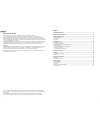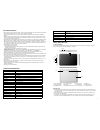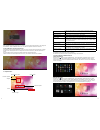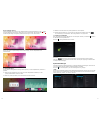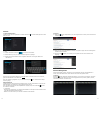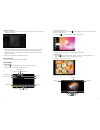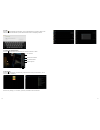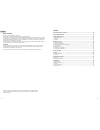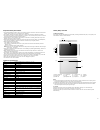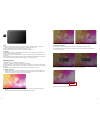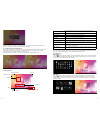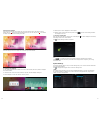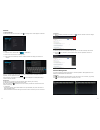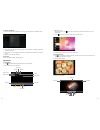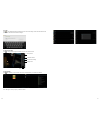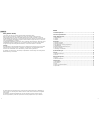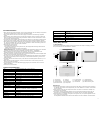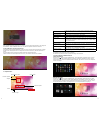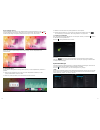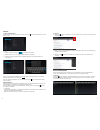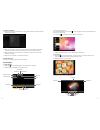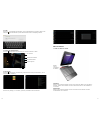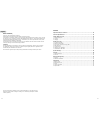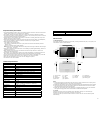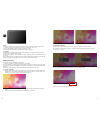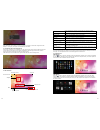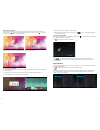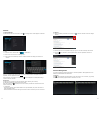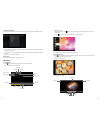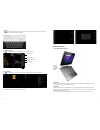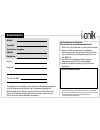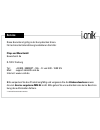- DL manuals
- I-onik
- Tablet
- Move7 inch
- Quick Start Manual
I-onik Move7 inch Quick Start Manual
TP10.1-1500DC-dark grey-metal
Tablet PC
Kurzanleitung
Quick Start Guide
25000
Chips and More GmbH
Gewerbestr. 7 | D-79112 Freiburg
Tel.-Nr. Tablet-Support: + 49 800 - 8 08 25 80*
E-Mail: support-tablet@i-onik.de | www.i-onik.de
*Kostenfrei aus allen deutschen Netzen / Free from all German telephone networks
Summary of Move7 inch
Page 2
2 3 deutsch inhalt vorsichtsmaβnahmen ................................................................................................... 4 technische spezifikationen .......................................................................................... 4 tablet (mid) Übersicht ....................
Page 3
4 5 cpu rockchip 3066 cortex a9 dual core, 1,5 ghz betriebssystem android 4.1.1 browser google browser flashspeicher 16 gb (intern) ram 1 gb ddr3 erweiterungs-steckplatz micro sd/sdhc (tf) kartenslot, bis zu 32 gb (optional) bildschirm 10,1" kapazitiver 10-point ips touchscreen, 16:10 kamera front: ...
Page 4
6 7 bemerkungen: 1) sorgen sie dafür, dass der kartenschlitz sauber und frei von anderen objekten bleibt. (um beschädigungen der karte durch staub oder feuchtigkeit zu vermeiden, legen sie die karte bitte zurück in ihren karton oder ihre verpackung, wenn sie sie nicht nutzen) 2) stellen sie sicher, ...
Page 5
8 9 sollte die batterieanzeige weniger als 15 % anzeigen, wird sie das system auffordern, das ladegerät anzuschließen. Sollte die batterie nahezu leer sein, fährt das system automatisch herunter. 3. Sperr-bildschirm und energiesparmodus durch längere inaktivität des bildschirms, oder durch kurzes dr...
Page 6
10 11 6.3 wählen sie ein foto. Klicken sie „hintergrundbild” für mehr optionen. 6.4 schieben sie den bildschirm, um zu browsen und das foto auszuwählen. Klicken sie , um zu einstellungen zurückzukehren. Das hintergrundbild ist nun gespeichert. 7. Verbindung mit usb-kabel wenn sie das gerät mit einem...
Page 7
12 13 internet 1. Netzwerkeinstellungen das mid verfügt über ein eingebautes wi-fi modul. Klicken sie , um das einstellungsmenü auf dem mid aufzurufen. 1.1 wi-fi 1.1.1 ziehen sie den wi-fi knopf zu um das wi-fi einzuschalten. 1.1.2 klicken sie auf „wi-fi”, um zum wi-fi-einstellungsmenü zu gelangen. ...
Page 8
14 15 2. Software installation 2.1 klicken sie im explorer auf die software, die sie installieren möchten. Das system wird das installationsmenü öffnen. 1.3 im hintergrund abspielen wenn sie musik abspielen, klicken sie bitte , um das hauptmenü aufzurufen. Das mid spielt dann die musik im hintergrun...
Page 9
16 17 3. E-mail klicken sie im application programm menü, um die e-mail-einstellungen zu öffnen. Geben sie die e-mail-adresse und das passwort ein, damit sie nachrichten senden und empfangen können. 5. Apk installer klicken sie „apk installer” und wählen sie „install”. Klicken sie dann „internal mem...
Page 10
22 23 english content important safety precautions .................................................................................... 22 technical specification ............................................................................................... 22 tablet (mid) overview ...................
Page 11
24 25 important safety precautions • do not disassemble the product; do not use alcohol, solvent or benzene to clean the surface of the product. Please contact us if you experience any problems. • this product should be charged for more than 12 hours when charging it the first three times. • do not ...
Page 12
26 27 note: 1) keep the card slot free of dust or other objects. (to prevent damage to the card due to dust or moisture, please put the card back into its box or package when not in use). 2) be sure that the mid is switched off when removing a tf card. 3) avoid accidental removal of the tf card when...
Page 13
28 29 when the battery level is down to 15 %, the system will prompt to connect the charger. When the battery is running low, the system will automatically shut down. 3. Lock-screen and power-saving mode if the screen is inactive for a certain time, or when pressing the power switch, the mid will en...
Page 14
30 31 6.3 select a picture. Click “wallpaper” for more options. 6.4 slide the screen, browse and select the picture. Click , to return to the settings interface. The wallpaper is now set. 7. Connection of usb cable when connecting the mid to a computer with a usb cable, the icon will be displayed in...
Page 15
32 33 internet 1. Network settings the mid features a built-in wi-fi module. Click , the settings menu will be displayed on the mid. 1.1 wi-fi 1.1.1 slide the “wi-fi” switch button to to enable wi-fi. 1.1.2 click “wi-fi” to enter the wi-fi settings menu. 1.1.3 the system will automatically search fo...
Page 16
34 35 2. Software installation 2.1 click the software to be installed in the explorer. The mid will open the installation menu. 1.3 background play when playing music, click to open the main interface. The mid will play the music in the background. 1.3.1 click in the main interface to display the mu...
Page 17
36 37 3. E-mail click in the application program interface to open the e-mail settings. Enter the email address and password to send and receive email messages. 5. Apk installer click “apk installer”, select “install”. Then click “internal memory” to install new software. Click “manage” to launch, e...
Page 19
2 3 deutsch inhalt vorsichtsmaβnahmen ................................................................................................... 4 technische spezifikationen .......................................................................................... 4 tablet (mid) Übersicht ....................
Page 20
4 5 cpu rockchip 3066 cortex a9 1,5 ghz, dual core betriebssystem android 4.1.1 browser google browser flashspeicher 16 gb (intern) ram 1 gb ddr 3 erweiterungs-steckplatz micro sd/sdhc (tf) kartenslot, bis zu 32 gb (optional) bildschirm 10,1" g+g kapazitiver 5-point touchscreen, lcd kamera front: 0,...
Page 21
6 7 bemerkungen: 1) sorgen sie dafür, dass der kartenschlitz sauber und frei von anderen objekten bleibt. (um beschädigungen der karte durch staub oder feuchtigkeit zu vermeiden, legen sie die karte bitte zurück in ihren karton oder ihre verpackung, wenn sie sie nicht nutzen) 2) stellen sie sicher, ...
Page 22
8 9 sollte die batterieanzeige weniger als 15 % anzeigen, wird sie das system auffordern, das ladegerät anzuschließen. Sollte die batterie nahezu leer sein, fährt das system automatisch herunter. 3. Sperr-bildschirm und energiesparmodus durch längere inaktivität des bildschirms, oder durch kurzes dr...
Page 23
10 11 6.3 wählen sie ein foto. Klicken sie „hintergrundbild” für mehr optionen. 6.4 schieben sie den bildschirm, um zu browsen und das foto auszuwählen. Klicken sie , um zu einstellungen zurückzukehren. Das hintergrundbild ist nun gespeichert. 7. Verbindung mit usb-kabel wenn sie das gerät mit einem...
Page 24
12 13 internet 1. Netzwerkeinstellungen das mid verfügt über ein eingebautes wi-fi modul. Klicken sie , um das einstellungsmenü auf dem mid aufzurufen. 1.1 wi-fi 1.1.1 ziehen sie den wi-fi knopf zu um das wi-fi einzuschalten. 1.1.2 klicken sie auf „wi-fi”, um zum wi-fi-einstellungsmenü zu gelangen. ...
Page 25
14 15 2. Software installation 2.1 klicken sie im explorer auf die software, die sie installieren möchten. Das system wird das installationsmenü öffnen. 1.3 im hintergrund abspielen wenn sie musik abspielen, klicken sie bitte , um das hauptmenü aufzurufen. Das mid spielt dann die musik im hintergrun...
Page 26
16 17 3. E-mail klicken sie im application programm menü, um die e-mail-einstellungen zu öffnen. Geben sie die e-mail-adresse und das passwort ein, damit sie nachrichten senden und empfangen können. Mid und tastatur 1. Aufbau von mid und tastatur 5. Apk installer klicken sie „apk installer” und wähl...
Page 27
22 23 english content important safety precautions .................................................................................... 22 technical specifications ............................................................................................. 22 tablet (mid) overview ....................
Page 28
24 25 important safety precautions • do not disassemble the product; do not use alcohol, solvent or benzene to clean the surface of the product. Please contact us if you experience any problems. • this product should be charged for more than 12 hours when charging it the first three times. • do not ...
Page 29
26 27 note: 1) keep the card slot free of dust or other objects. (to prevent damage to the card due to dust or moisture, please put the card back into its box or package when not in use). 2) be sure that the mid is switched off when removing a tf card. 3) avoid accidental removal of the tf card when...
Page 30
28 29 when the battery level is down to 15 %, the system will prompt to connect the charger. When the battery is running low, the system will automatically shut down. 3. Lock-screen and power-saving mode if the screen is inactive for a certain time, or when pressing the power switch, the mid will en...
Page 31
30 31 6.3 select a picture. Click “wallpaper” for more options. 6.4 slide the screen, browse and select the picture. Click , to return to the settings interface. The wallpaper is now set. 7. Connection of usb cable when connecting the mid to a computer with a usb cable, the icon will be displayed in...
Page 32
32 33 internet 1. Network settings the mid features a built-in wi-fi module. Click , the settings menu will be displayed on the mid. 1.1 wi-fi 1.1.1 slide the “wi-fi” switch button to to enable wi-fi. 1.1.2 click “wi-fi” to enter the wi-fi settings menu. 1.1.3 the system will automatically search fo...
Page 33
34 35 2. Software installation 2.1 click the software to be installed in the explorer. The mid will open the installation menu. 1.3 background play when playing music, click to open the main interface. The mid will play the music in the background. 1.3.1 click in the main interface to display the mu...
Page 34
36 37 3. E-mail click in the application program interface to open the e-mail settings. Enter the email address and password to send and receive email messages. 5. Apk installer click “apk installer”, select “install”. Then click “internal memory” to install new software. Click “manage” to launch, e...
Page 35: Garantiekarte
Für kunden aus deutschland: wie erhalte ich einen rücksendeschein? 1. Rufen sie uns kostenlos an (siehe vorderseite). 2. Sprechen sie mit unserem freundlichen servicepersonal. Hier erhalten sie informatio- nen zum erhalt ihres rücksendescheins und der rma nr. 3. Auf wunsch kostenlose abholung oder a...
Page 36: Service
Service diese garantie ist gültig in der europäischen union. Für technische unterstützung kontaktieren sie bitte: chips and more gmbh gewerbestr. 5a d-79112 freiburg tel.: + 49 800 - 8082580* – mo. - fr. Von 8.00 - 18.00 uhr mail: support-tablet@i-onik.De internet: www.I-onik.De bitte verpacken sie ...