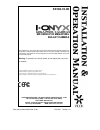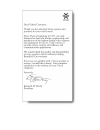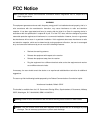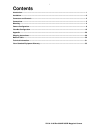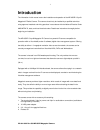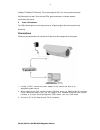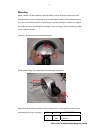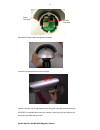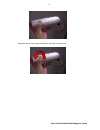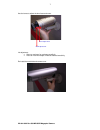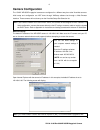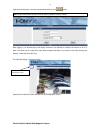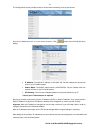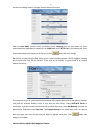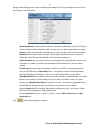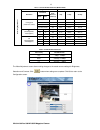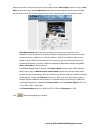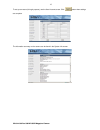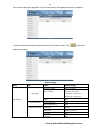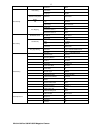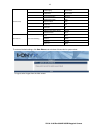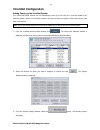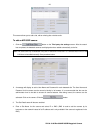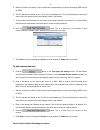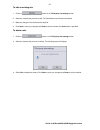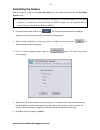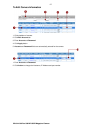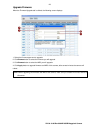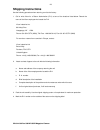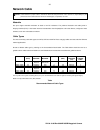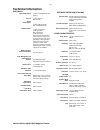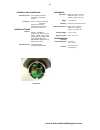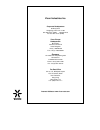- DL manuals
- I-onyx
- Security Camera
- MP-955IR
- Operation manual
I-onyx MP-955IR Operation manual
XX194-10-00
MP-955IR IP IR MEGAPIXEL
BULLET CAMERA
Vicon Industries Inc. does not warrant that the functions contained in this equipment will meet your
requirements or that the operation will be entirely error free or perform precisely as described in the
documentation. This system has not been designed to be used in life-critical situations and must not
be used for this purpose.
Warning: To prevent fire or shock hazard, do not expose the unit to rain
or moisture.
Copyright © 2008 Vicon Industries Inc. All rights reserved.
Product specifications subject to change without notice.
Vicon and its logo are registered trademarks of Vicon Industries Inc.
ViconNet, Kollector, I-Onyx and their logos are registered trademarks of Vicon Industries Inc.
VICON INDUSTRIES INC., 89 ARKAY DRIVE, HAUPPAUGE, NY 11788
TEL: 631-952-CCTV (2288) FAX: 631-951-CCTV (2288)
TOLL FREE: 800-645-9116
24-Hour Technical Support: 800-34-VICON (800-348-4266)
UK: 44 (0) 1489-566300 WEB: www.vicon-cctv.com
Vicon part number 8009-8194-10-00 Rev 908 Section 1/3
Summary of MP-955IR
Page 1
Xx194-10-00 mp-955ir ip ir megapixel bullet camera vicon industries inc. Does not warrant that the functions contained in this equipment will meet your requirements or that the operation will be entirely error free or perform precisely as described in the documentation. This system has not been desi...
Page 3: Fcc Notice
Fcc notice note: complies with federal communications commission rules & regulations part 15, subpart b for a class a digital device. Warning this equipment generates and uses radio frequency energy and if not installed and used properly, that is, in strict accordance with the manufacturer’s instruc...
Page 5: Contents
Xx194-10-00 rev 908 mp-955ir megapixel camera i contents introduction...................................................................................................................................................... 1 installation.....................................................................
Page 6
Xx194-10-00 rev 908 mp-955ir megapixel camera ii important safeguards – outdoor use graphic symbol explanation the lightening bolt symbol alerts the user to the presence of dangerous voltage that may present the risk of electric shock. The exclamation point symbol alerts the user to the presence of ...
Page 7: Introduction
1 introduction the information in this manual covers the installation and operation of the mp-955ir i-onyx® megapixel ip bullet camera. This camera should only be installed by a qualified technician using approved materials and wiring practices in accordance with the national electrical code ansi/nf...
Page 8: Installation
2 installation connectors and controls internal connections 1. Power input if your power input is 12 vdc, connect to power according to the table below. Pin name description 1 12v dc power input 2 gnd ground pin 2. Audio/alarm input/output n ot supported by viconnet (for future use). 3. Reset button...
Page 9
Xx194-10-00 rev 908 mp-955ir megapixel camera 3 (10base-t/100base-tx ethernet). The camera supports poe, so it can be powered through the ethernet port as well. There are two leds, green and amber, to indicate network connectivity and activity. 5. Power led indicator the led indicator lights one tim...
Page 10
4 mounting select a location for the installation of the mp-955ir camera. Be sure the area around the selected location is clear of obstacles (such as steel beams, headers, pipes, electrical wiring, etc.) which would interfere with the mounting of the camera and that the location can support the wei...
Page 11
5 power connector ethernet connector re-install the camera back and tighten the screws. Loosen the screws and remove the sunshield. Install the camera onto an appropriate mount using the mounting holes provided (the mp-955ir is compatible with most vicon mounts). Install the mount according to the i...
Page 12
6 rotate the camera front counter-clockwise to remove the camera cover. Xx194-10-00 rev 908 mp-955ir megapixel camera.
Page 13
Xx194-10-00 rev 908 mp-955ir megapixel camera 7 use the levers to adjust the lens focus and zoom. Zoom adjust lever focus adjust lever iris adjustment: • open to maximum for maximum sensitivity • close for maximum depth of field but reduced sensitivity re-install the sunshield and camera cove..
Page 14: Camera Configuration
8 camera configuration the i-onyx mp-955ir megapixel cameras are configured in a different way than other viconnet cameras. Initial setup and configuration are not done through vnsetup software but through a web browser interface. These cameras will not show up on the viconnet setup site selection l...
Page 15
9 login with administrator’s account and password and then click button. Note: default administrator account is set to admin; password is set to 123456. After logging in, an activex pop-up will display. Activex is not required to configure the camera or for it to work in viconnet, but it is required...
Page 16
10 the configuration screen provides access to all the menus necessary to set up the camera. Start with the wan setting menu to set the desired ip address. Click button when finished with each setting. • ip address: the default ip address is 192.168.0.100. Set the address the camera will have on you...
Page 17
11 use the host setting screen to configure camera network information. Enter the host name (camera name) and desired menu language from the drop down list. Vicon recommends that autodetect be selected for the wan port. Set the http port to the desired port; vicon recommends keeping the default port...
Page 18
12 using the video setting screen, review the default video settings. The choice of settings in this menu has a direct impact on the video quality. Streaming method is used to select how video is delivered to its destination; choose tcp only for unicast or multicast only for multicast. (note: these ...
Page 19
13 table 1: constant bit rate guidelines (mpeg-4 mode video settings expected recording duration frame rate resolution ntsc pal video maximum bit rate (k) 1 day 7 days 30 days 8 (constant mode) 2000 21.6 g 151.2 g 648.0 g 4 (constant mode) 1200 13.0 g 90.7 g 388.8 g 2 (constant mode) 500 5.4 g 37.8 ...
Page 20
14 setup each camera in the system using the camera setup screen. Video flipping inverts the image. Video mirror reverses the image. Lens compensation loads the best video setting for the lens that is included with the camera. Some of the fields displayed in this screen change according to the selec...
Page 21
15 to set up new users (for login purpose), use the user account screen. Click button when settings are complete. The information summary on the camera can be found in the system info screen. Xx194-10-00 rev 908 mp-955ir megapixel camera.
Page 22
16 if the firmware needs to be upgraded, use the firmware screen. (see upgrade instructions in appendix.) to return the camera to its factory defaults, select the factory default screen. Click button when settings are complete. Default settings menu item detail default setting dynamic ip address sel...
Page 23
17 password blank host name - host setting language english network link speed & duplex wan port auto detect tos disabled tos tos priority normal service http port 80 search server port 1 6005 host settings port mapping search server port 2 6006 ip address 192.168.0.2 sntp/ntp server sync time 1 day...
Page 24
Xx194-10-00 rev 908 mp-955ir megapixel camera 18 video flipping not checked video mirror not checked lens compensation checked white balance mode auto exposure mode auto sharpness 192 agc gain 61 maximum auto shutter speed slowest camera setup flickerless mode 60 hz user root account admin password ...
Page 25: Viconnet Configuration
19 viconnet configuration adding camera to the viconnet system the i-onyx mp-955ir camera will not automatically show up on the site list. It must be added to the viconnet system. Unlike non-viconnet cameras, this camera does not require a third party license to be used in the system. Note: i-onyx m...
Page 26
20 this screen allows you to add a site, edit an existing site or delete a site. To add an mp-955ir camera 1. Click the button on the third party site settings screen. After the search has completed, the detected cameras are displayed and are added automatically to the list. Note: the camera will on...
Page 27
21 5. Select a format for the camera. Only formats that are supported by this camera will display (mpeg-4 and m-jpeg). 6. The port number will default to 80. This is the most standard port. The port selected here must be the same as the port selected in the host settings screen in the browser. 7. Th...
Page 28
22 to edit an existing site 1. Click the button on the third party site settings screen. 2. Select the camera that you want to edit. The site details area will become enabled. 3. Make the changes in the fields that are required. 4. Click save to save your changes and close toexit the window. An undo...
Page 29: Formatting The Camera
23 formatting the camera after the camera(s) is defined in the third party site screen, the format can be defined in the third party format screen. Note: third party format is set up in each workstation individually; it is not a global setting for the camera(s). Therefore, if a camera can send both ...
Page 30
24 network considerations the mpd-955ir ip camera dome can be connected to any viconnet network (version 5 software). Viconnet nvrs, dvrs and workstations can be used for live viewing and recording of network-streamed video. A network can be as simple as a single mpd-955dn-o camera connected to a vi...
Page 31
Xx194-10-00 rev 908 mp-955ir megapixel camera 25.
Page 32: Appendix
26 appendix the information in this appendix is intended to explain how to use the ip utility that is on the cd provided with the camera. This utility is similar to vnsetup on vicon cameras. Vicon recommends that this utility be used only as a tool to find an unknown ip address for a camera and to u...
Page 33
27 to edit camera information . Word. 5. Account and password fields are automatically entered for the camera. 1. Click checkbox of camera 2. Click edit account tab. 3. Enter account and pass 4. Click apply button. 1.Enter account and password. 2. Click action to change the hostname, ip address and ...
Page 34
Xx194-10-00 rev 908 mp-955ir megapixel camera 28 upgrade firmware when the firmware upgrade tab is clicked, the following screen displays. 1. Select the firmware type want to upgrade. 2. Click browse button to select the firmware you will upgrade. 3. Click browse button to select the md5 you will up...
Page 35: Shipping Instructions
29 shipping instructions use the following procedure when returning a unit to the factory: 1. Call or write vicon for a return authorization (r.A.) at one of the locations listed below. Record the name of the vicon employee who issued the r.A. Vicon industries inc. 89 arkay drive hauppauge, ny 11788...
Page 36: Network Cable
30 network cable caution: careful selection of proper cable is essential to obtain the best performance. Vicon assumes no responsibility for poor performance when cables other than the recommended types, or equivalent, are used. Materials use pure copper stranded conductors to obtain a low dc resist...
Page 37: Technical Information
31 technical information standard network protocol type using ip addressing scheme and separate pc application software. Camera can be setup from nvrs, dvrs and workstations. System macros can be configured to use the camera’s video. 1/3-inch progressive scan cmos. 1280 x 1024. Color mode automatica...
Page 38
Xx194-10-00 rev 908 mp-955ir megapixel camera 32 height (h): 2.98 in. (75.6 mm). Width (w): 3.03 in. (77 mm). Length (l): 8.66 in. (220 mm) 1.5 lb (0.69 kg). Mounts onto most vicon mounts. Height: 3.75 in. (95 mm). Width: 12.0 in. (305 mm). Length: 10.0 in. (254 mm). 3.3 lb (1.57 kg). 0.26 ft 3 (0.0...
Page 39
33 vicon standard equipment warranty vicon industries inc. (the “company”) warrants your equipment to be free from defects in material and workmanship under normal use from the date of original retail purchase for a period of three years, with the following exceptions: 1. Vcrs, all models: labor and...
Page 40
Vicon industries inc. Corporate headquarters 89 arkay drive hauppauge, new york 11788 631-952-cctv (2288) 800-645-9116 fax: 631-951-cctv (2288) vicon europe headquarters brunel way fareham, po15 5tx united kingdom +44 (0) 1489 566300 fax: +44 (0) 1489 566322 germany vin-videotronic infosystems gmbh ...