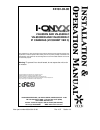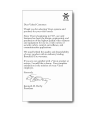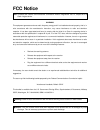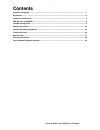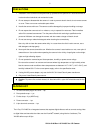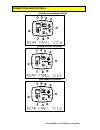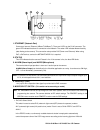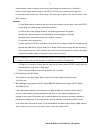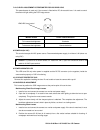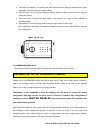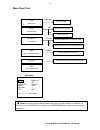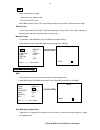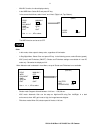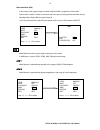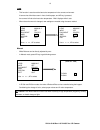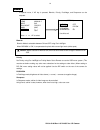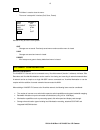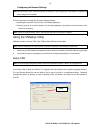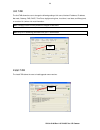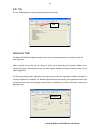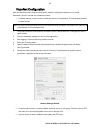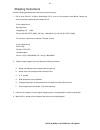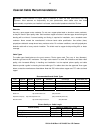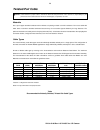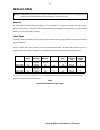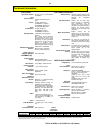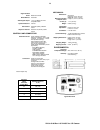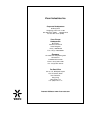- DL manuals
- I-onyx
- IP Camera
- VN-855
- Installation & Operation Manual
I-onyx VN-855 Installation & Operation Manual
Vicon part number 8009-8181-02-00 Rev 1107 Section 1/3
XX181-02-00
VN-855 AND VN-855-C
VN-855DN AND VN-855DN-C
VN-855WDR AND VN-855WDR-C
IP CAMERAS (VICONNET VER 3)
Vicon Industries Inc. does not warrant that the functions contained in this equipment will meet your
requirements or that the operation will be entirely error free or perform precisely as described in the
documentation. This system has not been designed to be used in life-critical situations and must not
be used for this purpose.
Warning: To prevent fire or shock hazard, do not expose the unit to rain
or moisture.
Copyright © 2007 Vicon Industries Inc. All rights reserved.
Product specifications subject to change without notice.
Vicon and its logo are registered trademarks of Vicon Industries Inc.
ViconNet, Kollector and their logos are registered trademarks of Vicon Industries Inc.
I-Onyx and its logo is a trademark of Vicon Industries Inc.
VICON INDUSTRIES INC., 89 ARKAY DRIVE, HAUPPAUGE, NY 11788
TEL: 631-952-CCTV (2288) FAX: 631-951-CCTV (2288)
TOLL FREE: 800-645-9116
24-Hour Technical Support: 800-34-VICON (800-348-4266)
UK: 44 (0) 1489-566300 WEB: www.vicon-cctv.com
Summary of VN-855
Page 1
Vicon part number 8009-8181-02-00 rev 1107 section 1/3 xx181-02-00 vn-855 and vn-855-c vn-855dn and vn-855dn-c vn-855wdr and vn-855wdr-c ip cameras (viconnet ver 3) vicon industries inc. Does not warrant that the functions contained in this equipment will meet your requirements or that the operation...
Page 3: Fcc Notice
Fcc notice note: complies with federal communications commission rules & regulations part 15, subpart b for a class a digital device. Warning this equipment generates and uses radio frequency energy and if not installed and used properly, that is, in strict accordance with the manufacturer’s instruc...
Page 5: Contents
Xx181-02-00 rev 1107 vn-855 ver 3 ip camera i contents important safeguards ...................................................................................................................................... I precautions ..............................................................................
Page 7: Important
Xx181-02-00 rev 1107 vn-855 ver 3 ip camera i important safeguards graphic symbol explanation the lightening bolt symbol alerts the user to the presence of dangerous voltage that may present the risk of electric shock. The exclamation point symbol alerts the user to the presence of important operati...
Page 8
Xx181-02-00 rev 1107 vn-855 ver 3 ip camera 2 1. Installation of the camera must be performed by qualified service personnel in accordance with all local and national electrical and mechanical codes. 2. Do not attempt to disassemble the camera. In order to prevent electric shock, do not remove screw...
Page 9
Xx181-02-00 rev 1107 vn-855 ver 3 ip camera 3 [high-resolution model vn-855] [day/night model vn-855dn] [wdr model vn-855wdr] connectors and controls.
Page 10
Xx181-02-00 rev 1107 vn-855 ver 3 ip camera 4 1. Ethernet (network port) connects to internet, ethernet (10base-t/100base-t). There are 2 leds on the rj-45 connector. The green led indicates that there is connection to the network. The amber led indicates network activity (data flowing to the camera...
Page 11
Xx181-02-00 rev 1107 vn-855 ver 3 ip camera 5 mode selected, a fixed or manual iris lens can be used instead of an autoiris lens. In the ai/alc mode, the ccd shutter speed is fixed to 1/60 (ntsc, 1/50 pal) sec, and the incoming light level is controlled by the autoiris lens. When using a dc-drive ty...
Page 12
Xx181-02-00 rev 1107 vn-855 ver 3 ip camera 6 with blc/wdr off with blc on with wdr on 4. Agc (automatic gain control) on/off this switch is provided for the agc circuit. The agc circuit incorporated into the camera boosts the sensitivity automatically when the scene illumination is insufficient. 5....
Page 13
Xx181-02-00 rev 1107 vn-855 ver 3 ip camera 7 7. Alc level adjustment potentiometer for dc drive lens this potentiometer is used only if the camera is fitted with a dc drive autoiris lens. It is used to control the amount of light striking the ccd image sensor. Monitor screen level control direction...
Page 14
Xx181-02-00 rev 1107 vn-855 ver 3 ip camera 8 3. Open the iris completely. If an autoiris lens used, reduce the room lighting to allow the lens to open completely. This gives the most accurate results. 4. Zoom the lens in to the maximum telephoto setting. Adjust the optical focus of the lens using t...
Page 15
Xx181-02-00 rev 1107 vn-855 ver 3 ip camera 9 menu flow chart caution: in order to change setting values in the menus, first set priority to remote on special menu. The special menu must be set to remote before menu items are set for them to take effect. Day/night (color/bw ) lens (manual/dc) wdr (o...
Page 16
Xx181-02-00 rev 1107 vn-855 ver 3 ip camera 10 lens - select according to lens type: manual iris lens: manual mode dc drive lens: dc mode - when wdr function is set to on, mode changes to dc mode, and dc iris level cannot be setup. Dc drive lens - in lens menu, select dc using tilt up/down and press...
Page 17
Xx181-02-00 rev 1107 vn-855 ver 3 ip camera 11 - with blc function, the face displays clearly. - in the wdr menu: select blc and press ap key. In the screen that follows, select “level” and “area” (right, left, top, bottom). The wdr function can be set to off. Day/night color - in this mode, video o...
Page 18
Xx181-02-00 rev 1107 vn-855 ver 3 ip camera 12 black-and-white (bw) - in this mode, video output is black-and-white (without ir filter), regardless of illumination. - this function is useful in a dark environment and is the same as using a black-and-white camera. - day/night menu: select bw and ente...
Page 19
Xx181-02-00 rev 1107 vn-855 ver 3 ip camera 13 awc - this function is used to set the best color temperature in the current environment. If camera has full white screen in front of white paper, and ap key is pressed, the camera is fixed at the best color temperature. “wait” displays while it sets. -...
Page 20
Xx181-02-00 rev 1107 vn-855 ver 3 ip camera 14 special - in special menu, if ap key is pressed, blemish, priority, posi/nega, and sharpness can be adjusted. Blemish blemish mode is selectable between on and off using pan left/right. When blemish is “on”, it compensates for pixels with uneven light l...
Page 21
Xx181-02-00 rev 1107 vn-855 ver 3 ip camera 15 exit - exit menu is used to close the menu. - the menu is setup with 3 choices (quit, save, preset). Use the ap key to exit the osd system. Quit - changes are not saved. Previously saved menu remains and the menu is closed save - changes are saved and m...
Page 22
Xx181-02-00 rev 1107 vn-855 ver 3 ip camera 16 configuring viconnet (ip/lan) the vn-855ip camera is shipped with a viconnet version 3 cd that contains the viconnet version 3 software needed to setup your ip system, including the application setup, the camera firmware and setup software (vnsetup). Be...
Page 23
Xx181-02-00 rev 1107 vn-855 ver 3 ip camera 17 important note!.
Page 24
Xx181-02-00 rev 1107 vn-855 ver 3 ip camera 18 configuring the network settings note: before starting, make sure that vnsetup is installed on the configuring pc\workstation. Installation is done using the cd included. There are two ways to change the ip camera network settings: • activating the came...
Page 25
Xx181-02-00 rev 1107 vn-855 ver 3 ip camera 19 select tab the select tab allows the user to select the relevant ip unit in order to change its settings or to upgrade its version. 1. From the unit selection list, select the relevant ip product. In case of multiple sites, it is advised to use the filt...
Page 26
Xx181-02-00 rev 1107 vn-855 ver 3 ip camera 20 unit tab the unit tab allows the user to change the following settings: unit name, nucleus ip address, ip address, net mask, gateway, dns, dhcp, time zone, daylight saving time, local time, local date, and debug level, on a scale of 0-4, where 4 is most...
Page 27
Xx181-02-00 rev 1107 vn-855 ver 3 ip camera 21 info tab the info tab displays the selected ip product general information/ advanced tab the advanced tab functionalities allow the user to handle unexpected events on a specific remote unit when they occur. When a problem occurs, the user can choose to...
Page 28
Xx181-02-00 rev 1107 vn-855 ver 3 ip camera 22 viconnet configuration after the camera has been setup with the proper ip address, configuration features from a remote workstation, server or recorder are available as follows. • a network settings screen is used to modify the camera’s ip parameters. T...
Page 29
Xx181-02-00 rev 1107 vn-855 ver 3 ip camera 23 viconnet (ip/lan) version operation the following functions are supported by the viconnet system through a workstation, recorder or server. 1. System macros can be configured to view and record the camera’s video. In addition, within macros, alarms can ...
Page 30
Xx181-02-00 rev 1107 vn-855 ver 3 ip camera 24 shipping instructions use the following procedure when returning a unit to the factory: 1. Call or write vicon for a return authorization (r.A.) at one of the locations listed below. Record the name of the vicon employee who issued the r.A. Vicon indust...
Page 31
Xx181-02-00 rev 1107 vn-855 ver 3 ip camera 25 coaxial cable recommendations caution: careful selection of proper cable is essential to obtain the best performance from this equipment. Vicon assumes no responsibility for poor performance when cables other than those recommended, or equivalent, are i...
Page 32: Twisted-Pair Cable
Xx181-02-00 rev 1107 vn-855 ver 3 ip camera 26 twisted-pair cable caution: careful selection of proper cable is essential to obtain the best performance. Vicon assumes no responsibility for poor performance when cables other than the recommended types, or equivalent, are used. Materials use a pure c...
Page 33: Network Cable
Xx181-02-00 rev 1107 vn-855 ver 3 ip camera 27 network cable caution: careful selection of proper cable is essential to obtain the best performance. Vicon assumes no responsibility for poor performance when cables other than the recommended types, or equivalent, are used. Materials use pure copper s...
Page 34
Xx181-02-00 rev 1107 vn-855 ver 3 ip camera 28 technical information standard network protocol type using ip addressing scheme and separate pc application software. Camera can be setup using remote recorder or workstation gui. Permissions can be assigned for macro create & edit, alarm setup, authent...
Page 35
Xx181-02-00 rev 1107 vn-855 ver 3 ip camera 29 see figure. Height (h): 2.2 in. (56 mm). Width (w): 2.9 in. (74 mm). Length (l): 5.3 in. (135 mm). 1.1 in. (30 mm). 0.88 lb (0.4 kg). Cs mount: 12.5 mm. C mount: 17.5 mm. C or cs mount. 1/4-20 threaded hole in camera bottom and camera top. Height: 3.6 i...
Page 36
Xx181-02-00 rev 1107 vn-855 ver 3 ip camera 30 vicon standard equipment warranty vicon industries inc. (the “company”) warrants your equipment to be free from defects in material and workmanship under normal use from the date of original retail purchase for a period of three years, with the followin...
Page 37
Vicon industries inc. Corporate headquarters 89 arkay drive hauppauge, new york 11788 631-952-cctv (2288) 800-645-9116 fax: 631-951-cctv (2288) vicon europe headquarters brunel way fareham, po15 5tx united kingdom +44 (0) 1489 566300 fax: +44 (0) 1489 566322 germany vin-videotronic infosystems gmbh ...