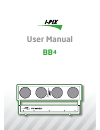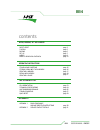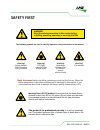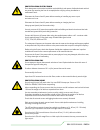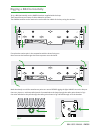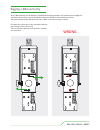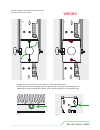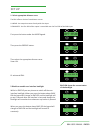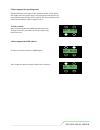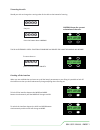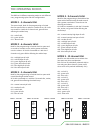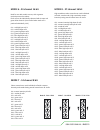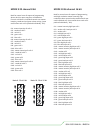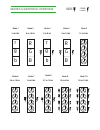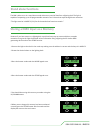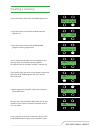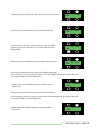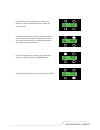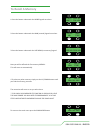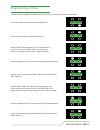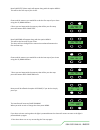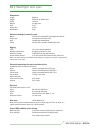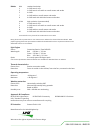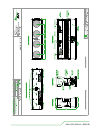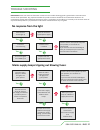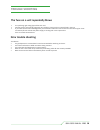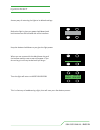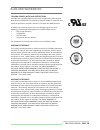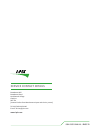I-Pix BB4 User Manual - The Operating Modes
THE OPERATING MODES
The BB4 has 10 different operating modes to suit different
uses, programming styles and dmx configurations.
MODE 1 - 3 channels 8 bit
The most simple, ideal for fast programming or limited
dmx line space and as a node on a media server. All 4 cells
are treated as 1 with the 3 channels red, green & blue
affecting the whole lamp
ch1 - red all cells
ch2 - green all cells
ch3 – blue all cells
MODE 2 - 6 channels 16 bit
Ideal for fast programming or limited dmx line space and
as a node on a media server, with a greater resolution
over the colours. All 4 cells are treated as 1 with the 6
channels red, green & blue affecting the whole lamp.
ch1 - red high byte all cells
ch2 - red low byte all cells
ch3 - green high byte all cells
ch4 - green low byte all cells
ch5 - blue high byte all cells
ch6 - blue low byte all cells
MODE 3 - 5 channels 8 bit
Ideal for fast programming or limited dmx line space with
overall dimming & strobe control.
All 4 cells are treated as 1 with the 5 channels dim, strobe,
red, green & blue affecting the whole lamp
ch1 - master intensity all cells
ch2 - strobe all cells
ch3 - red all cells
ch4 - green all cells
ch5 - blue all cells
r
g
b
r
g
b
R
G
B
R
G
B
Mode 1 - 3 ch 8 bit
Mode 4 - 9 ch 16 bit
Mode 2 - 6 ch 16 bit
Mode 3 - 5 ch 8 bit
r
g
b
r
g
b
r
g
b
r
g
b
Mode 5 - 12 ch 8 bit
MODE 4 - 9 channels 16 bit
Ideal for fast programming or limited dmx line
space with overall dimming & strobe control
and a greater resolution in control over the
dimming and colours.
All 4 cells are treated as 1 with the 5 channels
dim, strobe, red, green & blue affecting the
whole lamp.
ch1 - master intensity high byte all cells
ch2 - master intensity low byte all cells
ch3 – strobe all cells
ch4 – red high byte all cells
ch5 - red low byte all cells
ch6 – green high byte all cells
ch7 - green low byte all cells
ch8 – blue high byte all cells
ch9 - blue low byte all cells
MODE 5 - 12 channel 8 bit
Ideal for use with media servers where dmx
line space may be a consideration.
Each cell can be individually coloured with its
own red green blue channels. (most useful
when each cell is patched individually -3ch)
ch1 - red cell 1
ch2 - green cell 1
ch3 - blue cell 1
ch4 - red cell 2
ch5 - green cell 2
ch6 - blue cell 2
ch7 - red cell 3
ch8 - green cell 3
ch9 - blue cell 3
ch10 - red cell 4
ch11 - green cell 4
ch12 - blue cell 4
BB4 USERS MANUAL - PAGE 12