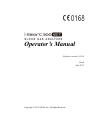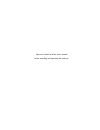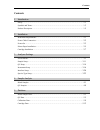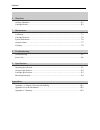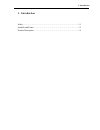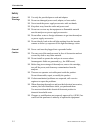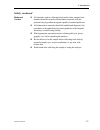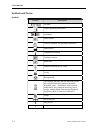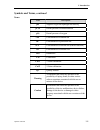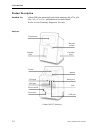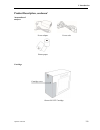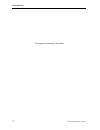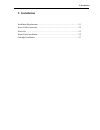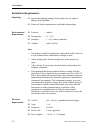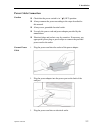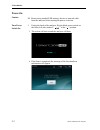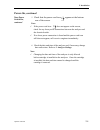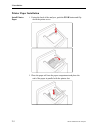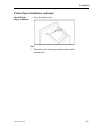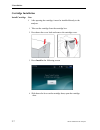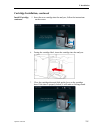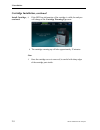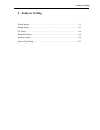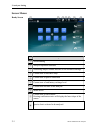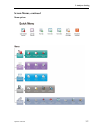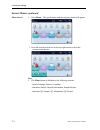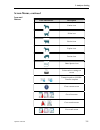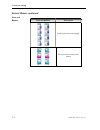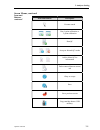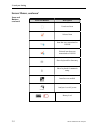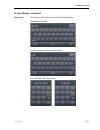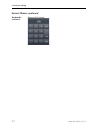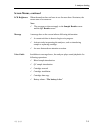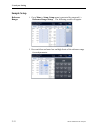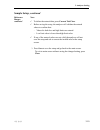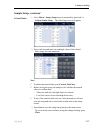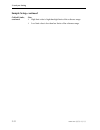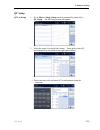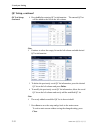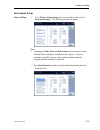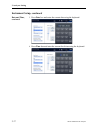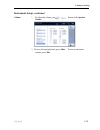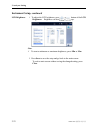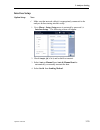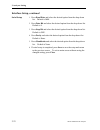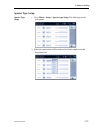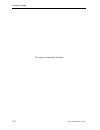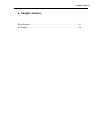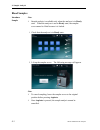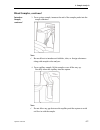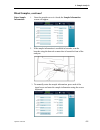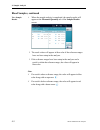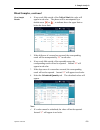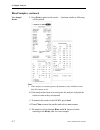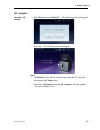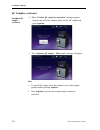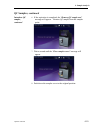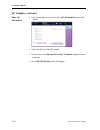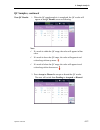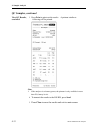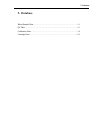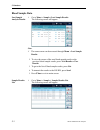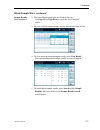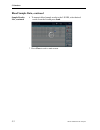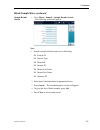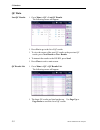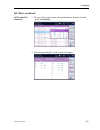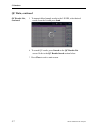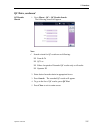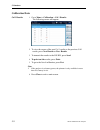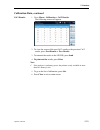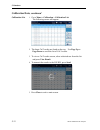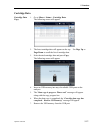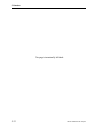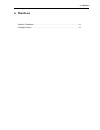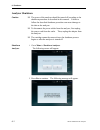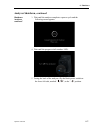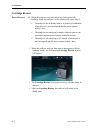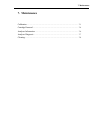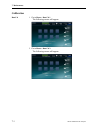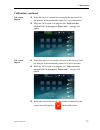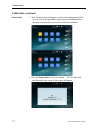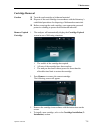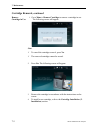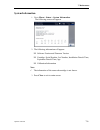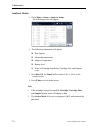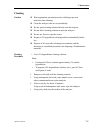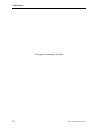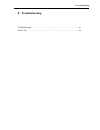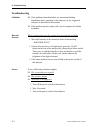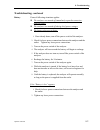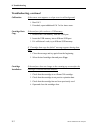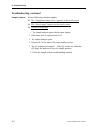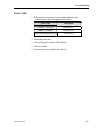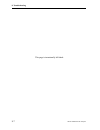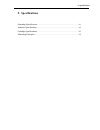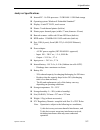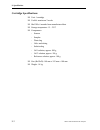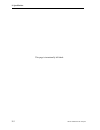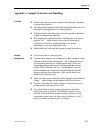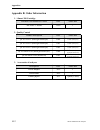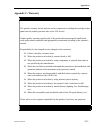- DL manuals
- I-SENS
- Measuring Instruments
- i-Smart 300 VET
- Operator's Manual
I-SENS i-Smart 300 VET Operator's Manual
Summary of i-Smart 300 VET
Page 1
Operator’s manual software version 1.0.0.0 draft july 2015 copyright © 2015 i-sens, inc. All rights reserved.
Page 2
Operators should read the entire manual before installing and operating the analyzer..
Page 3
Contents contents 1 introduction safety ··························································································· 1-1 symbols and terms ············································································· 1-3 product description ············································...
Page 4
Contents 6 shutdown analyzer shutdown ············································································· 6-1 cartridge restart ················································································ 6-3 7 maintenance calibration ···················································...
Page 5
1. Introduction 1. Introduction safety ··················································································· 1-1 symbols and terms···································································· 1-3 product description ·······························································...
Page 6
1. Introduction 1-1 i-smart 300 blood gas analyzer safety general warnings use only the provided power cord and adapter. do not use damaged power cord, adapter, or loose outlet. never touch the power supply accessories with wet hands. keep dust away from the outlet and power cord. do not u...
Page 7
1. Introduction operator’s manual 1-2 safety, continued biohazard caution all materials used in collecting blood and/or other samples from humans should be treated as biohazardous materials with the potential carrying infectious agents capable of producing disease. all biohazardous materials sho...
Page 8
1. Introduction 1-3 i-smart 300 blood gas analyzer symbols and terms symbols symbol description ce mark consult operating instructions authorized representative in the european community serial number caution: attention, see operating instructions manufacturer temperature limitation catalogue number...
Page 9
1. Introduction operator’s manual 1-4 symbols and terms, continued terms term description ph negative log of the hydrogen ion activity pco 2 partial pressure of carbon dioxide po 2 partial pressure of oxygen cna + concentration of sodium ion ck + concentration of potassium ion cca 2+ concentration o...
Page 10
1. Introduction 1-5 i-smart 300 blood gas analyzer product description intended use analyzer i-smart 300 is an automated system that measures ph, pco 2 , po 2 , cna + , ck + , ccl - , cca 2+ , and hematocrit in whole blood. It is for in vitro veterinary diagnostic use only. Touchscreen sampler cover...
Page 11
1. Introduction operator’s manual 1-6 product description, continued accessories of analyzer power adapter power code printer papers cartridge cartridge cover i-smart 300 vet cartridge.
Page 12
1. Introduction 1-7 i-smart 300 blood gas analyzer this page is intentionally left blank..
Page 13
2. Installation 2. Installation installation requirements ··························································· 2-1 power cable connection ···························································· 2-2 power-on ············································································· 2-3...
Page 14
2. Installation 2-1 i-smart 300 vet blood gas analyzer installation requirements unpacking inspect the shipping package of the product for any signs of damage from shipment. ensure all listed components are included in the package. Environmental requirements location : indoors temperature : ...
Page 15
2. Installation operator’s manual 2-2 power cable connection caution check that the power switch is in “ ” (off) position. always connect the power according to the steps described in this manual. always use a grounded electrical outlet. use only the power cord and power adapter provided by ...
Page 16
2. Installation 2-3 i-smart 300 blood gas analyzer power-on caution remove any attached usb memory device or network cable from the analyzer before turning the power switch on. Turn power switch on 2. Facing the back of the analyzer, flip the black power switch on the lower left side, marked “ ” t...
Page 17
2. Installation operator’s manual 2-4 power-on, continued turn power switch on, continued 5. Check that the power cord icon 이 appears at the bottom row of the screen. Note: if the power cord icon does not appear on the screen, check for any loose power connections between the analyzer and the electr...
Page 18
2. Installation 2-5 i-smart 300 blood gas analyzer printer paper installation install printer paper 1. Facing the back of the analyzer, push the push button and flip down the printer cover. 2. Place the paper roll into the paper compartment and place the end of the paper in parallel with the printer...
Page 19
2. Installation operator’s manual 2-6 printer paper installation, continued install printer paper, continued 3. Close the printer cover. Note: the printer will cut the paper exposed to the outside automatically..
Page 20
2. Installation 2-7 i-smart 300 blood gas analyzer cartridge installation install cartridge note: after opening the cartridge, it must be installed directly to the analyzer. 1. Take out the cartridge from the cartridge box. 2. Press down the cover lock and remove the cartridge cover. 3. Press inst...
Page 21
2. Installation operator’s manual 2-8 cartridge installation, continued install cartridge, continued 5. Insert the new cartridge into the analyzer, follow the instructions on the screen. 6. Facing the cartridge label, insert the cartridge into the analyzer. 7. Close the cartridge door and slide up t...
Page 22
2. Installation 2-9 i-smart 300 blood gas analyzer cartridge installation, continued install cartridge, continued 8. If the rfid tag information of the cartridge is valid, the analyzer will change to the cartridge warming-up screen. 9. The cartridge warming-up will take approximately 25 minutes. Not...
Page 23
3. Analyzer setting 3. Analyzer setting screen menus ·················································································· 3-1 sample setup ·················································································· 3-11 qc setup ··················································...
Page 24
3. Analyzer setting 3-1 i-smart 300 blood gas analyzer screen menus ready screen no. Description ① screen naming ② analyzer operation schedule ③ remaining sample number and date of the installed cartridge ④ current state of interface setup ⑤ current state of power connection ⑥ current state of and b...
Page 25
3. Analyzer setting operator’s manual 3-2 screen menus, continued menu options.
Page 26
3. Analyzer setting 3-3 i-smart 300 blood gas analyzer screen menus, continued menu access 1. Press menu. The quick menus and the category menus will appear. 2. Press the current screen box at the top right corner to show the current menu options. Note: the menu button is disabled on the following...
Page 27
3. Analyzer setting operator’s manual 3-4 screen menus, continued icons and buttons icons and buttons description canine icon feline icon bovine icon equine icon porcine icon other species icon print results or settings on screen transmit results to lis/his / transfer complete close current screen g...
Page 28
3. Analyzer setting 3-3 i-smart 300 혈액가스분석기 screen menus, continued icons and buttons icons and buttons description scroll to previous or next page go to previous or next result screen.
Page 29
3. Analyzer setting operator’s manual 3-4 screen menus, continued icons and buttons, continued icons and buttons description execute search run 1-point calibration or 2-point calibration run qc accept or discard qc results add or delete qc lot information delete entered data on current tab okay or a...
Page 30
3. Analyzer setting 3-5 i-smart 300 blood gas analyzer screen menus, continued icons and buttons, continued icons and buttons description unselected item selected item item that were transmitted to lis/his selected item that were transmitted to lis/his show keyboard for data entry show keyboard for ...
Page 31
3. Analyzer setting 사용 설명서 3-6 screen menus, continued keyboards the analyzer offers following keyboards for data entry. Alphabetic keyboard numeric & special character keyboard date and time entry keyboards.
Page 32
3. Analyzer setting 3-7 i-smart 300 혈액가스분석기 screen menus, continued keyboards, continued numerical keyboard.
Page 33
3. Analyzer setting 사용 설명서 3-8 screen menus, continued lcd brightness when the analyzer has not been in use for more than 10 minutes, the screen turns to screensaver. Note: the screensaver does not apply to the sample results screen and the qc results screen. Message a message box on the screen in...
Page 34
3. Analyzer setting 3-11 i-smart 300 blood gas analyzer sample setup reference ranges 1. Go to menu > setup (setup menu is protected by password.) > reference ranges setup. The following screen will appear. 2. Press each box and enter low and high limits of the reference range for each parameter..
Page 35
3. Analyzer setting 사용 설명서 3-10 sample setup, continued reference ranges, continued note: to delete the entered data, press current tab clear. before saving the setup, the analyzer will validate the entered values to confirm that: - values for both low and high limits are entered. - low limit va...
Page 36
3. Analyzer setting 3-11 i-smart 300 혈액가스분석기 sample setup, continued reference ranges, continued note: reference ranges should be established by individual institutions. The reference ranges in the table below are shown only as general guidelines. Parameter unit reference range ph - 7.350 ~ 7.450 ...
Page 37
3. Analyzer setting 사용 설명서 3-12 sample setup, continued critical limits 1. Go to menu > setup (setup menu is protected by password.) > critical limits setup. The following screen will appear. 2. Press each box and enter low and high values of the critical limits range for each parameter. Note: to ...
Page 38
3. Analyzer setting 3-13 i-smart 300 혈액가스분석기 sample setup, continued critical limits, continued note: high limit value is high than high limits of the reference range. Low limit value is low than low limits of the reference range..
Page 39
3. Analyzer setting 사용 설명서 3-14 qc setup qc lot setup 1. Go to menu > setup (setup menu is protected by password.) > qc setup. The following screen will appear. 2. Select the empty list on the left column. Entry tabs to enter qc lot information is activated on the right side as follow. 3. Press each...
Page 40
3. Analyzer setting 3-15 i-smart 300 혈액가스분석기 qc setup, continued qc lot setup, continued 4. Press add after entering qc lot information. The entered qc lot will be added to the list on the left column. Note: continue to select the empty list on the left column and add desired qc lot information. 5...
Page 41
3. Analyzer setting operator’s manual 3-16 instrument setup date and time 1. Go to menu > setup (setup menu is protected by password.) > instrument setup. The following screen will appear. Note: changing the time, date and date format of the analyzer is only allowed before cartridge is installed o...
Page 42
3. Analyzer setting 3-17 i-smart 300 blood gas analyzer instrument setup, continued date and time, continued 3. Press date box and enter the current date using the keyboard. 4. Press time box and enter the current local time using the keyboard..
Page 43
3. Analyzer setting 사용 설명서 3-18 instrument setup, continued volume 1. To adjust the volume, press or button of the speaker volume. 2. To turn off sound playback, press mute. To turn to maximum volume, press max..
Page 44
3. Analyzer setting 3-21 i-smart 300 혈액가스분석기 instrument setup, continued lcd brightness 1. To adjust the lcd brightness, press or button of the lcd brightness. Brightness can be adjusted in 15 steps. Note: to turn to minimum or maximum brightness, press min or max. 2. Press save to save the setup ...
Page 45
3. Analyzer setting operator’s manual 3-20 interface setup option setup note: make sure that network cable(s) is appropriately connected to the analyzer before starting interface setup. 1. Go to menu > setup (setup menu is protected by password.) > interface setup. The following screen will appear. ...
Page 46
3. Analyzer setting 3-21 i-smart 300 blood gas analyzer interface setup, continued serial setup 1. Press baud rate and select the desired option from the drop-down list. Default is 9600. 2. Press data bit and select the desired option from the drop-down list. Default is 8. 3. Press stop bit and sele...
Page 47
3. Analyzer setting operator’s manual 3-22 species type setup species type setup 1. Go to menu > setup > species type setup. The following screen will appear. 2. Select the species that will be analyzed its blood sample from the drop-down list..
Page 48
3. Analyzer setting 3-23 i-smart 300 blood gas analyzer this page is intentionally left blank..
Page 49
4. Sample analysis 4. Sample analysis blood samples ········································································· 4-1 qc samples ············································································ 4-8.
Page 50
4. Sample analysis 4-1 i-smart 300 blood gas analyzer blood samples introduce sample note: sample analysis is available only when the analyzer is in ready state. When the analyzer is not in ready state, the sampler cover cannot be lifted because it is locked. 1. Check that the analyzer is in ready s...
Page 51
4. Sample analysis operator’s manual 4-2 blood samples, continued introduce sample, continued 3. For a syringe sample, immerse the end of the sampler probe into the sample container. Note: be careful not to introduce air bubbles, clots, or foreign substances along with sample to the analyzer. 4. For...
Page 52
4. Sample analysis 4-3 i-smart 300 blood gas analyzer blood samples, continued introduce sample, continued 5. If the sampler probe is adequately immersed in the sample, press aspirate to begin aspiration. 6. The “aspirating sample... Please wait” message will appear. 7. If the aspiration is complete...
Page 53
4. Sample analysis operator’s manual 4-4 blood samples, continued enter sample information 1. Once the sampler cover is closed, the sample information screen will appear. 2. If the sample information is available in barcode, scan the barcode using the barcode scanner that is located in front of the ...
Page 54
4. Sample analysis 4-5 i-smart 300 blood gas analyzer blood samples, continued view sample results 1. When the sample analysis is completed, the sample results will appear at the measured quantity tab of the sample results screen. 2. The result values will appear in blue color if the reference range...
Page 55
4. Sample analysis operator’s manual 4-6 blood samples, continued view sample results 4. If any result falls outside of the critical limit, the value will appear in red color. The phrase will be accompanied by a double arrow or , to indicate above the upper limit or below the lower limit. 5. If the ...
Page 56
4. Sample analysis 4-7 i-smart 300 blood gas analyzer blood samples, continued view sample results 9. Press print to print out the results. A printout similar to following will be printed. Note: if the analyzer is on battery power, the printout is only available in more than 50% battery levels. 10...
Page 57
4. Sample analysis operator’s manual 4-8 qc samples introduce qc sample 1. Press menu and select run qc. The following screen will appear. 2. Press yes . The following screen will appear. Note: the run qc menu will be available only when the qc lot(s) has been setup at qc setup menu. 3. When the “...
Page 58
4. Sample analysis 4-9 i-smart 300 blood gas analyzer qc samples, continued introduce qc sample, continued 4. When “position qc sample for aspiration” message appears, immerse the end of the sampler probe into the qc sample and press aspirate. 5. The “aspirating qc sample... Please wait” message wil...
Page 59
4. Sample analysis operator’s manual 4-10 qc samples, continued introduce qc sample, continued 6. If the aspiration is completed, the “remove qc sample now” message will appear. Remove qc sample from the sampler probe. 7. Wait a second until the “close sampler cover” message will appear. 8. Push dow...
Page 60
4. Sample analysis 4-11 i-smart 300 blood gas analyzer qc samples, continued enter qc information 1. Once the sampler cover is closed, the qc information screen will appear. 2. Select the qc lot of the qc sample. 3. If necessary, enter operator id and qc comment using the screen keyboard. 4. Press o...
Page 61
4. Sample analysis operator’s manual 4-12 qc samples, continued view qc results 1. When the qc sample analysis is completed, the qc results will appear at the qc results screen as following. Note: if a result is within the qc range, the value will appear in blue color. If a result is above the qc ra...
Page 62
4. Sample analysis 4-13 i-smart 300 blood gas analyzer qc samples, continued view qc results, continued 3. Press print to print out the results. A printout similar to following will be printed. Note: if the analyzer is on battery power, the printout is only available in more than 50% battery level...
Page 63
5. Database 5. Database blood sample data ········································································· 5-1 qc data ······················································································· 5-5 calibration data ·······························································...
Page 64
5. Database 5-1 i-smart 300 blood gas analyzer blood sample data last sample analysis results 1. Go to menu > sample >last sample results. The following screen will appear. Note: the same screen can be accessed through menu > last sample results. 2. To view the screen of the next blood sample resu...
Page 65
5. Database operator’s manual 5-2 blood sample data, continued sample results list, continued 2. The latest blood sample data are listed on the top. Use page up or page down to scroll the list of analysis results. 3. To view a blood sample results, select a desired row from the list. 4. To view more...
Page 66
5. Database 5-3 i-smart 300 blood gas analyzer blood sample data, continued sample results list, continued 6. To transmit blood sample results to the lis/his, select desired results from the list and press send. 7. Press close to exit to main screen..
Page 67
5. Database operator’s manual 5-4 blood sample data, continued sample results search 1. Go to menu > sample > sample results search. The following screen will appear. Note: search criteria for blood results are as following: from & to species type patient id sample id patient last name ...
Page 68
5. Database 5-5 i-smart 300 blood gas analyzer qc data last qc results 1. Go to menu > qc > last qc results. The following screen will appear. 2. Press list to go to the list of qc results. 3. To view the screen of the next qc results or the previous qc results, press next results or prev results. 4...
Page 69
5. Database operator’s manual 5-6 qc data, continued qc results list, continued 3. To view a qc results screen, select a desired row from the list and press view result. 4. The corresponding qc results screen will appear..
Page 70
5. Database 5-7 i-smart 300 blood gas analyzer qc data, continued qc results list, continued 5. To transmit blood sample results to the lis/his, select desired results from the list and press send. 6. To search qc results, press search on the qc results list screen. Refer to the qc results search se...
Page 71
5. Database operator’s manual 5-8 qc data, continued qc results search 1. Go to menu > qc > qc results search. The following screen will appear. Note: search criteria for qc results are as following: from & to qc lot either accepted or discarded qc results only or all results operator id 2...
Page 72
5. Database 5-9 i-smart 300 blood gas analyzer calibration data cal 1 results 1. Go to menu > calibration > cal 1 results. The following screen will appear. 2. To view the screen of the next cal 1 results or the previous cal 1 results, press next results or prev results. 3. To transmit the results t...
Page 73
5. Database operator’s manual 5-10 calibration data, continued cal 2 results 1. Go to menu > calibration > cal 2 results. The following screen will appear. 2. To view the screen of the next cal 2 results or the previous cal 2 results, press next results or prev results. 3. To transmit the results to...
Page 74
5. Database 5-11 i-smart 300 blood gas analyzer calibration data, continued calibration list 1. Go to menu > calibration > calibration list. The following screen will appear. 2. The latest cal 2 results are listed on the top. Use page up or page down to scroll the list of cal 2 results. 3. To view a...
Page 75
5. Database operator’s manual 5-12 cartridge data cartridge data copy 1. Go to menu > status > cartridge data. The following screen will appear. 2. The latest cartridge data will appear on the top. Use page up or page down to scroll the list of cartridge data. 3. Select desired cartridge data and pr...
Page 76
5. Database 5-13 i-smart 300 blood gas analyzer this page is intentionally left blank..
Page 77
6. Shutdown 6. Shutdown analyzer shutdown ··········································································· 6-1 cartridge restart ·············································································· 6-3.
Page 78
6. Shutdown 6-1 i-smart 300 blood gas analyzer analyzer shutdown caution the power of the analyzer should be turned off according to the shutdown procedure as described in this manual. Failure to follow the described shutdown procedure can cause damage to the data or the analyzer. to disconnect ...
Page 79
6. Shutdown operator’s manual 6-2 analyzer shutdown, continued shutdown analyzer, continued 3. Wait until the analyzer completes a power cycle and the following screen appears. 4. Wait until the progress circle reaches 100%. 5. Facing the back of the analyzer, flip the black power switch on the lowe...
Page 80
6. Shutdown 6-3 i-smart 300 blood gas analyzer cartridge restart power recovery when the analyzer recovers from power interruption, the cartridge inside the analyzer can be continuously used, only if: the analyzer was in ready state or in process of calibration when the power was interrupted and...
Page 81
7. Maintenance 7. Maintenance calibration ······················································································ 7-1 cartridge removal ············································································ 7-4 analyzer information ···············································...
Page 82
7. Maintenance 7-1 i-smart 300 blood gas analyzer calibration run cal 1. Go to menu > run cal 1 . The following screen will appear. 2. Go to menu > run cal 2 . The following screen will appear..
Page 83
7. Maintenance operator’s manual 7-2 calibration, continued cal 1 auto repeat if the drift error of a sensor has occurred in the previous cal 1, the analyzer will automatically repeat cal 1 up to three times. while the cal 2 repeat is in progress, the “drift error has occured. Cal 1 is in progre...
Page 84
7. Maintenance 7-3 i-smart 300 blood gas analyzer calibration, continued sensor state 1. State of each sensor will appear as okay in blue background, drift error in yellow background or slope error in red background at the main screen based on the results of the last calibration. 2. Press the sensor...
Page 85
7. Maintenance operator’s manual 7-4 cartridge removal caution treat the used cartridge as biohazard material. dispose of the used cartridge in accordance with the laboratory’s established procedures for disposing of biohazardous materials. before removing the used cartridge, wear appropriate ...
Page 86
7. Maintenance 7-5 i-smart 300 blood gas analyzer cartridge removal, continued remove cartridge in use 1. Go to menu > remove cartridge to remove a cartridge in use. The following screen will appear. Note: to cancel the cartridge removal, press no. the removed cartridge cannot be reused. 2. Pres...
Page 87
7. Maintenance operator’s manual 7-6 system information 1. Go to menu > status > system information. The following screen will appear. 2. The following information will appear: software version and firmware version cartridge: serial number, lot number, installation date & time, expiration date &...
Page 88
7. Maintenance 7-5 i-smart 300 blood gas analyzer analyzer status 1. Go to menu > status > analyzer status. The following screen will appear. 2. The following information will appear: raw signals measuring temperature analyzer temperature battery level states of cartridge installation, cartr...
Page 89
7. Maintenance operator’s manual 7-8 cleaning caution wear appropriate personal protective clothing to prevent infection when cleaning. clean the analyzer after use or periodically. do not spray cleaning solution directly onto the analyzer. do not allow cleaning solution to enter the analyze...
Page 90
7. Maintenance 7-9 i-smart 300 blood gas analyzer this page is intentionally left blank..
Page 91
8. Troubleshooting 8. Troubleshooting troubleshooting ··············································································· 8-1 error code ······················································································ 8-6.
Page 92
8. Troubleshooting 8-1 i-smart 300 blood gas analyzer troubleshooting guideline if the problems described below are encountered during installation and/or operation of the analyzer, try the suggested solutions as described in this manual. if the problem persists, please call a service engineer f...
Page 93
8. Troubleshooting operator’s manual 8-2 troubleshooting, continued battery if one of following situations applies: the analyzer was turned off immediately upon disconnection from the outlet. the analyzer was turned off during brief power outages. the battery does not recharge. 1. If not alrea...
Page 94
8. Troubleshooting 8-3 i-smart 300 blood gas analyzer troubleshooting, continued calibration if the sensor state appears as slope error in red background, 1. Run cal 2. 2. If needed, repeat additional cal 2 a few times more. Cartridge data copy if the analyzer fails to detect a usb memory, 1. Remove...
Page 95
8. Troubleshooting operator’s manual 8-4 troubleshooting, continued power while the analyzer is connected to the outlet, the power cord icon does not appear: 1. Check for loose power connections between the analyzer and the outlet. 2. Tighten any loose power connections. If one of following situat...
Page 96
8. Troubleshooting 8-5 i-smart 300 blood gas analyzer troubleshooting, continued sample analysis if one of following situations applies: the “insufficient sample error” appears on the result screen. the “out of range” appears on the results screen. a result is suspicious. 1. Try sample analysi...
Page 97
8. Troubleshooting operator’s manual 8-6 error code 1. If the analyzer encounters an error during operation, the following error code will appear on the screen. Error code description esys001 ~ esys999 hardware error edb001 ~ edb999 database error esw001 ~ esw999 software error 2. Memo the error cod...
Page 98
8. Troubleshooting 8-7 i-smart 300 blood gas analyzer this page is intentionally left blank..
Page 99
9. Specification 9. Specifications operating specifications ···································································· 9-1 analyzer specifications ····································································· 9-2 cartridge specifications ············································...
Page 100
9. Specification 9-1 i-smart 300 blood gas analyzer operating specifications measured parameters measured parameters parameter unit reportable range measuring range resolution ph 6.500 ~ 8.000 6.000 ~ 8.500 0.001 pco 2 mmhg 5.0 ~ 150.0 0.0 ~ 250.0 0.1 po 2 mmhg 5 ~ 700 0 ~ 800 1 cna + mmol/l 80 ~ 20...
Page 101
9. Specification operator’s manual 9-2 analyzer specifications internal pc: 1.6 ghz processor / 2 gb ram / 8 gb flash storage operating system: windows® embedded standard 7 display: 8 inch tft-lcd, touch screen printer: 2 inch thermal printer (built-in) printer paper: thermal paper (width:...
Page 102
9. Specification 9-3 i-smart 300 vet blood gas analyzer cartridge specifications unit: 1 cartridge uselife: maximum 2 weeks shelf life: 6 months from manufactured date storage temperature: 15 ~ 25°c components: - sensors - sampler - waste bag - valve and tubing - solution bag - cal 1soluti...
Page 103
9. Specification operator’s manual 9-4 measuring principles electrochemical potentiometry (ion selective electrode) amperometry conductometry ph and gases ph, pco 2 po 2 electrolytes cna + , ck + , cca 2+ , ccl - hematocrit hct the i-smart 300 blood gas analyzer calibrates the sensors using cal 1 an...
Page 104
9. Specification 9-5 i-smart 300 blood gas analyzer this page is intentionally left blank..
Page 105
Appendices operator’s manual 10-1 appendix a: sample collection and handling caution observe the general cautions required of the hospital, laboratory, or other testing facility. all biohazardous materials should be handled and disposed of in accordance with applicable rules and regulations. t...
Page 106
Appendices 10-2 i-smart 300 blood gas analyzer appendix b: order information 1. I-smart 300 cartridge available test number & uselife ref order unit 200 tests / 2 weeks 6510 1 2. Quality control product description ref order unit qc 623 level 1 (blood gas/electrolyte) 6200 1 box (30 ampuls ) qc 623 ...
Page 107
Appendices operator’s manual 10-3 appendix c: warranty the product warranty for the analyzer and its components excluding the cartridge is one year from the product purchase date on the vat invoice. Product quality assurance applies only if the product has been properly handled and used under normal...