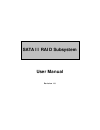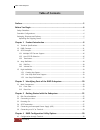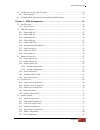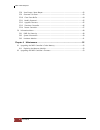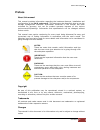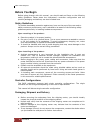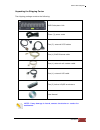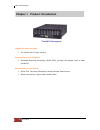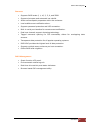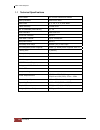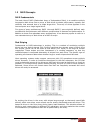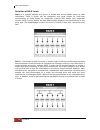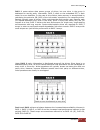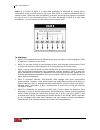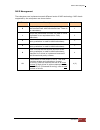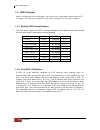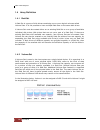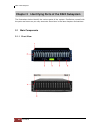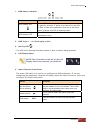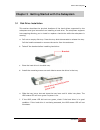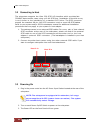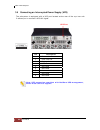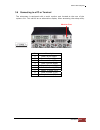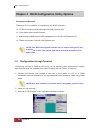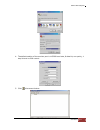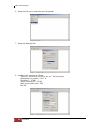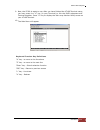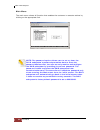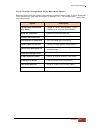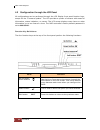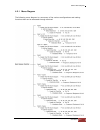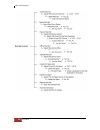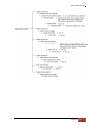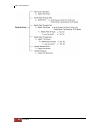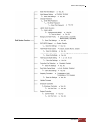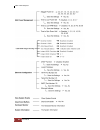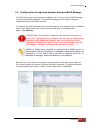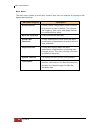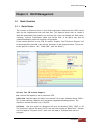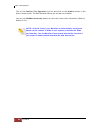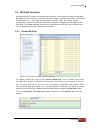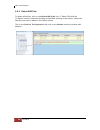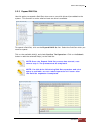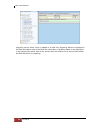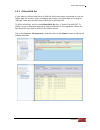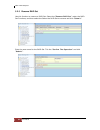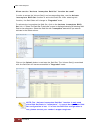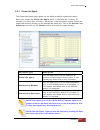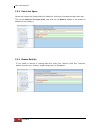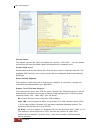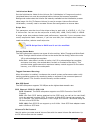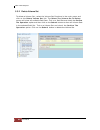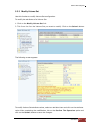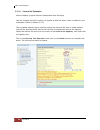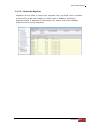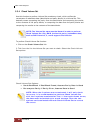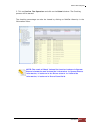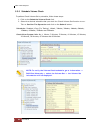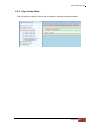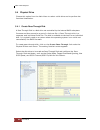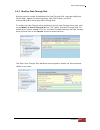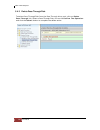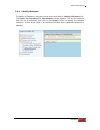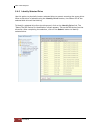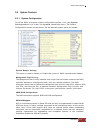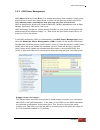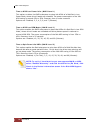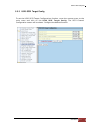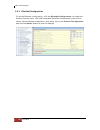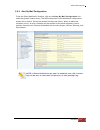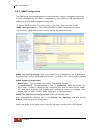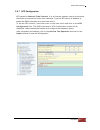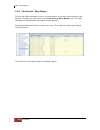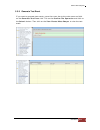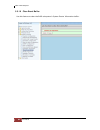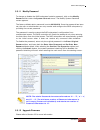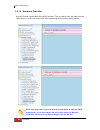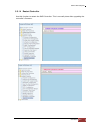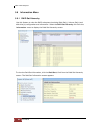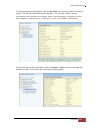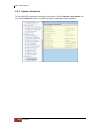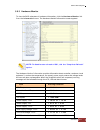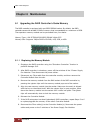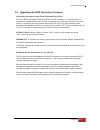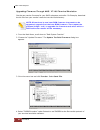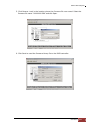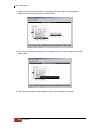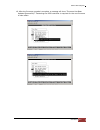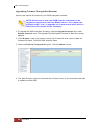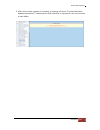- DL manuals
- I-Stor
- Enclosure
- iS16U3
- User Manual
I-Stor iS16U3 User Manual
Summary of iS16U3
Page 1
Sata ii raid subsystem user manual revision 1.0
Page 2: Table of Contents
Sata ii raid subsystem 2 user manual table of contents preface ................................................................................................................................ 5 before you begin ............................................................................................
Page 3
Sata ii raid subsystem user manual 3 4.2 configuration through the lcd panel......................................................................................................... 36 4.2.1 menu diagram ...................................................................................................
Page 4
Sata ii raid subsystem 4 user manual 5.5.8 view events / mute beeper .................................................................................................................... 82 5.5.9 generate test event ........................................................................................
Page 5: Preface
Sata ii raid subsystem user manual 5 preface about this manual this manual provides information regarding the hardware features, installation and configuration of the raid subsystem. This document also describes how to use the storage management software. Information contained in the manual has been...
Page 6: Before You Begin
Sata ii raid subsystem 6 user manual before you begin before going through with this manual, you should read and focus on the following safety guidelines. Notes about the subsystem’s controller configuration and the product packaging and delivery are also included here. Safety guidelines to provide ...
Page 7
Sata ii raid subsystem user manual 7 unpacking the shipping carton the shipping package contains the following: note: if any damage is found, contact the dealer or vendor for assistance. Raid subsystem unit three (3) power cords two (2) external scsi cables one (1) rj45 ethernet cable one (1) extern...
Page 8
Sata ii raid subsystem 8 user manual chapter 1 product introduction the raid subsystem highest density available 3u chassis with 16 bays carriers. Extraordinary fault tolerance advanced guarding technology (raid adg) provides the highest level of data protection. Extraordinary performance seri...
Page 9
Sata ii raid subsystem user manual 9 features supports raid levels 0, 1, 10, 3, 5, 6, and jbod supports hot spare and automatic hot rebuild. allows online capacity expansion within the enclosure. local audible event notification alarm. supports password protection and ups connection. bui...
Page 10
Sata ii raid subsystem 10 user manual 1.1 technical specifications form-factor 3u 19-inch rackmount chassis raid processor intel 64 bit risc raid level 0, 1, 10, 3, 5, 6, and jbod cache memory 512mb~4gb no. Of channels (host+drive) 2 + 16 host interface ultra 320 lvd drive bus interface sata ii data...
Page 11
Sata ii raid subsystem user manual 11 1.2 raid concepts raid fundamentals the basic idea of raid (redundant array of independent disks) is to combine multiple inexpensive disk drives into an array of disk drives to obtain performance, capacity and reliability that exceeds that of a single large driv...
Page 12
Sata ii raid subsystem 12 user manual definition of raid levels raid 0 is typically defined as a group of striped disk drives without parity or data redundancy. Raid 0 arrays can be configured with large stripes for multi-user environments or small stripes for single-user systems that access long se...
Page 13
Sata ii raid subsystem user manual 13 raid 3 sector-stripes data across groups of drives, but one drive in the group is dedicated for storing parity information. Raid 3 relies on the embedded ecc in each sector for error detection. In the case of drive failure, data recovery is accomplished by calcu...
Page 14
Sata ii raid subsystem 14 user manual raid 6 is similar to raid 5 in that data protection is achieved by writing parity information to the physical drives in the array. With raid 6, however, two sets of parity data are used. These two sets are different, and each set occupies a capacity equivalent t...
Page 15
Sata ii raid subsystem user manual 15 raid management the subsystem can implement several different levels of raid technology. Raid levels supported by the subsystem are shown below. Raid level description min. Drives 0 block striping is provide, which yields higher performance than with individual ...
Page 16
Sata ii raid subsystem 16 user manual 1.3 scsi concepts before configuring the subsystem, you must first understand some basic scsi concepts so that the subsystem and scsi devices will function properly. 1.3.1 multiple scsi format support the subsystem support the scsi interface standards listed bel...
Page 17
Sata ii raid subsystem user manual 17 1.3.3 terminators based on scsi specifications, the scsi bus must be terminated at both ends, meaning the devices that are connected to the ends of the scsi bus must have their bus terminators enabled. Devices connected in the middle of the scsi bus must have th...
Page 18
Sata ii raid subsystem 18 user manual 1.4 array definition 1.4.1 raid set a raid set is a group of disk drives containing one or more logical volumes called volume sets. It is not possible to have multiple raid sets on the same disk drives. A volume set must be created either on an existing raid set...
Page 19
Sata ii raid subsystem user manual 19 1.5 high availability 1.5.1 creating hot spares a hot spare drive is an unused online available drive, which is ready to replace a failed disk drive. In a raid level 1, 10, 3, 5, or 6 raid set, any unused online available drive installed but not belonging to a r...
Page 20
Sata ii raid subsystem 20 user manual chapter 2 identifying parts of the raid subsystem the illustrations below identify the various parts of the system. Familiarize yourself with the parts and terms as you may encounter them later in the later chapters and sections. 2.1 main components 2.1.1 front ...
Page 21
Sata ii raid subsystem user manual 21 1. Hdd status indicator parts function hdd status led green led indicates power is on and hard drive status is good for this slot. If there is no hard drive, the led is red. If hard drive defected in this slot or the hard drive is failure, the led is blinking am...
Page 22
Sata ii raid subsystem 22 user manual 6. Environment status leds 7. Disk tray 8. Tray latch parts function power led green led indicates power is on. Power fail led if a redundant power supply unit fails, this led will turn to red and alarm will sound. Fan fail led when a fan fails or the fan’s rota...
Page 23
Sata ii raid subsystem user manual 23 2.1.2 rear view host channel a - the subsystem is equipped with 2 host channels (host channel a and host channel b). The host channel with two 68-pin scsi connectors at the rear of the subsystem for scsi in and out. Host channel b - connect to host’s scsi adapte...
Page 24
Sata ii raid subsystem 24 user manual ac power input socket 1 ~ 3 (from left to right) power supply unit 1 ~ 3 (from left to right) - three power supplies (power supply 1, power supply 2 and power supply 3) are located at the rear of the subsystem. Turn on the power of these power supplies to power-...
Page 25
Sata ii raid subsystem user manual 25 chapter 3 getting started with the subsystem 3.1 disk drive installation this section describes the physical locations of the hard drives supported by the subsystem and give instructions on installing a hard drive. The subsystem supports hot-swapping allowing yo...
Page 26
Sata ii raid subsystem 26 user manual 3.2 connecting to host the subsystem supports the ultra 320 scsi lvd interface which provides fast 320mb/s data transfer rates using a 16-bit scsi bus. Installation of the disk array is very similar to the installation of a standard scsi drive. The scsi connecto...
Page 27
Sata ii raid subsystem user manual 27 3.4 scsi termination two 68-pin wide scsi connectors are provided on the back of the enclosure for connecting the array to the system. These connectors are used in one of two ways: if the disk array is the only external scsi device, or is the last external dev...
Page 28
Sata ii raid subsystem 28 user manual 3.5 connecting an interrupted power supply (ups) the subsystem is equipped with a ups port located at the rear of the sys- tem unit. It allows you to connect a ups fail signal. Pin description 1 not used 2 ups line fail 3 not used 4 ups common 5 not used 6 not u...
Page 29
Sata ii raid subsystem user manual 29 3.6 connecting to a pc or terminal the subsystem is equipped with a serial monitor port located at the rear of the system unit. This serves as an alternative display when accessing the setup utility. Pin description 1 data carrier detect 2 receive data (rd) 3 tr...
Page 30
Sata ii raid subsystem 30 user manual chapter 4 raid configuration utility options configuration methods there are t h r e e methods of configuring the raid controller: a. Vt100 terminal connected through the serial monitor port b. Front panel touch-control buttons c. Web browser-based remote raid m...
Page 31
Sata ii raid subsystem user manual 31 4. The default setting of the monitor port is 115200 baud rate, 8 data bit, non-parity, 1 stop bit and no flow control. 5. Click disconnect button..
Page 32
Sata ii raid subsystem 32 user manual 6. Open the file menu, and then open properties. 7. Open the settings tab. 8. Configure the settings as follows: “ function, arrow and ctrl keys act as”: terminal keys “backspace key sends”: crtl + h “emulation”: vt100 “telnet terminal id”: vt100 “back scroll bu...
Page 33
Sata ii raid subsystem user manual 33 9. Now, the vt100 is ready to use. After you have finished the vt100 terminal setup, you may press th e “x” key (in your terminal) to link the raid subsystem and terminal together. Press “x” key to display the disk array monitor utility screen on your vt100 term...
Page 34
Sata ii raid subsystem 34 user manual main menu the main menu shows all function that enables the customer to execute actions by clicking on the appropriate link. Note: the password option allows user to set or clear the raid subsystem’s password protection feature. Once the password has been set, t...
Page 35
Sata ii raid subsystem user manual 35 vt100 terminal configuration utility main menu options select an option and the related information or submenu items under it will be displayed. The submenus for each item are shown in section 4.2.1. The configuration utility main menu options are: option descri...
Page 36
Sata ii raid subsystem 36 user manual 4.2 configuration through the lcd panel all configurations can be performed through the lcd display front panel function keys, except for the “firmware update”. The lcd provides a system of screens with areas for information, status indication, or menus. The lcd...
Page 37
Sata ii raid subsystem user manual 37 4.2.1 menu diagram the following menu diagram is a summary of the various configurations and setting functions that can be accessed through terminal..
Page 38
Sata ii raid subsystem 38 user manual.
Page 39
Sata ii raid subsystem user manual 39.
Page 40
Sata ii raid subsystem 40 user manual.
Page 41
Sata ii raid subsystem user manual 41.
Page 42
Sata ii raid subsystem 42 user manual.
Page 43
Sata ii raid subsystem user manual 43 4.3 configuration through web browser-based proraid manager the raid subsystem can be remotely configured via r-link port with proraid manager, a web browser-based application. The proraid manager can be used to manage all available functions of the raid control...
Page 44
Sata ii raid subsystem 44 user manual main menu the main menu shows all available function that user can execute by clicking on the appropriate hyperlink. Individual category description quick function create a raid configuration, which consists of all physical disks installed. The volume set capaci...
Page 45: Chapter 5 Raid Management
Sata ii raid subsystem user manual 45 chapter 5 raid management 5.1 quick function 5.1.1 quick create the number of physical drives in the raid subsystem determines the raid levels that can be implemented with the raid set. This feature allows user to create a raid set associated with exactly one vo...
Page 46
Sata ii raid subsystem 46 user manual tick on the confirm the operation option and click on the submit button in the quick create screen. The raid set and volume set will start to initialize. You can use raidset hierarchy feature to view the volume set information (refer to section 5.6.1). Note: in ...
Page 47
Sata ii raid subsystem user manual 47 5.2 raid set functions use the raid set function and volume set function if you prefer to create customized raid sets and volume sets. User can manually configure and take full control of the raid set settings, but it will take a little longer to setup than the ...
Page 48
Sata ii raid subsystem 48 user manual 5.2.2 delete raid set to delete a raid set, click on the delete raid set link. A “select the raid set to delete”screen is displayed showing all raid sets existing in the system. Select the raid set you want to delete in the select column. Tick on the confirm the...
Page 49
Sata ii raid subsystem user manual 49 5.2.3 expand raid set use this option to expand a raid set, when one or more disk drives is/are added to the system. This function is active when at least one drive is available. To expand a raid set, click on the expand raid set link. Select the raid set which ...
Page 50
Sata ii raid subsystem 50 user manual migration occurs when a disk is added to a raid set. Migrating status is displayed in the raid set status area of the raid set information. Migrating status is also displayed in the volume set status area of the volume set information for all volume sets under t...
Page 51
Sata ii raid subsystem user manual 51 5.2.4 offline raid set if user wants to offline (and move) a raid set while the system is powered on, use the offline raid set function. After completing the function, the hdd state will change to “offlined” mode and the hdd status leds will be blinking red. To ...
Page 52
Sata ii raid subsystem 52 user manual 5.2.5 rename raid set use this function to rename a raid set. Select the “rename raid set” under the raid set functions, and then select the select the raid set to rename and click “submit”. Enter the new name for the raid set. Tick the “confirm the operation” a...
Page 53
Sata ii raid subsystem user manual 53 5.2.6 activate incomplete raid set when raid set state is “normal”, this means there is no failed disk drive. When does a raid set state becomes “incomplete”? If the raid subsystem is powered off and one disk drive is removed or has failed in power off state, an...
Page 54
Sata ii raid subsystem 54 user manual when can the “activate incomplete raid set” function be used? In order to access the volume set(s) and corresponding data, use the activate incomplete raid set function to active the raid set. After selecting this function, the raid state will change to “degrade...
Page 55
Sata ii raid subsystem user manual 55 5.2.7 create hot spare the create hot spare option gives you the ability to define a global hot spare. When you choose the create hot spare option in the raid set function, all unused (non raid set member) disk drives in the subsystem appear. Select the target d...
Page 56
Sata ii raid subsystem 56 user manual 5.2.8 delete hot spare select the target hot spare disk(s) to delete by clicking on the appropriate check box. Tick on the confirm the operation, and click on the submit button in the screen to delete the hot spare(s). 5.2.9 rescue raid set if you need to recove...
Page 57
Sata ii raid subsystem user manual 57 5.3 volume set function volume set is seen by the host system as a single logical device. It is organized in a raid level with one or more physical disks. Raid level refers to the level of data performance and protection of a volume set. A volume set capacity ca...
Page 58
Sata ii raid subsystem 58 user manual volume name: the default volume set name will appear as “volume---vol#xxx”. You can rename the volume set name provided it does not exceed the 16 characters limit. Volume raid level: set the raid level for the volume set. Click the down-arrow in the drop-down li...
Page 59
Sata ii raid subsystem user manual 59 initialization mode: set the initialization mode for the volume set. Initialization in foreground mode is completed faster but must be completed before volume set becomes accessible. Background mode makes the volume set instantly available but the initialization...
Page 60
Sata ii raid subsystem 60 user manual 5.3.2 delete volume set to delete a volume set, select the volume set functions in the main menu and click on the delete volume set link. The select the volume set to delete screen will show all available raid sets. Tick on a raid set and check the confirm the o...
Page 61
Sata ii raid subsystem user manual 61 5.3.3 modify volume set use this function to modify volume set configuration. To modify the attributes of a volume set: 1. Click on the modify volume set link. 2. Tick from the list the volume set you want to modify. Click on the submit button. The following scr...
Page 62
Sata ii raid subsystem 62 user manual 5.3.3.1 volume set expansion volume capacity (logical volume concatenation plus re-stripe) use the expand raid set function to expand a raid set when a disk is added to your subsystem. (refer to section 5.2.3) the expanded capacity can be used to enlarge the vol...
Page 63
Sata ii raid subsystem user manual 63 5.3.3.2 volume set migration migration occurs when a volume set migrates from one raid level to another, a volume set stripe size changes, or when a disk is added to a raid set. Migrating status is displayed in the volume s e t status area of the raidset hierarc...
Page 64
Sata ii raid subsystem 64 user manual 5.3.4 check volume set use this function to perform volume set consistency check, which verifies the correctness of redundant data (data blocks and parity blocks) in a volume set. This basically means computing the parity from the data blocks and comparing the r...
Page 65
Sata ii raid subsystem user manual 65 3. Tick on confirm the operation and click on the submit button. The checking process will be started. The checking percentage can also be viewed by clicking on raidset hierarchy in the information menu. Note: the result of check volume set function is shown in ...
Page 66
Sata ii raid subsystem 66 user manual 5.3.5 schedule volume check to perform check volume set by schedule, follow these steps: 1. Click on the schedule volume check link. 2. Select the desired schedule that you wish the check volume set function to run. Tick on confirm the operation and click on the...
Page 67
Sata ii raid subsystem user manual 67 5.3.6 stop volume check use this option to stop all volume set consistency checking process/processes..
Page 68
Sata ii raid subsystem 68 user manual 5.4 physical drive choose this option from the main menu to select a disk drive and to perform the functions listed below. 5.4.1 create pass-through disk a pass-through disk is a disk drive not controlled by the internal raid subsystem firmware and thus cannot b...
Page 69
Sata ii raid subsystem user manual 69 5.4.2 modify a pass-through disk use this option to modify the attribute of a pass-through disk. User can modify the cache mode, tagged command queuing, max scsi speed, and scsi channel/id/lun on an existing pass-through disk. To modify the pass-through drive at...
Page 70
Sata ii raid subsystem 70 user manual 5.4.3 delete pass-through disk to delete pass-through disk from the pass-through drive pool, click on delete pass-through link. Select a pass-through disk, tick on the confirm the operation and click the submit button to complete the delete action..
Page 71
Sata ii raid subsystem user manual 71 5.4.4 identify enclosure to identify an enclosure, move the mouse cursor and click on identify enclosure link. The select the enclosure for identification screen appears. Tick on the enclosure from the list of enclosures, then click on the submit button to ident...
Page 72
Sata ii raid subsystem 72 user manual 5.4.5 identify selected drive use this option to physically locate a selected drive to prevent removing the wrong drive. When a disk drive is selected using the identify drive function, the status led of the selected disk drive will be blinking. To identify a se...
Page 73
Sata ii raid subsystem user manual 73 5.5 system controls 5.5.1 system configuration to set the raid subsystem system configuration options, click the system configuration link under the system controls menu. The system configurations screen will be shown. Set the desired system option as needed. Sy...
Page 74
Sata ii raid subsystem 74 user manual hdd read ahead cache: this option allows the users to disable the cache of the hdds on the raid subsystem. In some hdd models, disabling the cache in the hdd is necessary to prove the raid subsystem functions correctly. Volume data read ahead: this option allows...
Page 75
Sata ii raid subsystem user manual 75 5.5.2 hdd power management maid (massive array of idle disks) is a storage technology that employs a large group of disk drives in which only those drives in active use are spinning at any given time. This reduces power consumption and prolongs the lives of the ...
Page 76
Sata ii raid subsystem 76 user manual time to hdd low power idle: (maid level 1) this option enables the raid subsystem to place idle hdds of a raid set in low power mode, where drives’ heads are unloaded. The power consumption of the idle hdd saving is around 15% to 20%. Recovery time is under a se...
Page 77
Sata ii raid subsystem user manual 77 5.5.3 u320 scsi target config to set the u320 scsi target configuration function, move the mouse cursor to the main menu and click on the u320 scsi target config. The scsi channel configuration screen will be shown. Configure the desired function..
Page 78
Sata ii raid subsystem 78 user manual 5.5.4 ethernet configuration to set the ethernet configuration, click the ethernet configuration link under the system controls menu. The raid subsystem ethernet configuration screen will be shown. Set the desired configuration. Once done, tick on the confirm th...
Page 79
Sata ii raid subsystem user manual 79 5.5.5 alert by mail configuration to set the event notification function, click on the alert by mail configuration link under the system controls menu. The raid subsystem event notification configuration screen will be shown. Set up the desired function and opti...
Page 80
Sata ii raid subsystem 80 user manual 5.5.6 snmp configuration the snmp gives users independence from the proprietary network management schemes of some manufacturers and snmp is supported by many wan and lan manufacturers enabling true lan/ wan management integration. To set the snmp function, move...
Page 81
Sata ii raid subsystem user manual 81 5.5.7 ntp configuration ntp stands for network time protocol. It is an internet protocol used to synchronize the clocks of computers to some time reference. Type the ntp server ip address to enable the raid subsystem to synchronize with it. To set the ntp functi...
Page 82
Sata ii raid subsystem 82 user manual 5.5.8 view events / mute beeper to view the raid subsystem’s event log information, move the mouse cursor to the system controls menu and click on the view events/mute beeper link. The raid subsystem’s system events information screen appears. The system events ...
Page 83
Sata ii raid subsystem user manual 83 5.5.9 generate test event if you want to generate test events, move the cursor bar to the main menu and click on the generate test event link. Tick on the confirm the operation and click on the submit button. Then click on the view events/mute beeper to view the...
Page 84
Sata ii raid subsystem 84 user manual 5.5.10 clear event buffer use this feature to clear the raid subsystem’s system events information buffer..
Page 85
Sata ii raid subsystem user manual 85 5.5.11 modify password to change or disable the raid subsystem’s admin password, click on the modify password link under the system controls menu. The modify system password screen appears. The factory-default admin password is set to 00000000. Once the password...
Page 86
Sata ii raid subsystem 86 user manual 5.5.13 shutdown controller use this function to shutdown the raid controller. This is used to flush the data from the cache memory, and is normally done before powering off the system power switch. After shutting down the controller and still want to use the rai...
Page 87
Sata ii raid subsystem user manual 87 5.5.14 restart controller use this function to restart the raid controller. This is normally done after upgrading the controller’s firmware..
Page 88
Sata ii raid subsystem 88 user manual 5.6 information menu 5.6.1 raid set hierarchy use this feature to view the raid subsystem’s existing raid set(s), volume set(s) and disk drive(s) configuration and information. Select the raid set hierarchy link from the information menu to display the raid set ...
Page 89
Sata ii raid subsystem user manual 89 to view the disk drive information, click the e# slot# link from the raid set hierarchy screen. The device information screen appears. This screen shows various information such as disk drive model name, serial number, firmware revision, disk capacity, timeout c...
Page 90
Sata ii raid subsystem 90 user manual 5.6.2 system information to view the raid subsystem’s controller information, click the system information link from the information menu. The raid subsystem information screen appears..
Page 91
Sata ii raid subsystem user manual 91 5.6.3 hardware monitor to view the raid subsystem’s hardware information, click the hardware monitor link from the information menu. The hardware monitor information screen appears. Note: to disable auto refresh of gui, tick the “stop auto refresh” option. The h...
Page 92: Chapter 6 Maintenance
Sata ii raid subsystem 92 user manual chapter 6 maintenance 6.1 upgrading the raid controller’s cache memory the raid controller is equipped with one ddrii sdram socket. By default, the raid controller comes with at least 512mb of memory that is expandable to a maximum of 2gb. The expansion memory m...
Page 93
Sata ii raid subsystem user manual 93 6.2 upgrading the raid controller’s firmware upgrading firmware using flash programming utility since the raid subsystem’s controller features flash firmware, it is not necessary to change the hardware flash chip in order to upgrade the controller firmware. User...
Page 94
Sata ii raid subsystem 94 user manual upgrading firmware through ansi/vt-100 terminal emulation get the new version firmware for your raid subsystem controller. For example, download the bin file from your vendor’s web site into the local directory. Note: when there is new boot rom firmware that nee...
Page 95
Sata ii raid subsystem user manual 95 5. Click browse. Look in the location where the firmware file was saved. Select the firmware file name “xxxxxxxx.Bin” and click open. 6. Click send to send the firmware binary file to the raid controller..
Page 96
Sata ii raid subsystem 96 user manual 7. When the firmware downloading is completed, the confirmation screen appears. Select yes to start programming the flash rom. 8. When the flash programming starts, a message will show “start updating firmware. Please wait”. 9. The firmware upgrade will take app...
Page 97
Sata ii raid subsystem user manual 97 10. After the firmware upgrade is complete, a message will show “firmware has been updated successfully”. Restarting the raid controller is required for the new firmware to take effect..
Page 98
Sata ii raid subsystem 98 user manual upgrading firmware through web browser get the new version of firmware for your raid subsystem controller. Note: when there is new boot rom firmware that needs to be upgraded, upgrade first the boot rom firmware. Then repeat the process (steps 1 to 3) to upgrade...
Page 99
Sata ii raid subsystem user manual 99 5. After the firmware upgrade is complete, a message will show “firmware has been updated successfully”. Restarting the raid controller is required for the new firmware to take effect..