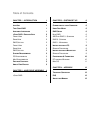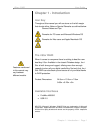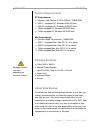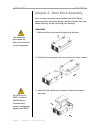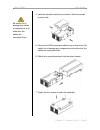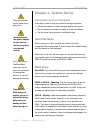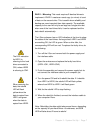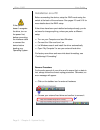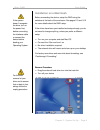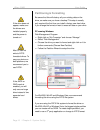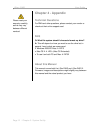- DL manuals
- I-Stor
- Enclosure
- iS605
- User Manual
I-Stor iS605 User Manual
Summary of iS605
Page 1
Dual-bay storage enclosure for 3.5” serial ata hard drives user manual (english/deutsch/ 中文 ) v1.0 august 23, 2007 fw400 + fw800 + usb2.0 combo external raid 0, 1 subsystem is605.
Page 2: Table of Contents
Table of contents chapter 1 - introduction 1 i con k ey 1 t he i -s tor raid 1 a vailable i nterfaces 1 i -s tor raid - d etailed v iew 2 f ront v iew 2 r ear v iew 2 raid s etting 2 f ront v iew 2 r ear v iew 2 raid s etting 2 s ystem r equirements 3 pc r equirements 3 m ac r equirements 3 p ackage...
Page 3: Chapter 1 - Introduction
I-stor - raid user guide chapter 1 - introduction / page 1 features mentioned in this manual may vary between different models. Chapter 1 - introduction icon key throughout this manual you will see icons on the left margin that denote either notes or special remarks as outlined below: the i-stor rai...
Page 4: I-Stor Raid - Detailed View
I-stor - raid user guide page 2 / chapter 1 - introduction i-stor raid - detailed view front view 1. On/off switch (blue when on) 2. Led indication for hard drives (green for data access, red for error) and raid rebuild function (yellow or green during rebuild) 3. Ventilation holes note: to turn on ...
Page 5: System Requirements
I-stor - raid user guide chapter 3 - system set up / page 3 package content may vary, depending on vendor & version. System requirements pc requirements • minimum intel pentium iii cpu 500mhz, 128mb ram • usb 1.1 equipped pc; windows 2000/xp/vista • usb 2.0 equipped pc; windows 2000/xp/vista • 1394a...
Page 6
I-stor - raid user guide page 4 / chapter 3 - system set up the aluminium stand does not have to be removed for drive assembly. For raid 0 and raid 1, identical hard drives are recommended (same manufacturer, capacity and rpm) chapter 2 - hard drive assembly your unit may come with a pre-installed h...
Page 7
I-stor - raid user guide chapter 3 - system set up / page 5 be careful not to damage any cables or components, and make sure the cables are connected firmly. 4. Install the second hard drive and mount it with two screws on each side. 5. Connect the sata and power cables to your hard drives. Be caref...
Page 8: Chapter 3 - System Set Up
I-stor - raid user guide page 6 / chapter 3 - system set up only one interface can be used at any given time. Always connect the power adapter to your device before you plug it into the wall socket. If you use a 6-pin firewire cable, make sure not to insert the connector the wrong way around, or you...
Page 9
I-stor - raid user guide chapter 3 - system set up / page 7 the led indication for hdd1 is referring to the hard drive connected to cn1, where hdd2 is referring to cn2. When restoring the data, the rebuild led will flash yellow when the data is copied from hdd1 and green when the data is copied from...
Page 10: Installation On A Pc
I-stor - raid user guide page 8 / chapter 3 - system set up if the system doesn’t recognise the drive, turn on the power first, before connecting the interface cable or connect the device before booting your operating system. Installation on a pc before connecting the device, setup the raid mode usi...
Page 11: Installation On A Macintosh
I-stor - raid user guide chapter 3 - system set up / page 9 if the system doesn’t recognise the drive, turn on the power first, before connecting the interface cable or connect the device before booting your operating system. For the safe removal of your drive and to assure that no data is lost, alw...
Page 12: Partitioning & Formatting
I-stor - raid user guide page 10 / chapter 3 - system set up if the drive does not appear, make sure the drivers are installed properly and the power is turned on! Mac os can not write to ntfs formatted drives. To use your device on both platforms, we recommend you to use fat32. If the jbod or raid ...
Page 13
I-stor - raid user guide chapter 3 - system set up / page 11 if the drive does not appear on the desktop, make sure there are no extension conflicts and the power is turned on! Mac os for mac os x, use the disk utility to format and create partitions on your external disk. • select “disk utility” in...
Page 14: Chapter 4 - Appendix
I-stor - raid user guide page 12 / chapter 3 - system set up please read your warranty carefully, as this may vary between different vendors! Chapter 4 - appendix technical questions for rma and other questions, please contact your vendor or check out their online support area! Faq q: what file syst...