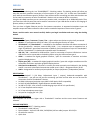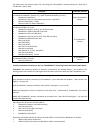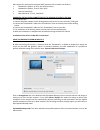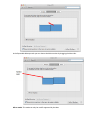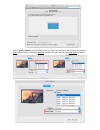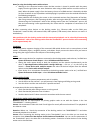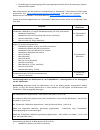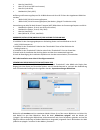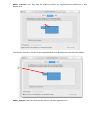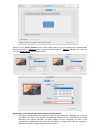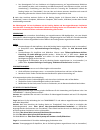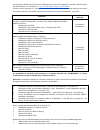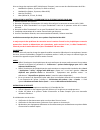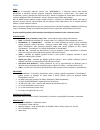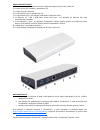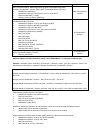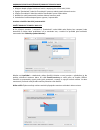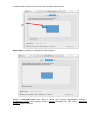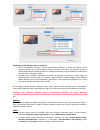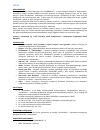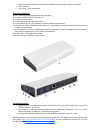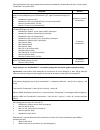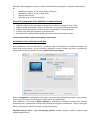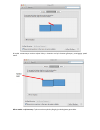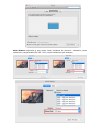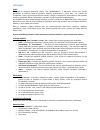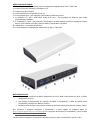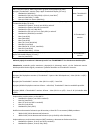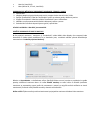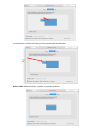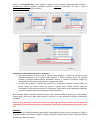- DL manuals
- I-tec
- Docking Station
- THUNDERBOLT 2
- User Manual
I-tec THUNDERBOLT 2 User Manual
Summary of THUNDERBOLT 2
Page 1
I-tec thunderbolt™ 2 docking station (gb) user manual (de) gebrauchsanweisung (fr) guide d’instruction et mode d’emploi (cz) manuál (pl) instrukcja (sk) manuál.
Page 2
English introduction thank you for purchasing the i-tec thunderbolt™ 2 docking station. The docking station will allow you easy and extremely powerful connection of all accessories to your mac / pc. It offers two thunderbolt™ ports with the transmission speed of 20 gbps. One will be used for connect...
Page 3
Description of the docking station 1. Led – after connecting the docking station and the power adapter to the ac 110v / 230v grid the light is on 2. 1x audio output for earphones / loudspeakers 2.1 3. 1x audio input for microphone 4. 1x usb 3.0 port type a with the bc 1.2 specification 5. 2x usb 3.0...
Page 4
The table shows the various options for connecting the thunderbolt™ monitor directly to a mac with a thunderbolt™ port in os x: computer connected monitors mac with intel hd graphics 3000 integrated graphic card can support one connected thunderbolt™ monitor (e.G., apple thunderbolt display (27-inch...
Page 5
Mac support for multi-stream transport (mst) monitors with a refresh rate of 60 hz: macbook pro (retina, 15-inch, late 2013 and later) macbook pro (retina, 13-inch, early 2015) mac pro (late 2013) imac (retina 5k, 27-inch, late 2014) hardware installation (connection) of the docking station to the m...
Page 6
In the expanded desktop mode you can choose the main monitor by dragging the menu bar. Mirror mode: this mode can only be used if supported by the mac..
Page 7
Click on gather windows: using this option you can choose the settings of the corresponding monitor – scaled (offers available resolutions), rotation (standard, 90°, 180° and 270°) and refresh rate (if offered)..
Page 8
Notes for using the docking station with monitors: working on the connected monitor when the mac monitor is closed is possible with the power supply from the grid (there are some limitations when using a hdmi monitor on older versions of mac). When the power supply is from the battery, the use of ...
Page 9
For glan: about this mac-system profile-hardware –ethernet cards for usb: about this mac-system profile-hardware -usb for hdmi monitor: about this mac-system profile-hardware -graphics/monitors question: i am using mac os x and the audio output is not working. Answer: audio output devices for earpho...
Page 10
Deutsch einleitung wir bedanken uns für den kauf der docking station i-tec thunderbolt™ 2. Die docking station ermöglicht ihnen einen einfachen und extrem leistungsfähigen anschluss von zubehör an ihren mac / pc. Sie bietet zwei thunderbolt™ ports mit Übertragungsleistung von 20 gbps an. Mit hilfe v...
Page 11
Lieferumfang i-tec thunderbolt™ 2 docking station thunderbolt™ kabel (100 cm) versorgungsadapter - eingang: ac 100-240v, 2a 50/60hz (130 cm kabel); ausgang: dc 12v/5a cd mit gebrauchsanweisung quick start beschreibung der docking station 1. Led – leuchtet nach dem anschluss der docking sta...
Page 12
die auflösung von videoausgang und erneuerungsfrequenz können durch die leistung von system / mac beeinflusst werden. Mehr informationen über den anschluss von bildschirmen an thunderbolt™ 2 port finden sie auf der apple internetseite hier: https://support.Apple.Com/en-us/ht204154#18 und über den ...
Page 13
Mac pro (late 2013) imac (27-inch, late 2013 und neuerer) mac mini (late 2014) macbook air (early 2015) auflösung und erneuerungsfrequenz für 4k bildschirme und ultra hd tv über den eingebauten hdmi port von mac: 3840 x 2160 / 30 hz erneuerungsfrequenz 4096 x 2160 / 24 hz erneuerungsfrequenz (der mo...
Page 14
Modus „erweitern“: der pfeil zeigt die mögliche position des angeschlossenen bildschirms zu mac bildschirm an. Unter modus „erweitern“ können sie den hauptbildschirm durch bewegen der leiste menu bar wählen. Modus „spiegeln“: kann verwendet werden, wenn er von mac angeboten wird..
Page 15
Klicken sie auf „fenster sammeln“: durch diese wahl können sie die einstellung des entsprechenden bildschirms wählen – auflösung (zeigt verwendbare auflösungen an), drehung (standard, 90°, 180° und 270°) und wiederholrate (falls angeboten wird). Bemerkungen zur verwendung der docking station mit bil...
Page 16
der überwiegende teil von problemen mit displayerneuerung auf angeschlossenem bildschirm nach standby von mac, nach verwendung von bildschirmschoner, nach neustart von mac, nach der ausschaltung / einschaltung von mac kann durch die trennung des thunderbolt™ kabels der docking station von thunderb...
Page 17
Zu überprüfen unter: systemeinstellungen-ton-ausgang einzustellen / zu überprüfen – usb advanced audio device auswählen. Der überwiegende teil von problemen mit der docking station und den angeschlossenen peripherien kann durch das trennen des thunderbolt™ kabels der docking station von thunderbolt™...
Page 18
FranÇais introduction nous vous remercions pour votre achat d’une station d’accueil i-tec thunderbolt™ 2. La station d’accueil vous permet une connexion simple et très rapide de vos périphériques et accessoires favoris sur votre mac / ordinateur de bureau (pc), tout en vous assurant une haute et ext...
Page 19
adaptateur d’alimentation secteur - l’entrée : ac 100-240v, 2a 50/60hz (câble 130 cm); sortie : dc 12v/5a cd avec manuel d’installation / utilisation installation et démarrage rapide description de la station d’accueil 1. Voyant lumineux led – s’allume lorsque vous connecter la station d’accue...
Page 20
Qui concerne le branchement des écrans d’affichage 4k sur le port thunderbolt™ 2 au mac, veuillez trouver plus d’information, s’il vous plaît, ici : https://support.Apple.Com/en-us/ht202856 veuillez trouver ci-dessous, s’il vous plaît, le tableau des possibilités de connexion de moniteurs au moyen d...
Page 21
Prise en charge des moniteurs mst ( multi stream transport ) avec un taux de rafraichissement de 60 hz : macbook pro (retina, 15 pouces, fin 2013 et suivant) macbook pro (retina, 13 pouces, début 2015) mac pro (fin 2013) imac (retina 5k, 27-inch, fin 2014) installation du matÉriel - ( connexion ) de...
Page 22
Česky Úvod děkujeme za zakoupení dokovací stanice i-tec thunderbolt™ 2. Dokovací stanice vám umožní jednoduché a extrémně výkonné připojení veškerého příslušenství k vašemu mac / pc. Nabízí dva thunderbolt™ porty s přenosovým výkonem 20 gb/s. Jedním se připojíte ke svému macu a druhý můžete využít p...
Page 23
Popis dokovacÍ stanice 1. Led – svítí po připojení dokovací stanice a napájecího adaptéru do ac 110v / 230v sítě 2. 1x audio výstup pro sluchátka / reproduktory 2.1 3. 1x audio vstup pro mikrofon 4. 1x usb 3.0 port typ a se specifikací bc 1.2 5. 2x usb 3.0 port typ a – pro připojení usb zařízení k d...
Page 24
Počítač připojené monitory mac s intel hd graphics 3000 integrovanou grafikou může podporovat jeden připojený thunderbolt™ monitor (např. Apple thunderbolt display (27-inch)). Macbook air (mid 2011) macbook pro (13-inch, early 2011) a (13-inch, late 2011) 1 mac mini (mid 2011), 2.3 ghz mac mini with...
Page 25
HardwarovÁ instalace (pŘipojenÍ) dokovacÍ stanice k macu 1. Zapněte mac. 2. Napájecí adaptér připojte k dokovací stanici a zapojte jej do sítě ac 110v / 230v. 3. Zapojte thunderbolt™ kabel do thunderbolt™ portu na zadním panelu dokovací stanice. 4. Připojte thunderbolt™ kabel do volného thunderbolt™...
Page 26
V režimu rozšířit si můžete volit hlavní monitor přetažením lišty menu bar. Režim zrcadlit: lze použít jen v případě, že je nabízen macem. Klikněte na shromáždit okna: touto volbou si můžete zvolit nastavení odpovídajícího monitoru – přizpůsobené rozlišení (nabízí využitelná rozlišení), otočení (sta...
Page 27
Poznámky k použití dokovací stanice s monitory: práce na připojeném monitoru, když je monitor macu sklopený, je možná při napájení ze sítě (částečné omezení je při použití hdmi monitoru u starších verzí macu). Při napájení z baterie je použití hdmi monitoru omezeno macem (v některých případech lze...
Page 28
vstupní zařízení pro mikrofon, který je připojen k dokovací stanici, je třeba nastavit / ověřit zde: předvolby systému-zvuk-vstup – nastavit usb advanced audio device. BezpeČnostnÍ pokyny nevystavujte extrémním teplotám a vlhkosti vzduchu. Používejte zařízení na plochých podložkách – vyvarujete se...
Page 29
Polski wprowadzenie dziękujemy za zakup stacji dokującej i-tec thunderbolt™ 2. Stacja dokująca pozwoli w bardzo łatwy i niezmiernie wydajny sposób podłączyć wszystkie akcesoria do twojego komputera mac lub pc. Stacja oferuje 2 porty thunderbolt™ pozwalające na transmisję danych z prędkością 20 gbps....
Page 30
zasilacz sieciowy - wejście ac 100-240v, 2a 50/60hz (130 cm dł. Kabla); wyjście: dc 12v/5a cd z instrukcją quick start – krótki przewodnik opis stacji dokujĄcej 1. Led – dioda sygnalizująca podłączenie stacji dokującej 2. 1x wyjście audio słuchawki lub głośniki 2.1 3. 1x wejście audio mikrofon...
Page 31
Tabela przedstawia różne opcje podłączenia monitora thunderbolt™ bezpośrednio do mac z użyciem portu thunderbolt™ w systemie os x: komputer monitor mac z intel hd graphics 3000 zintegrowana karta graficzna może obsłużyć tylko jeden monitor podłączony przez thunderbolt™ (np., apple thunderbolt displa...
Page 32
Komputery mac obsługujące monitory z wielostrumieniową transmisją (mst) z częstością odświeżania 60 hz: macbook pro (retina, 15-cali, koniec 2013 i późniejsze) macbook pro (retina, 13-cali, oczątek 2015) mac pro (koniec 2013) imac (retina 5k, 27-cali, koniec 2014) instalacja (podŁĄczenie) stacji dok...
Page 33
W trybie rozszerzonym można wybrać który z ekranów ma być ekranem głównym, przeciągając pasek menu. Mirror mode – tryb lustrzany: tryb ten można wybrać tylko gdy jest obsługiwany przez mac..
Page 34
Gather windows: wybierając tę opcję można zmienić ustawienia dot. Monitora – skalowanie, zmiana rozdzielczości, rotacja(standard, 90°, 180° i 270°), częstość odświeżania (jeśli dostepna).
Page 35
Informacja dot. Używania stacji dokującej z monitorami: pracując na podłączonym monitorze, przy wyłączonym monitorze mac, jest możliwa przy zasilaniu sieciowym (za wyjątkiem niektórych ograniczeń związanych z transmisją hdmi oraz starszymi wersjami mac), natomiast przy zasilaniu bateryjnym używani...
Page 36
Dla usb: about this mac-system profile-hardware -usb dla monitora hdmi: about this mac-system profile-hardware -graphics/monitors pytanie: używam mac os x i wyjście audio nie działa. Odpowiedź: wyjście audio dla słuchawek podłączonych do stacji dokującej musi być aktywowane tutaj: system preferences...
Page 37
Slovensky Úvod Ďakujeme za zakúpenie dokovacej stanice i-tec thunderbolt™ 2. Dokovacia stanica vám umožní jednoduché a extrémne výkonné pripojenie všetkého príslušenstva k vášmu mac / pc. Ponúka dva thunderbolt™ porty s prenosovým výkonom 20 gb/s. Jedným sa pripojíte ku svojmu macu a druhý môžete vy...
Page 38
Popis dokovacej stanice 1. Led – svieti po pripojení dokovacej stanice a napájacieho adaptéra do ac 110v / 230v siete 2. 1x audio výstup pre slúchadlá / reproduktory 2.1 3. 1x audio vstup pre mikrofón 4. 1x usb 3.0 port typ a so špecifikáciou bc 1.2 5. 2x usb 3.0 port typ a – pre pripojenie usb zari...
Page 39
Počítač pripojené monitory mac s intel hd graphics 3000 integrovanou grafikou môže podporovať jeden pripojený thunderbolt™ monitor (napr. Apple thunderbolt display (27-inch)). Macbook air (mid 2011) macbook pro (13-inch, early 2011) a (13-inch, late 2011) 1 mac mini (mid 2011), 2.3 ghz mac mini with...
Page 40
Mac pro (late 2013) imac (retina 5k, 27-inch, late 2014) hardwarovÁ inŠtalÁcia (pripojenie) dokovacej stanice k macu 1. Zapnite mac. 2. Napájací adaptér pripojte k dokovacej stanici a zapojte ho do siete ac 110v / 230v. 3. Zapojte thunderbolt™ kábel do thunderbolt™ portu na zadnom panely dokovacej s...
Page 41
V režime rozšíriť si môžete voliť hlavný monitor pretiahnutím lišty menu bar. Režim zrkadliť: môžete použiť len v prípade, že je ponúkaný macom..
Page 42
Kliknite na zhromaždiť okná: touto voľbou si môžete zvoliť nastavenie odpovedajúceho monitora – prispôsobené rozlíšenie (ponúka využiteľné rozlíšenie), otočenie (Štandardné, 90°, 180° a 270°) a obnovovacia frekvencia (ak je ponúkaná). Poznámky k použitiu dokovacej stanice s monitormi: práca na pri...
Page 43
Audio výstupné zariadenie zvuku pre slúchadlá, ktoré sú pripojené k dokovacej stanici, je treba nastaviť / overiť tu: predvoľby systému-zvuk-výstup – nastaviť usb advanced audio device. výstupné zariadenie zvuku súčasne do slúchadiel i monitora môžete voliť v otvoriť-aplikácie- utility-nastaveni...