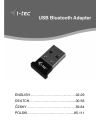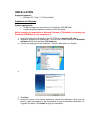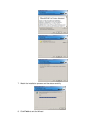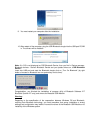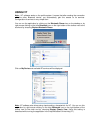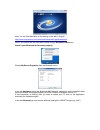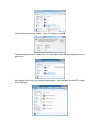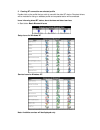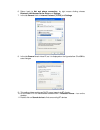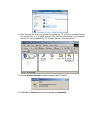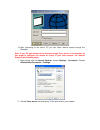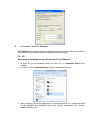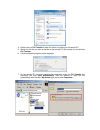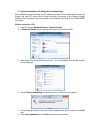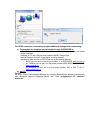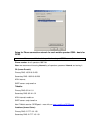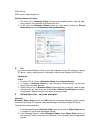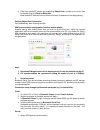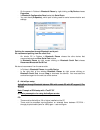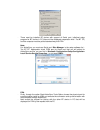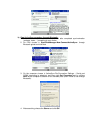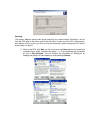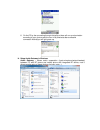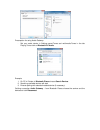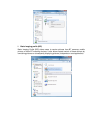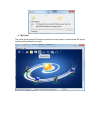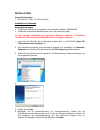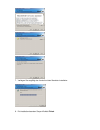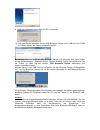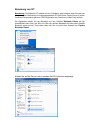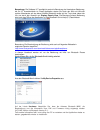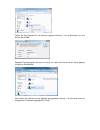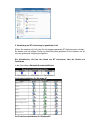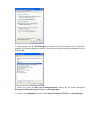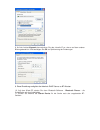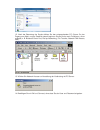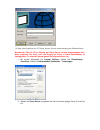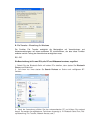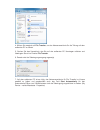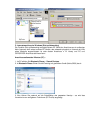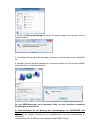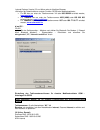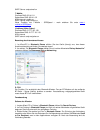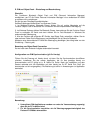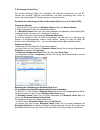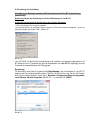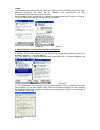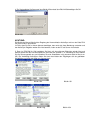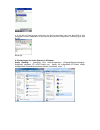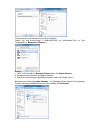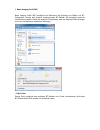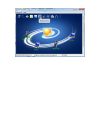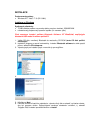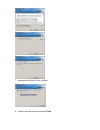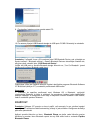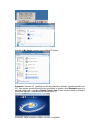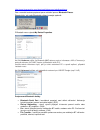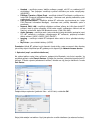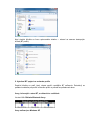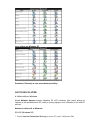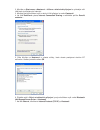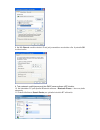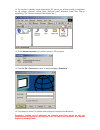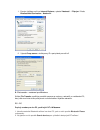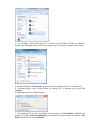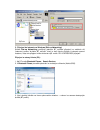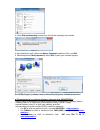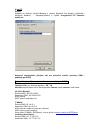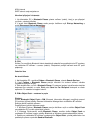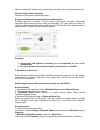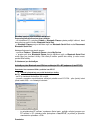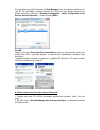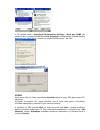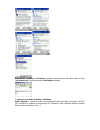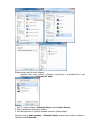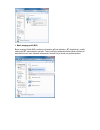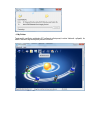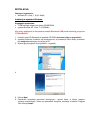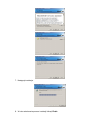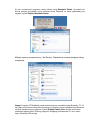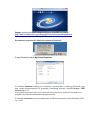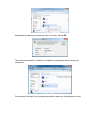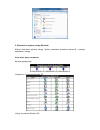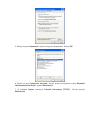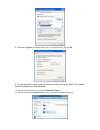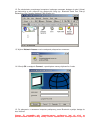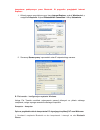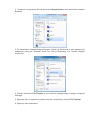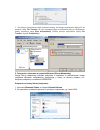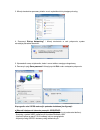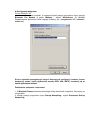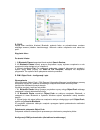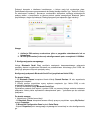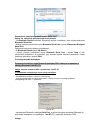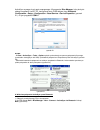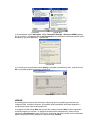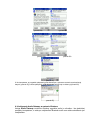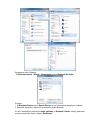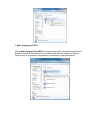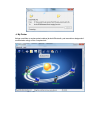Summary of U2BTD
Page 1
English ………………………….……….02-29 deutch ………………………….….........30-58 Česky…………………………….……….59-84 polski …………………………………...85-111.
Page 2: User’S Manual For
User’s manual for bluetooth usb module this user’s manual describes installation of ivt bluesoleil program for operating bluetooth usb module. (install the software from this cd first). This installation process is necessary for installation and operating the bluetooth usb module. Operating program ...
Page 3: Installation
Installation supported systems: windows xp / vista / 7 / 8 (32 and 64bit) installation for windows system requirements: 75 mb free space on hard drive for full installation, 256 mb ram installed supported operation system (see the list above) before installing the application of bluetooth software i...
Page 4
7. Watch the installation process and the status carefully. 8. Click finish to exit the wizard..
Page 5
9. You must restart your computer after the installation. 10. After restart of the computer, plug the usb bluetooth dongle into the usb port pc/nb in. The drivers will be installed. Note: if in os is not displayed as csr bluetooth device, then you find in device manager- bluetooth devices - generic ...
Page 6: Using Ivt
Using ivt note: ivt software works on the profile system. It means that after creating the connection with the other bluetooth device, you automatically gain the access to its services. Configuration of services is very simple then. You can run the application by clicking on the bluetooth places ico...
Page 7
Note: you can find description of this setting on the web in english. Http://www.Ivtcorporation.Com/download/ivtdocument.Php#headphone here in this manual we will describe the setup through bluetooth places only. Check if your bluetooth device works properly. Choose my device properties from the blu...
Page 8
Supported bluetooth services: bluetooth serial port – wireless connection between two devices. It replaces the physical connection through the serial cable (spp) dial-up networking – allows creating internet connection through the mobile phone or modem with bt support. (dun) fax – allows faxing thro...
Page 9
Insert code for pairing (any number – up to 16 numbers) a click ok. The same code use in the mobile phone. You have been paired with your mobile phone (the green icon). Now double-click on the icon of paired mobile phone – list of available services (bt profiles) will be displayed..
Page 10
2. Creating bt connection on selected profile double-click on the profile that you wish to use with the other bt device. Required drivers will be installed for using on selected profile and requested action will be executed. Icons informing about bt status, about devices and about services in start ...
Page 11: Service Setup
Service setup a. Network sharing for windows service network access allows some pc with bt device (as client) to access the internet and network through the pc, which is physically connected to the network (internet) and has also bt device. Setup network sharing for windows pc to pc (windows xp) 1. ...
Page 12
6. Return back to net and phone connection, by right mouse clicking choose bluetooth lan access server driver and settings 7. In the tab general click on internet protocol (tcp/io) and settings 8. In the tab general check virtual ip, as it is displayed on the figure bellow. Click ok to save changes ...
Page 13
12. After finishing the searching choose the appropriate pc (server for network access) and double-click on it to begin searching for services that provides (e.G. Bluetooth serial port, dial-up networking, file transfer, network pan access ect..) 13. Choose network access to create connection with p...
Page 14
15. After connecting to the server pc you can share internet access through the bluetooth. Note: if your pc gain access to the internet through proxy server in the network, do not forget to configure the access for proxy in your web explorer. For internet explorer take following steps: 1. Right mous...
Page 15
B. File transfer – setup for windows file transfer service allows executing operation with files and with folders on remote pc that must provide this service and must allow sharing some folders. Pc – pc description is introduced for two pcs that use ivt and widcomm. 1. As soon as you set bluetooth d...
Page 16
4. Double-click on file transfer to open the folder for sharing on the remote pc. 5. Search for file that you wish to transfer to the remote pc and transfer it to the window file transfer. 6. Following transfer progress will be displayed. 7. On the remote pc you must predefine the destination folder...
Page 17
C. Internet connection in windows (dial-up networking) dial-up networking service allows one bt device to connect to the remote network (internet) through the other bt device that is either physically connected to the internet through modem or this connection may be activated e.G. By mobile phone an...
Page 18
For gprs connection is necessary to adjust additional settings before connecting: a) presumption for using the internet access through gprs/edge is: - mobile phone with newest firmware (we recommend you to inform by the mobile phone’s handler) - notebook or pc with usb slot and installed usb bt dong...
Page 19
Setup for phone connection network for each mobile operator gsm – basis for gprs you can use this basis for particular setup of gprs connection: phone number: for all operators *99***1# user: we recommend choosing internet by all operators, password internet and saving it o2 (former eurotel): primar...
Page 20
Apn: internet smtp server: smtp.Mujoskar.Cz quitting internet connection 1. On client’s pc in bluetooth places choose device (mobile phone), that has been being used for the connection and double-click on it. 2. In the right part bluetooth places choose by right mouse clicking on dial-up networking ...
Page 21
3. Files from remote bt device and supporting object push; choose one or more files for transfer and click send to bluetooth. Most remote bt devices must confirm the transfer (it depends on the setup-pairing). Quitting object push connection quit automatically after finishing the task. Pim synchroni...
Page 22
- on the server in folders in bluetooth places by right clicking on my device choose properties - in bluetooth configuration panel select tab serial ports - you can check (properties), which port is being used for serial communication and settings quitting the connection through bluetooth serial por...
Page 23
- there must be installed bt device with support of serial port, initialized setup program for bt device in pc (there will be displayed cooperation with i-tec bt cf) and the computer must be paired standard way with pda. Note: for activesync you must use serial port. Blue manager is the setup softwa...
Page 24
B) own activesync procedure through bluetooth 1. Disconnect the cable from the pc and pda after completed synchronization (contacts, tasks,…) according to your choice 2. On pda choose in start-bluemanager-new-connect-activesync- through bluetooth guide and click next 3. On the computer choose in act...
Page 25
Warning: the relation between server-client while controlling the communication activesync, will be from the pda side as the server and pc as the client. In case you click ok in that moment, that relation will turn up and you will not finish the activesync guide, because the pc as the server does no...
Page 26
6. On the pc by the connecting through activesync there will run synchronization according to your choices and the icon in my shortcuts after successful connection activesync will light green up. H. Setup audio gateway in windows audio gateway – allows audio cooperation (input-microphone/output-head...
Page 27
Presumption for using audio gateway: - set your audio device in settings panel-tones and multimedia-tones in the tab playing tones click on bluetooth av audio. Example: 1. On pc in folders in bluetooth places choose search devices 2. Searching available devices will start 3. Execute pairing with sel...
Page 28
I. Basic imaging profile (bip) basic imaging profile (bip) allows users to receive pictures from bt cameras, mobile phones or other bt matching devices. It also allows remote control of these devices by own taking pictures or consequently displaying pictures (it depends on used application)..
Page 29
J. My printer this profile allows remote bt device to access to the local printer in case that both bt device has this profile enabled and it works..
Page 30
B b e e n n u u t t z z e e r r h h a a n n d d b b u u c c h h z z u u b b l l u u e e t t o o o o t t h h - - u u s s b b - - m m o o d d u u l l d d i i e e s s e e s s b b e e n n u u t t z z e e r r h h a a n n d d b b u u c c h h b b e e s s c c h h r r e e i i b b t t d d i i e e i i n n s s ...
Page 31
Installation unterstützte systeme: windows xp / vista / 7 /8 (32 und 64-bit) installation im windows systemanforderungen: 75 mb freier platz auf d er festplatte für die komplette instalation, 256 mb ram installiertes unterstütztes betriebssystem (sieh. Das verzeichnis oben) vor der jeweiliger instal...
Page 32
7. Verfolgen sie sorgfältig den veraluf und den stand der installation. 8. Die installation beenden sie per klickfeld finish..
Page 33
9. Nach der installation ist es nötig, den pc zu restarten. 10. Nach dem restart schließen sie das usb-bluetooth-dongle in den usb-port von pc/nb an. Danach werden die treiber zusätzlich installiert. Bemerkung: wenn es im bs als csr bluetooth device nicht angezeigt wird, dann klicken sie auf geräte-...
Page 34
Benutzung von ivt bemerkung: die software ivt arbeitet auf der profilebene, was bedeutet, dass sie nach der herstellung der verbindung mit entgegengesetztem bt- gerät einen zugang auch zu seinen funktionen automatisch gewinnen. Die konfiguration der funktionen ist dann sehr einfach. Die applikation ...
Page 35
Bemerkung: die software ivt ermöglicht sowie die benutzung der klassischen bedienung, die für ivt charakteristisch ist. Diese applikation starten sie durch den klick mit hilfe der rechten maustauste auf das blaue klickfeld bluetooth rechts auf der tray-leiste neben der uhr und durch den auswahl von ...
Page 36
Auf der leiste advanced k önnen sie zusätzlich die einstellung für usb bt dongle (z. B. Voip) wählen. Unterstützte bluetooth-funktionen: bluetooth serial port – drahtlose verbindung zwischen zwei geräten. Es ersetzt die physische verbidung mit hilfe eines serienkabels. (spp) dial-up networking – erl...
Page 37
Geben sie das passwort für die paarung (jegliche nummer – bis 16 nummern) ein und klicken sie auf ok. Dasselbe passwort geben sie auch im handy ein. Jetzt sind sie mit ihrem handy gepaart ( mit grüner schaltfläche). Nun klicken sie zweimal auf das klickfeld des gepaarten handys – es wird eine liste ...
Page 38
2. Herstellung der bt- verbindung im gewählten profil klicken sie zweimal auf profil, das sie mit entgegengesetztem bt- gerät benutzen möchten. Es werden noch die nötigen treiber zur benutzung des gewählten profils installiert und es wird der gewünschte vorgang durchgeführt. Die schaltflächen, die ü...
Page 39
Bemerkung: es werden nur die verfügbaren funktionen angezeigt einstellungen von funktionen a. Teilung des netzes für windows die funktion network access erlaubt einem pc mit bt- gerät (als klient) den internet- und netzzugang durch den pc, der physisch zum netz (internet) angeschlossen ist und auch ...
Page 40
5. Weiter klicken sie auf einstellungen und wählen sie die funktionen aus, die sie den anderen bt- geräten gewähren möchten. Die speicherung der einstellung bestätigen sie per klick auf ok. 6. Gehen sie zurück zu netz- und telefonanschluss, wählen sie mit rechter maustaste bluetooth lan access serve...
Page 41
8. Auf der leiste allgemein kennzeichnen sie das virtuelle ip so, wie es auf dem unteren bild angedeutet ist. Und bestätigen sie ok zur speicherung der Änderungen. 9. Diese einstellung ermöglicht die arbeit als dhcp server zu bt-klienten. 10. Auf dem klient-pc starten sie dann bluetooth-software - b...
Page 42
12. Nach der beendung der suche wählen sie den entsprechenden pc (server für den zugang zum netz) und per zweiklick darauf beginnen sie die suche nach funktionen, die er anbietet (z. B. Bluetooth serial port, dial-up networking, file transfer, network pan access, usw.). 13. Wählen sie network access...
Page 43
15. Nach dem anschluss an pc- server können sie den internetzugang per bluetooth teilen. Bemerkung: falls ihr pc an internet per proxy server im netz angeschlossen wird, dann vergessen sie nicht, auch den zugang für proxy in ihrem web-browser zu konfigurieren. Für internet explorer gehen sie folgend...
Page 44
B. File transfer – einstellung für windows die funktion file transfer ermöglicht die manipulation mit verzeichnissen und adressverzeichnissen auf einem entfernten pc durchzuführen, der aber diese funktion anbieten und die teilung der verzeichnisse ermöglichen muss. Pc – pc die beschreibung ist für z...
Page 45
4. Klicken sie zweimal auf file transfer, um das adressverzeichnis für die teilung auf dem entfernten pc zu öffnen. 5. Suchen sie das verzeichnis, das s ie auf den entfernten pc übertragen möchten und übertragen sie es ins fenster file transfer. 6. Danach wird der Übertragungsvorgang angezeigt. 7. A...
Page 46
C. Internetanschluss im windows (dial-up networking) die funktion dial-up networking ermöglicht einem bt-gerät den anschluss an ein entferntes netz (internet) dank eines anderen bt- geräts, das entweder physisch an internet mit hilfe eines modems angeschlossen ist oder diesen anschluss z. B. Handy u...
Page 47
4. Wählen sie dial-up networking und klicken sie zweimal darauf, dann werden noch die treiber installiert. 5. Im nächsten fenster geben sie user name, passwort und die handynummer ins feld dial ein. 6. Streichen sie das feld save password an und durch die wahl von dial (nummer w ählen) werden si e s...
Page 48
-internet explorer version 5.0 und höher oder ein ähnlicher browser -aktivation der datenfunktionen und der funktion gprs beim mobilnetzanbieter: für o2 kann es unter der telefonnummer *11 oder 800 020202 errichtet werden, www.Eurotel.Cz für t-mobile kann es unter der telefonnummer 4603 (4684) oder ...
Page 49
Smtp server: smtp.Etmail.Cz t-mobile: p rimäres dns: 62.141.0.1 sekun däres dns: 62.141.0.2 apn: internet.T-mobile.Cz smtp server: smtp.T-email.Cz neue funktion von t-mobile : gprspeed – mehr erfahren sie unter www.T- mobile.Cz/gprspeed vodafone ( früher oskar): primäres dns: 217.77.161.130 sekundär...
Page 50
E. Pim und object push – einstellung und beschreibung Überblick die funktionen bluetooth object push und pim (personal information manager) ermöglichen, per pc die felder personal information manager in/von entferntem bt-gerät zu senden und zu empfangen. Es gibt ein paar Übertragungsmöglichkeiten: s...
Page 51
F. Einstellung für serial port die funktion bluetooth serial port ermöglicht, die drahtlose verbindung von zwei bt- geräten per virtuellen com-port durchzufürhren und diese verbindung dann weiter zu nutzen, als ob die beiden bt- geräten physisch verbunden würden. Einstellen der verbindung mit hilfe ...
Page 52
G. Einstellung für activesync activesync per bluetooth zwischen pda mit entferntem pc mit bt- unterstützung (i-tec bt cf): bemerkung: muster der einstellung von pda mit benutzung von i-tec bt cf a. Grundvoraussetzungen für die benutzung der funktion activesync: im pc: -im pc ist activesync 3.6 und h...
Page 53
Im pda: - zuerst wählen sie den physischen port (serial oder usb) für die synchronisation per wahl von start- activesync-tools-option und führen sie die verbindung und synchronisation mit dem primärcomputer durch activesync (bild nr. 23) durch. - dann bestätigen sie die anforderung zur paarung mit e...
Page 54
4. Zur suche w ählen sie storno auf dem bild nr.25d und auf dem bild nr.25b bestätigen sie ok. Bild nr.25d achtung: die beziehung server-klient bei der regelung der kommunikation activesync wird von der seite pda als server und pc als klienten. Im falle, dass sie ok in diesem moment bestätigen, dann...
Page 55
Bild nr.25i 6. Im pc bei der paarung durch activesync wird die synchronisation nach ihrer wahl (bild nr. 25j) durchgeführt und die schaltfläche in my shortcuts wird nach der erfolgreichen verbindung grün (bild nr. 25i). Bild nr.25j h. Einstellungen für audio gateway in windows audio gateway – ermögl...
Page 56
Voraussetzung für die verwendung von audio gateway: -stellen sie ihre audio-anlage in bedienfeld- töne und multimedien-töne im feld tonabspielen zu bluetooth av audio ein. Beispiel: 1. Im pc im feld folders in bluetooth places wählen sie search devices. 2. Es beginnt die suche nach verfügbaren gerät...
Page 57
I. Basic imaging profil (bip) basic imaging profile (bip) ermöglicht den benutzern den empfang von bildern aus bt- fotogeräten, handys oder anderen entsprechenden bt-geräten. Es ermöglicht sowie die fernbedienung dieser geräte bei eigenem fotografieren oder bei folglichem bild-anzeigen (es i st von ...
Page 59: Uživatelská Příručka
UŽivatelskÁ pŘÍruČka b b l l u u e e t t o o o o t t h h u u s s b b m m o o d d u u l l u u t t a a t t o o u u ž ž i i v v a a t t e e l l s s k k á á p p ř ř í í r r u u č č k k a a p p o o p p i i s s u u j j e e i i n n s s t t a a l l a a c c i i p p r r o o g g r r a a m m u u i i v v t t b b...
Page 60
Instalace podporované systémy: windows xp / vista / 7 / 8 (32 i 64bit) instalace ve windows systémové požadavky: 75 mb volného prostoru na pevném disku pro plnou instalaci, 256 mb ram nainstalovaný podporovaný operační systém (viz. Seznam výše) před samotnou instalací aplikace bluetooth software ivt...
Page 61
7. Sledujte pečlivě průběh a stav instalace. 8. Instalaci dokončíte stisknutím tlačítka finish..
Page 62
9. Po ukončení instalace nutno provést restart pc. 10. Po restartu připojte usb bluetooth dongle do usb portu pc/nb. Doinstalují se ovladače. Poznámka: v případě, že se v os nezobrazí jako csr bluetooth device, pak vyhledejte ve správci zařízení – bluetooth zařízení – generic bluetooth device a aktu...
Page 63
Klikněte na my device a zobrazí se použitelné bt služby: poznámka: software ivt umožňuje použití také klasického ovládání, charakteristického pro ivt. Tuto aplikaci spustíte kliknutím pravým tlačítkem na modrou ikonu bluetooth vpravo na tray liště vedle hodin a zvolením display classic view. Použití...
Page 64
Http://www.Ivtcorporation.Com/download/ivtdocument.Php#headphone zde v manuálu budeme popisovat pouze ovládání pomocí bluetooth places. Zkontrolujte, zda vaše bluetooth zařízení pracuje správně. Z bluetooth menu vyberte my device properties. Na liště hardware ověřte, že bluetooth mac adresa, popis a...
Page 65
Headset - umožňuje pomocí dalšího softwaru propojit váš pc se vzdálenými bt sluchátkami. Toto propojení umožňuje využívat sluchátka pro audio vstup/výstup. (headset) pim item transfer a object push - umožňuje dvěma bt zařízením vyměňovat tzv. údaje pim (personal information manager) - business card,...
Page 66
Nyní dvakrát klikněte na ikonu spárovaného telefonu – zobrazí se seznam dostupných služeb (bt profilů). 2 . Vytvoření bt spojení na zvoleném profilu dvakrát klikněte na profil, který chcete použít s protějším bt zařízením. Doinstalují se potřebné ovladače pro použití zvoleného profilu a provede se p...
Page 67
Ikony služeb pro windows xp poznámka: zobrazují se nám pouze dostupné služby. NastavenÍ sluŽeb a. Sdílení sítě pro windows služba network access dovoluje nějakému pc s bt zařízením (jako klient) přistup do internetu a s ítě prostřednictvím pc, které je fyzicky připojeno k sítí (internetu) a má také ...
Page 68
2. Klikněte na start menu-->nastavení -->síťova a telefonická připojení a vyhledejte vaší lan která je připojena do internetu 3. Klikněte pravým tlačítkem myši na aktivní lan připojení a zvolte vlastnosti. 4. Na liště rozšířené vyberte internet connection sharing a zaškrtněte políčko dovolit ostatní...
Page 69
8. Na liště obecné označte virtuální ip tak, jak je naznačeno na obrázku níže. A potvrďte ok k uložení změn 9. Toto nastavení umožňuje pracovat jako dhcp server směrem k bt klientům 10. Na klientském pc pak spusťte bluetooth software - bluetooth places – ikona na ploše obrazovky 11. Dvakrát klikněte...
Page 70
12. Po ukončení vyhledání zvolte odpovídající pc (server pro přístup do sítě) a dvojklikem na něj zahajte vyhledání služeb, které poskytuje (např. Bluetooth serial port, dial-up networking, file transfer, network pan access, atd..) 13. Zvolte network access pro vytvoření spojení s pc serverem 14. Po...
Page 71
1. Pravým tlačítkem myši na internet explorer, vyberte vlastnosti - připojení. Zvolte bluetoothnull connection - nastavení. 2. Vyberte proxy server a vložte proxy ip a port platné pro vaši síť. B. File transfer – nastavení pro windows služba file transfer umožňuje provádět operace se soubory a adres...
Page 72
3. Po vyhledání zvolte odpovídající pc a dvakrát na něj klikněte. Zobrazí se nabízené služby (např. Bluetooth serial port, dial-up networking, file transfer, network access, atd.). 4. Dvakrát klikněte na file transfer, abyste otevřel adresář pro sdílení na vzdáleném pc. 5. Vyhledejte soubor, který c...
Page 73
C. Připojení do internetu ve windows (dial-up networking) služba dial-up networking umožňuje jednomu bt zařízení připojení ke vzdálené sítí (i nternetu) pomocí druhého bt zařízení, který je buď fyzicky připojen k internetu pomocí modemu, nebo toto připojení může aktivovat např. Mobil a pc a gprs/edg...
Page 74
4. Zvolte dial-up networking a dvakrát na něj klikněte, doinstalují se ovladače. 5. Na následujícím okně vypište user name, password a telefonní číslo v poli dial. 6. Zaškrtněte políčko save password a volbou dial (vytočit) se k internetu připojíte. Pro gprs připojení je někdy nutno provést před při...
Page 75
B) na pc: pro xp: p řejděte do správce zařízení-modemy a vyberte bluetooth fax modem (!!Následně i bluetooth modem!!) -- vlastnosti- upřesnit a vepište at+cgdcont=1,“ip“,“internet.T- mobile.Cz “ nastavení telefonického připojení sítě pro jednotlivé mobilní operátory gsm – podklady pro gprs tyto podk...
Page 76
Apn: internet smtp server: smtp.Mujoskar.Cz ukončení připojení k internetu 1. Na klientském pc v bluetooth places vyberte zařízení (mobil), který je pro připojení využíván, a dvakrát klikněte. 2. V pravé části bluetooth places zvolte pravým tlačítkem myši dial-up networking a zvolte disconnect dial-...
Page 77
Většinou vzdálené bt zařízení musí potvrdit přenos (to však závisí na nastavení-spárování). Ukončení object push connection ukončuje se automaticky po dokončení úkolu. Konfigurace pim synchronization (platí pro mobilní telefon) proveďte spárování s mobilem, s nímž chcete synchronizaci provádět. Nain...
Page 78
Ukončení spojení přes bluetooth serial port: doporučujeme ukončovat za strany klienta: - n a klientském pc v položce folders v bluetooth places vyberte protější zařízení, které komunikuje a používá službu bluetooth serial port - v bluetooth places pravým tlačítkem myši na bluetooth serial port zvolt...
Page 79
Pro activesync se využívá serial port. U blue manageru, který je ovládacím softwarem pro i-tec bt cf . Odpovídající virtuální com port pro serial port, který budete přiřazovat pro službu activesync, naleznete v bluetooth configuration – setup- configuration- local service- service properties – v naš...
Page 80
3. Na počítači zvolte v activesync-file-connection settings – serial port com6 (dle výběru na obr.21) a pak stiskněte tlačítko get connected a nechte počítač vyhledat všechny dostupné porty volbou další (i virtuální pro použití přes bluetooth) – obr. 25b 4. Po vyhledání zvolte storno a potvrďte ok. ...
Page 81
6. Na pc při spojení přes activesync proběhne synchronizace dle vašich voleb a ikona v my shortcuts po úspěšném spojení activesync zezelená. H. Nastavení pro audio gateway ve windows audio gateway - umožňuje audio (vstup-mikrofon/výstup-sluchátka) spolupráci mezi pc s bt zařízením a mobilem s integr...
Page 82
Předpoklad pro použití audio gateway: - nastavte vaše audio zařízení v ovládací panel-zvuky a multimédia-zvuk-v poli přehrávání zvuku na bluetooth av audio. Příklad: 1. Na pc v položce folders v bluetooth places vyberte search devices. 2. Z ačne vyhledávání dostupných zařízení 3. Proveďte spárování ...
Page 83
I. Basic imaging profil (bip) basic imaging profile (bip) umožňuje uživatelům přijímat obrázky z bt fotopřístrojů, mobilů nebo jiných bt odpovídajících zařízení. Také umožňuje vzdálené ovládání těchto zařízení při samotném focení nebo následně zobrazování obrázků (to je závislé na použité aplikaci)..
Page 84
J. My printer tento profil umožňuje vzdáleným bt zařízením přistupovat k místní tiskárně v případě, že obě bt zařízení mají tento profil povolen a funkční..
Page 85
I i n n s s t t r r u u k k c c j j a a o o b b s s Ł Ł u u g g i i b b l l u u e e t t o o o o t t h h u u s s b b p p o o n n i i ż ż s s z z a a i i n n s s t t r r u u k k c c j j a a o o p p i i s s u u j j e e i i n n s s t t a a l l a a c c j j ę ę p p r r o o g g r r a a m m u u i i v v t t ...
Page 86
Instalacja obsługa w systemach: windows xp, vista, 7, 8 (32 i 64bit) instalacja w systemie windows wymagania systemowe: 75 mb wolnego miejsca na dysku; 256 mb ram system windows xp, vista, 7, 8 (32/64bit) nie należy podłączać do komputera modułu bluetooth usb przed instalacją programu ivt bluesoleil...
Page 87
7. Następuje instalacja. 8. W celu zakończenia procesu instalacji kliknąć finish..
Page 88
9. Po zakończeniu instalacji należy ponownie uruchomić komputer. 10. Po uruchomieniu komputera podłączyć moduł bluetooth usb do portu usb komputera. System zainstaluje potrzebne sterowniki. Informacja : w sytuacji, gdy urządzenie nie jest pokazywane w systemie operacyjnym jako „csr bluetooth device”...
Page 89
W celu uruchomienia programu należy kliknąć ikonę bluetooth places na pulpicie lub kliknąć prawym przyciskiem myszy niebieską ikonę bluetooth na tacce systemowej przy zegarze i wybrać explore bluetooth places. Kliknąć wybrane urządzenie (np.: my device). Wyświetlone zostaną dostępne usługi urządzeni...
Page 90
Uwaga: instrukcja jest także dostępna (w języku angielskim) na stronie: http://www.Ivtcorporation.Com/download/ivtdocument.Php#headphone ta instrukcja opisuje użycie bluetooth places. S prawdzenie poprawności działania urządzenia bluetooth z menu bluetooth wybrać my device properties. W zakładce har...
Page 91
Obsługiwane usługi bluetooth: bluetooth serial port – bezprzewodowe połączenie pomiędzy urzązeniami zastępujące fizyczne połączenie przewodem ze złączem szeregowym (spp). Dial-up networking – połączenie z internetem za pośrednictwem telefonu komórkowego lub modemu z obsługą bluetooth (dun). Fax – us...
Page 92
Wprowadzić kod parowania (dowolna liczba, do 16 cyfr) i kliknąć ok. Taki sam kod wprowadzić na telefonie. Urządzenia są sparowane (zielona ikona przy urządzeniu). Po dwukrotnym klikni ęciu ikony sparowanego telefonu pojawi się lista dostępnych usług..
Page 93
2. Połączenie z wybraną usługą bluetooth kliknąć dwukrotnie wybraną usługę. System zainstaluje potrzebne sterowniki i nawiążę połączenie z usługą. Ikony stanu pracy urządzenia na tacce systemowej: urządzenia, w systemie windows xp: usługi, w systemie windows xp:.
Page 94
Uwaga: wyświetlone zostaną tylko ikony usług dostępnych w urządzeniu. Konfiguracja usŁug a. Współdzielenie sieci z systemem windows usługa network access umożliwia połączenie z siecią internet za pośrednictwem dowolnego innego komputera, który posiada połączenie z internetem oraz bluetooth. Konfigur...
Page 95
5. Kliknąć przycisk ustawienia i wybrać usługi do udostępnienia. Kliknąć ok. 6. Wrócić do okna połączenia sieciowe i kliknąć prawym przyciskiem myszy bluetooth lan access server driver ; wybrać właściwości. 7. W zakładce ogólne zaznaczyć protokół internetowy (tcp/ip) i kliknąć przycisk właściwości..
Page 96
8. W zakładce ogólne wprowadzić dane jak na rysunku poniżej i kliknąć ok. 9. Po skonfigurowaniu usługi komputer może pracować jako serwer dhcp dla urządzeń klienckich podłączonych przez bluetooth. 10. Na komputerze klienckim uruchomić bluetooth places. 11. Kliknąć dwukrotnie search device w celu wys...
Page 97
12. Po odnalezieniu powyższego komputera, będącego serwerem dostępu do sieci, kliknąć go dwukrotnie w celu otwarcia listy dostępnych usług (np.: bluetooth serial port, dial-up networking, file transfer, network pan access, itp). 13. Wybr ać network access w celu nawiązania połączenia z serwerem. 14....
Page 98
Komputerze podłączonym przez bluetooth. W przypadku przeglądarki internet explorer: 1. Kliknąć prawym przyciskiem myszy ikonę internet explorer, wybrać właściwości, a następnie połączenia. Wybrać bluetoothnull connection i kliknąć ustawienia. 2. Zaznaczyć serwer proxy i wprowadzić adres ip odpowiedn...
Page 99
2. Na jednym z komputerów kliknąć dwukrotnie search device w celu wyszukania urządzeń bluetooth. 3. Po odnalezieniu odpowiedniego komputera, kliknąć go dwukrotnie w celu otwarcia listy dostępnych usług (np.: bluetooth serial port, dial-up networking, file transfer, network access, itp). 4. Kliknąć d...
Page 100
7. Na zdalnym komputerze należy wskazać katalog, do którego przenoszone będą pliki za pomocą usługi file transfer. W celu automatycznego uruchamiania pliku po skopiowaniu należy zaznaczyć opcję start automatically (kliknąć prawym przyciskiem myszy file transfer i wybrać prosperities). C. Połączenie ...
Page 101
3. Kliknąć dwukrotnie sparowany telefon w celu wyświetlenia listy dostępnych usług. 4. Zaznaczyć dial-up networking" i kliknąć dwukrotnie w celu połączenia; system zainstaluje potrzebne sterowniki. 5. Wprowadzić nazwę użytkownika, hasło i numer telefonu swojego usługodawcy. 6. Zaznaczyć opcję save p...
Page 102
B) konfiguracja komputera: system windows xp: - uruchomić menedżera urządzeń, a następnie kliknąć prawym przyciskiem myszy pozycję bluetooth fax modem w gałęzi modemy i wybrać właściwości. W zakładce zaawansowane wprowadzić dane swojego dostawcy (np.: at+cgdcont=1,“ip“,“internet.T- mobile.Cz“). W ce...
Page 103
D. Faks usługa fax umożliwia klientowi bluetooth wysłanie faksu za pośrednictwem modemu zdalnego serwera (telefonu komórkowego). Warunek: zdalne urządzenie musi obsać ten profil. Wysyłanie faksu po stronie klienta: 1. W bluetooth places komputera klienta wybrać search devices. 2. W bluetooth places ...
Page 104
Połączyć komputer z telefonem komórkowym, z którym mają być wymienione dane. Zainstalować najnowsze oprogramowanie do obsługi danego telefonu (np.:. Nokia ovi suite). Po zakończeniu instalacji i ponownym uruchomieniu komputera, aplikacja automatycznie połączy telefon z komputerem za pomocą dwóch por...
Page 105
Zakończenie połączenia przez bluetooth serial port: zaleca się zakończyć połączenie od strony klienta: - w bluetooth places komputera klienckiego wybrać urządzenie, które używa połączenia bluetooth serial port. - kliknąć prawym przyciskiem myszy bluetooth serial port i wybrać disconnect bluetooth se...
Page 106
Activesync wymaga użycia portu szeregowego. W programie blue manager, który służy do obsługi urządzenia i-tec bt cf, konfiguracja portu com odbywa się w bluetooth configuration →setup→configuration→local service→service properties (rysunek 21) – w tym przypadku com11. Rysunek 21 na pda: - w start → ...
Page 107
Rysunek 25 rysunek 25a 3. Na komputerze wybrać activesync → file → connection settings → serial port com6 (wybrany jak na rysunku 21) a następnie kliknąć get connected w celu wyszukania możliwych połączeń przez komputer (w tym przez bluetooth) – rysunek 25b rysunek 25b 4. Po zakończeniu wyszukiwania...
Page 108
Rysunek 25e rysunek 25f rysunek 25g rysunek 25h rysunek 25i 6. Na komputerze, w przypadku połączenia przez activesync, wykonana zostanie synchronizacja danych (rysunek 25j) a ikona połączenia w my shortcuts zamieni się na zieloną (rysunek 25i). Rysunek 25j h. Konfiguracja audio gateway w systemie wi...
Page 109
Wymagania audio gateway: - w panel sterowania →dźwięk→odtwarzanie wybrać bluetooth av audio. Przykład: 1. W bluetooth places wybrać search devices w celu wyszukania dostępnych urządzeń. 2. Sparować komputer z wybranym urządzeniem audio bluetooth. W celu zakończenia połączenia audio gateway w bluetoo...
Page 110
I. Basic imaging profil (bip) usługa basic imaging profile (bip) umożliwia przesył grafiki z aparatów fotograficznych bluetooth, telefonów komórkowych itp. Umożliwia także kontrolę urządzenia w trakcie robienia zdjęć oraz podczas ich wyświetlenia (w zależności od oprogramowania)..
Page 111
J: my printer usługa umożliwia na wykorzystanie zdalnej drukarki bluetooth, pod warunkiem dostępności i uruchomienia usługi na obu urządzeniach..