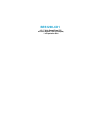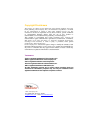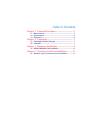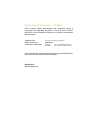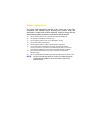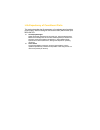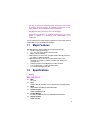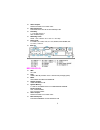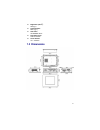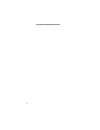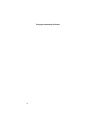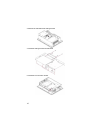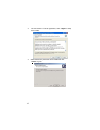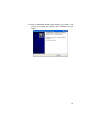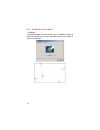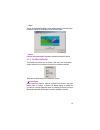Summary of BES1200-CD1
Page 1
Bes1200-cd1 12.1” high speed panel pc w/touch screen, 12v dc adapter, 1 x expansion slot.
Page 2
Copyright disclaimers the accuracy of contents in this manual has passed through checking and review before publishing. I-tech company llc., the manufacturer and publisher, is not liable for any infringements of patents or other rights resulting from its use. The manufacturer will not be responsible...
Page 3
Table of contents chapter 1 general description ................................. 1 1.1 major features .................................................................. 2 1.2 specifications ................................................................... 2 1.3 dimensions ...........................
Page 4
Declaration of conformity -- ce mark itech company hereby acknowledges that compliance testing in accordance with applicable standards of the eu’s emc directive, 89/336/eec, was successfully completed on a sample of the equipment identified below: equipment class: product model series: this product ...
Page 5
Safety instructions the safety recommendations outlined in this section are to be read, understood and followed before operating the product. Keep this information in a safe place for future reference. Failure to comply with any of the following safety procedures could result in serious hazard. ■ do...
Page 6
Life expectancy of constituent parts this section describes the life expectancy of constituent parts (backlight, power supply, internal cooling fan and touch screen) which make up to bes1200-cd1. ■ tft display backlight display brightness decreases over time with use. The expected operating lifetime...
Page 7: Chapter 1
Chapter 1 general description the bes1200-cd1 is an industrial-grade panel pc that provides convenient expandability through is one pci system slots. The rear design of bes1200-cd1 enhances the disassembly process when required. A single drive bay is available for one hdd that can be easily installe...
Page 8: 1.1 Major
• the user can select the operating system he wants to use just like an ordinary personal computer. An operating system such an ms- dos, windows can be selected to suit the application. • the bes1200-cd1 features an all-in-one flat display. • keyboard less operations are possible through the use of ...
Page 9
■ audio chipset: realtek alc655 5.1ch audio codec ■ ethernet chipset: dual realtek rtl8111b 10/100/1000 mbps lan ■ drive bay: 1 x 2.5” hdd space 1 x slim cd-rom space ■ watchdog timer: reset: 1 sec.~255 min. And 1 sec. Or 1 min./step ■ external i/o: 6 x usb2.0, 6 x com, vga, 2 x lan, parallel, ps/2 ...
Page 10
Drive bay: 1 x 2.5” hdd space 1 x slim cd-rom space ■ watchdog timer: reset: 1 sec.~255 min. And 1 sec. Or 1 min./step ■ expansion interface: 1 x standard pci expansion slot ■ external i/o: 6 x usb2.0, ps/2 kb, ps/2 ms, vga, dvi, 4 x com, parallel, 2 x lan, mic in, line in, line out ■ rear i/o: • me...
Page 11: 1.3 Dimensions
■ brightness (cd/m 2 ): 400 (typ.) ■ contrast ratio: 600:1 (typ.) ■ lcd color: 16.2m/262k colors ■ pixel pitch (mm): 0.3075 x 0.3075 ■ touch screen: 12.1” resistive 1.3 dimensions 5.
Page 12
6 this page intentionally left blank..
Page 13: Chapter 2
Chapter 2 unpacking 2.1 opening the delivery package the bes1200-cd1 is packed in an anti-static bag. The board has components that are easily damaged by static electricity. Do not remove the anti-static wrapping until proper precautions have been taken. Safety instructions in front of this manual d...
Page 14
8 this page intentionally left blank..
Page 15: Chapter 3
Chapter 3 hardware installation this chapter tells how to install components into the panel pc system. External interface please refers to system board’s manual. 3.1 hdd/cd-rom/pci card installation 1. Remove the hdd drive bay holding bracket. 9 2. Install the holding bracket with hdd..
Page 16
3. Remove the cd-rom drive holding bracket. 4. Install the holding bracket with cd-rom. 10 5. Install the pci card with chassis..
Page 17: Chapter 4
Chapter 4 touch screen driver installation this chapter illustrates the detail information of touch screen driver installation procedures. The utility disk that came with the delivery package contains an auto-run program that invokes the installation programs for the touch screen driver. The followi...
Page 18
3. The next screen is “license agreement”, select “i agree” to keep driver install. 4. Select the directory where the driver installed and click “install” to go on. 12.
Page 19
5. Once the install shield wizard finishes updating your system, it will prompt you to restart the computer. Click on finish to exit the wizard. 13.
Page 20
4.1.1 penmount control panel • calibrate to adjust the display with touch screen, click on “calibrate” button and follow the calibrate point to do the calibration, there are five points on screen for calibration. 14.
Page 21
• draw test or demonstrate penmount touch screen operation, also the touch location is shown on the display, touch draw to start. • about it shows information about penmount controller and driver version. 4.1.2 penmount monitor the penmount monitor icon is shown in the menu bar of windows system whe...
Page 22
• right button change right/left button by clicking the mouse icon box. Blue area expresses what button has been or actives. • beep turn on or off beep sound. • exit close the penmount monitor function. 16.