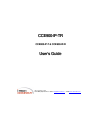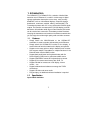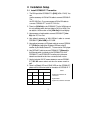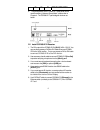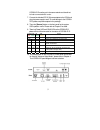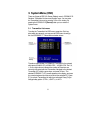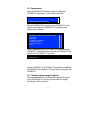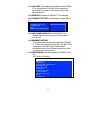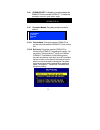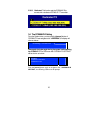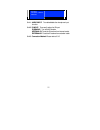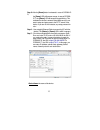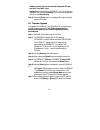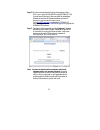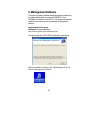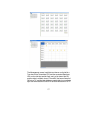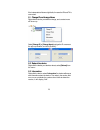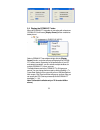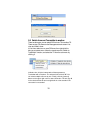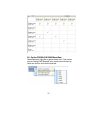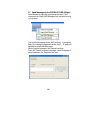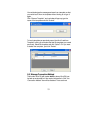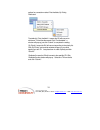Cce900-ip-tr cce900-ip-t & cce900-ip-r user’s guide i-tech company llc toll free: (888) 483-2418 • email: info@itechlcd.Com • web: www.Itechlcd.Com.
1. Introduction the cce900-ip-t & cce900-ip-r is a solution of audio/video extension over ip ethernet. It is useful in a wide range of digital signage applications that require one-to-many, many-to-many distribution, such as: informational displays, corporate signage, boardrooms, courtrooms, medical...
Input video can be vga or dvi-d in all standard resolutions from 640 x 480 to 1920 x 1200 @ 60hz ~ 70hz and the following special resolutions 1440 x 900, 1400 x 1050, 1680 x 1050, 1360 x 768. Output video & resolution output video can be vga or dvi-f in all standard resolutions from 640 x 480 to 192...
2. Installation setup 2.1 install cce900-ip-t transmitter 1. The dvi input of the cce900-ip-t is [dvi-i] (vga + dvi-d). You can use the accessory of vga-to-dvi cable to connect cce900-ip- t to the pc vga-out. Or you can prepare a dvi-to-dvi cable to connect cce900-ip-t to the pc dvi-out. 2. There is...
On on on system ok, network overload 9. The [reset] button on the cce900-ip-t rear panel can be used for entering “advance setup mode”, please refer to chapter 4. The cce900-ip-t panel diagram is shown as below: 2.2 install cce900-ip-r receiver 1. The dvi output of the cce900-ip-r is [dvi-i] (vga + ...
Cce900-ip-r must be put in the same network and should not be inter-connected with router. 7. Connect the included dc 5v 2a power adapter to the dc-in and plug the power supply to wall. To avoid damage to the cce900- ip-r, please use power adapter in the package. 8. There is a [source] button on the...
3. System menu (osd) there are 2 types of osd (on screen display) menu in cce900-ip-r receiver: transmitter list menu and system menu. You can enter the transmitter list menu by pressing hotkey. By pressing the cce900-ip-r [source] button you can enter the system menu. 3.1 transmitter list menu to a...
3.2 system menu when the cce900-ip-r receiver is turned on, it will search cce900-ip-t transmitters on the network as below: searching cce900-ip-t … when the cce900-ip-r found one or more cce900-ip-t on the network, it will show all the cce900-ip-t transmitters on the system menu as below: >cce900-i...
3.3.1 vga sync: this function is only available when the cce900- ip-t is connected with vga input, and sometimes the picture shifts from screen, this function is used to auto adjust the picture. 3.3.2 refresh: to refresh the cce900-ip-t transmitters list. 3.3.3 cce900-ip-t setting: use this function...
3.3.4 cce900-ip-r off: to disable the connection between the cce900-ip-r and connected cce900-ip-t. To enable the connection, press the push button again. Cce900-ip-r off 3.3.5 connection method: the system provides 3 connection method: >first available >by priority >dedicated >exit 3.3.5.1 first av...
3.3.5.3 dedicated: this function sets the cce900-ip-r to connect with a dedicated cce900-ip-t transmitter. 3.4 the cce900-ip-r setting from the system menu, you can push the [source] button of cce900-ip-r and navigate to the “>refresh”, the display will show as below: searching cce900-ip-t … please ...
> audio input > ir input > connection method > return 3.4.1 audio input: to enable/disable the microphone input function. 3.4.2 ir input: there are 3 options for ir input: ir disable: turn off the ir function. Internal ir: to set the ir receiver from internal socket. External ir: to set the ir recei...
4. Advanced setup this section is in detail for how to assign ip address for cce900- ip-t and cce900-ip-r, and how to upgrade firmware. 4.1 setup ip address a http server is embedded in cce900-ip-t and cce900-ip-r for changing ip and firmware upgrade. However, the changing ip and firmware upgrade is...
Step 5: after the [reset] button is released, in case of cce900-ip- r, the [power] led will become orange; in case of cce900- ip-t, the [status] led will become orange blinking. This indicates the device is entered setup mode and you can start to setup and get access to the http server of the device...
Network protocol: to be on the safe side, always use ip layer, and don’t use mac layer. Destination: this setting is for cce900-ip-t only. For one-to-one application, you can use unicasting. For one-to-many application, you must use multicasting. Step 8: after click [save] button, the settings will ...
Step 8: ping the connected device through the sequence, start > run > cmd > ping 192.168.168.22 or ping [cce900-ip-t ip]. You will receive the reply if the connection is established. Disable the antivirus and firewall software and use ie browser to get access the web server. Type http://[ip]/upg.Htm...
5. Management software the system provides a windows-based management software for the system administrator to manage all cce900-ip-t and cce900-ip-r devices from his/her pc. You should download and install the below software before installing this management software. .Net framework 2.0 or above wi...
The management screen is split into two frames: on the left is a tree view of the transmitters (tx) and the connected receivers (rx); on the right is a two-tab view, one is a list view of the rx, and the other is a matrix view of tx and rx; the former lists all of rx but no tx, and the latter displa...
If the intersected cell shows a light bulb, it means the rx and tx is connected. 5.1 change ip and change name right-click the device you desire to change, and a context menu will show up: select [change ip] or [change name] and type the ip or name on the pop-up window, and click [submit]: 5.2 reboo...
5.4 display the cce900-ip-t video when the cce900-ip-t transmitter is connecting with at least one cce900-ip-r, it will have a [display screen] function enabled as below picture. Select a cce900-ip-t transmitter and right-click the [display screen] function, a window will pop up displaying that cce9...
5.5 switch from one transmitter to another there are two ways you can switch rx from one tx to another tx. There are two-tab views on the management main screen: list view and matrix view. In list view, select one or more rx items, then right-click it to bring up a context menu. Move the mouse over ...
5.6 set the cce900-ip-r rs232 baud rate select receiver(s), right-click to get the context menu. Then mouse- over the “setting uart baudrate” item, the sub-menu will show up. Select one from the list to set the baud rate. 21.
5.7 send messages to the cce900-ip-r rs-232 port select receiver(s), right-click to get the context menu. Then mouse-over the “send uart messages” item, and click it to bring up a window. First, specify the message format: ascii or binary. If you specify binary, the message is supposed to be like “0...
You could also type the message and save it as a template, so that you could load it from the template without having to re-type it again. Click “save as template”, and a window will pop-up; type the name of the template and click “submit”. To load a template you previously saved, just click “load f...
Options for connection method: first available, by priority, dedicated. The default is “first available”, it means the rx will connect to whichever tx that first discovered. Click “first available”, a window will pop up; just click “submit” to complete the setting. “by priority” means the rx will co...