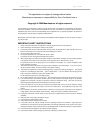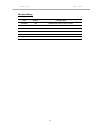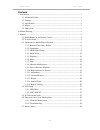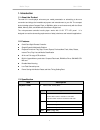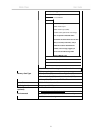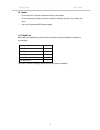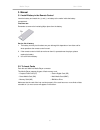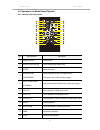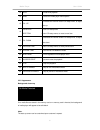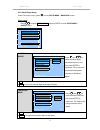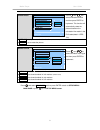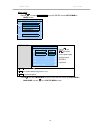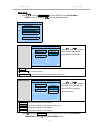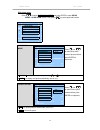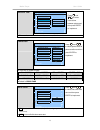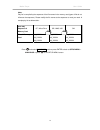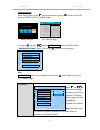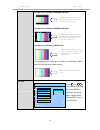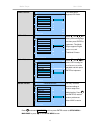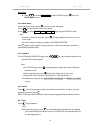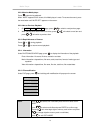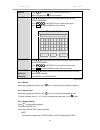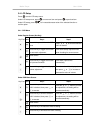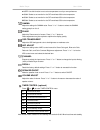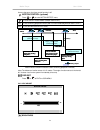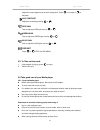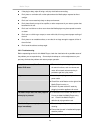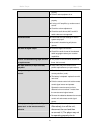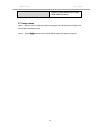Summary of Digital Media Signage Player
Page 2
Media player user guide ii the specification is subject to change without notice. Manufacturer assumes no responsibility for error contained here in. Copyright © 2006 manufacturer all rights reserved. The information in this document is subject to change without notice. The statements, configuration...
Page 3
Media player user guide iii revision history date version change notice 7/05/2006 1.60 modified the video & osd function.
Page 4
Media player user guide iv contents 1. Introduction................................................................................................................1 1.1. About the product ...........................................................................................1 1.2. Features ........
Page 5
Media player user guide 1 1. Introduction 1.1. About the product the new 6-in-1 media player enhances your media presentation or advertising to be more convenient and brings the immediate enjoyment and entertainment to your life. The compact dual slot design allows compact flash or ibm micro drive t...
Page 6
Mpeg2 (*.Vob, *.Mpg) support format video data rate 1.0-10.0 mbit/sec audio mpeg1-audio-layer1 mpeg1-audio-layer2 mpeg1-audio-layer3 (mp3) ac3/aac-audio (optional with extra charge) note : if optional no ac3/aac-audio supported, this media player will only play video (no sounds) of the dvd (*.Vob) o...
Page 7
1.3. Notice • do not touch the lcd panel surface with sharp or hard objects. • do not use abrasive cleaners, waxes or solvents for cleaning, use only a dry or damp, soft cloth. • use only the attached ac/dc power adapter. 1.4. Check list before using this media player, please make sure that all the ...
Page 8
Media player user guide 4 2. Outline drawing type Ⅰ : media player chassis (reference) type Ⅱ : media player kit ttl panel lvds panel.
Page 9
Media player user guide 5 3. Manual 3.1. Install battery in the remote control insert the battery and match the (+) and (-) on battery to the marks inside the battery compartment. First-time use: remember to remove the insulating mylar piece form the battery. Service life of battery: 1. The battery ...
Page 10
Media player user guide 6 3.3. Operations for media player playback 3.3.1. Remote control key define no. Key definition description 1 power on/off to switch on/off 2 media player setup to enter media player setup menu 3 rotate to rotate the photo 4 information/ folder menu to view information of the...
Page 11
Media player user guide 7 13 mute to mute while playback 14 menu to select the media player menu options 15 vol. Up to increase the volume/ under lcd setup menu, to adjust value up 16 lcd setup / next item to call lcd setup menu under lcd setup menu, to move to next item 17 vol. Down to decrease the...
Page 12
Media player user guide 8 3.3.3. Media player setup under file library screen, press to enter setup menu – main page screen. Photo setup: press to select photo setup and press enter to enter setup menu – photo screen. Setup menu -- main page photo setup music setup movie setup slideshow setup prefer...
Page 13
Media player user guide 9 orientation press and to select orientation function and then press enter to implement. This function will automatically rotate the pictures based on the orientation information in the exif header(data in jpeg file). Setup menu -- photo thumbnail digest transition mode orie...
Page 14
Media player user guide 10 music setup: press to select music setup and press enter to enter setup menu – music screen. Setup menu -- main page photo setup music setup movie setup slideshow setup preferences exit setup music setup repeat mode press and to select music repeat mode and then press ente...
Page 15
Media player user guide 11 movie setup: press to select movie setup and press enter to enter setup menu – movie screen. Then press to select preferred function. Setup menu -- main page photo setup music setup movie setup slideshow setup preferences exit setup movie setup repeat mode press and to sel...
Page 16
Media player user guide 12 slide show setup: press to select slide show setup and press enter to enter setup menu – slide show screen. Then press to select preferred function. Slideshow mode press and to select slide show mode of photo and then press enter to implement: setup menu -- photo slide sh ...
Page 17
Media player user guide 13 interval time press and to select interval time between photos and then press enter to implement. Setup menu -- photo slide sh slideshow mode folder repeat interval time one second transition three seconds auto start five seconds ten seconds main page interval time z there...
Page 18
Media player user guide 14 note: play list is complied by the sequence of the file names in the memory card (types of file do not influence the sequence). Please modify the file names to the sequence to meet you need. A sample play list as below table: auto play sequence of memory card cf / micro dr...
Page 19
Media player user guide 15 preferences setup: when media is playing, press the stop the playback and press to back to menu osd and press enter to enter file library page. Menu osd page file library page then press and press to select preferences and press enter to enter --preferences page-- screen. ...
Page 20
Media player user guide 16 16:9 video in a 4:3 display in normal/lb mode 16:9 video in a 4:3 display in normal/ps mode 16:9 video in a 4:3 display in wide mode the best display result is playing a 16:9 video in a 16:9 display in wide mode, the result will like the picture below: tv type press and to...
Page 21
Media player user guide 17 video output this media player supports vga mode. -- preferences page -- tv display tv type video out vga osd lang osd message setup values main page set video out osd lang press and to select preferred language and then press enter to implement. This media player supports...
Page 22
Media player user guide 18 exit setup: z press to select exit setup and press enter or press to turn off setup menu screen. 3.3.4. Menu select under file library screen, press and menu screen will appear. Press to select card if multi cards inserted. Press to select photo/music/video/file page and p...
Page 23
Media player user guide 19 3.3.8. Mute the media player press button during playback. When “mute” appears on the screen, this media player is mute. To resume the sound, press the mute button until “mute off” appears on the screen. 3.3.9. Next or previous playback 1. On photo/music/video/file page, p...
Page 24
Media player user guide 20 delete press to select delete and then press enter . Select yes and press to confirm delete. Rename press to select delete and then press enter to enter virtual keyboard. Press and enter to key-in preferred file name. Select ok and press enter to finish rename. Virtual key...
Page 25
Media player user guide 21 3.4. Lcd setup press to enter lcd setup menu. Under lcd setup menu, press to move next item and press to previous item. Under lcd setup, press / to increase/decrease value of the selected function or confirm option. 3.4.1. Osd menu under regular screen (hot key) key pad it...
Page 26
Media player user guide 22 navigating osd menu brightness - + 127 1024x768 h:60.09khz v:75.12hz brightness adjust the screen’s brightness. Press “+” or “-” button to increase or decrease the setting of value. Contrast adjust the screen’s contrast. Press “+” or “-” button to increase or decrease the ...
Page 27
Media player user guide 23 z user: use this function to set a color temperature to suit you own preference. Z 9300k: select to set monitor for the cie coordinate 9300 color temperature z 6500k: select to set monitor for the cie coordinate 6500 color temperature z 5500k: select to set monitor for the...
Page 28
Media player user guide 24 time are the same, the timer control function is off. Motion control (optional) press or to enter motion detect menu. To tune on/off motion detect. (default value is off) min to set continuing playback minutes (after no motion detected)(default value is 5 min. ) . Exit to ...
Page 29
Media player user guide 25 adjust the screen brightness by inverter voltage level. Press to increase or to decrease. Adc contrast adjust the contrast by pressing or r red gain push to adjust the red gain level by or g green gain push to adjust the green gain level by or b blue gain push to adjust th...
Page 30
Media player user guide 26 z if the plug is dusty, wipe off using a soft, dry cloth before connecting. Z don’t place on a window still or other place where the media player exposed to direct sunlight. Z don’t use in an excessively dusty or damp environment. Z don’t place directly on top of an amplif...
Page 31
Media player user guide 27 properly. Z check if outer equipment is on. No sound z ensure that the equipment is connected properly. Z if using a hi-fi amplifier, try another sound source. Z check the volume adjustment. Z check the audio format, aac and ac3 audio codec are not supported. Distorted sou...
Page 32
Media player user guide 28 lightning, static electricity or some other external factor.) 3.7. Known issues issue 1: when a movie is playing and press fast forward, the following movie will play at the normal speed but without sound. Issue 2: under music selection menu the next/back chapter key becom...