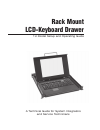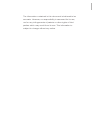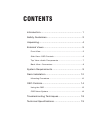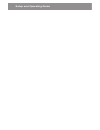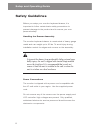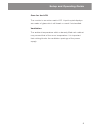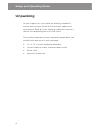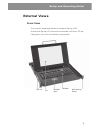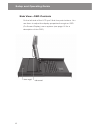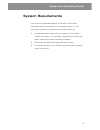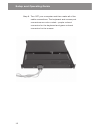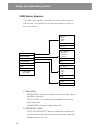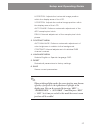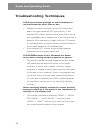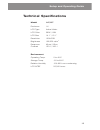- DL manuals
- I-Tech
- LCD Drawer
- ELD115m
- Setup And Operating Procedures
I-Tech ELD115m Setup And Operating Procedures
Summary of ELD115m
Page 1
Rack mount lcd-keyboard drawer 1u model setup and operating guide a technical guide for system integrators and service technicians.
Page 2
The information contained in this document is believed to be accurate. However, no responsibility is assumed for its use, nor for any infringements of patents or other rights of third parties which may result from its use. This information is subject to change without any notice..
Page 3
Contents introduction........................................................... 1 safety guidelines .................................................. 2 unpacking............................................................. 4 external views ...................................................... 5 f...
Page 4
Setup and operating guide.
Page 5
1 setup and operating guide introduction your flat panel monitor-keyboard drawer is an integrated monitor-keyboard assembly designed for use with rack- mounted servers. It can be easily set up in a standard 19 equipment rack or cabinet. The monitor-keyboard is mounted on slide rails. The retractabl...
Page 6
Setup and operating guide 2 safety guidelines before you setup your monitor-keyboard drawer, it is important to follow certain basic safety precautions to prevent damage to the product and to ensure your own personal safety. Handling the drawer assembly the monitor-keyboard drawer is constructed of ...
Page 7
3 setup and operating guide care for the lcd the monitor is an active matrix lcd. Liquid crystal displays are made of glass which will break or crack if mishandled. Ventilation the ambient temperature within a densely filled rack cabinet may exceed that of the room temperature. It is important that ...
Page 8
Setup and operating guide 4 unpacking as you unpack your unit check the packing material to ensure that you have found all of the proper cables and accessories. Save all of the shipping material in case you need it for transporting the unit in the future. The monitor-keyboard comes completely assemb...
Page 9
5 setup and operating guide external views front view the monitor-keyboard drawer includes a flip-up lcd. Unlock the flip-up lcd and use the handle to lift the lcd up. Facing the unit youll find these components: slide rail lcd touchpad mouse keyboard rack mounting bracket.
Page 10
Setup and operating guide 6 side viewosd controls on the left side of the lcd youll find four push buttons. You use them to adjust the display properties through an osd (on-screen display) menu system (see page 16 for a description of the osd). Power supply osd controls.
Page 11
7 setup and operating guide top viewaudio components left speaker volume and tone controls right speaker.
Page 12
Setup and operating guide 8 back viewconnectors audio input jack keyboard, video, mouse connectors power on/off switch and ac power connector.
Page 13
9 setup and operating guide system requirements your monitor-keyboard drawer connects to the video, keyboard and mouse ports of a computer system. Your computer system is required to have the following: w a standard video card with an analog 15-pin video output connector. You are also responsible to...
Page 14
Setup and operating guide 10 rack installation mounting procedure the monitor-keyboard drawer is designed to be mounted in a 19" equipment rack or cabinet. The unit has mounting brackets that let you install it in racks ranging from 19 to 23 in depth. Youll find the unit fully assembled on slide ...
Page 15
11 setup and operating guide step 3. Carefully insert the unit into the rack enclosure. Align the front and rear mounting brackets with the screw holes along the rack posts. Step 4. Install the mounting screws. Tighten down all of the mounting bolts. Step 5. Once the unit has been installed and secu...
Page 16
Setup and operating guide 12 step 6. Turn off your computer and then make all of the cable connections. The keyboard and mouse port connectors are color coded purple colored connector for the keyboard and green colored connector for the mouse..
Page 17
13 setup and operating guide step 7. Unlock the flip-up lcd. Step 8. Power up your system and turn on the unit by pressing the ac power switch on the back of the unit to the on position. Grasp the handle and pull the drawer forward. This will disengage the momentary on/off switch and the unit should...
Page 18
Setup and operating guide 14 osd controls the lcd is driven by a conversion board that converts the analog video signal into a digital video format that is ac- cepted by the lcd monitors driver circuit. The conversion board includes an integrated ram-based osd (on-screen display) menu. The osd uses...
Page 19
15 setup and operating guide using the osd follow these steps to activate the on-screen display: step 1. Power up the computer system and then turn on the lcd. Step 2. Press m to invoke the on-screen menu. Step 3. Press s to step through the main options. Step 4. Press either ~ or button to bring ...
Page 20
Setup and operating guide 16 osd menu system the osd menu system consists of a main menu and four sub menus. The following is a brief description of each of the menu items: 1. Rgb menu brightness: adjusts the black level of the red, green and blue channels. Color temp: the settings are available to ...
Page 21
17 setup and operating guide h.Position: adjusts the horizontal image position within the display area of the lcd. V.Position: adjusts the vertical image position within the display area of the lcd. Auto phase: performs automatic adjustment of the adc sample pixel clock. Delay: manual adjustment of ...
Page 22
Setup and operating guide 18 troubleshooting techniques lcd screen shows garbage or bad characters or vertical/horizontal color lines or bar: ü detach the video connection to the lcd screen and attach to a good external crt type monitor. If the external crt monitor shows normal video then it could b...
Page 23
19 setup and operating guide technical specifications model 14/15 enclosure 1u lcd type active matrix lcd color 262k / 16m lcd size 14.1 / 15.1 resolution 1024x768 brightness 100/250 cd/m response 40ms / 25ms contrast 150:1 / 300:1 environment operating temp. 0 to 40 o c storage temp. -20 to 60 ...