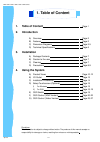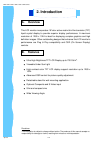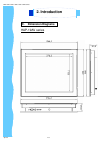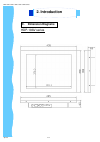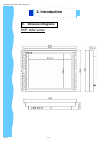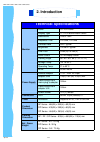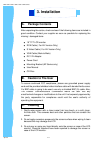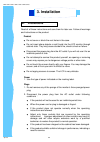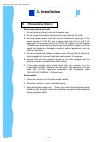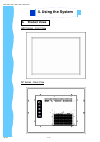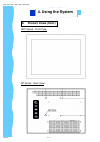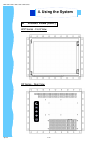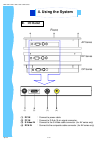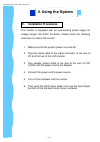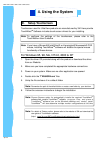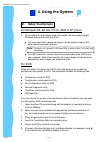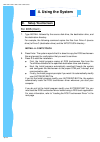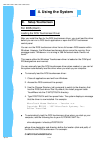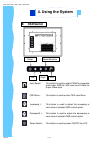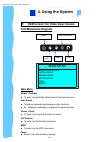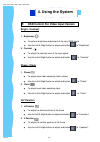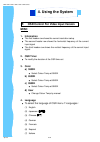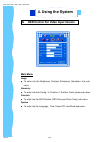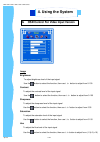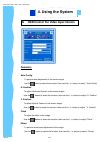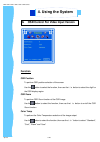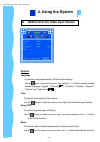User manual innovative lcd display solutions hap — 19av series hdp — 19av series hop — 19av series umuv.19h-045v1.
Apr 05 p.1 hap-19av / hdp-19av / hop-19av series 1. Table of content page.1 2. Introduction a) overview page.2 b) features page.2 c) dimension diagrams page.3-5 d) technical specifications page.6 3. Installation a) package contents page.7 b) caution to the user page.7 c) cleaning page.7 d) precautio...
Apr 05 p.2 disclaimer this information is subject to change without notice. The producer of this manual accepts no responsibility for damage or claims, resulting from misuse or misinterpretation a. Overview b. Features 2. Introduction this lcd monitor incorporates 19 ”color active matrix thin-film-t...
Apr 05 p.3 hap-19av series c. Dimension diagrams 2. Introduction hap-19av / hdp-19av / hop-19av series.
Apr 05 p.4 hdp-19av series c. Dimension diagrams 2. Introduction hap-19av / hdp-19av / hop-19av series.
Apr 05 p.5 hop-19av series c. Dimension diagrams 2. Introduction hap-19av / hdp-19av / hop-19av series.
Apr 05 p.6 technical specifications monitor panel 19" lcd panel display type tft lcd active matrix colour resolutions 1280 x 1024 response time tr=15ms, tf=10ms contrast ratio 500:1 typical brightness 700 cd/m 2 typical pixel pitch 0.294(h) x 0.294(v) panel colour 16.7m display colour viewing angle ...
After unpacking the carton, check and see if the following items are included in good condition. Contact your supplier as soon as possible for replacing the missing / damaged items. ● 19 ” tft lcd monitor ● rca cable ( for av version only) ● s-video cable ( for av version only) ● vga cable (male to ...
Apr 05 p.8 read all of these instructions and save them for later use. Follow all warnings and instructions on the product. Product ● do not cover or block the vent holes in the case. ● do not insert sharp objects or spill liquid into the lcd monitor through cabinet slots. They may cause accident fi...
Apr 05 p.9 d. Precautions (cont.) power and extension cords 1. Do not allow anything to rest on the power cord. 2. Do not locate this product where persons will walk on the cord. 3. Use the proper power cord with correct attachment plug type. If the power source is 120v ac, use a power cord that has...
A. Product views hap series - front view ap series - rear view apr 05 p.10 4. Using the system hap-19av / hdp-19av / hop-19av series.
A. Product views (cont.) hdp series - front view dp series - rear view apr 05 p.11 4. Using the system hap-19av / hdp-19av / hop-19av series.
A. Product views (cont.) hop series - front view op series - rear view apr 05 p.12 4. Using the system hap-19av / hdp-19av / hop-19av series.
Apr 05 p.13 b. I/o outlet front ap series dp series op series (2) (1) dc in : connect to power cable. (2) pc in : connect to d-sub 15 pin signal connector. (3) s-video in : connect to the s-video cable connector. (for av series only) (4) rca in : connect to the composite cable connector. (for av ser...
Apr 05 p.14 c. Installation procedures this monitor is equipped with an auto-sensing power supply for voltage ranges 100~240v, 50~60hz. Please follow the following instruction to install lcd monitor. 1. Make sure that the system power is turned off. 2. Plug the signal cable to the signal connector a...
D. Setup touchscreen touchscreen used for ultraview products are manufactured by 3m. Here provide touchware tm software includes touch screen drivers for your installing. For windows 95, 98, me, nt4.0, 2000 & xp 1. Open the driver cd provided along with the product or download the driver from our we...
Apr 05 p.16 d. Setup touchscreen for windows 95, 98, me, nt4.0, 2000 & xp (cont.) 7. Once installation is complete, restart the system. As the system restarts, windows detects and loads the driver. ● for serial controllers, restart the system. As the system restarts, win- dows detects and load the d...
Apr 05 p.17 d. Setup touchscreen for dos (cont.) 7. Type install followed by the source disk drive, the destination drive, and the destination directory. For example, the following command copies the files from drive a (source drive) to drive c (destination drive) and the \mts\touch directory : inst...
Apr 05 p.18 d. Setup touchscreen for dos (cont.) loading the dos touchscreen driver after you install the files for the dos touchscreen driver, you must load the driver before you can run a dos touch application or open the dos touchscreen control panel. You can run the dos touchscreen driver from a...
Apr 05 p.19 e. Osd switch input select: this button is used to select cvbs for composite video input, rgb for vga input and s-video for super-video input osd menu: this button is used to enter osd main menu increase( à): this button is used to adjust the increasing or next value of selected osd cont...
F. Osd control for video input version 4. Using the system lcd membrane diagram left right exit menu/selection power main menu bright/contrast auto adjust phase/clock h/v position misc reset main menu bright / contrast ● to enter into the bright, black level & contrast sub-menu auto adjust ● to perf...
Apr 05 p.21 f. Osd control for video input version 4. Using the system bright / contrast 1. Brightness ● to perform brightness adjustment of the input rgb signal ● use the left & right button to adjust and button to “brightness” 2. Contrast ● to adjust the contrast level of the input signal ● use th...
Apr 05 p.22 f. Osd control for video input version 4. Using the system misc 1. Information ● the first header row shows the current resolution setup ● the second header row shows the horizontal frequency of the current input signal ● the third header row shows the vertical frequency of the current i...
Apr 05 p.23 4. Using the system g. Osd control for video input version main menu image ● to enter into the brightness, contrast, sharpness, saturation, hue sub- menu geometry ● to enter into auto conflg., h. Position, v. Position, clock, phase sub-menu function ● to enter into the osd position, osd ...
Apr 05 p.24 4. Using the system g. Osd control for video input version image brightness to adjust brightness level of the input signal use the q button to select the function, then use t/u button to adjust from 0-100 contrast to adjust the contrast level of the input signal use the button to select ...
Apr 05 p.25 4. Using the system g. Osd control for video input version geometry auto conflg to perform auto adjustment of the screen output. Use the button to select the function, then use the t/u button to select “ auto conflg” h. Position to adjust horizontal position of the screen output. Use the...
Apr 05 p.26 4. Using the system g. Osd control for video input version g. Osd control for video input version function osd position to perform osd position selection of the screen use the button to select the function, then use the t/u button to select the digit for the osd display region. Osd zoom ...
Apr 05 p.27 4. Using the system g. Osd control for video input version system language to perform language selection of the function display use the button to select the function, then use the t/u button to select suitable display language “ english”, “chinese (中文)”, “deutsch”, “francais”, “espanol”...