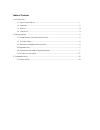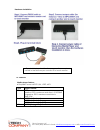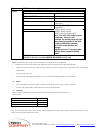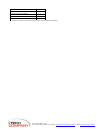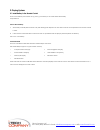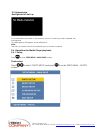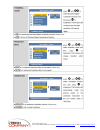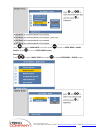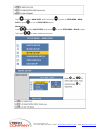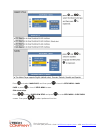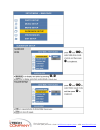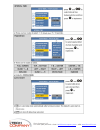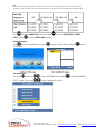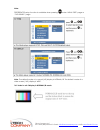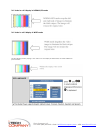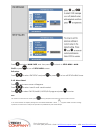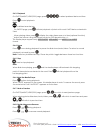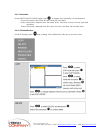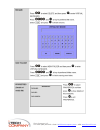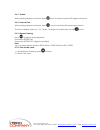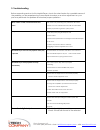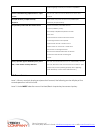Summary of Interactive Media Player
Page 2
Table of contents 1. Introduction 1 1.1. About the product ......................................................................................................1 1.2. Features .........................................................................................................................2 ...
Page 3
Introduction 1.1. About the product the new interactive media player enhances your media presentation or advertising to be more attractive and brings the immediate enjoyment and entertainment to your life. It features rs232 interface for touchscreen communication and a 16 pin terminal block for plug...
Page 4
Hardware installation ♦ tips: start the touch calibration program from remote control in the first time you connect to a touch monitor 1.2. Features media player feature: ♦ playable format: mpeg1/2/4, jpeg, mp3 type support format picture jpeg baseline jpeg: maximum resolution is 5120*3840 progressi...
Page 5
Type mpeg2 (*.Vob, *.Mpg) picture support format video data rate 1.0-10.0 mbit/sec vga*2 (mpc200 only) 640*480 60hz usb supports usb 2.0 ntsc 720*480 or 704*480 ; 29.97fps interlaced pal 720*576 or 704*576 ; 25fps interlaced audio mpeg1-audio-layer1 mpeg1-audio-layer2 mpeg1-audio-layer3 (mp3) note :...
Page 6
S-video cable 1 audio cable 1 female 16 pin terminal block 1 remote control with 3v battery 1 user manual cd 1 if any item is missed or damaged, please contact your dealer immediately. I-tech company llc toll free: (888) 483-2418 • email: info@i-techcompany.Com • web: www.Itechlcd.Com.
Page 7
2. Playing system 2.1. Install battery in the remote control insert 2 aaa battery and match the (+) and (-) on battery to the marks inside the battery compartment. Service life of battery: 1. The battery normally last for about one year although this depends on how often and for what operations the ...
Page 8
2.4. Remote controller pad instruction menu to select the media player menu options information/ folder menu to view information of the photo/music/video to call folder menu media player setup to enter media player setup menu pause/re-start to pause/re-start the playback stop to stop the playback f....
Page 9
2.5 appearance background of start-up if no media files are stored in the memory card or no memory card is inserted, the background of media player will appear to be solid black. Note: the start-up screen can be customized upon customer’s request. 2.6. Operations for media player playback 2.6.1. Set...
Page 10
I-tech company llc toll free: (888) 483-2418 • email: info@i-techcompany.Com • web: www.Itechlcd.Com.
Page 11
Press and select main page, and then press to back to setup menu – main page or press to turn off setup menu screen. Music setup: press to select music setup and press to enter setup menu – photo screen. I-tech company llc toll free: (888) 483-2418 • email: info@i-techcompany.Com • web: www.Itechlcd...
Page 12
Press and select main page, and then press to back to setup menu – main page or press to turn off setup menu screen. Movie setup: press to select movie setup and press to enter setup menu – movie screen. Then press to select preferred function. I-tech company llc toll free: (888) 483-2418 • email: i...
Page 13
Press and select main page, and then press to back to setup menu – main page or press to turn off setup menu screen. Slide show setup: press to select slide show setup and press to enter setup menu – slide show screen. Then press to select preferred function. I-tech company llc toll free: (888) 483-...
Page 14
I-tech company llc toll free: (888) 483-2418 • email: info@i-techcompany.Com • web: www.Itechlcd.Com.
Page 15
I-tech company llc toll free: (888) 483-2418 • email: info@i-techcompany.Com • web: www.Itechlcd.Com.
Page 16
Note: play list is complied by the sequence of the file names in the memory card (types of file do not influence the sequence). Please modify the file names to the sequence to meet you need. A sample play list as below table: press and select main page, and then press to back to setup menu – main pa...
Page 17
Note: preferences setup function is available when pressing under “menu osd” page or “file library” page. Note : the default mode of a normal (4:3) display is normal/lb. The default mode of a wide-screen (16:9) display is wide. 16:9 video in a 4:3 display in normal/lb mode i-tech company llc toll fr...
Page 18
16:9 video in a 4:3 display in normal/ps mode 16:9 video in a 4:3 display in wide mode the best display result is playing a 16:9 video in a 16:9 display in wide mode, the result will like the picture below: i-tech company llc toll free: (888) 483-2418 • email: info@i-techcompany.Com • web: www.Itech...
Page 19
Press and select main page, and then press to back to setup menu – main page or press to turn off setup menu screen. Exit setup: press to select exit setup and press or press to turn off setup menu scree. 2.6.2. Menu select press and menu screen will appear. Press to select card if multi cards inser...
Page 20
2.6.3. Playback on photo/music/video/file page, press to select preferred data and then press to start playback. Note: is defined as enter key. _ on photo page, press will start playback of photo with music if mp3 data contented in card. _ when playing video, press will play the video frame one at a...
Page 21
2.6.9. Information under photo/music/video page, press to display the information of the playback. Photo information: file name, file size, resolution and date music information: elapsed time, file name, artist, total time, format of music type and equalizer. Video information: elapsed time, file na...
Page 22
I-tech company llc toll free: (888) 483-2418 • email: info@i-techcompany.Com • web: www.Itechlcd.Com.
Page 23
2.6.11. Rotate when playing playback of photo, press once to rotate the photo 90 degree clockwise. 2.6.12. Interval time when playing playback of photo, press once to set interval time between photos. The time of display interval (1, 3, 5, 10 sec.) changes with each press on the button. 2.6.13. Repe...
Page 24
3. Troubleshooting before requesting service for this media player, check the chart below for a possible cause of the problem you are experiencing. Some simple checkups or a minor adjustment on your part may eliminate the problem and restore proper operation. Mute, volume control, fast forward under...
Page 25
Audio language matches your receiver capabilities. Picture is distorted during rapid advance or rapid reverse • the picture will be somewhat distorted at times: this is normal. No rapid advance (or rapid reversed) playback • some video may have sections that prohibit rapid advance (or rapid reverse)...