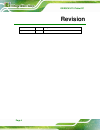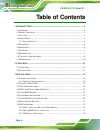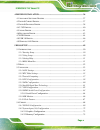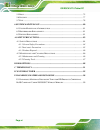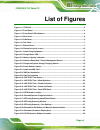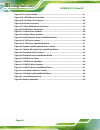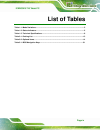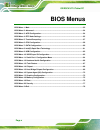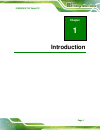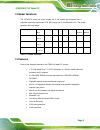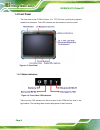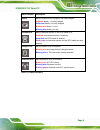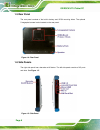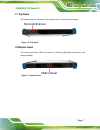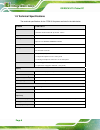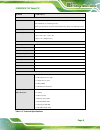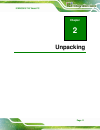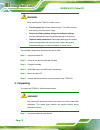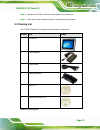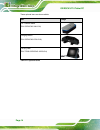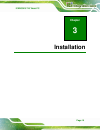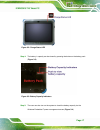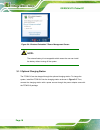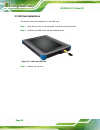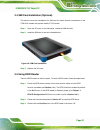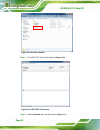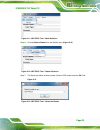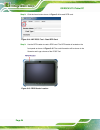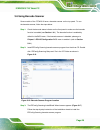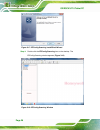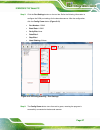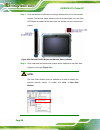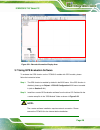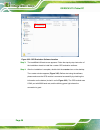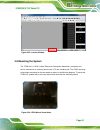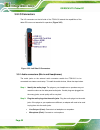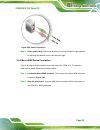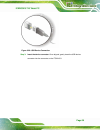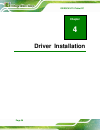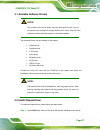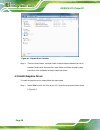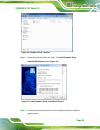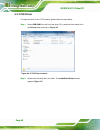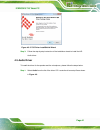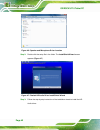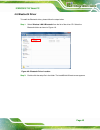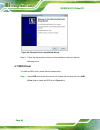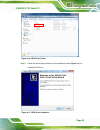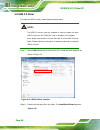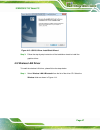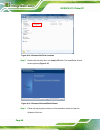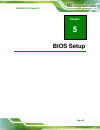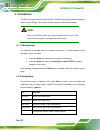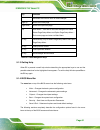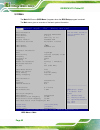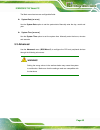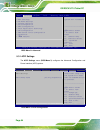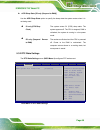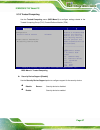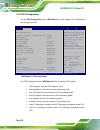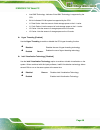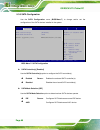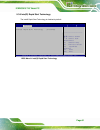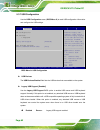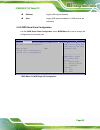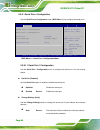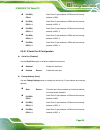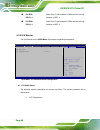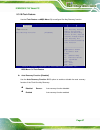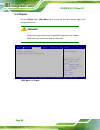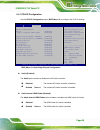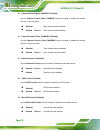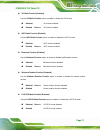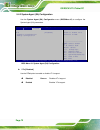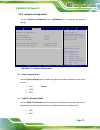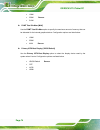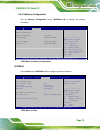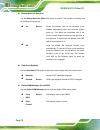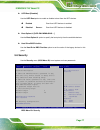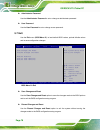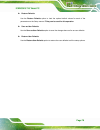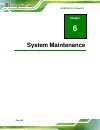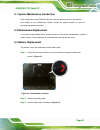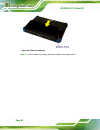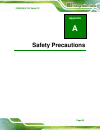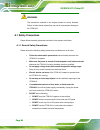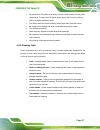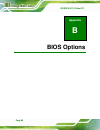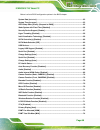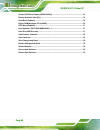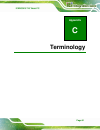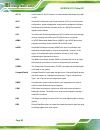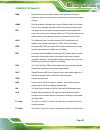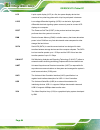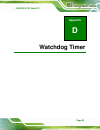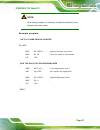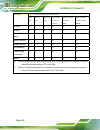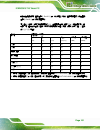- DL manuals
- I-Tech
- Tablet
- ITCW1010
- User manual
I-Tech ITCW1010 User manual
Summary of ITCW1010
Page 1
Itcw1010 user manual industrial tablet pc intel® core™ i7 cpu, 8 gb ddr3 sdram, usb 3.0, micro hdmi, microsd slot, 802.11b/g/n wireless, rfid, barcode scanner, mobile 3.75g, ip 65, rohs compliant i-tech company llc toll free: (888) 483-2418 email: info@itechlcd.Com web: www.Itechlcd.Com.
Page 2: Revision
Icerock3-t10 tablet pc page ii revision date version changes september 25, 2014 1.00 initial release.
Page 3: Copyright
Icerock3-t10 tablet pc page iii copyright copyright notice in no event will the manufacturer be liable for direct, indirect, special, incidental, or consequential damages arising out of the use or inability to use the product or documentation, even if advised of the possibility of such damages. This...
Page 4: Table of Contents
Icerock3-t10 tablet pc page iv table of contents 1 introduction.......................................................................................................... 1 1.1 o verview .....................................................................................................................
Page 5
Icerock3-t10 tablet pc page v 4 driver installation......................................................................................... 36 4.1 a vailable s oftware d rivers .............................................................................. 37 4.2 i ntel ® c hipset d river .............
Page 6
Icerock3-t10 tablet pc page vi 5.5 b oot ........................................................................................................................ 75 5.6 s ecurity ................................................................................................................. 77 5.7 ...
Page 7: List of Figures
Icerock3-t10 tablet pc page vii list of figures figure 1-1: itcw1010 .....................................................................................................................2 figure 1-2: front panel ...........................................................................................
Page 8
Icerock3-t10 tablet pc page viii figure 3-23: u-center window .....................................................................................................31 figure 3-24: vesa mount screw holes ......................................................................................31 figure 3-...
Page 9: List of Tables
Icerock3-t10 tablet pc page ix list of tables table 1-1: model variations ...........................................................................................................3 table 1-2: status indicators............................................................................................
Page 10: Bios Menus
Icerock3-t10 tablet pc page x bios menus bios menu 1: main .......................................................................................................................52 bios menu 2: advanced ....................................................................................................
Page 11: Chapter
Icerock3-t10 tablet pc page 1 chapter 1 1 introduction.
Page 12
Icerock3-t10 tablet pc page 2 1.1 overview figure 1-1: itcw1010 the itcw1010 is an industrial tablet pc with a 10.1 inch touchscreen and an ip 65 rating protection. The itcw1010 features an intel® celeron® 1007u or intel® core™ i7-3517 processor with ddr3 sdram on-board. Storage needs are met by the...
Page 13
Icerock3-t10 tablet pc page 3 1.2 model variations the itcw1010 series has three models. All of the models are equipped with a projected capacitive touchscreen, ips, 802.11b/g/n wi-fi and bluetooth v3.0. The model variations are listed below. Models intel cpu memory 3.75g gps rfid barcode rear camer...
Page 14
Icerock3-t10 tablet pc page 4 1.4 front panel the front panel of the itcw1010 has a 10.1” tft lcd with a multi-touch projected capacitive touchscreen. Four led indicators are also located on the front panel. Figure 1-2: front panel 1.4.1 status indicators figure 1-3: front panel led indicators there...
Page 15
Icerock3-t10 tablet pc page 5 status indicator description battery off: the system is fully charged or not being charged solid red: battery 1 is being charged. Solid blue: battery 2 is being charged. Blinking red: battery 1 is low blinking blue: battery 2 is low barcode/rfid off: the barcode scanner...
Page 16
Icerock3-t10 tablet pc page 6 1.5 rear panel the rear panel consists of the built-in battery and vesa mounting holes. The optional 5-megapixel camera is also located on the rear panel. Figure 1-4: rear panel 1.6 side panels the right side panel has a barcode on/off button. The left side panel consis...
Page 17
Icerock3-t10 tablet pc page 7 1.7 top panel the barcode scanner is located on the top panel shown in the following diagram. Figure 1-6: top panel 1.8 bottom panel the bottom panel has a usb 3.0 connector for installing usb peripheral devices or the charging adapter. Figure 1-7: bottom panel.
Page 18
Icerock3-t10 tablet pc page 8 1.9 technical specifications the technical specifications for the itcw1010 systems are listed in the table below. System i tcw1010 cpu 1.700 ghz intel® core i7-3517u processor 1.50 ghz intel® celeron® processor 1007u chipset intel® hm76 memory 4.0 gb ddr3 sdram on boar...
Page 19
Icerock3-t10 tablet pc page 9 system i tcw1010 power battery battery 1 (standard): 3700 mah li-ion battery pack with battery capacity led indicators (five working hours) battery 2 (optional): internal 3700 mah battery pack (five working hours) power input 19 v dc input power adapter 90 w ac power ad...
Page 20
Icerock3-t10 tablet pc page 10 1.10 dimensions figure 1-8: dimensions (units in mm).
Page 21: Chapter
Icerock3-t10 tablet pc page 11 chapter 2 2 unpacking.
Page 22
Icerock3-t10 tablet pc page 12 warning: when installing the itcw1010, make sure to: turn the power off: chance of electrocution. Turn off the monitor and unplug it from the power supply. Only let certified engineers change the hardware settings: incorrect settings can cause irreparable damage to the...
Page 23
Icerock3-t10 tablet pc page 13 step 2: remove the itcw1010 and the packing material out of the box. Step 3: make sure all the components listed in the packing list are present. S te p 0 : 2.2 packing list the itcw1010 tablet pc is shipped with the following components: quantity item image 1 itcw1010...
Page 24
Icerock3-t10 tablet pc page 14 these optional items are also available. Item image 3-in-1 combo reader (p/n: icerock3-3in1-r10) charging station (p/n: icerock3-cr01-r10) carrying case (p/n: 7z000-icerock3-10pouch) table 2-2: optional items.
Page 25: Chapter
Icerock3-t10 tablet pc page 15 chapter 3 3 installation.
Page 26
Icerock3-t10 tablet pc page 16 3.1 charge the system warning: when charging the system, make sure a power supply with the correct input voltage is being fed into the system. Incorrect voltages applied to the system may cause damage to the internal electronic components and may also cause injury to t...
Page 27
Icerock3-t10 tablet pc page 17 figure 3-2: charge status led step 4: the battery 1 capacity can be viewed by pressing the button on the battery pack (figure 3-3). Figure 3-3: battery capacity indicators step 5: the user can also turn on the system to check the battery capacity via the windows embedd...
Page 28
Icerock3-t10 tablet pc page 18 figure 3-4: windows embedded 7 power management screen note: the external battery is hot swappable which means the user can install the battery without turning off the system. 3.1.1 optional charging station the itcw1010 can be charged through the optional charging sta...
Page 29
Icerock3-t10 tablet pc page 19 figure 3-5: charge the system through charging station 3.2 power-up the system to power-up the system, push the power button on the top panel for few seconds until the power button lights up. Figure 3-6: power button location.
Page 30
Icerock3-t10 tablet pc page 20 3.3 sd card installation this section covers the installation of a microsd card. Step 1: open the i/o cover on the side panel. Locate the microsd card slot. Step 2: install the microsd card in the slot indicated below. Figure 3-7: install microsd card step 3: replace t...
Page 31
Icerock3-t10 tablet pc page 21 3.4 sim card installation (optional) this section covers the installation of a sim card for mobile network connections on the itcw1010 models with optional mobile 3.75g module. Step 1: open the i/o cover on the side panel. Locate the sim card slot. Step 2: install the ...
Page 32
Icerock3-t10 tablet pc page 22 figure 3-9: pcsctool location step 4: the nxp pcsc tool window appears ( 3 figure 3-10 ). Figure 3-10: nxp pcsc tool screen step 5: select automatic from the mode menu ( 3 figure 3-11 )..
Page 33
Icerock3-t10 tablet pc page 23 figure 3-11: nxp pcsc tool – mode selection step 6: choose select a reader from the reader menu ( 3 figure 3-12 ). Figure 3-12: nxp pcsc tool – reader selection step 7: the select the reader window prompts. Select a rfid reader and click ok. See figure 3-13 . Figure 3-...
Page 34
Icerock3-t10 tablet pc page 24 step 8: click the arrow button shown in figure 3-14 to read rfid card. Figure 3-14: nxp pcsc tool – read rfid card step 9: use the rfid reader to read a rfid card. The rfid reader is located on the front panel as shown in figure 3-15. The card information will be shown...
Page 35
Icerock3-t10 tablet pc page 25 3.6 using barcode scanner some models of the itcw1010 have a barcode scanner on the top panel. To use the barcode scanner, follow the steps below. Step 1: check the barcode status indicator on the front panel to make sure the barcode function is enabled (see section 1....
Page 36
Icerock3-t10 tablet pc page 26 figure 3-17: ezconfig-scanning installshield wizard step 4: double click the ezconfig-scanning icon on the desktop. The ezconfig-scanning window appears ( 3 figure 3-18 ). Figure 3-18: ezconfig-scanning window.
Page 37
Icerock3-t10 tablet pc page 27 step 5: click the port settings button on the tool bar. Refer the following information to configure the com port settings for the barcode scanner. After the configuration, click the config comm button ( 3 figure 3-19 ). Port number: com2 baud rate: 115200 parity bits:...
Page 38
Icerock3-t10 tablet pc page 28 step 7: push the barcode on/off button on the right side panel to turn on the barcode scanner. The barcode status indicator on the front panel lights up in red (if the rfid reader is enabled at the same time, the indicator will turns from blue to purple). Figure 3-20: ...
Page 39
Icerock3-t10 tablet pc page 29 figure 3-21: barcode information display area 3.7 using gps evaluation software to evaluate the gps function on the itcw1010 models with gps module, please follow the instruction below. Step 1: the gps function is enabled by default in the bios menu. If the gps functio...
Page 40
Icerock3-t10 tablet pc page 30 figure 3-22: gps evaluation software location step 3: the installshield wizard screen appears. Follow the step-by-step instruction of the installation wizard to install the u-center gps evaluation software. Step 4: after the installation is complete, double click the u...
Page 41
Icerock3-t10 tablet pc page 31 figure 3-23: u-center window 3.8 mounting the system the itcw1010 is vesa (video electronics standards association) compliant and can be mounted on a mounting device with a 75 mm interface pad. The vesa mounting screw holes are located on the rear panel as shown in the...
Page 42
Icerock3-t10 tablet pc page 32 3.9 i/o connectors the i/o connectors on the left side of the itcw1010 extend the capabilities of the tablet pc but are not essential for operation (figure 3-25). Figure 3-25: left side i/o connectors 3.9.1 audio connectors (mic-in and headphones) the audio jacks on th...
Page 43
Icerock3-t10 tablet pc page 33 figure 3-26: audio connectors step 3: check audio clarity . Check that the sound is coming through the right speakers by adjusting the balance front to rear and left to right. Step 0: 3.9.2 micro hdmi device connection there is one micro hdmi connector on the left side...
Page 44
Icerock3-t10 tablet pc page 34 figure 3-27: micro hdmi device connection step 3: insert the device connector. Once aligned, gently insert the hdmi device connector into the connector on the itcw1010. Step 0: 3.9.3 usb device connection there are two usb 3.0 connectors on the side panel. To connect a...
Page 45
Icerock3-t10 tablet pc page 35 figure 3-28: usb device connection step 3: insert the device connector. Once aligned, gently insert the usb device connector into the connector on the itcw1010. Step 0:.
Page 46: Chapter
Icerock3-t10 tablet pc page 36 chapter 4 4 driver installation.
Page 47
Icerock3-t10 tablet pc page 37 4.1 available software drivers note: the contents of the driver folder may vary throughout the life cycle of the product and is subject to change without prior notice. Visit the itech website or contact technical support for the latest updates. The following drivers ca...
Page 48
Icerock3-t10 tablet pc page 38 figure 4-1: chipset driver location step 2: there are three folders, and each folder contains chipset related drivers to be installed. Double click the setup file in each folder and follow the step-by-step instruction of the installation wizard to install the drivers. ...
Page 49
Icerock3-t10 tablet pc page 39 figure 4-2: graphics driver location step 2: double click the setup file in the folder. The intel® graphics driver installshield wizard appears ( 474 figure 4-3 ). Figure 4-3: intel® graphics driver installshield wizard step 3: follow the step-by-step instruction of th...
Page 50
Icerock3-t10 tablet pc page 40 4.4 3.75g driver to install the driver for the 3.75g module, please follow the steps below. Step 1: select gobi 3000 from the list of the driver cd. Locate the driver setup file in the drivers folder as shown in 474 figure 4-6 . Figure 4-4: 3.75g driver location step 2...
Page 51
Icerock3-t10 tablet pc page 41 figure 4-5: 3.75g driver installshield wizard step 3: follow the step-by-step instruction of the installation wizard to install the hd audio driver. 4.5 audio driver to install the driver for the speaker and the microphone, please follow the steps below. Step 1: select...
Page 52
Icerock3-t10 tablet pc page 42 figure 4-6: speaker and microphone driver location step 2: double click the setup file in the folder. The installshield wizard screen appears ( 4 figure 4-7 ). Figure 4-7: realtek hd audio driver installshield wizard step 3: follow the step-by-step instruction of the i...
Page 53
Icerock3-t10 tablet pc page 43 4.6 bluetooth driver to install the bluetooth driver, please follow the steps below. Step 1: select wireless lan & bluetooth from the list of the driver cd. Select the bluetooth folder as shown in 4 figure 4-8. Figure 4-8: bluetooth driver location step 2: double click...
Page 54
Icerock3-t10 tablet pc page 44 figure 4-9: bluetooth driver installshield wizard step 3: follow the step-by-step instruction of the installation wizard to install the bluetooth driver. 4.7 rfid driver to install the rfid driver, please follow the steps below. Step 1: select rfid from the list of the...
Page 55
Icerock3-t10 tablet pc page 45 figure 4-10: rfid driver folder step 2: follow the step-by-step instruction of the installation wizard (figure 4-11) to install the rfid driver. Figure 4-11: rfid driver installation.
Page 56
Icerock3-t10 tablet pc page 46 4.8 usb 3.0 driver to install the usb 3.0 driver, please follow the steps below. Note: two usb 3.0 drivers must be installed in order to enable all three usb 3.0 ports on the itcw1010. One is included in the chipset driver folder (see section 4.2), and the other is in ...
Page 57
Icerock3-t10 tablet pc page 47 figure 4-13: usb 3.0 driver installshield wizard step 3: follow the step-by-step instruction of the installation wizard to install the graphics driver. 4.9 wireless lan driver to install the wireless lan driver, please follow the steps below. Step 1: select wireless la...
Page 58
Icerock3-t10 tablet pc page 48 figure 4-14: wireless lan driver location step 2: double click the setup file in the install_cd folder. The installshield wizard screen appears (figure 4-15). Figure 4-15: wireless lan installshield wizard step 3: follow the step-by-step instruction of the installation...
Page 59: Chapter
Icerock3-t10 tablet pc page 49 chapter 5 5 bios setup.
Page 60
Icerock3-t10 tablet pc page 50 5.1 introduction the bios is programmed onto the bios chip. The bios setup program allows changes to certain system settings. This chapter outlines the options that can be changed. Note: some of the bios options may vary throughout the life cycle of the product and are...
Page 61
Icerock3-t10 tablet pc page 51 key function - decrease the numeric value or make changes page up move to the next page page down move to the previous page esc main menu – quit and do not save changes into cmos status page setup menu and option page setup menu -- exit current page and return to main ...
Page 62
Icerock3-t10 tablet pc page 52 5.2 main the main bios menu ( 584 bios menu 1 ) appears when the bios setup program is entered. The main menu gives an overview of the basic system information. Aptio setup utility – copyright (c) 2012 american megatrends, inc. Main advanced chipset boot security save ...
Page 63
Icerock3-t10 tablet pc page 53 the main menu has two user configurable fields: system date [xx/xx/xx] use the system date option to set the system date. Manually enter the day, month and year. System time [xx:xx:xx] use the system time option to set the system time. Manually enter the hours, minutes...
Page 64
Icerock3-t10 tablet pc page 54 aptio setup utility – copyright (c) 2012 american megatrends, inc. Main advanced chipset boot security save & exit > acpi settings > rtc wake settings > trusted computing > cpu configuration > sata configuration > intel rapid start technology > usb configuration > iwdd...
Page 65
Icerock3-t10 tablet pc page 55 acpi sleep state [s3 only (suspend to ram)] use the acpi sleep state option to specify the sleep state the system enters when it is not being used. S1 only (cpu stop clock) the system enters s1 (pos) sleep state. The system appears off. The cpu is stopped; ram is refre...
Page 66
Icerock3-t10 tablet pc page 56 wake system with fixed time [disabled] use the wake system with fixed time option to specify the time the system should be roused from a suspended state. Disabled d efault the real time clock (rtc) cannot generate a wake event enabled if selected, the following appears...
Page 67
Icerock3-t10 tablet pc page 57 5.3.3 trusted computing use the trusted computing menu (bios menu 5) to configure settings related to the trusted computing group (tcg) trusted platform module (tpm). Aptio setup utility – copyright (c) 2012 american megatrends, inc. Advanced configuration security dev...
Page 68
Icerock3-t10 tablet pc page 58 5.3.4 cpu configuration use the cpu configuration menu ( 584 bios menu 6 ) to view detailed cpu specifications and configure the cpu. Aptio setup utility – copyright (c) 2012 american megatrends, inc. Advanced cpu configuration intel(r) core(tm) i7-3517ue cpu @ 1.70ghz...
Page 69
Icerock3-t10 tablet pc page 59 intel smx technology: indicates if intel smx technology is supported by the cpu. 64-bit: indicates if 64-bit system is supported by the cpu. L1 data cache: lists the amount of data storage space on the l1 cache. L1 code cache: lists the amount of code storage space on ...
Page 70
Icerock3-t10 tablet pc page 60 5.3.5 sata configuration use the sata configuration menu ( 584 bios menu 7 ) to change and/or set the configuration of the sata devices installed in the system. Aptio setup utility – copyright (c) 2012 american megatrends, inc. Advanced sata controller(s) [enabled] sat...
Page 71
Icerock3-t10 tablet pc page 61 5.3.6 intel(r) rapid start technology the intel® rapid start technology is disabled by default. Aptio setup utility – copyright (c) 2012 american megatrends, inc. Advanced intel(r) rapid start technology [disabled] --------------------- : select screen : select it...
Page 72
Icerock3-t10 tablet pc page 62 5.3.7 usb configuration use the usb configuration menu ( 584 bios menu 9 ) to read usb configuration information and configure the usb settings. Aptio setup utility – copyright (c) 2012 american megatrends, inc. Advanced usb configuration usb devices: 1 keyboard legacy...
Page 73
Icerock3-t10 tablet pc page 63 disabled legacy usb support disabled auto legacy usb support disabled if no usb devices are connected 5.3.8 iwdd serial ports configuration use the iwdd serial ports configuration menu ( 4 bios menu 10 ) to set or change the configurations for the serial ports. Aptio s...
Page 74
Icerock3-t10 tablet pc page 64 5.3.8.1 serial port n configuration use the serial port n configuration menu ( 4 bios menu 11 ) to configure the serial port n. Aptio setup utility – copyright (c) 2012 american megatrends, inc. Advanced serial port 1 configuration serial port n configuration serial po...
Page 75
Icerock3-t10 tablet pc page 65 io=3f8h; irq=4 serial port i/o port address is 3f8h and the interrupt address is irq4 io=3e8h; irq=3, 4 serial port i/o port address is 3e8h and the interrupt address is irq3, 4 io=2f8h; irq=3, 4 serial port i/o port address is 2f8h and the interrupt address is irq3, 4...
Page 76
Icerock3-t10 tablet pc page 66 io=3e8h; irq=3, 4 serial port i/o port address is 3e8h and the interrupt address is irq3, 4 io=2e8h; irq=3, 4 serial port i/o port address is 2e8h and the interrupt address is irq3, 4 5.3.9 h/w monitor the h/w monitor menu ( 584 bios menu 12 ) shows the operating tempe...
Page 77
Icerock3-t10 tablet pc page 67 5.3.10 itech feature use the itech feature menu ( 84 bios menu 13 ) to configure one key recovery function. Aptio setup utility – copyright (c) 2012 american megatrends, inc. Advanced i tech feature auto recovery function [disabled] auto recovery function reboot and re...
Page 78
Icerock3-t10 tablet pc page 68 5.4 chipset use the chipset menu ( 584 bios menu 14 ) to access the pch and system agent (sa) configuration menus. Warning! Setting the wrong values for the chipset bios selections in the chipset bios menu may cause the system to malfunction. Aptio setup utility – copy...
Page 79
Icerock3-t10 tablet pc page 69 5.4.1 pch-io configuration use the pch-io configuration menu ( 84 bios menu 15 ) to configure the pch io settings. Aptio setup utility – copyright (c) 2012 american megatrends, inc. Chipset pch-io configuration azalia [enabled] azalia internal hdmi codec [enabled] came...
Page 80
Icerock3-t10 tablet pc page 70 camera function (back, camera1) [enabled] use the camera function (back, camera1) option to enable or disable the camera function on the rear panel. Disabled rear camera function disabled enabled d efault rear camera function enabled camera function (front, camera2) [e...
Page 81
Icerock3-t10 tablet pc page 71 3g radio function [enabled] use the 3g radio function option to enable or disable the 3g function. Disabled 3g function disabled enabled d efault 3g function enabled wifi radio function [enabled] use the wifi radio function option to enable or disable the wi-fi functio...
Page 82
Icerock3-t10 tablet pc page 72 5.4.2 system agent (sa) configuration use the system agent (sa) configuration menu (bios menu 16) to configure the system agent (sa) parameters. Aptio setup utility – copyright (c) 2012 american megatrends, inc. Chipset vt-d [disabled] > graphics configuration > memory...
Page 83
Icerock3-t10 tablet pc page 73 5.4.2.1 graphics configuration use the graphics configuration menu ( 4 bios menu 17 ) to configure the graphics settings aptio setup utility – copyright (c) 2012 american megatrends, inc. Chipset graphics configuration primary display [auto] dvmt pre-allocated [256m] d...
Page 84
Icerock3-t10 tablet pc page 74 128m 256m d efault 512m dvmt total gfx mem [max] use the dvmt total gfx mem option to specify the maximum amount of memory that can be allocated for the internal graphics device. Configuration options are listed below. 128m 256m max d efault primary igfx boot display [...
Page 85
Icerock3-t10 tablet pc page 75 5.4.2.2 memory configuration use the memory configuration menu (bios menu 18) to display the memory information. Aptio setup utility – copyright (c) 2012 american megatrends, inc. Chipset memory information memory frequency 1333 mhz total memory 8192 mb (ddr3) on board...
Page 86
Icerock3-t10 tablet pc page 76 bootup numlock state [on] use the bootup numlock state bios option to specify if the number lock setting must be modified during boot up. On d efault allows the number lock on the keyboard to be enabled automatically when the computer system boots up. This allows the i...
Page 87
Icerock3-t10 tablet pc page 77 uefi boot [disabled] use the uefi boot option to enable or disable to boot from the uefi devices. Enabled boot from uefi devices is enabled. Disabled d efault boot from uefi devices is disabled. Boot option #1 [sata pm: mrmaj5a03…] use the boot option #1 option to spec...
Page 88
Icerock3-t10 tablet pc page 78 administrator password use the administrator password to set or change a administrator password. User password use the user password to set or change a user password. 5.7 exit use the exit menu ( 584 bios menu 21 ) to load default bios values, optimal failsafe values a...
Page 89
Icerock3-t10 tablet pc page 79 restore defaults use the restore defaults option to load the optimal default values for each of the parameters on the setup menus. F3 key can be used for this operation. Save as user defaults use the save as user defaults option to save the changes done so far as user ...
Page 90: Chapter
Icerock3-t10 tablet pc page 80 chapter 6 6 system maintenance.
Page 91
Icerock3-t10 tablet pc page 81 6.1 system maintenance introduction if the components of the itcw1010 fail they must be replaced, such as the wireless lan module or the motherboard. Please contact the system reseller or vendor to purchase the replacement parts. 6.2 motherboard replacement in the case...
Page 92
Icerock3-t10 tablet pc page 82 figure 6-2: battery installation step 4: lock the battery by rotating the battery latches to a proper position..
Page 93: Appendix
Icerock3-t10 tablet pc page 83 appendix a a safety precautions.
Page 94
Icerock3-t10 tablet pc page 84 warning: the precautions outlined in this chapter should be strictly followed. Failure to follow these precautions may result in permanent damage to the itcw1010. A.1 safety precautions please follow the safety precautions outlined in the sections that follow: a.1.1 ge...
Page 95
Icerock3-t10 tablet pc page 85 a.1.2 anti-static precautions warning: failure to take esd precautions during the installation of the itcw1010 may result in permanent damage to the itcw1010 and sever injury to the user. Electrostatic discharge (esd) can cause serious damage to electronic components, ...
Page 96
Icerock3-t10 tablet pc page 86 a.1.3 product disposal caution: risk of explosion if battery is replaced by and incorrect type. Only certified engineers should replace the on-board battery. Dispose of used batteries according to instructions and local regulations. Outside the european union - if you ...
Page 97
Icerock3-t10 tablet pc page 87 except for the lcd panel, never spray or squirt liquids directly onto any other components. To clean the lcd panel, gently wipe it with a piece of soft dry cloth or a slightly moistened cloth. The interior does not require cleaning. Keep fluids away from the interior. ...
Page 98: Appendix
Icerock3-t10 tablet pc page 88 appendix b b bios options.
Page 99
Icerock3-t10 tablet pc page 89 below is a list of bios configuration options in the bios chapter. System date [xx/xx/xx] ........................................................................................................53 system time [xx:xx:xx] ....................................................
Page 100
Icerock3-t10 tablet pc page 90 primary igfx boot display [vbios default] .....................................................................74 bootup numlock state [on]...............................................................................................76 quiet boot [enabled] ..............
Page 101: Appendix
Icerock3-t10 tablet pc page 91 appendix c c terminology.
Page 102
Icerock3-t10 tablet pc page 92 ac ’97 audio codec 97 (ac’97) refers to a codec standard developed by intel® in 1997. Acpi advanced configuration and power interface (acpi) is an os-directed configuration, power management, and thermal management interface. Ahci advanced host controller interface (ah...
Page 103
Icerock3-t10 tablet pc page 93 dma direct memory access (dma) enables some peripheral devices to bypass the system processor and communicate directly with the system memory. Dimm dual inline memory modules are a type of ram that offer a 64-bit data bus and have separate electrical contacts on each s...
Page 104
Icerock3-t10 tablet pc page 94 lcd liquid crystal display (lcd) is a flat, low-power display device that consists of two polarizing plates with a liquid crystal panel in between. Lvds low-voltage differential signaling (lvds) is a dual-wire, high-speed differential electrical signaling system common...
Page 105: Appendix
Icerock3-t10 tablet pc page 95 appendix d d watchdog timer.
Page 106
Icerock3-t10 tablet pc page 96 note: the following discussion applies to dos environment. Itech support is contacted or the itech website visited for specific drivers for more sophisticated operating systems, e.G., windows and linux. The watchdog timer is provided to ensure that standalone systems c...
Page 107
Icerock3-t10 tablet pc page 97 note: when exiting a program it is necessary to disable the watchdog timer, otherwise the system resets. Example program: ; initial timer period counter ; w_loop: mov ax, 6f02h ;setting the time-out value mov bl, 30 ;time-out value is 48 seconds int 15h ; ; add the app...
Page 108: Appendix
Icerock3-t10 tablet pc page 98 appendix e e hazardous materials disclosure.
Page 109
Icerock3-t10 tablet pc page 99 e.1 hazardous materials disclosure table for ipb products certified as rohs compliant under 2002/95/ec without mercury the details provided in this appendix are to ensure that the product is compliant with the peoples republic of china (china) rohs standards. The table...
Page 110
Icerock3-t10 tablet pc page 100 toxic or hazardous substances and elements part name lead (pb) mercury (hg) cadmium (cd) hexavalent chromium (cr(vi)) polybrominated biphenyls (pbb) polybrominated diphenyl ethers (pbde) housing o o o o o o display o o o o o o printed circuit board o o o o o o metal f...
Page 111
Icerock3-t10 tablet pc page 101 此附件旨在确保本产品符合中国 rohs 标准。以下表格标示此产品中某有毒物质的含量符 合中国 rohs 标准规定的限量要求。 本产品上会附有 ”环境友好使用期限”的标签,此期限是估算这些物质”不会有泄漏或突变”的 年限。本产品可能包含有较短的环境友好使用期限的可替换元件,像是电池或灯管,这些元 件将会单独标示出来。 有毒有害物质或元素 部件名称 铅 (pb) 汞 (hg) 镉 (cd) 六价铬 (cr(vi)) 多溴联苯 (pbb) 多溴二苯醚 (pbde) 壳体 o o o o o o 显示 o o o o o o 印刷电路板 ...