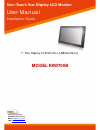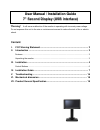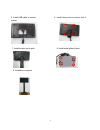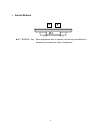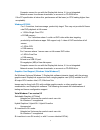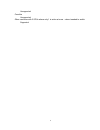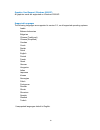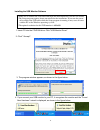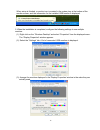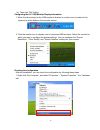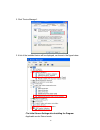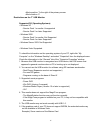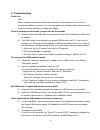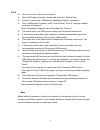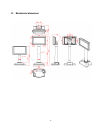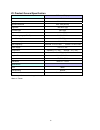- DL manuals
- I-Tech
- Monitor
- KKW700B
- User Manual
I-Tech KKW700B User Manual
Summary of KKW700B
Page 1
Non-touch true display lcd monitor user manual installation guide 7” true display lcd monitor (usb interface) model: kkw700b i-tech company llc toll free: (888) 483-2418 email: info@itechlcd.Com web: www.Itechlcd.Com.
Page 2: Content:
U u s s e e r r m m a a n n u u a a l l / / i i n n s s t t a a l l l l a a t t i i o o n n g g u u i i d d e e 7 7 " " s s e e c c o o n n d d d d i i s s p p l l a a y y ( ( u u s s b b i i n n t t e e r r f f a a c c e e ) ) it will cause malfunction if the monitor is operating with incorrect pow...
Page 3: Warning
2 i. Fcc warning statement warning note: this equipment has been tested and found to comply with the limits for a class b digital device, pursuant to part 15 of fcc rules. These limits are designed to provide reasonable protection against harmful interference in a residential installation. This equi...
Page 4
3 1 2 3 ii. Introduction the 7" second display is color tft lcd monitor, with compact and ecological design. The power consumption is only 2.5w with led backlight. Features - optimal display resolution 800 * 480 - no ventilation hole design - light weight, only 500g physically - packing box to be re...
Page 5
4 iii. Installation to pc to wall stand alone: 1. Assemble pole and stand base 2. Remove 4 screws of metal base 3. Pass usb cable through the pole 4.Pass usb cable through the hinge cover.
Page 6
5 5. Install usb cable to monitor 6...Install hinge cover to monitor with 4 screws 7. Install monitor set to pole 8. Install metal plate to base 9. Installation complete.
Page 7
6 control buttons ▲ up / ▼ down key : when adjustment item is selected, the two keys are defined to decrease or increase the value of brightness. ▼ ▲.
Page 8
7 iv. Installation guide pc requirements usb monitor software can be used on pcs, from notebooks, notebooks/laptops to desktops. The driver will run on processors ranging from atom n270 based pcs, basic single core cpus, and of course the latest dual, quad core and core i3/i5/i7 cpus. The performanc...
Page 9
8 computer screen for use with the displaylink device, if it is not integrated. Network access for software downloads, or access to a cd-rom drive. If the pc specification is below this, performance will be lower (or cpu loading higher than acceptable). Windows xp/2000 for 1-2 monitors, business usa...
Page 10
9 unsupported crossfire unsupported other machines with 2 gpus where only 1 is active at once – reboot needed to switch supported.
Page 11
10 graphics card support (windows 2000/xp) all graphics cards are supported on windows 2000/xp. Supported languages the following languages are supported in version 5.2, on all supported operating systems: arabic bahasa indonesian bulgarian chinese (traditional) chinese (simplified) croatian czech d...
Page 12
11 installing the usb monitor software 1. Insert cd into the cd-rom drive. Click "usb monitor driver" 2. Click "i accept". 3. The progress window appears, as shown in the figure below. 4. If you connect your usb monitor to your pc, it recognizes the monitor and the "found new hardware" wizard is dis...
Page 13
12 when setup is finished, a monitor icon is created in the system tray at the bottom of the monitor screen, and the information for the installed usb monitor is displayed. 5. When the installation is completed, configure the following settings to use multiple monitors. (1). Right-click on the “wind...
Page 14
13 (4). Then click "ok" button. Configuring the 8.4" usb monitor display information 1. When the driver setup for the usb monitor is finished, a monitor icon is created in the system tray at the bottom of the monitor screen. 2. Click the monitor icon to display a list of connected usb monitors. Sele...
Page 15
14 2. Click “device manager”. 3. A list of the installed device will be displayed, as shown in the figure below. - the initial screen settings after installing the program • applicable mode: extend mode.
Page 16
15 • mode position: to the right of the primary screen • mode rotation: 0° restrictions on the 7” usb monitor supported os (operating systems) • windows xp - service pack 1 or earlier: unsupported - service pack 2 or later: supported • windows 2000 - service pack 3 or earlier: not supported - servic...
Page 17
16 v. Troubleshooting check list note before calling for assistance, check the information in this section to see if you can remedy any problems yourself. If you do need assistance, please call the phone number on the in-formation section or contact your dealer. There is no image on the screen. I ca...
Page 18
17 q & a q: how i can clone or extend screen mode? A: open the”display properties” window and select the “settings” tab, q: how can i remove the “usb monitor installation program” completely? A: click “add/remove programs” in the “control panel”. A list of “currently installed programs” is displayed...
Page 19
18 vi. Mechanical dimension.
Page 20
19 vii. Product general specification model 7" second display color black display area 153.6 * 86.64 mm optimal resolution 800 * 480 (wvga) brightness 100 cd/m² (typ) contrast ratio 500:1(typ) response time 25 ms (typ) lcd viewing angle(l/r/u/d) 70 / 70 / 50 / 60 input video signal connector usb b t...