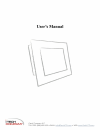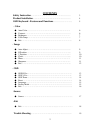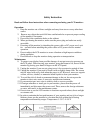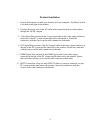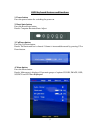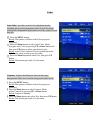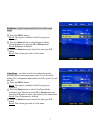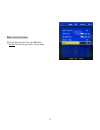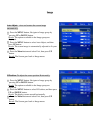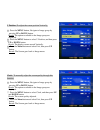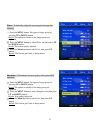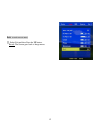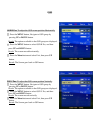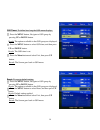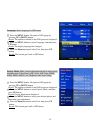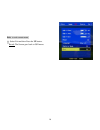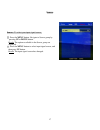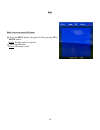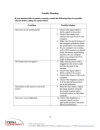- DL manuals
- I-Tech
- Monitor
- LCD monitor
- User Manual
I-Tech LCD monitor User Manual
Summary of LCD monitor
Page 1
User's manual l-tech c o m p a n y i-tech company llc toll free: (888) 483-2418 • email: info@itechlcd.Com • web: www.Jtechlcd.Com.
Page 2: Contents
2 contents safety instruction ……………………………………………………. 3 product installation …………………………………………………. 4 osd keyboard - features and functions ……………………….. 5 - color ◆ auto color………………………………………………………… 6 ◆ contrast……………………………………………………………. 6 ◆ brightness………………………………………………………… 7 ◆ color temp…………………………………………………...
Page 3
3 safety instruction read and follow these instructions when connecting and using your lcd monitor: operation: 1. Keep the monitor out of direct sunlight and away from stoves or any other heat source. 2. Remove any object that could fall into ventilation holes or prevent proper cooling of the monito...
Page 4
4 product installation 1. Switch off the power on both your monitor and your computer. The power switch is located in the right of the monitor. 2. Connect the power cord to the ac outlet, and connect the power to the monitor through the ac/dc adapter. 3. Vga signal-plug one end of the 15-pin signal ...
Page 5
5 osd keyboard features and functions 1. Power button press the power button for switching the power on. 2. Reset/auto button press the reset/auto button result: computer restarted/auto adjust 3. Up/down button press the up/down button result: the horizontal bar is showed. Volume is increased/decrea...
Page 6
6 color auto color: provides several color adjustment modes, including preset color temperatures and a user color mode which allows independent adjustment of red (r), green (g), and blue (b). ◇ 1 . Press the menu button. Result: the options available in the color group are displayed. ◇ 2 . Press the...
Page 7
7 brightness: adjusts background black level of the screen image. ◇ 1 . Press the menu button. Result: the options available in the color group are displayed. ◇ 2 . Press the menu button to select brightness mode, adjust brightness by pressing up or down button. Result: brightness is defined. ◇ 3 . ...
Page 8
8 exit: to exit current menu. ◇ 1 . Select exit and then press the up button. Result: the screen goes back to color menu..
Page 9
9 image auto adjust: sizes and centers the screen image automatically. ◇ 1 . Press the menu button, navigate to image group by pressing up or down button. Result: the options available in the image group are displayed. ◇ 2 . Press the menu button to select auto adjust, and then press up button. Resu...
Page 10
10 v position: to adjust the screen position vertically. ◇ 1 . Press the menu button, navigate to image group by pressing up or down button. Result: the options available in the image group are displayed. ◇ 2 . Press the menu button to select v position, and then press up or down button. Result: the...
Page 11
11 phase: to manually adjust the screen quality through this function. ◇ 1 . Press the menu button, navigate to image group by pressing up or down button. Result: the options available in the image group are displayed. ◇ 2 . Press the menu button to select phase, and then press up and down button. R...
Page 12
12 exit: to exit current menu. ◇ 1 . Select exit and then press the up button. Result: the screen goes back to image menu..
Page 13
13 osd osd h pos: to adjust the osd screen position horizontally ◇ 1 . Press the menu button, navigate to osd group by pressing up or down button. Result: the options available in the osd group are displayed. ◇ 2 . Press the menu button to select osd h pos, and then press up and down button. Result:...
Page 14
14 osd timer: to define how long the osd menu displays. ◇ 1 . Press the menu button, navigate to osd group by pressing up or down button. Result: the options available in the osd group are displayed. ◇ 2 . Press the menu button to select osd time, and then press up and down button. Result: the osd t...
Page 15
15 language: select language for osd menu. ◇ 1 . Press the menu button, navigate to osd group by pressing up or down button. Result: the options available in the osd group are displayed. ◇ 2 . Press the menu button to select language, and then press up button. Result: the display language has change...
Page 16
16 exit: to exit current menu. ◇ 1 . Select exit and then press the up button. Result: the screen goes back to osd menu..
Page 17
17 source source: to select your input signal source. ◇ 1 . Press the menu button, navigate to source group by pressing up or down button. Result: the options available in the source group are displayed. ◇ 2 . Press the menu button to select input signal source, and then press up button. Result: the...
Page 18
18 exit exit: leaves the main osd menu. ◇ 1 . Press the menu button, navigate to exit by pressing up or down button. Result: the exit option is selected. ◇ 2 . Press the up button. Result: osd menu closed..
Page 19: L-Tech
T r o u b l e s h o o t i n g if your monitor fails to operate correctly, consult the following chart for possible solution before calling for repairs/rma. Condition possible solution the screen is not synchronized? 1. Check if the signal cable is firmly seated in the socket. 2. Check if the output ...