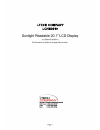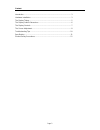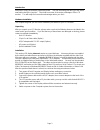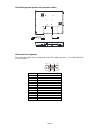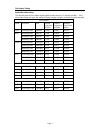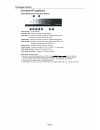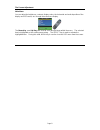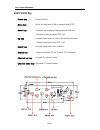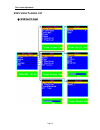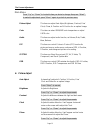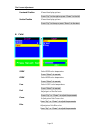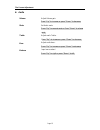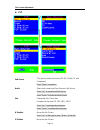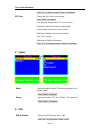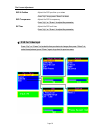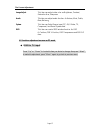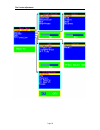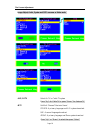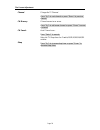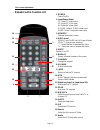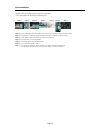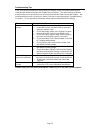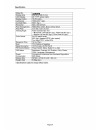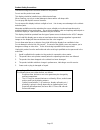Summary of LCHH2010
Page 2
Page 2 content introduction........................................................................................................... 3 hardware installation............................................................................................ 3 the display timing................................
Page 3
Page 3 introduction welcome to enjoy the fantastic sightseeing world. This new technology will bring you the whole new feeling about the “monitor”. We show here some of the major advantages of the lcd monitor. You will really find some other advantages when you use it. Hardware installation this cha...
Page 4
Page 4 the following picture provides the connection outline video input pin assignment this section describes the pin assignment of the lcd’s video connector. It is called 15pin mini d-sub connector. 1 1 0 6 11 5 15 pin no. Signal connector 1 red video signal 2 green video signal 3 blue video signa...
Page 5
Page 5 the display timing applicable video timing the following table lists the better display quality modes that the lcd monitor provides. If the other video modes are input, the monitor will stop working or display unsatisfactory picture quality. Vesa modes mode resolution total nominal frequency ...
Page 6
Page 6 the display outline dimensions unit: mm.
Page 8
Page 8 the screen adjustment main menu you can adjust the brightness, contrast, display colors, the horizontal and vertical position of the display and osd menu, etc. Through the main menu display. The down key and up key >are used to scroll through items within the menu. The selected item is highli...
Page 9: Osd Control Key
Osd control key power key : power on/off. Menu key : enter the main menu of the on-screen display (osd). Down key : decrease item number or item value when osd is on. Decrease volume gain when osd is off. Up key : increase item number or value of the selected item when . Increase volume gain when os...
Page 10: Osd Control Function List
Osd control function list ◆ osd for pc input page 10 the screen adjustment.
Page 11
Main menu: press “up” or “down” to locate the item you desire to change, then press “select” to make the adjustment, press “menu” again to go back to previous menu. Picture adjust this item can adjust auto adjust, brightness, contrast, pixel clock, phase, h-position and v-position for an optimal ima...
Page 12
Horizontal position moves the display picture. Press “up” to the right or press “down“ to the left. Vertical position moves the display picture. Press “up” to the up or press “down“ to the down. Color 9300k select 9300 color temperature press “select” to execute. 6500k select 6500 color temperature ...
Page 13
Audio volume adjust volume gain press “up” to increase or press “down“ to decrease. Mute set audio mute. Press “up” to execute mute or press “down“ to release mute. Treble adjust audio treble . Press “up” to increase or press “down“ to decrease. Bass adjust audio bass . Press “up” to increase or pre...
Page 14
Pip sub source this item can select sub source (off, av, s-video, tv, and component) press “select” to execute.. Audio select audio come from main source or sub source. Press “up” to come form main source press “down” to come form sub source. Size change the sub picture size. It supports 4 step size...
Page 15
Press “up” to the up or press “down“ to the down. Pip color change the sub picture color setting. Press “select” to execute. Five items can be adjusted in pip color function brightness: adjusts the sub picture brightness. Contrast: adjusts the sub picture contrast. Saturation: between colorful and c...
Page 16
Osd v-position adjusts the osd position up or down press “up” to up, press “down“ to down. Osd transparence adjusts the osd transparency. Press “up” or “down“ to adjust the parameter. Off time adjusts the osd exit time. Press “up” or “down“ to adjust the parameter. ◆ osd for video input press “up” o...
Page 17
Image adjust this item can adjust video color as brightness, contrast, saturation hue, sharpness. Audio this item can adjust audio function. As volume, mute, treble, base, balance. System this item can select source input (pc, av, s-video, tv, component.) and recall system data. Osd this item can co...
Page 18
Page 18 the screen adjustment.
Page 19
Image adjust, audio, system and osd are same as video mode air / catv select air tv or cable tv system press “up” for cable tv or press “down” for antenna tv mts set multi-channel television sound. Stereo: a primary language and hi-fi system broadcast. Sap: a second language broadcast. Mono: a prima...
Page 20
Channel change the tv channel . Press “up” to next channel or press “down“ to previous channel. Ch memory channel memories or erase . Press “up” to add a new channel or press “down“ to erase a channel. Ch search auto channel scan . Press “select” to execute. Sleep setup the tv sleep timer for disabl...
Page 21
. Remote control function list 1. Power power on/off. 2. Input source select tv: select tv video input. Pc: select pc-vga input. Av: select av video input. S-video: select s-video video input. Comp.: select component video input 14 3. Memory channel memories or erase. 13 4. Osd control menu: turns o...
Page 22
Page 22 quick installation step 1 step 2 step 3 step 4 step 5 step 6 step 7 plug o ne terminal of the vga cable to the sig nal conne ctor at th e rear of t he lcd m onitor. Plug the other terminal o f the vga cable to t he signal connecto r at the r e ar of pc. Plug a dapter ou tput to th e jack at ...
Page 23
Page 23 troubleshooting tips in the event that you experience trouble with your display, check the following items before contacting the dealer from whom the display was purchased. The most common problems usually involve an incorrectly an incorrect connection from the video card to the display. We ...
Page 25
Page 25 product safety precautions follow all warnings and instructions marked on the product. Do not use this product near water. This display should be installed on a solid horizontal base. When cleaning, use only a neutral detergent cleaner with a soft damp cloth. Do not spray with liquid or aero...