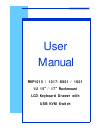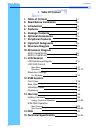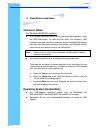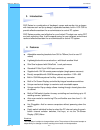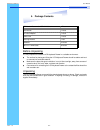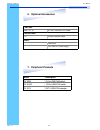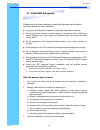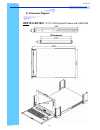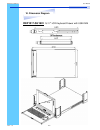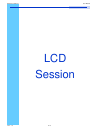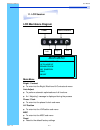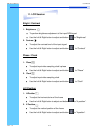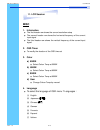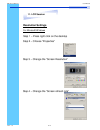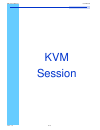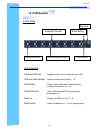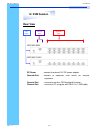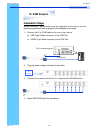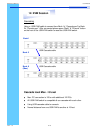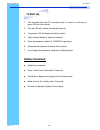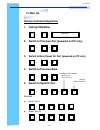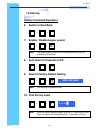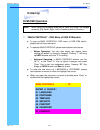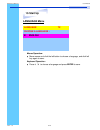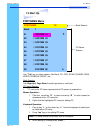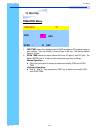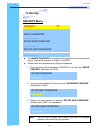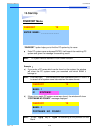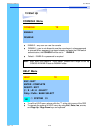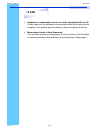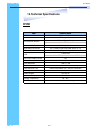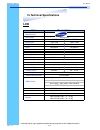- DL manuals
- I-Tech
- LCD Drawer
- RKP1015-1601
- User Manual
I-Tech RKP1015-1601 User Manual
Summary of RKP1015-1601
Page 1
User manual rkp1015 / 1017-s801 / 1601 1u 15” / 17” rackmount lcd keyboard drawer with usb kvm switch.
Page 3: 1. Table Of Content
Rev. : 1.0 p.1 1. Table of content 1. Table of content p.1 2. Read before installation p.2 3. Introduction p.3 4. Features p.3 5. Package contents p.4 6. Optional accessories p.5 7. Peripheral products p.5 8. Important safeguards p.6 9. Structure diagram p.7 10. Dimension diagram rkp1015-s8/s1601 p....
Page 4: Technical Notes
Technical notes for windows 98/98 se systems ● hid (human interface device) driver must be installed prior to using the usb kvm switch. To install the hid driver, first connect a usb keyboard and mice directly to computer (before installing kvm switch) then follow the windows installation instructio...
Page 5
Rev. : 1.0 p.3 rkp series is a combination of keyboard, mouse and monitor into a drawer, with features such as flip-up design, adjustable brackets, built in lcd osd to provide effective assistant for an administrator to control pc system. Rkp series provides cost effective for your limited it budget...
Page 6
Rev. : 1.0 p.4 5. Package contents before unpacking it is very important to locate the lcd keyboard drawer in a suitable environment. ● the surface for placing and fixing the lcd keyboard drawer should be stable and level or mounted into a suitable cabinet. ● make sure the place has good ventilation...
Page 7: 6. Optional Accessories
Rev. : 1.0 p.5 6. Optional accessories 7. Peripheral products model description cv-s801 8-port usb kvm switch cv-s1601 16-port usb kvm switch cv-s101 cat.5 usb kvm extender cb-6 / 10 / 15 6ft / 10ft / 15ft usb 2-in-1 cable ???? 6ft usb cascade cable video input 24v / 48v dc power supply kvm cable ca...
Page 8: 8. Important
Rev. : 1.0 p.6 please read all of these instructions carefully before you use the device. Save this manual for future reference. ● unplug the lcd keyboard drawer from the power outlet before cleaning. ● do not spray liquid cleaners or aerosol directly on the device. Wet a cloth with a neutral deterg...
Page 9
Rev. : 1.0 p.7 9. Structure diagram rkp1015 / rkp1017 user manual • ‚ ƒ „ … Š ‡ ˆ † ‰ Š 1. Keyboard 2. Aluminium front panel 3. Class a active matrix tft lcd panel 4. Rear metal case 5. Analog to digital signal converter board 6. Lcd inverter 7. Lcd membrane 8. Ball bearing telescopic slides with st...
Page 10: Rkp1015-S8/1601
Rev. : 1.0 p.8 rkp1015-s8/1601 1u 15 ” lcd keyboard drawer with usb kvm 10. Dimension diagram rkp1015 / rkp1017 user manual 15 ” lcd.
Page 11: Rkp1017-S8/1601
Rev. : 1.0 p.9 rkp1017-s8/1601 1u 17 ” lcd keyboard drawer with usb kvm 10. Dimension diagram rkp1015 / rkp1017 user manual 17 ” lcd.
Page 12
Rev. : 1.0 p.10 lcd session rkp1015 / rkp1017 user manual.
Page 13: Lcd Membrane Diagram
Rev. : 1.0 p.11 lcd membrane diagram left right exit menu/selection power main menu bright/contrast auto adjust phase/clock h/v position misc reset main menu bright / contrast ● to enter into the bright, black level & contrast sub-menu auto adjust ● to perform automatic optimisations of all function...
Page 14
Rev. : 1.0 p.12 bright / contrast 1. Brightness ● to perform brightness adjustment of the input rgb signal ● use the left & right button to adjust and button to “brightness” 2. Contrast ● to adjust the contrast level of the input signal ● use the left & right button to adjust and button to “contrast...
Page 15: Misc
Rev. : 1.0 p.13 misc 1. Information ● the first header row shows the current resolution setup ● the second header row shows the horizontal frequency of the current input signal ● the third header row shows the vertical frequency of the current input signal 2. Osd timer ● to modify the duration of th...
Page 16: Resolution Settings
Rev. : 1.0 p.14 resolution settings for microsoft windows step 1 – press right click on the desktop step 2 – choose “properties” step 3 – change the “screen resolution” step 4 – change the “screen refresh rate” 11. Lcd session rkp1015 / rkp1017 user manual.
Page 17
Rev. : 1.0 p.15 kvm session rkp1015 / rkp1017 user manual.
Page 18: 12. Kvm Session
Rev. : 1.0 p.16 front view channel select button selected channel bank button bank no. Shift button online channel led indication selected channel - displayed channel on monitor & red in led. Channel select button - press to select channel from 1 – 8. Shift button - press & hold follow with a channe...
Page 19: 12. Kvm Session
Rev. : 1.0 p.17 12. Kvm session rear view cascade port channel port dc power rkp10xx-s801 rkp10xx-s1601 dc power -connect to external 12v dc power adapter. Cascade port -connect to additional kvm switch for channel expansion. Console port - connect to monitor, ps/2 keyboard & mouse. Channel port - c...
Page 20: 12. Kvm Session
Rev. : 1.0 p.18 12. Kvm session installation steps before installation, please make sure all computers are turned on and its operating system are running properly with keyboard and mouse. 1. Connect the 2-in-1kvm cable to the one of your server. ● usb type a male connector to the usb port ● hddb 15-...
Page 21: 12. Kvm Session
Rev. : 1.0 p.19 cascading using a usb kvm cable to connect from bank 1 ’s “cascade port” to bank 2 ’s “console port”. After connected please press “bank” & “channel” button on the front of the usb kvm switch to reset the usb kvm switch. Usb cascade cable usb cascade cable bank 1 bank 2 bank 8 (max.)...
Page 22: Hotkey Command
Rev. : 1.0 p.20 1. The channels that have pc connected and it is switch on will have a green led on that channel. 2. The red led will indicate the selected channel. 3. 7 segments led will display the bank number. 4. Press channel button to select the channel. 5. Enter the password, default is “00000...
Page 23: Hot-Key Command Operation
Rev. : 1.0 p.21 hot-key command operation 1. Calling osd menu 2. Switch to previous port (powered on pc only) 3. Switch to next power on port (powered on pc only) 4. Switch to previous bank 5. Switch to specific port example : a) bank 1 port 4 b) bank 2 port 16 bank 1~8 no. 0 or 1 no. 0 - 9 second d...
Page 24: Hotkey Command Operation
Rev. : 1.0 p.22 hotkey command operation 6. Switch to next bank 7. Enable / disable beeper sound 8. Auto scan for powered on pc 9. Reset to factory default setting 10. Find port by name rom reflash f i n d : █ note: the default beeper function is on and beeper control is only for available for scan ...
Page 25: Kvm Osd Operation
Rev. : 1.0 p.23 kvm osd operation 1. “main controls” - osd menu of usb kvm switch ● to pop up main controls —osd menu of usb kvm switch, please use hot keys command . ● to operate main controls, please use keyboard and mouse. ◇ mouse operating: you may also simply use mouse, twice clicking left butt...
Page 26: Language Menu
Rev. : 1.0 p.24 language menu language ?X choose a language : 01 english mouse operation : ● move mouse and click the left button to choose a language, and click left key again to save. Keyboard operation : ● press é / ê to choose a language and press enter to save. 13. Start up rkp1015 / rkp1017 us...
Page 27: Portname Menu
Rev. : 1.0 p.25 portname menu 5 portname ?X 01 system 01 02 05 03 04 06 07 08 09 ☼ system 02 ☼ system 03 ☼ system 04 ☼ system 05 ☼ system 06 ☼ system 07 ☼ system 08 system 09 6 bank 1 bank session pc name session use “tab” key to select session like bank, pc, osd, scan, change pass- word, console on...
Page 28: Timeview Menu
Rev. : 1.0 p.26 timeview menu timeview ?X osd 10 sec scan : 10 sec 1. Osd time means the display period of osd windows or pc system name on your monitor. You can modify it from 05 sec to 99 sec. The factory default value is 10 sec... 2. Scan time means the scan interval from one pc port to next pc p...
Page 29: Security Menu
Rev. : 1.0 p.27 security menu security ?X enter password _ _ _ _ _ _ _ _ enter new password _ _ _ _ _ _ _ _ retype new password _ _ _ _ _ _ _ _ ● to change password for avoiding all pc systems to be intruded by the others. The default password is 8 digits “ 00000000 “. ● please follow the steps belo...
Page 30: Findport Menu
Rev. : 1.0 p.28 findport ?X findport menu enter name : _ _ _ _ _ _ _ _ _ _ “findport“ option helps you to find the pc system by its name. ● enter pc system name and press enter, it will search the matching pc system and given the message for searching result. Note: pc system name is defined in portn...
Page 31: Console Menu
Rev. : 1.0 p.29 console menu console ?X enable disable ● enable – any user can use the console ● disable – user is not allowed to use the console port, unless password is entered.When password is entered already and pass the kvm switch authentication, the console will be set to enable. ● default – e...
Page 32: 14. Faq
Rev. : 1.0 p.30 14. Faq 1. Keyboard or mouse dose not work or not be compatible with the pc. Please make sure the keyboard or mouse works when directly plug into the computer. If the problem persists, please try another keyboard or mouse. 2. Mouse doesn ’t work in auto scan mode you can press any ke...
Page 33: Kvm
Rev. : 1.0 p.31 15. Technical specifications kvm item specification kvm channel port rkp101x-s801: 8 port / rkp101x-s1601: 16 port kvm channel interface hddb 15 pin female usb port : type a female vga : hddb 15pin female cascade port connector hddb 15pin female kvm cable connection 2-in-1 hddb 15-pi...
Page 34: Lcd
Rev. : 1.0 p.32 item lcd screen manufacturer lcd origin panel 15 ” tft 17 ” tft resolution 1,024 x 768 1,280 x 1,024 brightness 300 cd/m2 350 cd/m2 color 16.2 million 16.2 million contrast ratio 450:1 350:1 viewing angle 140 ° x 125° 140 ° x 120° display area 304 x 228 mm 337 x 270 mm pixel pitch 0....