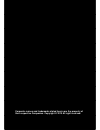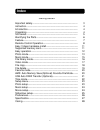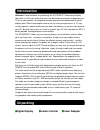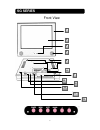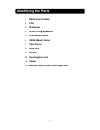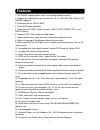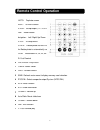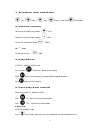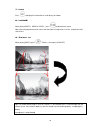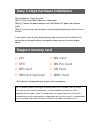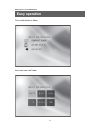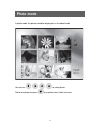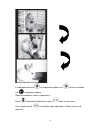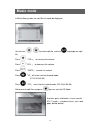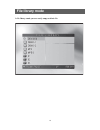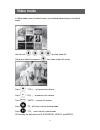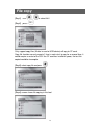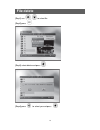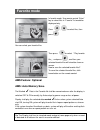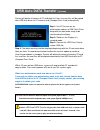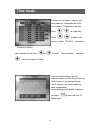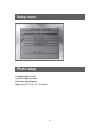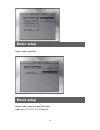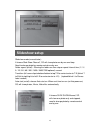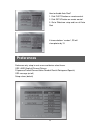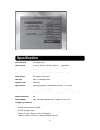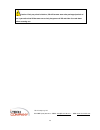- DL manuals
- I-Tech
- Digital Signage
- SG SERIES
- User Manual
I-Tech SG SERIES User Manual
Summary of SG SERIES
Page 1
Corporate names and trademarks stated herein are the property of their respective companies. Copyright © 2010 all right reserved..
Page 2: User Manual
1 user manual digital signage digital advertising display version 07.10 i-tech company llc toll free: (888) 483-2418 • email: info@itechlcd.Com • web: www.Itechlcd.Com.
Page 3: Index
2 index getting started important safety--------------------------------------------------------- instruction----------------------------------------------------------------- introduction--------------------------------------------------------------- unpacking----------------------------------------...
Page 4: Important Safety Instruction
3 important safety instruction 1) read these instructions. 2) keep these instructions. 3) heed all warnings. 4) follow all instructions. 5) do not use this apparatus near water. 6) clean only with dry cloth. 7) do not block any ventilation openings. Install in accordance with the manufacturer’s inst...
Page 5: Introduction
4 introduction welcome! Congratulations on purchasing the sg series™ advertising display. How often is it that you realize that you have got hundreds of photos trapped on your pc or on your camera’s or telephone memory card and not knowing how to easily display them? While some digital cameras let y...
Page 6: Sg Series
5 sg series front view 1 2 3 4 5 6 7 8 9 10 11 12.
Page 7: Identifying The Parts
6 identifying the parts 1. Bezel front frame 2. Lcd 3. Ir sensor 4. Front firing speakers 5. Wall mount holes 6. Vesa mount holes 7. Card cover 8. Usb port 9. Av out 10. Kensington lock 11. Power 12. Behind card cover/ card input slot.
Page 8: Features
7 features 1. Sg series supports photo, music, and video playback functions 2. Supports the following memory card formats: cfi, ii / md / ms / sm / ms pro / sd / mmc/sm (optional) 3. Photo data format: jpeg & bmp 4. Stereo mp3 format decoding 5. Video format: m-jpeg (digital camera), mpeg1 (vcd), mp...
Page 9: Remote Control Operation
8 remote control operation 1 photo: to photo screen 2 music: to music screen 3 tv/vga: setup output. (tv / lcd panel) 4 enter: action button 5 navigation: left/ right/ up/ down 6 setup: to setup menu 7 rotate: rotate photo 90/180/270° the rotate photo is automatically saved 8 zoom: photo zoom 2x, 3x...
Page 10
9 1. Direction icon and enter 「left」/ 「right」/ 「up」/ 「down」 button and 「enter button」. 2. Volume control to increase the volume press button 「vol+」. To decrease the volume press button 「vol -」. To mute the volume press button 「mute」. 3. Time to view real time, press 「time」. 4. Play/pause in photo 、m...
Page 11
10 7. Info press to display file information or in file library, this button 8. Home when playing photo 、music or video, press to go back main menu. Note: you cannot go back to main menu if the auto start in setup menu is set on, need to turn auto start off first 9. Zoom in when playing photo, press...
Page 12: Support Memory Card
11 easy 3 steps hardware installation please follow the 3 steps to install. [step 1] please put digital album on a stable table. [step 2] connect the power adapter from digital album dc power jack to power outlet. [step 3] insert memory card to access contents before beginning to view or listen to t...
Page 13: Easy Operation
12 enjoying sg’s powerful function easy operation first select device as follow then main menu will show..
Page 14: Photo Mode
13 photo mode in photo mode, the photos would be displayed in a thumbnail mode you can use , , , to select photo. Select one photo and press , then photo shows slide full screen..
Page 15
14 in slideshow mode use to view previous photo, use to view next photo, use to play/pause photo. Slideshow mode can select in setup menu. Press slideshow with back music, press back to main menu. Press remote control see calendar and o’clock data in photos, music and video files.
Page 16: Music Mode
15 music mode in music library mode, the mp3 file list would be displayed you can use , to select mp3 file ,and use to play/pause mp3 file, press 「vol+」 to increase the volume. Press 「vol -」 to decrease the volume. Press 「mute」 to mute the volume. Press 「ff」will enter into fast forward mode. (ff 2x,...
Page 17: File Library Mode
16 file library mode in file library mode you can easily copy or delete file..
Page 18: Video Mode
17 video mode in video mode shows thumbnail mode, and selected video will play in thumbnail mode. You can use , , , to select video file. Select one video file and press , then video shows full screen. Press 「vol+」 to increase the volume. Press 「vol -」 to decrease the volume. Press 「mute」 to mute th...
Page 19: File Copy
18 file copy [step1] use , to select file1 [step2] press only support copy files (all data in card or usb device) will copy to cf card. Copy file function can only execute 1 time in each start, to copy for a second time, it would require a restart of the sg if the cf card has insufficient space, the...
Page 20: File Delete
19 file delete [step1] use , to select file. [step2] press . [step3] select delete and press . [step4] press to select yes and press.
Page 21: Favorite Mode
20 favorite mode in favorite mode, use remote control “enter” key to select files in “favorite” list would be displayed only press , to select files, then press you can select your favorite files then press to select 「play favorite file 」, and press , and then your selected favorite files will circu...
Page 22: Usb Auto Data Transfer
21 usb auto data transfer (optional) system will delete all content of cf card data first, then, the new files will be copied from usb flash driver to cf memory card (compact flash card) automatically step 1: use pc to save our co. Authorization code on a usb flash driver along with the data folder ...
Page 23: Time Mode
22 time mode you can set time, date, 2 alarms, and auto power on, auto power off in the time mode in 3 sequence or intervals. Press , to select item. Press , to adjust item value ,or switch 「on/off」,and switch 「enable/disable」 after setting finished, press or to select 「save and exit」, and press , t...
Page 24: Setup Menu
23 setup menu photo setup thumbnail digest (on/off) transition mode (fast/slow) orientation (default/ignore) digest style (2*2 / 3*3 / 4*4 / 5*5 matrix).
Page 25: Music Setup
24 music setup repeat mode (one/all/off) movie setup repeat mode (single/one loop/continuous) digest style ( 2*2 / 3*3 / 4*4 / 5*5 matrix).
Page 26: Slideshow Setup
25 slideshow setup slideshow mode (manual/auto) : if choose slide show “manual”, sg will show photo one by one and stop. Need to change photo by remote control one by one folder repeat (on/off) : running the folder one time stop or repeat interval time (1 / 3 / 5 / 10 / 30 / 60 / 300 / 1800 / 3600/7...
Page 27: Preferences
26 how to disable auto start? 1. Click photo button on remote control. 2. Click setup button on remote control. 3. Go to slideshow setup and turn off auto start if choose bottom “random” ,sg will show photos by 13 preferences preference only setup in main menu and device select frame. Osd lang (engl...
Page 28: Specification
27 specification panel interface lcd digital panel video format m-jpeg / mpeg1 / mpeg2 / mpeg4 (see table 1) music playback stereo mp3 format decoding (32kbps ~256kbps) photo viewer jpeg (max. 5120x3840) expansion memory card reader (cfi, ii/ md/sm/ms/ ms pro/ sd/ mmc) audio format 2ch audio d/a con...
Page 29: Caring
28 ---- photo and movie digest style from 2x2 to 5x5 matrix ---- mp3 and movie repeat select off / one / all ---- mp3 equalizer display ---- file library for file select ---- calendar with month from 1997 to 2097 ---- copying of files by remote controller ---- easy copying of files to cf card. ----s...
Page 30
29 caution: likely any electrical device, sg will become warm after prolonged periods of use. If you notice that sg becomes excessively hot, power-off sg and allow it to cool down before resuming use. I-tech company llc toll free: (888) 483-2418 • email: info@itechlcd.Com • web: www.Itechlcd.Com.