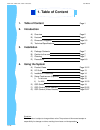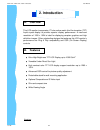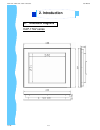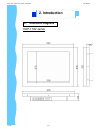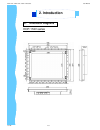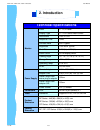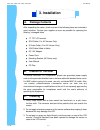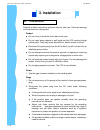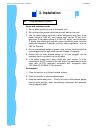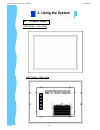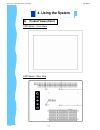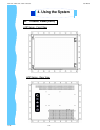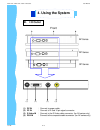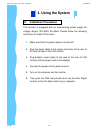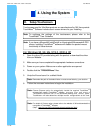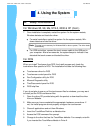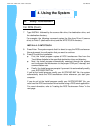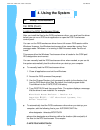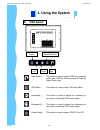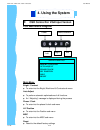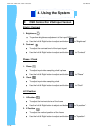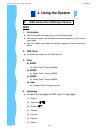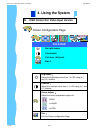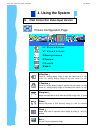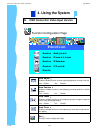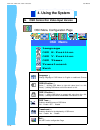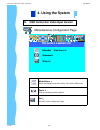- DL manuals
- I-Tech
- Monitor
- UltraView HAP17
- User Manual
I-Tech UltraView HAP17 User Manual
Summary of UltraView HAP17
Page 1
User manual innovative lcd display solutions hap — 17av series hdp — 17av series hop — 17av series u ltra v iew.
Page 2: Table Of Content
Jan 05 p.1 hap-17av / hdp-17av / hop-17av series user manual 1. Table of content page.1 2. Introduction a) overview page.2 b) features page.2 c) dimension diagrams page.3-5 d) technical specifications page.6 3. Installation a) package contents page.7 b) caution to the user page.7 c) cleaning page.7 ...
Page 3: Overview
Jan 05 p.2 a. Overview b. Features 2. Introduction disclaimer this lcd monitor incorporates 17 ”color active matrix thin-film-transistor (tft) liquid crystal display to provide superior display performance. A maximum resolution of 1280 x 1024 is ideal for displaying complex graphics and high definit...
Page 4: Dimension Diagrams
Jan 05 p.3 hap-17av series c. Dimension diagrams 2. Introduction hap-17av / hdp-17av / hop-17av series user manual.
Page 5: Dimension Diagrams
Jan 05 p.4 hdp-17av series c. Dimension diagrams 2. Introduction hap-17av / hdp-17av / hop-17av series user manual.
Page 6: Dimension Diagrams
Jan 05 p.5 hop-17av series c. Dimension diagrams 2. Introduction hap-17av / hdp-17av / hop-17av series user manual.
Page 7: Technical Specifications
Jan 05 p.6 technical specifications monitor panel 17" lcd panel display type tft lcd active matrix colour resolutions 1280 x 1024 response time 16ms contrast ratio 500:1 typical brightness 1000 cd/m 2 typical pixel pitch 0.264(h) x 0.264(v) panel colour 16.2m display colour viewing angle 75 / 75 / 7...
Page 8: Package Contents
After unpacking the carton, check and see if the following items are included in good condition. Contact your supplier as soon as possible for replacing the missing / damaged items. ● 17 ” tft lcd monitor ● rca cable ( for av version only) ● s-video cable ( for av version only) ● vga cable (male to ...
Page 9: Precautions
Jan 05 p.8 read all of these instructions and save them for later use. Follow all warnings and instructions on the product. Product ● do not cover or block the vent holes in the case. ● do not insert sharp objects or spill liquid into the lcd monitor through cabinet slots. They may cause accident fi...
Page 10: Precautions (Cont.)
Jan 05 p.9 d. Precautions (cont.) power and extension cords 1. Do not allow anything to rest on the power cord. 2. Do not locate this product where persons will walk on the cord. 3. Use the proper power cord with correct attachment plug type. If the power source is 120v ac, use a power cord that has...
Page 11: Product Views
A. Product views hap series - front view hap series - rear view jan 05 p.10 4. Using the system hap-17av / hdp-17av / hop-17av series user manual.
Page 12: Product Views (Cont.)
A. Product views (cont.) hdp series - front view hdp series - rear view jan 05 p.11 4. Using the system hap-17av / hdp-17av / hop-17av series user manual.
Page 13: Product Views (Cont.)
A. Product views (cont.) hop series - front view hop series - rear view jan 05 p.12 4. Using the system hap-17av / hdp-17av / hop-17av series user manual.
Page 14: I/o Outlet
Jan 05 p.13 b. I/o outlet front ap series dp series op series (2) (1) dc in : connect to power cable. (2) pc in : connect to d-sub 15 pin signal connector. (3) s-video in : connect to the s-video cable connector. (for av series only) (4) rca in : connect to the composite cable connector. (for av ser...
Page 15: Installation Procedures
Jan 05 p.14 c. Installation procedures this monitor is equipped with an auto-sensing power supply for voltage ranges 100~240v, 50~60hz. Please follow the following instruction to install lcd monitor. 1. Make sure that the system power is turned off. 2. Plug the signal cable to the signal connector a...
Page 16: Setup Touchscreen
D. Setup touchscreen touchscreen used for ultraview products are manufactured by 3m. Here provide touchware tm software includes touch screen drivers for your installing. For windows 95, 98, me, nt4.0, 2000 & xp 1. Open the driver cd provided along with the product or download the driver from our we...
Page 17: Setup Touchscreen
D. Setup touchscreen for windows 95, 98, me, nt4.0, 2000 & xp (cont.) 7. Once installation is complete, restart the system. As the system restarts, windows detects and loads the driver. ● for serial controllers, restart the system. As the system restarts, win- dows detects and load the driver ● for ...
Page 18: Setup Touchscreen
Jan 05 p.17 d. Setup touchscreen for dos (cont.) 7. Type install followed by the source disk drive, the destination drive, and the destination directory. For example, the following command copies the files from drive a (source drive) to drive c (destination drive) and the \mts\touch directory : inst...
Page 19: Setup Touchscreen
D. Setup touchscreen for dos (cont.) loading the dos touchscreen driver after you install the files for the dos touchscreen driver, you must load the driver before you can run a dos touch application or open the dos touchscreen control panel. You can run the dos touchscreen driver from a full-screen...
Page 20: Osd Switch
Jan 05 p.19 e. Osd switch input select: this button is used to select cvbs for composite video input, rgb for vga input and s-video for super-video input osd menu: this button is used to enter osd main menu increase( à): this button is used to adjust the increasing or next value of selected osd cont...
Page 21: 4. Using The System
F. Osd control for vga input version 4. Using the system f. Osd control for vga input version lcd membrane diagram left right exit menu/selection power main menu bright/contrast auto adjust phase/clock h/v position misc reset main menu bright / contrast ● to enter into the bright, black level & cont...
Page 22: 4. Using The System
Jan 05 p.21 f. Osd control for vga input version 4. Using the system f. Osd control for vga input version bright / contrast 1. Brightness ● to perform brightness adjustment of the input rgb signal ● use the left & right button to adjust and button to “brightness” 2. Contrast ● to adjust the contrast...
Page 23: 4. Using The System
Jan 05 p.22 f. Osd control for vga input version 4. Using the system misc 1. Information ● the first header row shows the current resolution setup ● the second header row shows the horizontal frequency of the current input signal ● the third header row shows the vertical frequency of the current inp...
Page 24: Colour
Jan 05 p.23 colour configuration page colour brightness contrast colour adjust exit brightness ︰ adjust the brightness value from 1 to 100 using ( à) and ( ß) buttons. Contrast ︰ adjust the contrast value from 1 to 100 using ( à) and ( ß) buttons. Colour adjust ︰ select the colour temperature option...
Page 25: Picture
Jan 05 p.24 picture configuration page picture h.Position v.Position sharpness phase clock exit h.Position ︰ press ( à) shifting display image to right with value from 0 to 100; press ( ß) shifting display image to left from value 0 to 100. V.Position ︰ press ( à) shifting display image to upward wi...
Page 26: Function
Jan 05 p.25 function configuration page function auto adjust auto position auto phase auto clock exit auto adjust ︰ enable or disable function for auto adjusting brightness, contrast, color etc. Yes ︰ enable no ︰ disable auto position ︰ enable or disable function for auto adjusting horizontal positi...
Page 27: Osd Menu
Jan 05 p.26 osd menu configuration page osd menu language osd h.Position osd v.Position osd timer translucent exit language ︰ change language of osd menu for english or traditional chinese osd h.Position ︰ press ( ") shifting osd menu to right with value from 0 to 100; press ( !) shifting osd menu t...
Page 28: Miscellaneous
Jan 05 p.27 miscellaneous configuration page miscellaneous mode select reset exit mode select ︰ switch the display size for 640 x 400 or 720 x 400 in dos mode reset ︰ enter for reloading all factory default exit ︰ exit the function configuration page 4. Using the system hap-17av / hdp-17av / hop-17a...