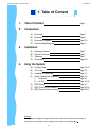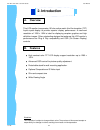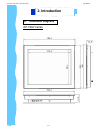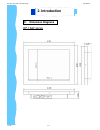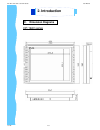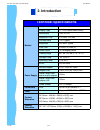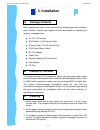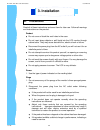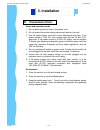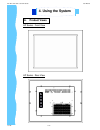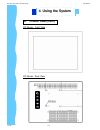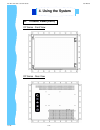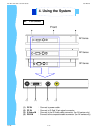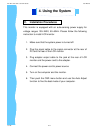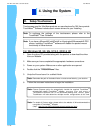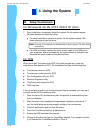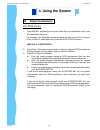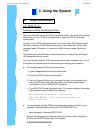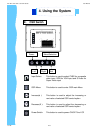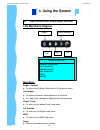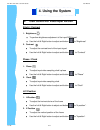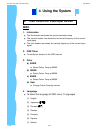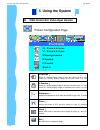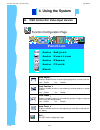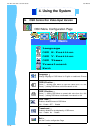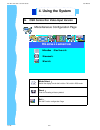User manual innovative lcd display solutions ap — 19av series dp — 19av series op — 19av series u ltra v iew.
Jan 05 p.1 ap-19av / dp-19av / op-19av series user manual 1. Table of content page.1 2. Introduction a) overview page.2 b) features page.2 c) dimension diagrams page.3-5 d) technical specifications page.6 3. Installation a) package contents page.7 b) caution to the user page.7 c) cleaning page.7 d) ...
Jan 05 p.2 disclaimer this information is subject to change without notice. The producer of this manual accepts no responsibility for damage or claims, resulting from misuse or misinterpretation a. Overview b. Features 2. Introduction ap-19av / dp-19av / op-19av series user manual this lcd monitor i...
Jan 05 p.3 ap-19av series c. Dimension diagrams 2. Introduction ap-19av / dp-19av / op-19av series user manual.
Jan 05 p.4 dp-19av series c. Dimension diagrams 2. Introduction ap-19av / dp-19av / op-19av series user manual.
Jan 05 p.5 op-19av series c. Dimension diagrams 2. Introduction ap-19av / dp-19av / op-19av series user manual.
Jan 05 p.6 technical specifications monitor panel 19" lcd panel display type tft lcd active matrix colour resolutions 1280 x 1024 response time tr=15ms, tf=10ms contrast ratio 700:1 typical brightness 250 cd/m 2 typical pixel pitch 0.294(h) x 0.294(v) panel colour 16.7m display colour viewing angle ...
After unpacking the carton, check and see if the following items are included in good condition. Contact your supplier as soon as possible for replacing the missing / damaged items. ● 19 ” tft lcd monitor ● rca cable ( for av version only) ● s-video cable ( for av version only) ● vga cable (male to ...
Jan 05 p.8 read all of these instructions and save them for later use. Follow all warnings and instructions on the product. Product ● do not cover or block the vent holes in the case. ● do not insert sharp objects or spill liquid into the lcd monitor through cabinet slots. They may cause accident fi...
Jan 05 p.9 d. Precautions (cont.) power and extension cords 1. Do not allow anything to rest on the power cord. 2. Do not locate this product where persons will walk on the cord. 3. Use the proper power cord with correct attachment plug type. If the power source is 120v ac, use a power cord that has...
A. Product views ap series - front view ap series - rear view jan 05 p.10 4. Using the system ap-19av / dp-19av / op-19av series user manual.
A. Product views (cont.) dp series - front view dp series - rear view jan 05 p.11 4. Using the system ap-19av / dp-19av / op-19av series user manual.
A. Product views (cont.) op series - front view op series - rear view jan 05 p.12 4. Using the system ap-19av / dp-19av / op-19av series user manual.
Jan 05 p.13 b. I/o outlet front ap series dp series op series (2) (1) dc in : connect to power cable. (2) pc in : connect to d-sub 15 pin signal connector. (3) s-video in : connect to the s-video cable connector. (for av series only) (4) rca in : connect to the composite cable connector. (for av ser...
Jan 05 p.14 c. Installation procedures this monitor is equipped with an auto-sensing power supply for voltage ranges 100~240v, 50~60hz. Please follow the following instruction to install lcd monitor. 1. Make sure that the system power is turned off. 2. Plug the signal cable to the signal connector a...
D. Setup touchscreen touchscreen used for ultraview products are manufactured by 3m. Here provide touchware tm software includes touch screen drivers for your installing. For windows 95, 98, me, nt4.0, 2000 & xp 1. Open the driver cd provided along with the product or download the driver from our we...
Jan 05 p.16 d. Setup touchscreen for windows 95, 98, me, nt4.0, 2000 & xp (cont.) 7. Once installation is complete, restart the system. As the system restarts, windows detects and loads the driver. ● for serial controllers, restart the system. As the system restarts, win- dows detects and load the d...
Jan 05 p.17 d. Setup touchscreen for dos (cont.) 7. Type install followed by the source disk drive, the destination drive, and the destination directory. For example, the following command copies the files from drive a (source drive) to drive c (destination drive) and the \mts\touch directory : inst...
Jan 05 p.18 d. Setup touchscreen for dos (cont.) loading the dos touchscreen driver after you install the files for the dos touchscreen driver, you must load the driver before you can run a dos touch application or open the dos touchscreen control panel. You can run the dos touchscreen driver from a...
Jan 05 p.19 e. Osd switch input select: this button is used to select cvbs for composite video input, rgb for vga input and s-video for super-video input osd menu: this button is used to enter osd main menu increase( à): this button is used to adjust the increasing or next value of selected osd cont...
F. Osd control for video input version 4. Using the system lcd membrane diagram left right exit menu/selection power main menu bright/contrast auto adjust phase/clock h/v position misc reset main menu bright / contrast ● to enter into the bright, black level & contrast sub-menu auto adjust ● to perf...
Jan 05 p.21 f. Osd control for video input version 4. Using the system bright / contrast 1. Brightness ● to perform brightness adjustment of the input rgb signal ● use the left & right button to adjust and button to “brightness” 2. Contrast ● to adjust the contrast level of the input signal ● use th...
Jan 05 p.22 f. Osd control for video input version 4. Using the system misc 1. Information ● the first header row shows the current resolution setup ● the second header row shows the horizontal frequency of the current input signal ● the third header row shows the vertical frequency of the current i...
Jan 05 p.23 colour configuration page colour brightness contrast colour adjust exit brightness ︰ adjust the brightness value from 1 to 100 using ( à) and ( ß) buttons. Contrast ︰ adjust the contrast value from 1 to 100 using ( à) and ( ß) buttons. Colour adjust ︰ select the colour temperature option...
Jan 05 p.24 picture configuration page picture h.Position v.Position sharpness phase clock exit h.Position ︰ press ( à) shifting display image to right with value from 0 to 100; press ( ß) shifting display image to left from value 0 to 100. V.Position ︰ press ( à) shifting display image to upward wi...
Jan 05 p.25 function configuration page function auto adjust auto position auto phase auto clock exit auto adjust ︰ enable or disable function for auto adjusting brightness, contrast, color etc. Yes ︰ enable no ︰ disable auto position ︰ enable or disable function for auto adjusting horizontal positi...
Jan 05 p.26 osd menu configuration page osd menu language osd h.Position osd v.Position osd timer translucent exit language ︰ change language of osd menu for english or traditional chinese osd h.Position ︰ press ( ") shifting osd menu to right with value from 0 to 100; press ( !) shifting osd menu t...
Jan 05 p.27 miscellaneous configuration page miscellaneous mode select reset exit mode select ︰ switch the display size for 640 x 400 or 720 x 400 in dos mode reset ︰ enter for reloading all factory default exit ︰ exit the function configuration page 4. Using the system ap-19av / dp-19av / op-19av s...