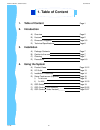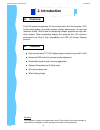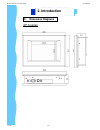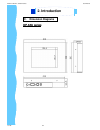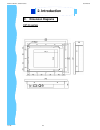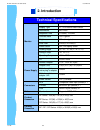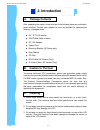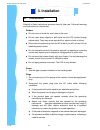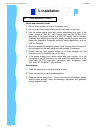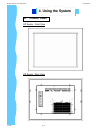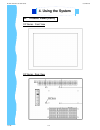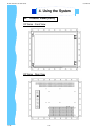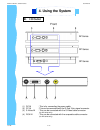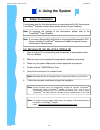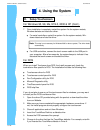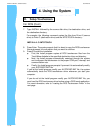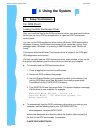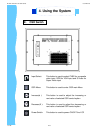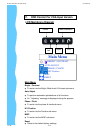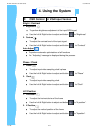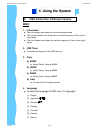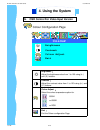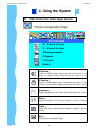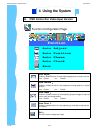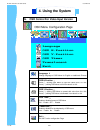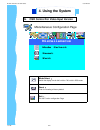- DL manuals
- I-Tech
- Monitor
- UltraView iAP600
- User Manual
I-Tech UltraView iAP600 User Manual - Product Views
Summary of UltraView iAP600
Page 1
User manual innovative lcd display solutions ap — 6av series dp — 6av series op — 6av series u ltra v iew.
Page 2: Table Of Content
Jan 05 p.1 ap-6av / dp-6av / op-6av series user manual 1. Table of content page.1 2. Introduction a) overview page.2 b) features page.2 c) dimension diagrams page.3-5 d) technical specifications page.6 3. Installation a) package contents page.7 b) caution to the user page.7 c) cleaning page.7 d) pre...
Page 3: Overview
Jan 05 p.2 disclaimer this information is subject to change without notice. The producer of this manual accepts no responsibility for damage or claims, resulting from misuse or misinterpretation this lcd monitor incorporates 6.4 ”color active matrix thin-film-transistor (tft) liquid crystal display ...
Page 4: Dimension Diagrams
Jan 05 p.3 ap-6 series c. Dimension diagrams ap-6av / dp-6av / op-6av series user manual 2. Introduction.
Page 5: Dimension Diagrams
Jan 05 p.4 dp-6av series c. Dimension diagrams ap-6av / dp-6av / op-6av series user manual 2. Introduction dp-6av series.
Page 6: Dimension Diagrams
Jan 05 p.5 op-6 series c. Dimension diagrams ap-6av / dp-6av / op-6av series user manual 2. Introduction.
Page 7: Technical Specifications
Jan 05 p.6 technical specifications monitor panel 6.4" lcd panel display type tft lcd active matrix colour resolutions 640 x 480 response time tr=30ms, tf=50ms contrast ratio 180:1 typical brightness 300 cd/m 2 typical pixel pitch 0.203(h) x 0.203(v) panel colour 262,144 display colour viewing angle...
Page 8: Package Contents
After unpacking the carton, check and see if the following items are included in good condition. Contact your supplier as soon as possible for replacing the missing / damaged items. ● 6.4 ” tft lcd monitor ● vga cable (male to male) ● dc 12v adapter ● power cord ● mounting bracket (ap series only) ●...
Page 9: Precautions
Jan 05 p.8 read all of these instructions and save them for later use. Follow all warnings and instructions on the product. Product ● do not cover or block the vent holes in the case. ● do not insert sharp objects or spill liquid into the lcd monitor through cabinet slots. They may cause accident fi...
Page 10: Precautions (Cont.)
Jan 05 p.9 d. Precautions (cont.) power and extension cords 1. Do not allow anything to rest on the power cord. 2. Do not locate this product where persons will walk on the cord. 3. Use the proper power cord with correct attachment plug type. If the power source is 120v ac, use a power cord that has...
Page 11: Product Views
A. Product views ap series - front view ap series - rear view ap-6av / dp-6av / op-6av series user manual jan 05 p.10 4. Using the system.
Page 12: Product Views (Cont.)
A. Product views (cont.) dp series - front view dp series - rear view ap-6av / dp-6av / op-6av series user manual jan 05 p.11 4. Using the system.
Page 13: Product Views (Cont.)
A. Product views (cont.) op series - front view op series - rear view ap-6av / dp-6av / op-6av series user manual jan 05 p.12 4. Using the system.
Page 14: I/o Outlet
Jan 05 p.13 (2) (1) dc in : this is for connecting the power cable. (2) pc in : this can be connected with the d-sub 15 pin signal connector. (3) s-video in : this can be connected with the s-video cable connector. (for av series only) (4) rca in : this can be connected with the composite cable conn...
Page 15: Installation Procedures
Jan 05 p.14 c. Installation procedures this monitor is equipped with an auto-sensing power supply for voltage ranges 100~240v, 50~60hz. Please follow the following instruction to install lcd monitor. 1. Make sure that the system power is turned off. 2. Plug the signal cable to the signal connector a...
Page 16: Setup Touchscreen
D. Setup touchscreen touchscreen used for ultraview products are manufactured by 3m. Here provide touchware tm software includes touch screen drivers for your installing. For windows 95, 98, me, nt4.0, 2000 & xp 1. Open the driver cd provided along with the product or download the driver from our we...
Page 17: Setup Touchscreen
Jan 05 p.16 d. Setup touchscreen for windows 95, 98, me, nt4.0, 2000 & xp (cont.) 7. Once installation is complete, restart the system. As the system restarts, windows detects and loads the driver. ● for serial controllers, restart the system. As the system restarts, win- dows detects and load the d...
Page 18: Setup Touchscreen
Jan 05 p.17 d. Setup touchscreen for dos (cont.) 7. Type install followed by the source disk drive, the destination drive, and the destination directory. For example, the following command copies the files from drive a (source drive) to drive c (destination drive) and the \mts\touch directory : inst...
Page 19: Setup Touchscreen
Jan 05 p.18 d. Setup touchscreen for dos (cont.) loading the dos touchscreen driver after you install the files for the dos touchscreen driver, you must load the driver before you can run a dos touch application or open the dos touchscreen control panel. You can run the dos touchscreen driver from a...
Page 20: Osd Switch
Jan 05 p.19 e. Osd switch input select: this button is used to select cvbs for composite video input, rgb for vga input and s-video for super-video input osd menu: this button is used to enter osd main menu increase( à): this button is used to adjust the increasing or next value of selected osd cont...
Page 21: Lcd Membrane Diagram
Jan 05 p.20 ap-6av / dp-6av / op-6av series user manual f. Osd control for vga input version lcd membrane diagram left right exit menu/selection power main menu bright / contrast ● to enter into the bright, black level & contrast sub-menu auto adjust ● to perform automatic optimisations of all funct...
Page 22: 4. Using The System
Jan 05 p.21 f. Osd control for vga input version ap-6av / dp-6av / op-6av series user manual 4. Using the system f. Osd control bright / contrast 1. Brightness ● to perform brightness adjustment of the input rgb signal ● use the left & right button to adjust and button to “brightness” 2. Contrast ● ...
Page 23: 4. Using The System
F. Osd control for vga input version ap-6av / dp-6av / op-6av series user manual 4. Using the system misc 1. Information ● the first header row shows the current resolution setup ● the second header row shows the horizontal frequency of the current input signal ● the third header row shows the verti...
Page 24: Colour
Jan 05 p.23 colour configuration page g. Osd control for video input version colour brightness contrast colour adjust exit brightness ︰ adjust the brightness value from 1 to 100 using ( à) and ( ß) buttons. Contrast ︰ adjust the contrast value from 1 to 100 using ( à) and ( ß) buttons. Colour adjust...
Page 25: Picture
Jan 05 p.24 picture configuration page picture h.Position v.Position sharpness phase clock exit h.Position ︰ press ( à) shifting display image to right with value from 0 to 100; press ( ß) shifting display image to left from value 0 to 100. V.Position ︰ press ( à) shifting display image to upward wi...
Page 26: Function
Jan 05 p.25 function configuration page function auto adjust auto position auto phase auto clock exit auto adjust ︰ enable or disable function for auto adjusting brightness, contrast, color etc. Yes ︰ enable no ︰ disable auto position ︰ enable or disable function for auto adjusting horizontal positi...
Page 27: Osd Menu
Jan 05 p.26 osd menu configuration page osd menu language osd h.Position osd v.Position osd timer translucent exit language ︰ change language of osd menu for english or traditional chinese osd h.Position ︰ press ( ") shifting osd menu to right with value from 0 to 100; press ( !) shifting osd menu t...
Page 28: Miscellaneous
Jan 05 p.27 miscellaneous configuration page miscellaneous mode select reset exit mode select ︰ switch the display size for 640 x 400 or 720 x 400 in dos mode reset ︰ enter for reloading all factory default exit ︰ exit the function configuration page ap-6av / dp-6av / op-6av series user manual 4. Us...