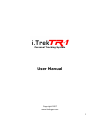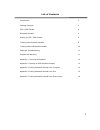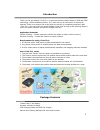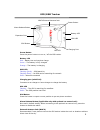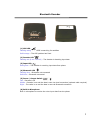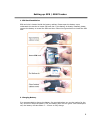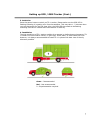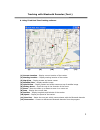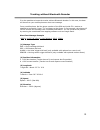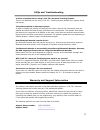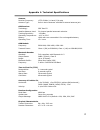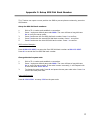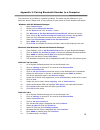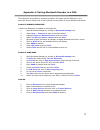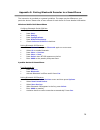Summary of TR-1
Page 1
1 personal tracking system user manual copyright 2007 www.Itrekgps.Com.
Page 2
2 list of contents introduction 3 package contents 3 gps / gsm tracker 4 bluetooth decoder 5 setting up gps / gsm tracker 6 tracking with bluetooth decoder 8 tracking without bluetooth decoder 10 faqs and troubleshooting 11 support and warranty 11 appendix 1: technical information 12 appendix 2: set...
Page 3
3 introduction thank you for purchasing i.Trek tr-1, a real time tracking system based on gps and gsm technology. Unlike traditional tracker, tr-1 does not rely on call center or internet to operate. There is no monthly fee to pay and your privacy is completely protected. With i.Trek tr-1, user can ...
Page 4
4 gps/gsm tracker power button press the power button to turn on / off the gps tracker battery led red – battery low and requires charge green – the battery is fully charged orange – the battery is charging gsm led flashing quickly – gsm stand-by flashing slowly – no sim card or searching for networ...
Page 5
5 bluetooth decoder (1) gps led flashing orange – the gps is searching for satellites solid orange – the gps position has fixed (2) decoder led flashing red (4 sec. Interval) – the decoder is decoding input data (3) input led solid green – the decoder is receiving input data from phone (4) bluetooth...
Page 6
6 setting up gps / gsm tracker 1. Sim card installation sim card slot is located inside the battery cabinet. Please open the battery cover underneath the tracker to locate sim card slot. If the battery is already installed, please remove the battery to reveal the sim card slot. Follow the figures be...
Page 7
7 setting up gps / gsm tracker (cont.) 3. Switch on press the power button to switch on tr-1 tracker. Please make sure the gps led is flashing indicating it is getting a fix from the satellites. This may take 1 –2 minutes when you use the tracker for the first time. Also, the gsm led also needs to b...
Page 8
8 tracking with bluetooth decoder 1. Establish connection between tracker and bluetooth decoder from a telephone or mobile phone, dial the phone number of the sim card inside the tracker. Connect your phone to the decoder by placing the decoder microphone on the phone speaker. The bluetooth decoder ...
Page 9
9 tracking with bluetooth decoder (cont.) 6. Using i.Trek real time tracking software (1) current location – display current location of the tracker (2) starting location – display starting location of the tracker (3) map view – display streets and street names (4) satellite view – display satellite...
Page 10
10 tracking without bluetooth decoder it is also possible to locate the tracker without bluetooth decoder. In this case, the data will be sent to your mobile phone as short text message. From a mobile phone, dial the phone number of the sim card inside tr-1 tracker to establish a connection. Press “...
Page 11
11 faqs and troubleshooting is there a monthly fee for using i.Trek tr-1 personal tracking system? There is no additional fee for using i.Trek tr-1 tracking system besides your regular phone call charge. The position update on the map is jumpy in order to display the position on the map, the tracker...
Page 12
12 appendix 1: technical specifications antenna receiver frequency: 1575.42 mhz (l1 band) c/a code antenna type: built-in active antenna with mmcx external antenna jack gps receiver technology: sirf star iii satellite measure used: 20-channel parallel automatic selection tracking sensitivity: -159 d...
Page 13
13 appendix 2: setup sos dial back number tr-1 tracker can report current position via sms to pre-set phone numbers by press the sos button. Setup the sos dial back numbers: 1. Dial to tr-1 tracker and establish a connection. 2. Press * and press default pass code 0000 . The user will hear a long di...
Page 14
14 appendix 3: pairing bluetooth decoder to a computer the instruction is provided as a general guideline. The steps may be different on your particular device. Please refer to user manual of each device for more detailed information. Windows with xp bluetooth manager 1. Open control panel . 2. Doub...
Page 15
15 appendix 4: pairing bluetooth decoder to a pda the instruction is provided as a general guideline. The steps may be different on your particular device. Please refer to user manual of each device for more detailed information. Pocket pc wm2003/wm2003se * make sure bluetooth is enabled on the pock...
Page 16
16 appendix 5: pairing bluetooth decoder to a smartphone the instruction is provided as a general guideline. The steps may be different on your particular device. Please refer to user manual of each device for more detailed information. Windows mobile 2003 smartphone configure bluetooth serial com p...