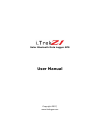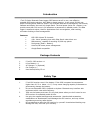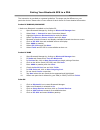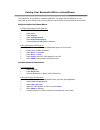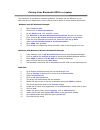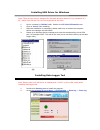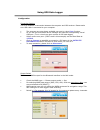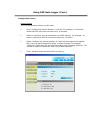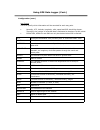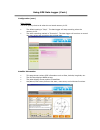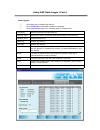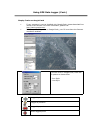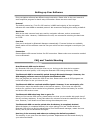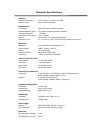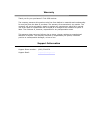Solar bluetooth data logger gps user manual copyright 2007, www.Itrekgps.Com.
Introduction i.Trek z1 solar bluetooth data logger gps features an all-in-one, cost-effective portable gps logging solution. With 8mb on-board memory, it can record 50,000 way points including time/ distance/ speed. The recorded data can be managed by user friendly software and display the track on ...
Gps receiver mode switch right (off)– power off. Middle (nav) – navigation function enabled. Logging function is disabled. Left (log) – both logging function and navigation functions are enabled. Bluetooth led solid blue – no connection to bluetooth device. Flashing slowly – sleeping mode (flash onc...
Getting started charging your battery turn on the gps receiver how to use the solar cell to charge i.Trek z1, please plug in usb cable to the power source. Charging time is about 3~4 hours and you can charge from computer’s usb port or from usb car charger. For the 1st time you use the i.Trek z1, pl...
Pairing your bluetooth gps to a pda the instruction is provided as a general guideline. The steps may be different on your particular device. Please refer to user manual of each device for more detailed information. Pocket pc wm2003/wm2003se * make sure bluetooth is enabled on the pocket pc. 1. Open...
Pairing your bluetooth gps to a smartphone the instruction is provided as a general guideline. The steps may be different on your particular device. Please refer to user manual of each device for more detailed information. Windows mobile 2003 smartphone configure bluetooth serial com port • turn on ...
Pairing your bluetooth gps to a laptop the instruction is provided as a general guideline. The steps may be different on your particular device. Please refer to user manual of each device for more detailed information. Windows with xp bluetooth manager 1. Open control panel . 2. Double click on blue...
Installing usb driver for windows note: these drivers are only designed for microsoft windows based pc only (windows 2k / xp / vista)! Mac os and linux are not supported at this time. 1. Driver is located in cp210x folder. Double click cp210xvcpinstaller.Exe 2. Click on install . Now installing. 3. ...
Using gps data logger configuration connection setting this is to establish a connection between the computer and gps receiver. Please make sure usb cable is connected to your computer. • the program can auto-detect available com port by using scan function. • or you can go to windows device manager...
Using gps data logger (cont.) configuration (cont.) autolog option this is to set recording interval in log mode. • time: configure log interval between 1~999 sec.For example, “10 seconds” means that gps will record one data every 10 seconds. • distance: configure log interval between 10~9999 meter(...
Using gps data logger (cont.) configuration (cont.) log format this is to specify which information will be recorded for each way point. • normally, utc, latitude, longitude, valid, speed and rcr should be chosen. Therefore, the number of recorded data is estimated to be about 74,000 points. • eleva...
Using gps data logger (cont.) configuration (cont.) other setting this is to specify what to do when the on-board memory is full. • the default setting is “stop”. The data logger will stop recording when the memory is full. • the other recording method is “overwrite”. The data logger will continue t...
Using gps data logger (cont.) data log list • click stop log to disable log feature. • click download to download log data to computer. • click draw map to map your recorded data on google earth. Click draw map to display recorded track on google earth draw map to save the logged data in gps memory ...
Using gps data logger (cont.) display tracks on google earth • if your computer is not yet installed with google earth, please download free version from internet. For more information, please visit http://earth.Google.Com/. • to display the track points on google earth, your pc must have the intern...
Setting up your software every navigation software has different setup instruction. Please refer to the user manual of each respective program for detail setup information. Below are some useful tips. Protocol the default protocol on i.Trek z1 gps receiver is nmea and majority of the navigation soft...
Technical specifications antenna receiver frequency: 1575.42 mhz (l1 band) c/a code antenna type: built-in active antenna gps receiver technology: mtk gps module, waas enabled satellite measure used: 32-channel parallel automatic selection tracking sensitivity: -158 dbm operating temperature: -10°c ...
Warranty thank you for your purchase of i.Trek gps receiver. The company warrants this product to be free from defects in materials and workmanship for one year from the date of purchase. The warranty for accessories is six months. The company will, as its sole option, repair or replace any componen...