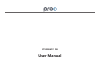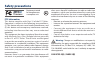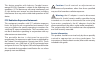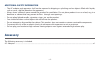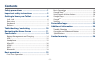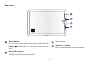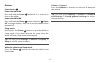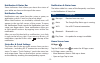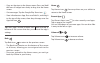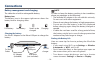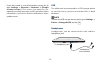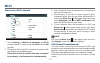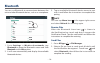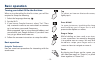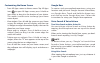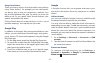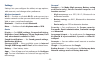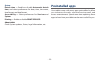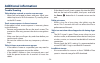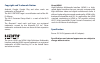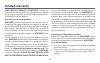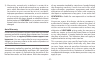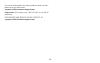User manual ct9223w97 dk.
Fcc information this device complies with part 15 of the fcc rules. Operation is subject to the following two conditions: (1) this device may not cause harmful interference, and (2) this device must accept any interference received, including interference that may cause undesired operation. This equ...
Fcc radiation exposure statement: this equipment complies with fcc radiation exposure limits set forth for an uncontrolled environment. End user must follow the specific operating instructions for satisfying rf exposure compliance. This transmitter must not be co-located or operating in conjunction ...
Please read and save this for future reference important safety instructions some of the following information may not apply to your particular product; however, as with any electronic product, precautions should be observed during handling and use. • read these instructions. • keep these instructio...
Accessory additional safety information • the ac adapter and apparatus shall not be exposed to dripping or splashing and no objects filled with liquids, such as vases, shall be placed on the apparatus. • always leave sufficient space around the product for ventilation. Do not place product in or on ...
Safety precautions .............................................1 important safety instructions .......................... 3 getting to know your tablet ............................ 6 left side .............................................................. 6 rear view ..................................
Getting to know your tablet microphone for voice input. Hdmi port connect to a tv or a display device. Headphone jack headphone connection for personal listening. Micro-usb port use to charge the tablet's battery. Dc jack connect with 5v dc charger. Power button press to enter standby/wake up mode, ...
Rear view volume +/- button press to increase/decrease the volume. Reset button press to reset the tablet (then press and hold the power button for 4~5 seconds to turn on the unit). Micro sd card slot accepts micro sd card (up to 64g). Rear camera - 7 -.
Magnalink™ connector use to connect the tablet to the keyboard. Screen off key press key to turn off the tablet screen, press on the tablet to turn on the tablet screen. Trackpad keyboard - 8 -.
Power button power the tablet on press and hold the power button for 4~5 seconds to turn on the tablet. Power the tablet off press and hold the power button until the" power off " message displays, then tap it and the tablet will be powered off. Sleep mode briefly press the powe r button to put the ...
Note the keyboard connects to the tablet via the magnalink™ connector. When the connection is successful, the tablet will automatically adjust its settings to use the keyboard. Tablet docking / undocking - 10 -.
Navigating the home screen google search tm all apps home app icons recent apps status bar volume-/+ icons back - 11 -.
Notification & status bar some indicators that inform you about the status of your tablet are shown at the top of the screen. Notification shade notifications may come from the system, a game, an application such as e-mail, or the music player. When notifications are available, related icons will ap...
• copy an app icon to the home screen: press and hold the icon or widget icon slowly to drag it to the home screen. • get more apps: tap the google play store icon . • view info about an app: press and hold it, and drag it to the top of the screen, then drop the app over the app info icon i . Tip: m...
The tablet has a built-in rechargeable battery. Battery icon the battery icon in the upper-right corner shows the battery level or charging status. Charging the battery use the ac adapter or the micro-usb port to charge the battery. Battery management and charging full battery low battery needs to b...
Usb headphones • if you don’t need it, turn off automatic syncing for all apps: settings -> personal -> accounts -> [google account-name] . This means you need to sync manually to collect messages, email, and other recent information, and won’t receive notifications when updates occur. The tablet ca...
Microsd hdmi insert the microsd card into the tablet’s microsd slot until it clicks. To check the storage of the microsd card, go to settings -> device -> storage&usb . To microsd card slot microsd card (not included) remove the microsd card by pushing in on the card's edge. The card will pop out an...
Wi-fi 1. Go to settings -> wireless & networks , tap wi-fi to open the wi-fi screen and slide wi-fi to the on position. 2. The device will scan wi-fi networks automatically and display the available names. • if the device finds a network that you connected to previously, it will connect to it automa...
Bluetooth you can use bluetooth to communicate between the unit and other bluetooth devices, such as a smartphone. 1. Go to settings -> wireless & networks , tap bluetooth to open the bluetooth screen and slide bluetooth to the on position. 2. It will scan automatically and display the available blu...
Basic operation turning your tablet on for the first time when using the tablet for the first time, you will be required to setup the following: 1. Select the language, then tap . 2. Set the wi-fi. 3. If you have a google account, select "yes". Then tap a network name to see more details or connect ...
Customizing the home screen google now • from all apps screen to home screen: tap all apps icon to open all apps screen, press & hold an icon slowly to drag it to the location of your choice. This makes it much easier to change your home screen layout. • view widgets: press & hold the screen on your...
Using voice actions there are many actions that the tablet can perform using "voice actions". For example, you can send emails, set alarms, play a song, or navigate to a website. Just tap the microphone icon, and say what you want the tablet to do. As you speak, voice search analyzes your speech and...
Settings lets you configure the tablet, set app options, add accounts, and change other preferences. Wireless & networks wi-fi — enable or disable wi-fi , and connect to a wireless network so that you can check email, search the web, or access social media websites. Bluetooth — enable or disable blu...
System date & time — enable or disable automatic date & time , and select preferences for date, time, time zone, time format, and date format. Accessibility — select preferences for services and system . Printing — enable or disable print services. About tablet check system updates, status, legal in...
Additional information tablet displays network or service error message • when you are located in places with poor signal, your tablet may lose its wi-fi connection. Try moving closer to the wi-fi router. Touch screen response is slow or incorrect if the tablet’s touch screen response is incorrect, ...
Copyright and trademark notices specification android, google, google play and other marks are trademarks of google inc. The wi-fi certified logo is a certification mark of the wi- fi alliance. The wi-fi protected setup mark is a mark of the wi-fi alliance the bluetooth® word mark and logos are regi...
Limited warranty venturer electronics (“venturer”) makes the following limited warranty. This limited warranty extend to the original consumer purchaser and is limited to non- commercial use of the product. One year parts & labor warranty venturer products purchased in the united states or canada ar...
3) warranties extend only to defects in material or workmanship, and do not extend to any product or parts which have been lost or discarded, or damage to product or parts caused by misuse, accident, improper operation or maintenance, or use in violation of instructions provided with the product, or...
- 28 - for more information on other products and services, please visit our web site at: support@1800customersupport.Com important: also keep your “bill of sale” as proof of purchase. For support and service, please contact us support@1800customersupport.Com.