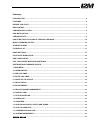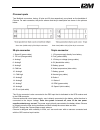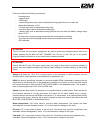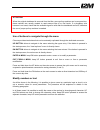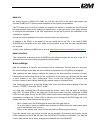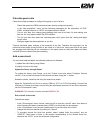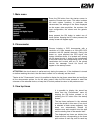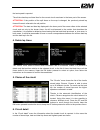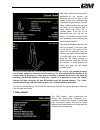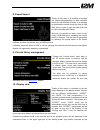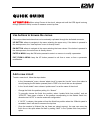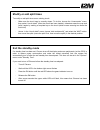Summary of Chrome
Page 1
Chrome user manual version 1.1.
Page 2
Summary introduction ..................................................................................................................................................... 3 features .........................................................................................................................
Page 3
Introduction the chrome dashboard represents a real innovation in the aftermarket motorcycle dashboard field. Thanks to the combination of a 800 x 480 color display and a 400 mhz processor, chrome is able to provide total flexibility to the designer and therefore to the end user. This new technology...
Page 4
Features • 800x480 color display • high visibility even under direct sunlight • 400 mhz processor with 1gb of internal memory • aluminum case • fully configurable in two operating modes (street/race) • path and speed detection through 10hz gps receiver with 66 parallel channels • chronometer functio...
Page 5
Box content in the chrome box you will find: -‐ chrome dashboard -‐ 10 hz gps receiver -‐ standard wire harness with gps input and usb output (additional plug&play board, if included) -‐ connectorized cables for 5v and 12v power supply -‐ shell rubber strap with moisture protection -‐ user man...
Page 6
Chrome installation the chrome box includes a dedicated wire harness that allows to connect the dashboard to the gps receiver, to the battery power and to the main sensors on the bike. First of all, connect the power supply to the battery without removing the fuse. The two black cables, carrying the...
Page 7
All the inputs can be checked using the “real time inputs view” option in the “analog and digital inputs” menu. The first screen will show the real time value of the 8 analog inputs, speed 1, speed 2 and the rpm. Keep the dn button pressed to open the subsequent screen where the values of the voltag...
Page 8
Chrome inputs two multilock connectors, having 16 pins and 20 pins respectively, are placed on the backside of chrome. For each connector, the pinout scheme and the pin description are shown in the pictures below. Rear view (cables side) of the 20 pin connector rear view (cables side) of the 16 pin ...
Page 9
Chrome includes the following connections: - 8 analog inputs - 2 speed inputs - 1 rpm input - 1 water temperature input (with a dedicated warning light that turns on when the temperature exceeds 110°c) - 1 oil level input (with a dedicated warning light) - 1 fuel level input (with a dedicated warnin...
Page 10
Attention: when the original dashboard is removed from the bike, some pull-up resistors can be removed too; these resistors are usually needed to read sensors like oil or fuel levels. If a plug&play wire harness is not used, check that the available signal is valid after the dashboard removal, other...
Page 11
Startup screen when chrome is turned on, the startup screen is shown (see the figure below). The gps indicator, in upper-left corner, is visible (about 4 seconds after the screen appearance) if the gps receiver is connected. If the indicator is not visible, please check the connection. When the gps ...
Page 12
Installing a plug & play kit is extremely simple, it is sufficient to connect the additional board and load the settings related to your bike. Additional board the additional board is typically a simple board to adapt the wiring of chrome and the one of the original dashboard. In the cases listed be...
Page 13
-‐ bmw s1000rr >2012 and hp4: the plug & play harness for bmw is different from the previous ones and provides an additional wiring. The additional wiring has to be connected to the dwa connector in the motorcycle tail and to the fuel level sensor under the tank (replacing the original). The other ...
Page 14
Be seen, keep pressed the up button to switch to the second page where other low level inputs such as water, gasoline and battery are present. Keep the dn button pressed to enter the screen dedicated to ducati. At the top, the string present in the original junction box (with the name of the bike) i...
Page 15
Bmw hp4 by setting chrome in bmw hp4 mode, the first two red leds in the upper right acquire the functions of abs and tc with the same modalities of the original instrumentation. The tps value on the can-bus is shown and acquired on channel 1 whereas the red led above the gear indicator assumes the ...
Page 16
Calculate gears ratio follow this simple procedure to configure the gears on your chrome: -‐ check that speed and rpm inputs have been already configured correctly -‐ in the “data acquisition” menu, set the following parameters for the acquisition: active, 100hz, autostart channel on “spd1” and sp...
Page 17
-‐ if “auto” is chosen, the system will set the finish line position when the 150km/h speed is exceeded, then it will start to measure the lap time -‐ once the session is finished (the lap times are stored anyway), the user can move the finish line or the splits where he likes by setting “map” in ...
Page 18
1. Main menu press the dn button from the startup screen to open the chrome main menu. This menu includes the main system functions, in particular: the chronometer, the settings of the items displayed on the screen, data acquisition, the counters, the input configuration, the alarms and the generic ...
Page 19
The best speed is reported. The all-time best lap and ideal time for the current circuit are shown in the lower part of the screen. Attention: if the position of the split times on the map is changed, the previously stored lap times still remain referred to the old position. Attention: the best and ...
Page 20
The maps, which are automatically generated by the system, are displayed on the left part of the screen. If there is no corresponding map stored in the memory, chrome starts to draw the map the first time the finish line is crossed and it stops when the finish line is crossed again. If the lap is no...
Page 21
8. Export/import thanks to this menu it is possible to manage the downloading/uploading of data collected during the chronometer function. It is possible to download the stored circuits by using a usb flash drive in order to save the new finish line in a file compatible with danas. Similarly it is p...
Page 22
Speedometer) it is possible to place the rear wheel speed, the gps measured speed or the coolant temperature. The speed can be visualized in km/h scale or in mph scale. The “rpm” option is used to set the full scale range and the minimum value of the tachometer, these two values are independently co...
Page 23
Usb flash drive or to delete it, or save or delete all the files. Downloaded files can be opened with danas, moreover, in the same folder a specific file will be stored to save all the settings. For further information, please refer to the danas user manual. 13. Counters chrome features three differ...
Page 24
15. Inputs settings using this menu it is possible to configure analog and digital inputs. Select "digital input" to scroll through “rpm”, “spd1” and “spd2”. “rpm” needs only the number of pulses. The pulse number represents the number of signals the sensor receives for each crankshaft revolution. U...
Page 25
Among the channels that can be configured, there are also those of oil and fuel warning lights. In both cases, the system prompts to make two measurements, for example, considering the fuel level, in reserve and full tank. The software will then identify the threshold as the central value between th...
Page 26
Configurable. Choosing the “single rpm led”, only one led will be on. For a low number of rpms the led turned on will be the one on the left, then, it will move on the right step by step when the rpms increase. Setting the “overrun flashing” function all the leds set as rpms will start to flash when...
Page 27: Add A New Circuit
Quick guide attention: when using chrome in the circuit, always wait until the gps signal is strong enough (three/four bars) in order to measure correct lap time. Use buttons to browse the menus chrome provides two buttons that can be externally replicated through the dedicated connector. Up button:...
Page 28: Exit The Standby Mode
Modify or add split times to modify or add split times on an existing circuit: -‐ make sure the circuit map is correctly drawn. To do this, choose the “chronometer” menu, then select “circuit detail” (after the circuit has been loaded), otherwise erase the map and build it again by making a complet...