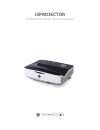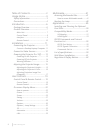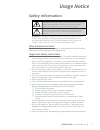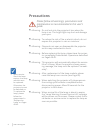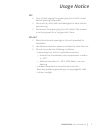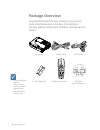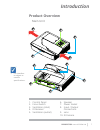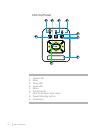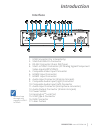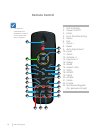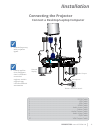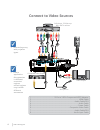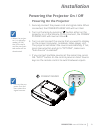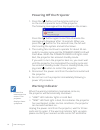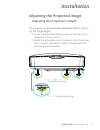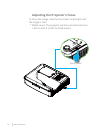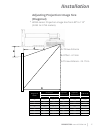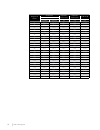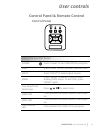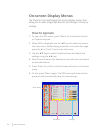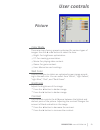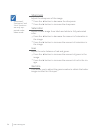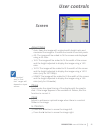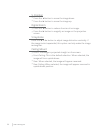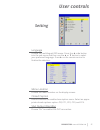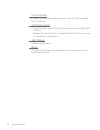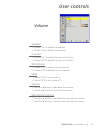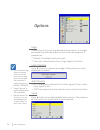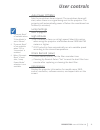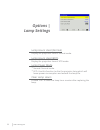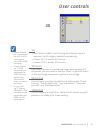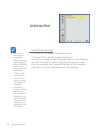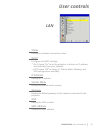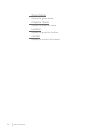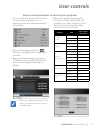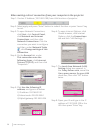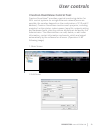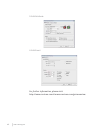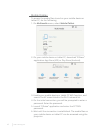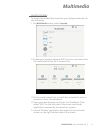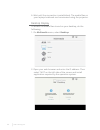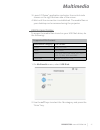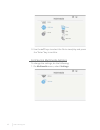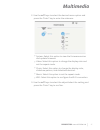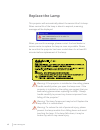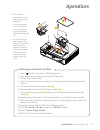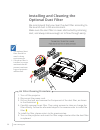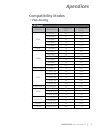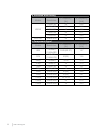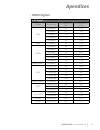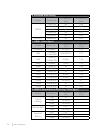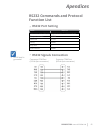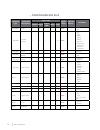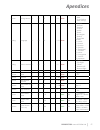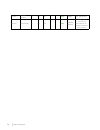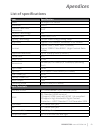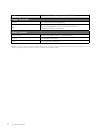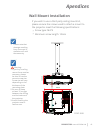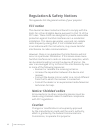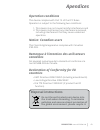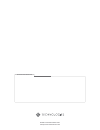Summary of 3303W UM
Page 1
I3projector i3projector 3303w um user manual.
Page 2
2 www.I3-learning.Com 2 table of contents ............................ 2 usage notice ................................... 3 safety information ................................. 3 precautions ............................................. 4 introduction ..................................... 6 package ...
Page 3: Usage Notice
3 i3projector manual 3303w um 3 usage notice safety information the lightning flash with arrow head within an equilateral triangle is intended to alert the user to the presence of uninsulated “dangerous voltage” within the product’s enclosure that may be of sufficient magnitude to constitute a risk ...
Page 4: Precautions
4 www.I3-learning.Com 4 www.I3-learning.Com precautions please follow all warnings, precautions and maintenance as recommended in this user s guide. ▀ ■ warning- do not look into the projector’s lens when the lamp is on. The bright light may hurt and damage your eyes. ▀ ■ warning- to reduce the risk...
Page 5: Usage Notice
5 i3projector manual 3303w um 5 usage notice do: turn off and unplug the power plug from the ac outlet before cleaning the product. Use a soft dry cloth with mild detergent to clean the dis- play housing. Disconnect the power plug from ac outlet if the product is not being used for a long period of ...
Page 6: Package Overview
6 www.I3-learning.Com 6 www.I3-learning.Com due to different applica- tions in each country, some regions may have different accessories. Power cord package overview unpack and inspect the box contents to ensure all parts listed below are in the box. If something is missing, please contact your near...
Page 7: Introduction
7 i3projector manual 3303w um 7 introduction product overview main unit 1. Control panel 2. Focus switch 3. Ventilation (inlet) 4. Ir receiver 5. Ventilation (outlet) 6. Speaker 7. Power socket 8. Input / output connections 9. Lens 10. Ir camera the interface is subject to model’s specifications. 6 ...
Page 8: Control Panel
8 www.I3-learning.Com 8 www.I3-learning.Com control panel 1. Power led 2. Enter 3. Temp led 4. Lamp led 5. Menu 6. Signal source 7. Four directional select keys 8. Power/standby button 9. Ir receiver 3 6 9 8 7 2 1 4 5.
Page 9: Introduction
9 i3projector manual 3303w um 9 introduction interface monitor loop through only support in vga1- in/ypbpr. 1. Usb connector (for interactivity) 2. Vga-out/vga2-in connector 3. Rs-232 connector (9-pin din type) 4. Vga1-in/ypbpr connector (pc analog signal/component video input/hdtv/ypbpr) 5. Composi...
Page 10: Remote Control
10 www.I3-learning.Com 10 www.I3-learning.Com remote control the specific interfaces are selected in terms of the specifica- tions of types. 1. Led indicator 2. Power on/off 3. Enter 4. Four directional key 5. Menu 6. Exit 7. Zoom + 8. Reset 9. Auto adjustment 10. Input 11. Zoom - 12. Volume +/- 13....
Page 11: Iinstallation
11 i3projector manual 3303w um 11 iinstallation connecting the projector connect a desktop/laptop computer e62405sp r molex 1 2 4 5 6 3 7 8 9 10 due to applica- tion discrepan- cies in different countries/ regions, certain regions may include different accessories remote keys vary with projector typ...
Page 12: Connect to Video Sources
12 www.I3-learning.Com 12 www.I3-learning.Com e62405sp r 1 5 6 4 7 3 8 2 connect to video sources due to application discrepancies in different countries/ regions, certain regions may include different accessories remote keys vary with projector types. 1 ................................................
Page 13: Iinstallation
13 i3projector manual 3303w um 13 iinstallation powering the projector on / off turn on the pro- jector first and then select the signal sources. Powering on the projector 1. Securely connect the power cord and signal cable. When connected, the power/standby led will turn red. 2. Turn on the lamp by...
Page 14: Warning Indicator
14 www.I3-learning.Com 14 www.I3-learning.Com contact the nearest service center if the projector displays these symptoms. Warning indicator when the warning indicators (see below) come on, the projector will automatically shutdown: “lamp” led indicator lights in solid red. “temp” led flash light in...
Page 15: Iinstallation
15 i3projector manual 3303w um 15 iinstallation adjusting the projected image adjusting the projector s height the projector is equipped with adjustable feet for adjust- ing the image height. 1. Locate the adjustable feet you wish to modify on the underside of the projector. 2. Rotate the adjustable...
Page 16
16 www.I3-learning.Com 16 www.I3-learning.Com adjusting the projector s focus to focus the image, slide the focus lever to left/right until the image is clear. Wxga series: the projector will focus at distances from 1.499 to 2.06 ft. (0.457 to 0.628 meter). Focus lever.
Page 17: Iinstallation
17 i3projector manual 3303w um 17 iinstallation adjusting projection image size (diagonal) wxga series: projection image size from 80” to 110” (2.032 to 2.794 meters). Diagonal of screen screen size projection distance (d) projection distance (a) v-offset (b) cm w (width) h (height) cm cm cm 80 172....
Page 18
18 www.I3-learning.Com 18 www.I3-learning.Com diagonal of screen screen size projection distance (d) projection distance (a) v-offset (b) cm w (width) h (height) cm cm cm 87 187.4 117.1 49.7 25.0 15.93 88 189.5 118.5 50.2 25.5 16.17 89 191.7 119.8 50.8 26.1 16.40 90 193.9 121.2 51.4 26.7 16.65 91 19...
Page 19: User Controls
19 i3projector manual 3303w um user controls installation 19 user controls control panel control panel & remote control using the control panel power press “power” to turn on/off the projector. Enter press “enter” to confirm your selected item. Input press “input” to select signal source. Menu press...
Page 20: Remote Control
20 www.I3-learning.Com 20 www.I3-learning.Com remote control using the remote control led led indicator. Power press power to turn on/off the projector. Exit press “exit” to close the osd menu. Zoom + zoom in the display of the projector reset reset the adjustments to default set- ting. Zoom - zoom ...
Page 21: User Controls
21 i3projector manual 3303w um user controls installation 21 user controls using the remote control blank screen momentarily turns off/on the audio and video. Hdmi1 press “hdmi1” to choose hdmi in 1 connector. Hdmi2 press “hdmi2” to choose hdmi in 2 connector. Vga2 press “vga2” to choose vga in 2 co...
Page 22: On-Screen Display Menus
22 www.I3-learning.Com 22 www.I3-learning.Com on-screen display menus the projector has multilingual on-screen display menus that allow you to make image adjustments and change a variety of settings. How to operate 1. To open the osd menu, press “menu” on the remote control or projector keypad. 2 wh...
Page 23: User Controls
23 i3projector manual 3303w um user controls installation 23 user controls picture color mode there are many factory presets optimized for various types of images. Use the ◄ or ► button to select the item. Bright: for brightness optimization. Pc: for meeting presentation. Movie: for playing video co...
Page 24
24 www.I3-learning.Com 24 www.I3-learning.Com sharpness adjust the sharpness of the image. Press the ◄ button to decrease the sharpness. Press the ► button to increase the sharpness. Saturation adjust a video image from black and white to fully saturated color. Press the ◄ button to decrease the amo...
Page 25: User Controls
25 i3projector manual 3303w um user controls installation 25 user controls screen aspect ratio auto: keep the image with original width-height ratio and maximize the image to fit native horizontal or vertical pixels. 4:3: the image will be scaled to fit the screen and displayed using a 4:3 ratio. 16...
Page 26
26 www.I3-learning.Com 26 www.I3-learning.Com v. Position press the ◄ button to move the image down. Press the ► button to move the image up. Digital zoom press the ◄ button to reduce the size of an image. Press the ► button to magnify an image on the projection screen. V keystone press the ◄ or ► b...
Page 27: User Controls
27 i3projector manual 3303w um user controls installation 27 user controls setting language choose the multilingual osd menu. Press the ◄ or ► button into the sub menu and then use the ▲ or ▼ button to select your preferred language. Press ► on the remote control to finalize the selection. Menu loca...
Page 28
28 www.I3-learning.Com 28 www.I3-learning.Com lan (standby) choose “on” to enable lan connection. Choose “off” to disable lan connection. Vga b (function) input: choose “input” to let the vga port works as a vga input function. Output: choose “output” to enable the vga out function once the projecto...
Page 29: User Controls
29 i3projector manual 3303w um user controls installation 29 user controls volume speaker choose “on” to enable the speaker. Choose “off” to disable the speaker. Line out choose “on” to enable the line out function. Choose “off” to disable the line out function. Microphone choose “on” to enable the ...
Page 30: Options
30 www.I3-learning.Com 30 www.I3-learning.Com options logo use this function to set the desired startup screen. If changes are made they will take effect the next time the projector is powered on. Default: the default startup screen. User: use stored picture from “logo capture” function. Logo captur...
Page 31: User Controls
31 i3projector manual 3303w um user controls installation 31 user controls auto power off (min) sets the countdown timer interval. The countdown timer will start, when there is no signal being sent to the projector. The projector will automatically power off when the countdown has finished (in minut...
Page 33: User Controls
33 i3projector manual 3303w um user controls installation 33 user controls 3d 3d auto: when a hdmi 1.4a 3d timing identification signal is detected, the 3d image is selected automatically. Choose “on” to enable 3d function. Choose “off” to disable 3d function. 3d invert if you see a discrete or over...
Page 34: Interactive
34 www.I3-learning.Com 34 www.I3-learning.Com interactive interactive settings choose “on” to enable interactive function. Choose “off” to disable interactive function. You need to unplug the mini usb cable that connects nb/desk- top with the projector before using the interactive function. After yo...
Page 35: User Controls
35 i3projector manual 3303w um user controls installation 35 user controls lan status display the network connection status. Dhcp configure the dhcp settings. On: choose “on” to let the projector to obtain an ip address automatically from your network. Off: choose “off” to assign ip, subnet mask, ga...
Page 36
36 www.I3-learning.Com 36 www.I3-learning.Com group name display the group name. Projector name display the projector name. Location display the projector location. Contact display the contact information..
Page 37: User Controls
37 i3projector manual 3303w um user controls installation 37 user controls how to use web browser to control your projector 1. Turn on dhcp to allow a dhcp server to automatically assign an ip, or manually enter the required network information. 2. Then choose apply and press button to complete the ...
Page 38
38 www.I3-learning.Com 38 www.I3-learning.Com when making a direct connection from your computer to the projector step 1: find an ip address (192.168.0.100) from lan function of projector. Step 2: select apply and press “enter” button to submit function or press “menu” key to exit. Step 5: click use...
Page 39: User Controls
39 i3projector manual 3303w um user controls installation 39 user controls crestron roomview control tool crestron roomview™ provides a central monitoring station for 250+ control systems on a single ethernet network (more are possible, the number depends on the combination of ip id and ip address)....
Page 40
40 www.I3-learning.Com 40 www.I3-learning.Com 3. Edit attribute 4. Edit event for further information, please visit: http://www.Crestron.Com & www.Crestron.Com/getroomview..
Page 41: Multimedia
41 i3projector manual 3303w um multimedia accessing multimedia files this projector supports two methods to project the media files (photos, videos, music, documents) stored on following devices: a. Via wireless dongle (optional) - wirelessly access the media files stored on your mobile phone, table...
Page 42
42 www.I3-learning.Com mobile display to access the media files stored on your mobile device or tablet pc, do the folllowing: 1. On multimedia menu, select mobile/tablet. 2. On your mobile device or tablet pc, download “ezview” application app store (ios) or play store (android). 3. Enable your mobi...
Page 43: Multimedia
43 i3projector manual 3303w um multimedia laptop display to access the media files stored on your laptop/notebook, do the folllowing: 1. On multimedia menu, select laptop. 2. Enable your laptop/notebook wifi function, and search the ap name listed in the wi-fi network list. 3. On the initial connect...
Page 44
44 www.I3-learning.Com 6. Wait until the connection is established. The media files on your laptop/notebook can be accessed using the projector. Desktop display to access the media files stored on your desktop, do the folllowing: 1. On multimedia menu, select desktop. 2. Open your web browser and en...
Page 45: Multimedia
45 i3projector manual 3303w um multimedia 3. Launch “ezview” application and enter the control code shown on the right-bottom side of the screen. 4. Wait until the connection is established. The media files on your desktop can be accessed using the projector. Usb storage display to access the media ...
Page 46
46 www.I3-learning.Com 3. Use the ▲▼ keys to select the file to view/play and press the “enter” key to confirm. Configuring multimedia settings to change the settings, do the folllowing: 1. On multimedia menu, select settings..
Page 47: Multimedia
47 i3projector manual 3303w um multimedia 2. Use the ▲▼ keys to select the desired menu option and press the “enter” key to enter the submenu. System: select this option to view the firmware version and update firmware. Video: select this option to change the display ratio and set the repeat mode. P...
Page 48: Replace The Lamp
48 www.I3-learning.Com 48 www.I3-learning.Com replace the lamp this projector will automatically detect the service life of its lamp. When service life of the lamp is about to expired, a warning message will be displayed. When you see this message, please contact the local dealer or service center t...
Page 49: Appendices
49 i3projector manual 3303w um appendices installation 49 apendices the screws on the latern and the lamp shall not be removed. If the lamp cover is not reinstalled on the projector yet, the projector cannot be switched on. Do not touch the glass area of the lamp. Oil on hands may cause the lamp to ...
Page 50: Installing and Cleaning The
50 www.I3-learning.Com 50 www.I3-learning.Com installing and cleaning the optional dust filter we recommend that you clean the dust filter according to the level of dust in the environment. Make sure the dust filter is never obstructed by retaining dust, and always allow enough air to flow through e...
Page 51: Appendices
51 i3projector manual 3303w um appendices installation 51 apendices compatibility modes vga analog a. Pc signal modes resolution v.Frequency [hz] h.Frequency [khz] vga 640x480 60 31.5 640x480 67 35 640x480 72 37.9 640x480 75 37.5 640x480 85 43.3 ibm 720x400 70 31.5 svga 800x600 56 35.1 800x600 60 37...
Page 52
52 www.I3-learning.Com 52 www.I3-learning.Com b. Extended wide timing modes resolution v.Frequency [hz] h.Frequency [khz] wxga 1280x720 60 44.8 1280x720 120 92.9 1280x800 60 49.6 1366x768 60 47.7 1440x900 60 59.9 wsxga+ 1680x1050 60 65.3 c. Component signal modes resolution v.Frequency [hz] h.Freque...
Page 53: Appendices
53 i3projector manual 3303w um appendices installation 53 apendices hdmi digital a. Pc signal modes resolution v.Frequency [hz] h.Frequency [khz] vga 640x480 60 31.5 640x480 67 35 640x480 72 37.9 640x480 75 37.5 640x480 85 43.3 ibm 720x400 70 31.5 svga 800x600 56 35.1 800x600 60 37.9 800x600 72 48.1...
Page 54
54 www.I3-learning.Com 54 www.I3-learning.Com b. Extended wide timing modes resolution v.Frequency [hz] h.Frequency [khz] wxga 1280x720 60 44.8 1280x720 120 92.9 1280x800 60 49.6 1366x768 60 47.7 1440x900 60 59.9 wsxga+ 1680x1050 60 65.3 c. Hdmi - video signal modes resolution v.Frequency [hz] h.Fre...
Page 55: Appendices
55 i3projector manual 3303w um appendices installation 55 apendices rs232 port setting items method communication method asynchronous communication bits per seconds 19200 data bits 8 bits parity none stop bits 1 flow control none rs232 signals connection rs232 commands and protocol function list rs2...
Page 56: Commands Set List
56 www.I3-learning.Com 56 www.I3-learning.Com commands set list command type command description ascii code read / write projector return comment header msg id comm- and space value ir / keypad power # 00 00 0 ~ 1 write 0 : off 1 : on ir / keypad emulate remote # 00 01 1 ~ 10 write 1 : up 2 : left 3...
Page 57: Appendices
57 i3projector manual 3303w um appendices installation 57 apendices screen ceiling mount # 00 23 1 ~ 4 write 1 : front 2 : rear 3 : front ceiling 4 : rear ceiling setting language # 00 30 1 ~ 18 write 1 : english 2 : german 3 : swedish 4 : french 5 : arabic 6 : dutch 7 : norwegian 8 : danish 9 : sim...
Page 58
58 www.I3-learning.Com 58 www.I3-learning.Com options sofware version # 00 161 1 read okddd ddd : fw version options information # 00 162 1 read okabbbb ccdddee a : power status / b : ld hour / c : input source / d : firmware version / e : color mode.
Page 59: Appendices
59 i3projector manual 3303w um appendices installation 59 apendices list of specifications item specification model i3projector 3303w resolution wxga graphics card dmd dimensions 0.65” projector technology dlp projector lens fixed lens, f/2.4 lighting technology philips smart energy-saving lamp brig...
Page 60
60 www.I3-learning.Com 60 www.I3-learning.Com usb-a x1: for pen drive and provide 5v/0.5a output terminals audio x1: stereo mini jack(green) vga x1: d-sub female 15 pin terminal (black) (support vga in function) other terminals mini usb-b mini usb type b (for fw download) rs232 db9 male terminal rj4...
Page 61: Appendices
61 i3projector manual 3303w um appendices installation 61 apendices please note that damage resulting from incorrect in- stallation will void the warranty. Wall mount installation if you wish to use a third party ceiling mount kit, please ensure the screws used to attach a mount to the projector mee...
Page 62: Regulation & Safety Notices
62 www.I3-learning.Com 62 www.I3-learning.Com regulation & safety notices this appendix lists the general notices of your projector. Fcc notice this device has been tested and found to comply with the limits for a class b digital device pursuant to part 15 of the fcc rules. These limits are designed...
Page 63: Appendices
63 i3projector manual 3303w um appendices installation 63 apendices disposal instructions do not throw this electronic device into the trash when discarding. To minimize pollution and ensure utmost protection of the global environment, please recycle it. Operation conditions this device complies wit...
Page 64
Www.I3-technologies.Com info@i3-technologies.Com authorised reseller.