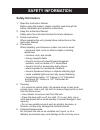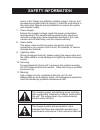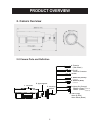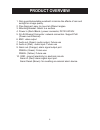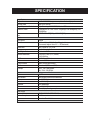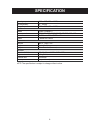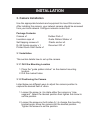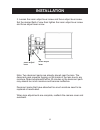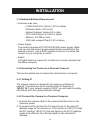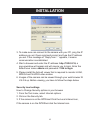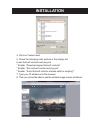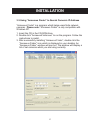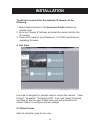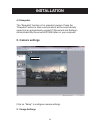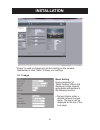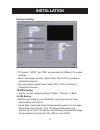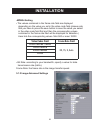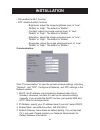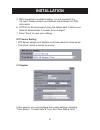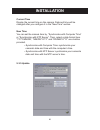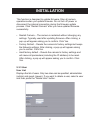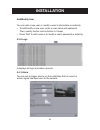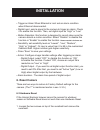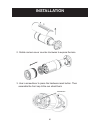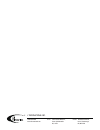- DL manuals
- I3
- Security Camera
- Ax41B1MVR
- Instruction Manual
I3 Ax41B1MVR Instruction Manual
Ax41B1MVR Megapixel IR
Bullet Camera
Instruction Manual
Before attempting to connect or operate this product, please read these
instructions carefully and save this manual for future use.
CONTENTS
SAFETY INFORMATION...
..................................................
Product Overview .............................................................
SPECIFICATION..................................................................
INSTALLATION................................................................
1
3
6
8
Summary of Ax41B1MVR
Page 1
Ax41b1mvr megapixel ir bullet camera instruction manual before attempting to connect or operate this product, please read these instructions carefully and save this manual for future use. Contents safety information... .................................................. Product overview ................
Page 2: Safety Information
1. Read this instruction manual: before using the product, please carefully read through the safety information and operation instructions. 2. Keep this instruction manual: safely store the instruction manual for future reference. 3. Follow instructions: when operating the unit, please follow instru...
Page 3: Safety Information
Duetoafall.Pleaseuseofficiallycertifiedsupport,frames,and accessories included with the product. Follow the instructions in this instruction manual during installation to ensure the quality and maintain safety. 7. Power supply: ensure the supplied voltage meets the power consumption requirements of ...
Page 4: Product Overview
Product overview 1. Key features exceptional images thiscameraemploysa5mpcmossensorthatquadruplessensitivity without blurring. The camera’s technology provides picture with greaterdetaileventhemostdifficultlightingconditions.Itdeliverscrisp imagesthatareperfectforobject-andperson-recognition. Smart ...
Page 5: Product Overview
Product overview 5 2. Camera overview 2.0 camera parts and definition 1. Sunshield 2. Pipe segment 3. Mounting bracket 4. Power in (red+/black-) 5. Rj-45 ethernetconnector 6. Bnc 9. Alarmout(orange) rs485+(green) rs485-(yellow) 10.Gnd(gray) alarmin(red) alarm reset (brown) 7. Audio out (green): 8. A...
Page 6: Product Overview
Product overview 6 1.Rainguard/extendablesunshield:minimizetheeffectsofrainand sunlight on image quality. 2. Pipe segment: easy to mount at different angles. 3.Mountingbracket:attachtoasurface 4.Powerin(red+/black-):powerconnector,dc12v/ac24v. 5.Rj-45ethernetconnector:networkconnection.Supportpoe (p...
Page 7: Specification
Specification 7 image system image sensor 1/2.5" 5 mp cmos image sensor optimized for low-light performance effective pixels 2592 (h) x 1944 (v) image compression method triple streaming : h.264/mpeg4/ motion jpeg resolution/ frame h.264/mpeg4: hd 720p 1280 x 720 @30fps, 640 x480@30fps, 352 x192@30f...
Page 8: Specification
Specification 8 operating temperature -10ºc ~ 50ºc (14ºf ~ 122 ºf) operating humidity 10~ 90% rh storage temperature -20ºc ~ 60ºc (-4ºf ~ 140 ºf) network ethernet 10base-t/100base-tx internet protocol tcp/ip, udp, http, dns, dhcp, ntp, rtp,rtsp, icmp, upnp connectors rj-45 ethernet 10base-t/100base-...
Page 9: Installation
Installation 9 3. Camera installation usetheappropriatebracketsandequipmenttomountthiscamera. Afterinstallingthecamera,yournetworkcamerashouldbeaccessed fromyourlocalnetwork.Configurenetworkroutersfirst. Package contents: camerax1rubberpadx1 insulationcapsx3guidepatternstickerx1 self-tappingscrewsx3...
Page 10: Installation
Insulation cap pipe segment screws( b.) mounting bracket screw ( a.) installation 10 3.1.3 attaching the camera to a surface 1.Placethe“rubberpad”insidethemountingbracket. 2.Placethe3“insulationcaps”ontothe“selftappingscrews”. 3.Positionthemountingbrackettothedesiredmounting location. 4. Screw the c...
Page 11: Installation
Installation 3.1.4 adjusting camera focus note:thiscameracanbefocusedusingaservicemonitor.Attach theservicemonitortothebnccable.Ifnomonitorisavailable then focus must be performed by using an internet browser to view the camera images. 1. Loosen the two screws on top of the sunshield and remove the ...
Page 12: Installation
Focusadjust lever installation 3.Loosenthezoomadjustleverscrewandfocusadjustleverscrew. Setthedesiredfieldofviewthentightenthezoomadjustleverscrew andfocusadjustleverscrew. Note:twodesiccantpacksarealreadyplacednearthelens.The desiccantpackpreventsfoggingontheinsideofthelensduetoany moisture.Makeadj...
Page 13: Installation
Installation 3.1.5 using “smart focus” to adjust focus smartly thisnetworkboxcameraprovides“smartfocus”toobtaincorrect focusonasubject,insteadofrequiringuserstoadjustfocus manually.9viewzonesareprovided.Whenyouobtaincorrectfocus oneachviewzone,thegreenlightwillbeturnedon. 1.Directlyconnectthevideoou...
Page 14: Installation
Installation 3.3 hardware/software requirement •computerwebview -i³srx-pro/ip-proversion1.610orhigher -windowsvistaorxpasos -internetexplorerversion6.0orlater -cpu:intelpentium3.2ghzorhigher -memory:512mbormore -vgacard--supportdirectx9.0orabove •powersupply thecamerarequiresadc12v/ac24v/poepowersup...
Page 15: Installation
Installation 3.Tomakesurecanconnecttothecamerawithyourpc,pingtheip addressyouset.Opencommandpromptandtypetheipaddress youset.Ifthemessageof“replyfrom…”appears,itmeans communication is established. 4. Start a browser and enter the ip address: http://192.0.0.16, a pop-upwindowwillappearandwillrequirey...
Page 16: Installation
4.Clickoncustomlevel. 5.Checkthefollowingradiobuttonsinthedisplaylist: underactivexcontrolsandplug-ins *enable“downloadsignedactivexcontrols” *enable“runactivexcontrolandplug-ins” *enable“scriptactivexcontrolsmarkedsafeforscripting*” 7. Type your ip address into the browser. 8. Then you should be ab...
Page 17: Installation
Installation 3.5 using “annexxus finder” to search camera’s ip address “annexxusfinder”isaprogramwhichhelpsusersfindsnetwork cameras. Please note:“annexxusfinder”isonlycompatiblewith windows xp. 1.Insertthecdinthecd-romdrive. 2.Doubleclick“annexxusfinder.Exe”toruntheprogram.Followthe instructions to...
Page 18: Installation
Installation to edit user accounts for the selected ip camera, do the following: 1. Select desired camera in the annexxus finder software by doubleclicks 2.Gotothechangeipaddressandenterthecorrectdataforthe ip camera 3.Thereisnoneedforinputpassword.Itisonlypertainingto upgradingfirmware 4. Live view...
Page 19: Installation
Installation 4.2 snapshot the“snapshot”functionisforsnapshotcapture.Pressthe “snapshot”buttontotakeapicturewhichwillbeautomatically savedintoanautomaticallycreatedc:\documentandsettings\ administrator\mydocuments\ipcamfolderonyourcomputer. 5. Camera settings setup button clickon“setup”toconfigurecam...
Page 20: Installation
Installation “image”isusedtochangeanypicturesettingonthecamera. Remembertoclick“save”tokeepyoursettings. 5.1.1 image basic setting every parameter of “basicsetting”affectsthe displayed image. Specify appropriate parameters in the following section. •cameraname:entera desirednetworkcamera name. The n...
Page 21: Installation
Installation advance setting •tvsystem:“ntsc”and“pal”areprovidedfordifferenttvsystem settings. •mirror:setimagesasleftorright.Selectonorofftoenableor disable this function. •flip:setimagesupsidedown.Selectonorofftoenableor disable this function. -mjpeg setting •quality:settheimage’squalityas“basic”,...
Page 22: Installation
Installation -mpeg4 setting •thevaluescontainedintheframeratefieldaredisplayed dependingonthevalueyousetinthevideocodefield(pleasenote that you have to press the save button to save the value you select inthevideocodefieldfirstandthenthecorrespondingvalues containedintheframeratefiledwillbedisplayed...
Page 23: Installation
Installation “whitebalance”,“dayandnight”,“aes”,“lumii”,“working environment”,“lensformat”,“blc”,“brightness”,“contrast”, “saturation”and“sharpness”areprovidedforyoutosetthequality ofimages.Pleaseclickthe“save”buttontosaveyourimage settings. Advanced settings •whitebalance:selectawhitebalancemodeacc...
Page 24: Installation
Installation •on:enabletheblcfunction. •off:disabletheblcfunction. -brightness:adjusttheimagebrightnesslevel,to“low”, “middle”or“high”.Thedefaultis“middle”. -contrast:adjusttheimagecontrastlevel,to“low”, “middle”or“high”.Thedefaultis“middle”. -saturation:adjusttheimagesaturationlevel,to“low”, “middl...
Page 25: Installation
Installation 5.Dns:leaveblankasdefaultsetting.Itisnotrequiredifitis notused.Pleasecontactyournetworkadministratorfordns information. 6.Httpport:werecommendusingthedefaultpath.Contactyour networkadministratorifitneedstobechanged. 7.Press“save”tosaveyoursettings. Ntp server setting •ntpserver:assignan...
Page 26: Installation
Installation current time displaythecurrenttimeonthecamera.Dateandtimewillbe changedafteryouconfigureitinthe“newtime”section. New time youcansetthecameratimeby,“synchronizewithcomputertime” or“synchronizewithntpserver”.Then,selectadateformattype. “yyyy/mm/dd’,“mm/dd/yyyy”and“dd/mm/yyyy”arechoices pr...
Page 27: Installation
Installation thisfunctionisdesignedtoupdatefirmware.Stopallcamera operationswhenyouupdatefirmware.Donotturnoffpoweror disconnecttheinternetconnectionduringthefirmwareupdate process.Click“restartcamera”afteryouhaveupdatedfirmware successfully. • restartcamera–thecameraisrestartedwithoutchangingany se...
Page 28: Installation
Installation add/modify user youcanaddanewuserormodifyauser’sinformationorauthority. • toadd/modifyanewuser,enterausernameandpassword. Then, specify his/her role as admin or viewer. • press“add”toaddauserortomodifyauser’spasswordorauthority 5.3.6 logs it displays all login and alarm records. 5.4.3 a...
Page 29: Installation
Installation •triggeranalarmwhenethernetislost:setanalarmcondition when ethernet disconnected. •digitalinput:sendasignaltothecameratotriggeranalarm.Check ittoenablethisfunction.Then,setdigitalinputas“high”or“low” •motiondetection:thisfunctionisdesignedtorecordvideooncethe cameradetectsamotionconditi...
Page 30: Installation
Installation 2.Rotatecameracovercounterclockwisetoexposethelens. 3. User a screwdriver to press the hardware reset button. Then assemblethefrontcap&thesunshieldback reset button 30
Page 31
I³ international inc. 1.866.840.0004 www.I3international.Com canada 780 birchmount road, unit 16, scarborough, on, m1k 5h4 u.S.A. 440 lawrence bell drive, suite 16, williamsville ny, 14221.