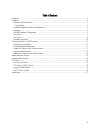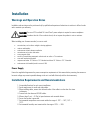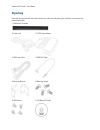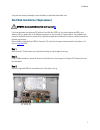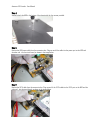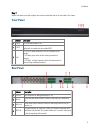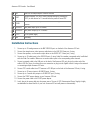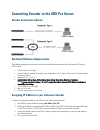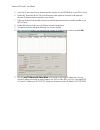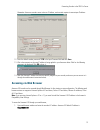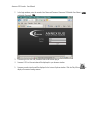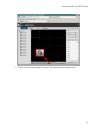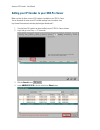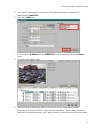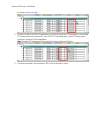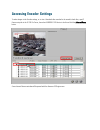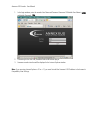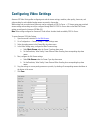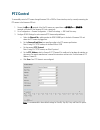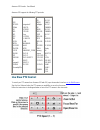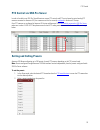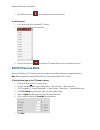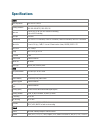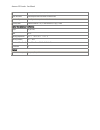- DL manuals
- I3 International
- DVR
- ANNEXXUS Ax516
- User Manual
I3 International ANNEXXUS Ax516 User Manual
Summary of ANNEXXUS Ax516
Page 1
©2014 i3 international inc. The contents of this user manual are protected under copyright and computer program laws. Annexxus ax516 user guide rev. 1.1.
Page 3
Iii table of contents introduction ............................................................................................................................................................. 3 installation ...............................................................................................
Page 5
Annexxus 516 user guide copyright © 2014 i3 international inc. All rights reserved. No part of this manual may be reproduced or transmitted in any form or by any means, electronic or mechanical, including photocopying, recording, or by any information storage or retrieval system, without the prior w...
Page 7: Introduction
Introduction thank you for purchasing i3 annexxus 516 ip video encoder device. Annexxus network video encoders allow to encode analog video into high quality digital video for use and storage on a hard disk (some models only) or to be transmitted via local area network and stored on your srx-pro ser...
Page 9: Installation
Installation warnings and operation notes installation and servicing must be performed only by qualified and experienced technicians to conform to all local codes and to maintain your warranty. Warning! The use of csa certified/ ul listed class 2 power adapter is required to ensure compliance. Warni...
Page 10: Unpacking
Annexxus 516 encoder - user manual unpacking check that the items received match those listed on the order form and packing slip. In addition to this manual, the packing box includes: 1 x annexxus 516 encoder 1x power cord 1x 12vdc power adapter 1x hdd power cable 1x hdd sata cable 2x mounting brack...
Page 11
Installation 7 if any parts are missing or damaged, contact the dealer you purchased the encoder from. Hard disk installation / replacement warning! Use only hard disk drives from the i3-approved list . If you have purchased your annexxus 516 without a hard disk drive (hdd) or if you need to replace...
Page 12
Annexxus 516 encoder - user manual step 4. Securely attach the hdd to the bottom of the chassis with the four screws provided. Step 5. Remove the hdd power cable from the accessories box. Plug one end of the cable into the power port on the hdd and the other end - into the circuit board, as shown in...
Page 13: Front Panel
Installation 9 step 7 replace the chassis cover and re-tighten the screws on both sides and on the rear panel of the chassis. Front panel indicator description 1 power led is red when power is on 2 status led is red when data is being read from or written to the hdd. Applies only to models with the ...
Page 14: Installation Instructions
Annexxus 516 encoder - user manual 5 lan 10m/100/1000mbps adaptive ethernet interface 6 reset restore annexxus 516 unit to factory default settings by pressing the reset pin hole button for 15 seconds after the power is turned off 7 rs-485 rs-485 serial interface is provided for pan/tilt/zoom suppor...
Page 15: Encoder Connection Options
Connecting encoder to the srx-pro server encoder connection options hardware/software requirements the following requirements must be met to achieve a successful network connection with the annexxus 516 encoder. Srx-pro server: i3 srx-pro version 3.0 or higher latest gipi adapter is installed. Gipi ...
Page 16
Annexxus 516 encoder - user manual 5. Locate the cd that came with your annexxus encoder and insert it in the cd-rom drive of your srx-pro server. 6. Double-click “annexxusfinder.Exe” file to install annexxus finder application. Annexxus finder application discovers all annexxus devices connected to...
Page 17: Accessing Via Web Browser
Connecting encoder to the srx-pro server 13 remember: annexxus encoders cannot share an ip address, each encoder requires its own unique ip address. 12. Enter the default encoder password: 1234 in the input password field and click save. 13. Wait a few moments as the new ip address is being applied ...
Page 18
Annexxus 516 encoder - user manual 2. In the login window, enter the encoder user name and password. Annexxus 516 default user name is admin and default password: 1234. 3. If accessing for the first time, download and install browser plug-in. 4. Annexxus 516 live view window will be displayed in you...
Page 19
Connecting encoder to the srx-pro server 15 6. If you do not see the camera images on the screen, call i3 international tech support for help..
Page 20
Annexxus 516 encoder - user manual adding your ip encoder to your srx-pro server make sure that the latest version of gipi updater is installed on your srx-pro server. You can download the most recent gipi installer package from our website: from http://www.I3international.Com/index.Php/en/support/d...
Page 21
Connecting encoder to the srx-pro server 17 5. In the select ip camera window, enter annexxus 516 user name and password. The default user name/password is admin/1234. 6. Then, click the add button. 7. Enter the encoder's ip address and select annexxus from the drop-down list, then click the search ...
Page 22
Annexxus 516 encoder - user manual the encoder's advanced settings . 10. In order to be able to use srx-pro server/remote on-screen ptz controls and ptz control panel to control analog ptz cameras connected to annexxus 516, select i3 gipi in ptz drop-down menu for each ptz analog camera connected to...
Page 23: Accessing Encoder Settings
Accessing encoder settings to make changes to the encoder settings, or to view / download video recorded to the encoder's hard drive, open ip camera setup tab in the i3 srx-pro server, then select annexxus 516 device in the list and click the advanced setup button. A new internet browser window will...
Page 24
Annexxus 516 encoder - user manual 1. In the login window, enter the encoder user name and password. Annexxus 516 default user name is admin and default password: 1234. 2. If accessing for the first time, download and install browser plug-in. 3. Annexxus encoder interface will be displayed in the in...
Page 25: Configuring Video Settings
Configuring video settings annexxus 516 video settings allow configuring main and sub-stream settings, resolution, video quality, frame rate, and video encoding for each individual analog camera connected to the encoder. While settings such as resolution and frame rate can be configured via srx-pro ...
Page 27: Ptz Control
Ptz control to successfully control a ptz camera through annexxus 516 or srx-pro server interface, start by correctly connecting the ptz camera to the annexxus 516 unit. 1. Connect the r+ and r- terminals of the pan/tilt camera or a speed dome to rs-485 d+ and rs-485 d- terminals on the back of the ...
Page 28: Live View Ptz Control
Annexxus 516 encoder - user manual annexxus 516 supports the following ptz protocols: 1. 1602- protocol 2. 3609hd 3. A-01 4. Ab-d 5. Ab-p 6. Aces 7. Adv 8. Alson 9. Anten 10. Bbv-rs422 11. Bewator- pelco-d 12. Dragon 13. Dscp 14. Hikvision 15. Hy 16. Honeywell 17. Infinova 18. Infinovadcp001a 1. Int...
Page 29: Setting And Calling Presets
Ptz control 25 ptz control via srx-pro server in order to be able to use srx-pro server/remote on-screen ptz controls and ptz control panel to control analog ptz cameras connected to annexxus 516, the cameras must first be correctly configured in annexxus 516 setup. Once ptz cameras are configured i...
Page 30: Call Ptz Preset On Alarm
Annexxus 516 encoder - user manual 3. Click the set preset icon . Your new preset position has been saved. To call the preset: 1. In live view mode, select the desired ptz channel 2. Select a preset number from the preset list. 3. Click the call preset icon . Your selected ptz camera will move into ...
Page 31: Specifications
Specifications features video compression h.264 / mpeg4 / mjpeg recording resolution 960h / 4cif / 2cif / cif 960h: 960×480 (ntsc); 960×576 (pal) frame rate 30 fps (ntsc)/ 25 fps (pal) on h.264/mpeg4 encoding; 15 fps on mjpeg encoding video input 16ch (bnc) screen division 1,4,9,16 via ie v 6.0 and ...
Page 32
Annexxus 516 encoder - user manual tcp, udp, igmp, icmp, dhcp, arp, socksv4/v5, onvif e-mail notification event/exception notification emails to selected user system configuration full configuration setup via network/web connection two-way audio via web connection. 1-ch, 3.5mm interface (2.0 vp-p, 1...