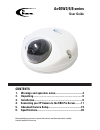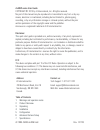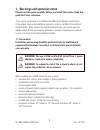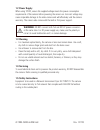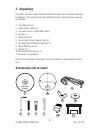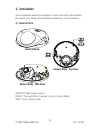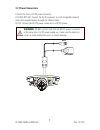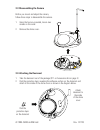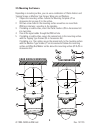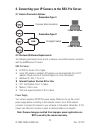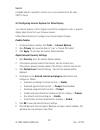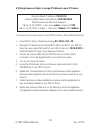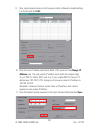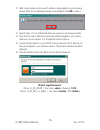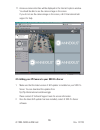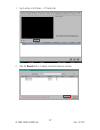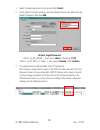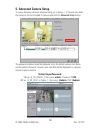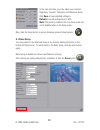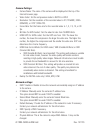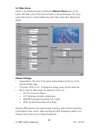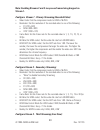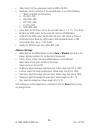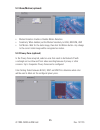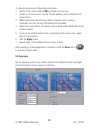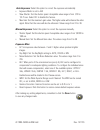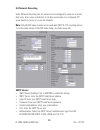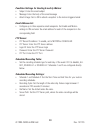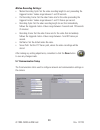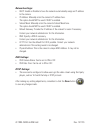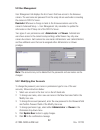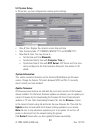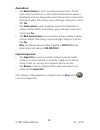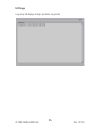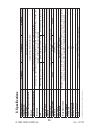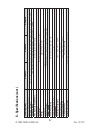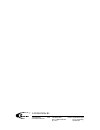- DL manuals
- I3 International
- Security Camera
- Ax40W2-Series
- User Manual
I3 International Ax40W2-Series User Manual
Ax40W2/4/8-series
User Guide
Before attempting to connect or operate this product, read these instructions carefully.
Save this manual for future use.
CONTENTS
1. Warnings and operation notes..........................................3
2. Unpacking....................................................................5
3. Installation.....................................................................6
4. Connecting your IP Camera to the SRX-Pro Server.........11
5. Advanced Camera Setup..................................................19
6. Specifications.................................................................36
Summary of Ax40W2-Series
Page 1
Ax40w2/4/8-series user guide before attempting to connect or operate this product, read these instructions carefully. Save this manual for future use. Contents 1. Warnings and operation notes..........................................3 2. Unpacking........................................................
Page 2
2 i3-trng-cams-ax40w.Indd rev. 141126 ax40w-series user guide copyright © 2013 by i3 international, inc. All rights reserved. No part of this manual may be reproduced or transmitted in any form or by any means, electronic or mechanical, including but not limited to, photocopying, recording, or by an...
Page 3: Guide For Future Reference.
3 rev. 141126 i3-trng-cams-ax40w.Indd 1. Warnings and operation notes please read this guide carefully before you install the camera. Keep this guide for future reference. Thank you for purchasing an i3 ax40w-series mini-dome (wedge) fixed camera. If the system needs to be modified or repaired, cont...
Page 4: 1.2 Power Supply
4 i3-trng-cams-ax40w.Indd rev. 141126 1.2 power supply when using 12vdc, ensure the supplied voltage meets the power consumption requirements of this camera before powering the camera on. Incorrect voltage may cause irreparable damage to the video camera and will effectively void the camera warranty...
Page 5: 2. Unpacking
5 rev. 141126 i3-trng-cams-ax40w.Indd 2. Unpacking check that the items received match those listed on the order form and packing slip. In addition to this manual and a fully assembled camera, the dome camera packing box includes: 1. User manual cd x1 2. Guide pattern sticker x1 3. 2nd video monitor...
Page 6: 3. Installation
6 i3-trng-cams-ax40w.Indd rev. 141126 3. Installation use the appropriate brackets and equipment to mount the camera. After installing the camera, your network camera should be accessed from your local network. 3.1 camera parts camera dome camera body - side view camera body - top view video out res...
Page 7: 3.2
7 rev. 141126 i3-trng-cams-ax40w.Indd dc12v poe/ethernet 3.2 power connectors connect the poe or dc12v power connector. Poe (ieee 802.3af): connect the rj-45 connector to a poe compatible network device that supplied power through the ethernet cable. Dc12v: connect the dc12v power connector to a dc1...
Page 8: 3.3 Disassembling The Camera
8 i3-trng-cams-ax40w.Indd rev. 141126 3.3 disassembling the camera before you mount and adjust the camera, follow these steps to disassemble the camera. 1. Using the hex key provided, loosen two screws on the cover. 2. Remove the dome cover. 3.4 attaching the desiccant 1. Take the desiccant out of t...
Page 9: 3.5 Mounting The Camera
9 rev. 141126 i3-trng-cams-ax40w.Indd 3.5 mounting the camera depending on mounting surface, you can use a combination of plastic anchors and tapping screws or machine type screws, wing nuts and washers. 1. Prepare the mounting surface. Adhere the mounting template (#2 on accessories list on page 5)...
Page 10
10 i3-trng-cams-ax40w.Indd rev. 141126 3.6 adjusting the camera position 1. Loosen two screws, as shown in the picture below. 2. Adjust the lens to the desired shooting angle until the required view is achieved 3. Re-tighten the screws once the desired view is achieved. Loosen two screws before adju...
Page 11: Connection Type 1:
11 rev. 141126 i3-trng-cams-ax40w.Indd 4. Connecting your ip camera to the srx-pro server 4.1 camera connection options 4.2 hardware/software requirements the following requirements must be met to achieve a successful network connection with the ax40w-series ip camera. Srx-pro server: • i3 srx-pro v...
Page 12: Enable Cookies
12 i3-trng-cams-ax40w.Indd rev. 141126 switch a gigabit switch is required to monitor two or more cameras from the same srx-pro server. 4.3 configuring internet explorer for video display your internet explorer (v.8.0 or higher) must first be configured in order to properly display video stream from...
Page 13
13 rev. 141126 i3-trng-cams-ax40w.Indd 4.4 using annexxus finder to assign ip address to your ip camera to connect your annexxus camera to your srx-pro server, follow these instructions: 1. Close srx-pro server software by pressing alt+shift+ctrl+f4. 2. Change the ip address on the onboard nic (lan)...
Page 14
14 i3-trng-cams-ax40w.Indd rev. 141126 9. Next, select desired camera in the annexxus finder software by double-clicking it in the list and click edit. 10. Enter the new ip address and subnet mask of the camera in the change ip address area. The new camera ip address must match the original range of...
Page 15: Default Login/password:
15 rev. 141126 i3-trng-cams-ax40w.Indd 12. Wait a few moments as the new ip address is being applied to your annexxus camera. Wait for the following message to be displayed. Click ok to close it. 13. Repeat steps 1-12 for all detected annexxus cameras in the annexxus finder. 14. Now that the new ip ...
Page 16
16 i3-trng-cams-ax40w.Indd rev. 141126 4.5 adding your ip camera to your srx-pro server 1. Make sure that the latest version of gipi updater is installed on your srx-pro server. You can download the updates from ftp://ftp.I3international.Com/drivers/gipi please contact i3 technical support team for ...
Page 17
17 rev. 141126 i3-trng-cams-ax40w.Indd 1. Log in and go to the setup -> ip camera tab. 2. Click the search button to display connected annexxus cameras..
Page 18: Default Login/password:
18 i3-trng-cams-ax40w.Indd rev. 141126 1. Select the detected camera in the list and click select. 2. In the select ip camera window, enter the default camera user name and the default password, then click add. 3. The selected camera will be added to the ip camera list. Don’t forget to assign the ip...
Page 19: 5. Advanced Camera Setup
19 rev. 141126 i3-trng-cams-ax40w.Indd 5. Advanced camera setup to access annexxus camera’s advanced setup, go to setup -> ip camera tab, select the camera in the list of added ip cameras and click the advanced setup button. The password window should be displayed. Enter the default camera user name...
Page 20: 5.1 Basic Setup
20 i3-trng-cams-ax40w.Indd rev. 141126 in the main interface, you may adjust your camera’s brightness, contrast, saturation and sharpness levels. Click save to save adjusted settings or default to set all settings back to 50%. Note: this panel is enabled in the live view mode only and is disabled wh...
Page 21: Camera Settings:
21 rev. 141126 i3-trng-cams-ax40w.Indd camera settings: • camera name: the name of the camera will be displayed at the top of the internet browser page. • video codec: set the compression mode to mjpeg or h264 • resolution: set the resolution of the recorded video to d1 (720x480), svga (800x600), or...
Page 22: 5.2 Video Setup
22 i3-trng-cams-ax40w.Indd rev. 141126 5.2 video setup switch to the advanced setup by clicking the advance setup button on the bottom left-hand corner of the screen as shown on the previous page. The setup screen will change to reveal multiple setup tabs. Video setup tab is displayed by default. Ca...
Page 23: Stream 1.
23 rev. 141126 i3-trng-cams-ax40w.Indd note: enabling streams 2 and 3 may cause frames being dropped on stream 1. Configure stream 1 - primary streaming (recorded video): • video codec: set the compression mode to h264 or mjpeg • resolution: set the resolution of the recorded video to one of the fol...
Page 24: Advance Settings:
24 i3-trng-cams-ax40w.Indd rev. 141126 • video codec: set the compression mode to h264 or mjpeg • resolution: set the resolution of the recorded video to one of the following: » “none” to disable third streaming » cif (352 x 240) » vga (640 x 480) » 4cif (704 x 480) » d1 (720×480) » svga (800×600) •...
Page 25: 5.3 Alarm/motion (Optional)
25 rev. 141126 i3-trng-cams-ax40w.Indd 5.3 alarm/motion (optional) • motion detection: enable or disable motion detection • sensitivity: when enabled, set the motion sensitivity to high, medium, low • set motion. Wait for the static image, then click set motion button. Any change to the current stat...
Page 26: 5.5 Exposure
26 i3-trng-cams-ax40w.Indd rev. 141126 to draw the privacy zone, follow these instructions: 1. Set the privacy zone enable to on to activate a privacy zone. 2. Position your mouse cursor over the preview window, press and hold the left mouse button. 3. While holding down the left mouse button, drag ...
Page 27: Exposure Misc:
27 rev. 141126 i3-trng-cams-ax40w.Indd auto exposure: select this option to correct the exposure automatically. • exposure mode: is set to aes • slow shutter: set the shutter speed. Acceptable value range is from 1/30 to 1/3.75 sec. Select off to disable the feature. • max gain: set the maximum gain...
Page 28: 5.6 Network Recording
28 i3-trng-cams-ax40w.Indd rev. 141126 5.6 network recording under network recording tab, the camera can be configured to send out an email alert every time motion is detected. It can also record video to a configured ftp server based on motion or on pre-set schedule. Note: only mjpeg video streams ...
Page 29: Email Address List:
29 rev. 141126 i3-trng-cams-ax40w.Indd condition settings for sending e-mail by motion: • subject: enter the email subject • message: enter the body of the email message • attach image: set to on to attach a snapshot to the motion-triggered email email address list: • configure up to three separate ...
Page 30: Motion Recording Settings:
30 i3-trng-cams-ax40w.Indd rev. 141126 motion recording settings: • motion recording cycle: set the video recording length (in sec) preceeding the triggered motion. Values range between 1 and 30 seconds. • pre recording frame: set the video frame rate for the video preceeding the triggered motion. V...
Page 31: Network Settings:
31 rev. 141126 i3-trng-cams-ax40w.Indd network settings: • dhcp: enable or disable to have the network automatically assign an ip address to the camera. • ip address: manually enter the camera’s ip address here. This option should not be used if dhcp is enabled. • subnet mask: manually enter the cam...
Page 32: 5.8 User Management
32 i3-trng-cams-ax40w.Indd rev. 141126 5.8 user management user management tab displays the list of users that have access to the annexxus camera. The username and password from this setup tab are used when connecting the camera to srx-pro server. Reminder: whenever a change is made to the annexxus ...
Page 33: 5.9 System Setup
33 rev. 141126 i3-trng-cams-ax40w.Indd 5.9 system setup in this section, you can configure basic camera system settings. • date & time: displays the camera’s current date and time • date formats include: yyyy/mm/dd, mm/dd/yyyy and dd/mm/yyyy. • new date & time: you may choose to... » set the date an...
Page 34: Restart/reset:
34 i3-trng-cams-ax40w.Indd rev. 141126 restart/reset: • click restart camera to restart your annexxus-series camera. This will cause a temporary disconnect, no video will be recorded while the camera is restarting but all custom settings will be saved. Camera restart is required after the firmware u...
Page 35: 5.10 Logs
35 rev. 141126 i3-trng-cams-ax40w.Indd 5.10 logs logs setup tab displays all login and alarms log records..
Page 36: Ax40W2
36 i3-trng-cams-ax40w.Indd rev. 141126 features/model ax40w2 ax40w4 ax40w8 image system image sensor cmos 1/4” ov9715 video streaming and compression method triple streaming: h.264 / motion jpeg maximum framerate vs resolution ntsc: 720p (1280x720) @ 30 fps; pal: 720p (1280x720) @ 25 fps resolutions...
Page 37: Ax40W2
37 rev. 141126 i3-trng-cams-ax40w.Indd features/model ax40w2 ax40w4 ax40w8 network specifications network protocols ipv4, http/https, tcp, rtsp/rtcp/rtp, icmp, udp, igmp, dns, dhcp, arp, ntp, snmp, upnp, smtp security access two user access levels with password protection. 1 administrator, 5 viewers...
Page 38
I3 international inc. 1.866.840.0004 www.I3international.Com canada 780 birchmount road, unit 16, scarborough, on, m1k 5h4 u.S.A. 1967 wehrle drive, suite 1, pmb# 034 buffalo ny, 14221.