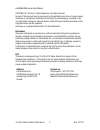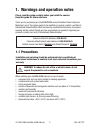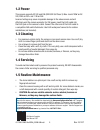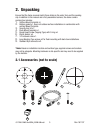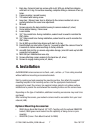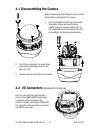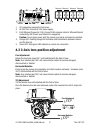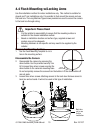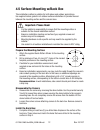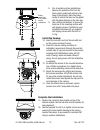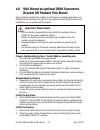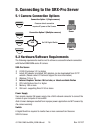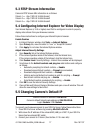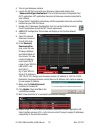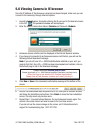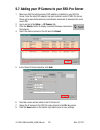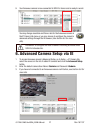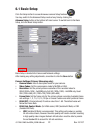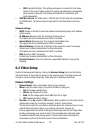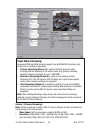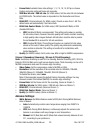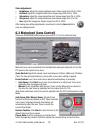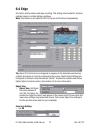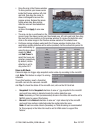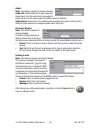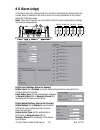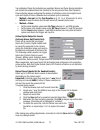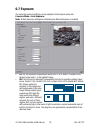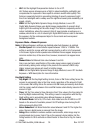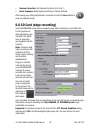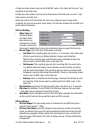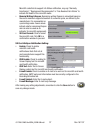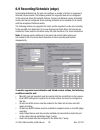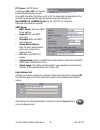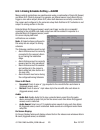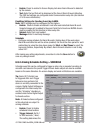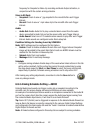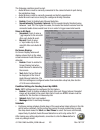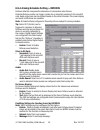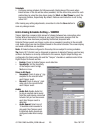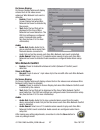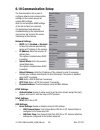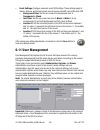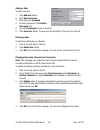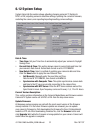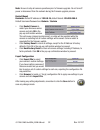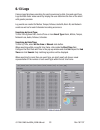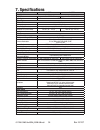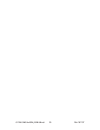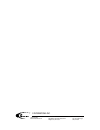- DL manuals
- I3 International
- Security Camera
- Ax45RM series
- User Manual
I3 International Ax45RM series User Manual
Ax45RM/65RM-series
User Manual
Before attempting to connect or operate this product, read these instructions carefully.
Save this manual for future use.
CONTENTS
1. Warnings and operation notes..................................3
2. Unpacking................................................................5
3. Dimensions & Parts Identification...........................6
4. Installation...............................................................7
5. Connecting to the SRX-Pro Server.........................16
6. Advanced Camera Setup.........................................21
7. Specifications.....................................................
54
Summary of Ax45RM series
Page 1
Ax45rm/65rm-series user manual before attempting to connect or operate this product, read these instructions carefully. Save this manual for future use. Contents 1. Warnings and operation notes..................................3 2. Unpacking..............................................................
Page 2
2 i3-trng-cams-ax45rm_65rm-um.Indd rev. 161107 ax45rm/65rm-series user manual copyright © 2016 by i3 international, inc. All rights reserved. No part of this manual may be reproduced or transmitted in any form or by any means, electronic or mechanical, including but not limited to, photocopying, rec...
Page 3: 1.1 Precautions
3 rev. 161107 i3-trng-cams-ax45rm_65rm-um.Indd 1. Warnings and operation notes please read this guide carefully before you install the camera. Keep this guide for future reference. Thank you for purchasing an i3 ax45rm/65rm-series ir outdoor dome camera w/ motorized lens. If the system needs to be m...
Page 4: 1.2 Power
4 i3-trng-cams-ax45rm_65rm-um.Indd rev. 161107 1.2 power this camera supports ac 24v and poe (ieee 802.3af class 3). Max. Load of 26w on ac 24v, 20w on poe+ and 11w on poe. Incorrect voltage may cause irreparable damage to the video camera and will effectively void the camera warranty. For poe power...
Page 5: 2. Unpacking
5 rev. 161107 i3-trng-cams-ax45rm_65rm-um.Indd 2. Unpacking ensure that the items received match those listed on the order form and the packing slip. In addition to this manual and a fully assembled camera, the dome camera packing box includes: 1. Surface mount template x1. 2. Rubber gasket x1. Use ...
Page 6
6 i3-trng-cams-ax45rm_65rm-um.Indd rev. 161107 12 13 14 15 15 15 16 16 3. Dimensions & parts identification this dome camera is suitable for both indoor and outdoor installation in commercial and residential environment. With 3-axis mount support, it provides flexible installation on a ceiling or wa...
Page 7: 4. Installation
7 rev. 161107 i3-trng-cams-ax45rm_65rm-um.Indd 1. Back box. Camera’s back box comes with six (6) 90% pre-drilled hole dimples with built-in o-ring. For surface mounting, complete drilling a minimum of two (2) holes. 2. Camera module / second housing 3. Tilt bracket with locking screw 4. Inner liner ...
Page 8: 4.1 Disassembling The Camera
8 i3-trng-cams-ax45rm_65rm-um.Indd rev. 161107 4.1 disassembling the camera before mounting and adjusting the camera, follow these steps to disassemble the camera. 1. Use the provided security torx bit to loosen three silver screws securing the dome bubble housing to camera module (#6). Do not compl...
Page 9: 10°~90°
9 rev. 161107 i3-trng-cams-ax45rm_65rm-um.Indd 1. I/o connectors reserved for future use. 2. Ac 24v port. Connect ac 24v power supply. 3. Rj45 ethernet connector / poe. Connect rj45 network cable for ethernet/internet connectivity. Poe (power over ethernet) is supported. Caution: do not apply power ...
Page 10: Disassemble The Camera:
10 i3-trng-cams-ax45rm_65rm-um.Indd rev. 161107 prepare the mounting surface: 1. Use the flush mounting template to cut a hole in the mounting surface. Disassemble the camera: 2. Disassemble the camera by removing the dome bubble. Use the provided security torx bit to loosen three silver screws secu...
Page 11: Install The Camera:
11 rev. 161107 i3-trng-cams-ax45rm_65rm-um.Indd install the camera: 4. Insert the microsd card into the microsd slot on the camera module (if using). 5. Insert the camera into the cut hole in the surface. 6. Feed all cables through the opening in the mounting surface and connect to the camera, inclu...
Page 12: Important. Please Read:
12 i3-trng-cams-ax45rm_65rm-um.Indd rev. 161107 4.5 surface mounting w/back box this installation method is suitable for both indoor and outdoor applications. Use supplied rubber gasket in all outdoor surface installations to provide the seal between the mounting surface and the camera base. Importa...
Page 13: Install The Camera:
13 rev. 161107 i3-trng-cams-ax45rm_65rm-um.Indd 8. (for all outdoor surface installations). Remove the protective film from the black rubber gasket and adhere to the base of the camera’s back box being careful to match the holes on the gasket with the holes/dimples on the back box. 9. Use a phillips...
Page 14: 4.6 Wall Mount W/
14 i3-trng-cams-ax45rm_65rm-um.Indd rev. 161107 4.6 wall mount w/ optional db60 gooseneck bracket or pendant pole mount these installation methods are suitable for both indoor and outdoor applications. I3’s db60 gooseneck bracket or the rigid 3/4” pipe with the conduit fitting for pole mount install...
Page 15: Complete The Installation:
15 rev. 161107 i3-trng-cams-ax45rm_65rm-um.Indd 9. Connect the cabling to the camera, including rj45 poe/network cable, ac 24v cable (if using), alarm and audio cables (if using). Do not apply power until the installation is complete. 10. Re-attach the camera to the back box. Use a use the top condu...
Page 16
16 i3-trng-cams-ax45rm_65rm-um.Indd rev. 161107 5. Connecting to the srx-pro server 5.1 camera connection options 5.2 hardware/software requirements the following requirements must be met to achieve a successful network connection with the ax45rm/65rm-series ip camera. Srx-pro server: • i3 srx-pro v...
Page 17: 5.3 Rtsp Stream Information
17 rev. 161107 i3-trng-cams-ax45rm_65rm-um.Indd 5.4 configuring internet explorer for video display your internet explorer (v.10.0 or higher) must first be configured in order to properly display video stream from your annexxus camera. Follow these instructions to configure your internet explorer br...
Page 18
18 i3-trng-cams-ax45rm_65rm-um.Indd rev. 161107 4. Turn on your annexxus camera. 5. Launch the cd that came with your annexxus camera and double-click “ annexxusconfigurationtool.Msi” file to install annexxus configuration tool (act) application. Act application discovers all annexxus cameras connec...
Page 19
19 rev. 161107 i3-trng-cams-ax45rm_65rm-um.Indd 5.6 viewing camera in ie browser once the ip address of the annexxus camera(s) has been changed, make sure you can connect to the camera(s) through internet explorer. 1. Launch internet explorer by double-clicking the ie icon next to the desired camera...
Page 20
20 i3-trng-cams-ax45rm_65rm-um.Indd rev. 161107 5.7 adding your ip camera to your srx-pro server 1. Make sure that the latest version of gipi adapter is installed on your srx-pro server. Once the latest gipi adapter has been installed, restart i3 srx-pro server. Please go to www.I3international.Com/...
Page 21
21 rev. 161107 i3-trng-cams-ax45rm_65rm-um.Indd 9. Your annexxus camera is now connected to srx-pro server and is ready to record. You may change resolution and frame rate for the annexxus camera in the ip camera tab menu or you may choose to configure the camera’s advanced settings through the ie b...
Page 22: 6.1 Basic Setup
22 i3-trng-cams-ax45rm_65rm-um.Indd rev. 161107 6.1 basic setup click the setup button to access annexxus camera setup features. You may switch to the advanced setup mode at any time by clicking the advance setup button in the bottom left-hand corner. To switch back to the basic setup, click the bas...
Page 23: 6.2 Video Setup
23 rev. 161107 i3-trng-cams-ax45rm_65rm-um.Indd » cbr (constant bit rate): this setting will produce a constant bit rate video stream at the cost of video quality. The quality may deteriorate considerably when motion is detected. This setting is beneficial for installations with limited bandwidth. •...
Page 24: Triple Video Streaming:
24 i3-trng-cams-ax45rm_65rm-um.Indd rev. 161107 triple video streaming: annexxus 45rm and 65rm cameras support triple h264/mjpeg streaming, each stream can be configured separately: • primary streaming (stream 1) is used by srx-pro server for video recording and live streaming in full-screen mode. O...
Page 25: Advance Settings:
25 rev. 161107 i3-trng-cams-ax45rm_65rm-um.Indd • frame rate: available frame rate settings: 1, 3, 7.5, 10, 15, 30 fps or choose custom and enter preferred frame rate manually. • vbr max bit rate / cbr bit rate (for h264 codec): set the video bit rate between 64-20000 kbit/s. The default value is de...
Page 26: 6.3 Motorized (Lens Control)
26 i3-trng-cams-ax45rm_65rm-um.Indd rev. 161107 video adjustment: • brightness: adjust the image brightness level, values range from 0% to 100%. • contrast: adjust the image contrast level. Values range from 0% to 100%. • saturation: adjust the image saturation level. Values range from 0% to 100%. •...
Page 27: 6.4 Edge
27 rev. 161107 i3-trng-cams-ax45rm_65rm-um.Indd 6.4 edge set motion area for alarms and edge recording. This setting is best suited for cameras installed indoors, in stable lighting conditions. Note: this feature is not related to srx-pro server and functions independently. Tip: alarm out (control) ...
Page 28
28 i3-trng-cams-ax45rm_65rm-um.Indd rev. 161107 • draw the area in the preview window. To draw, position your mouse cursor inside the preview window, left-click and hold, then drag the cursor to draw a rectangular area over the preview screen. Release the mouse button when done. New motion detection...
Page 29
29 rev. 161107 i3-trng-cams-ax45rm_65rm-um.Indd audio: note: this feature is subject to arming schedule. Audio out: enable audio out to play a selected alarm sound from the audio device connected to audio out port on the camera each time motion event is detected. Audio sound: select one of 10 availa...
Page 30: 6.5 Alarm (Edge)
30 i3-trng-cams-ax45rm_65rm-um.Indd rev. 161107 6.5 alarm (edge) in the alarm setup tab, configure alarm in and alarm out devices as well as audio out sounds. Alarm in and alarm out devices must be correctly connected to the camera during the installation stage. Note: these alarm features are not re...
Page 31
31 rev. 161107 i3-trng-cams-ax45rm_65rm-um.Indd two methods of alarm out activation are available: normal and pulse. Normal activation will activate the enabled alarm out (control) for the set period of time (post duration). Pulse activation allows configuring the number of activation cycles, the le...
Page 32: 6.6 Privacy Zone (Edge)
32 i3-trng-cams-ax45rm_65rm-um.Indd rev. 161107 6.6 privacy zone (edge) in the privacy zone setup tab, select an area that needs to be blocked off with a rectangle on live view and from video recording because of privacy or other concerns. Up to 8 separate privacy zones can be configured. Note: came...
Page 33: 6.7 Exposure
33 rev. 161107 i3-trng-cams-ax45rm_65rm-um.Indd 6.7 exposure the camera’s exposure settings can be adjusted in the exposure setup tab. Exposure mode > auto exposure: note: all auto exposure settings are disabled when manual exposure is enabled. • ev: set the exposure compensation value from -2 to 2,...
Page 34
34 i3-trng-cams-ax45rm_65rm-um.Indd rev. 161107 • hlc: set the highlight compensation feature to on or off. Hlc feature senses strong sources of light in video (headlights, spotlights) and compensates for exposure in these spots to enhance overall video quality. This feature is especially helpful in...
Page 35: 6.8 Sd Card (Edge Recording)
35 rev. 161107 i3-trng-cams-ax45rm_65rm-um.Indd • gamma correction: set gamma correction to 0.45 or 1. • reset exposure: reset exposure settings to factory defaults. After making any setting adjustments, remember to click the save button to save any changes made. 6.8 sd card (edge recording) your ax...
Page 36
36 i3-trng-cams-ax45rm_65rm-um.Indd rev. 161107 at least one video stream must be set to mjpeg codec in the video tab to record *.Jpg snapshots to microsd card. At least one video stream must be set to h264 codec in the video tab to record *.Mp4 video clips to microsd card. Inside the camera’s sd ca...
Page 37
37 rev. 161107 i3-trng-cams-ax45rm_65rm-um.Indd microsd cards that do support life status notification, may say “normally functioning”, “replacement recommended” or “has reached its lifetime” to indicate the health of the microsd media. • remain writing lifespan: remaining writing lifespan is calcul...
Page 38
38 i3-trng-cams-ax45rm_65rm-um.Indd rev. 161107 6.9 recording/schedule (edge) in recording/schedule tab, the user can configure a number of actions in response to detected camera events. The following events are supported and can be configured in this setup tab: alarm in, audio in, defocus, tamper a...
Page 39
39 rev. 161107 i3-trng-cams-ax45rm_65rm-um.Indd ftp server: set ftp record conditions to on or off. This function enables/disables explorer access to microsd files. When this feature is set to on, the video clips and snapshots on the microsd can be accessed through the explorer using the following l...
Page 40
40 i3-trng-cams-ax45rm_65rm-um.Indd rev. 161107 6.9.1 arming schedule setting > alarm many practical applications are possible when using a combination of alarm in (sensor) and alarm out (control) devices. For example, an infrared sensor input (alarm in) can trigger a siren alarm output (alarm out) ...
Page 41
41 rev. 161107 i3-trng-cams-ax45rm_65rm-um.Indd • enable: check to enable on screen display text when alarm in event is detected by the camera. • text: enter the text that will be displayed at the time of alarm in event detection. The osd text settings are configured under communication setup tab (s...
Page 42
42 i3-trng-cams-ax45rm_65rm-um.Indd rev. 161107 frequency for snapshot or video clip recording and audio output activation, in conjunction with the custom arming schedule. Store to sd card: • snapshot: check to save a *.Jpg snapshot to the microsd after each trigger interval. • record: check to save...
Page 43
43 rev. 161107 i3-trng-cams-ax45rm_65rm-um.Indd the following conditions must be met: • audio in device must be correctly connected to the camera’s audio in port during the installation stage. • audio in device must be correctly powered and be fully operational. • audio in event must occur during th...
Page 44
44 i3-trng-cams-ax45rm_65rm-um.Indd rev. 161107 6.9.4 arming schedule setting > defocus defocus detection compares the sharpness of consecutive video frames. Detected defocus events can trigger a video clip or snapshot recording to the microsd card. Audio output can also be enabled based on the same...
Page 45
45 rev. 161107 i3-trng-cams-ax45rm_65rm-um.Indd schedule: • configure arming schedule for defocus events. Enable days of the week when linked actions in this tab will be active (enabled). Set the active time period for each enabled day by using the drop-down menus for start and end times to select t...
Page 46: Wire Network Lost
46 i3-trng-cams-ax45rm_65rm-um.Indd rev. 161107 on screen display: on screen display feature will display entered text on the video screen whenever tamper event is detected. • enable: check to enable on screen display text when tamper event is detected by the camera. • text: enter the text that will...
Page 47: Wire Network Conflict
47 rev. 161107 i3-trng-cams-ax45rm_65rm-um.Indd on screen display: on screen display feature will display entered text on the video screen whenever wire network lost event is detected. • enable: check to enable on screen display text when wire network lost event is detected by the camera. • text: en...
Page 48: 6.10 Communication Setup
48 i3-trng-cams-ax45rm_65rm-um.Indd rev. 161107 6.10 communication setup the communication tab is used to configure network and communication settings on the camera as well as camera osd settings. Note: do not configure snmp settings in this tab as these are reserved for development and advanced tro...
Page 49: 6.11 User Management
49 rev. 161107 i3-trng-cams-ax45rm_65rm-um.Indd • event settings: configure camera’s event osd settings. These settings apply to motion, defocus, and tamper events as well as and microsd card notification osd. » background color: set the on-screen text background color to transparent or black. » tex...
Page 50
50 i3-trng-cams-ax45rm_65rm-um.Indd rev. 161107 adding a user: to add a new user, 1. Click add user button. 2. Enter new username 3. Enter new user password 4. Re-enter password in the confirm password field. 5. Set user permission to user or operator. 6. Click save user button. The new user will be...
Page 51: 6.12 System Setup
51 rev. 161107 i3-trng-cams-ax45rm_65rm-um.Indd 6.12 system setup system setup tab this section allows adjusting changing camera’s tv system to ntsc or pal, adjusting camera’s date/time settings, updating the camera’s firmware, restarting the camera, and exporting/importing/resetting camera settings...
Page 52
52 i3-trng-cams-ax45rm_65rm-um.Indd rev. 161107 note: be sure to stop all camera operations prior to firmware upgrade. Do not turn off power or disconnect from the network during the firmware upgrade process. Restart/reset: reminder: default ip address is 192.0.0.16, default subnet: 255.255.255.0. D...
Page 53: 6.13 Logs
53 rev. 161107 i3-trng-cams-ax45rm_65rm-um.Indd 6.13 logs camera logs tab allows searching for event occurrence by date, time and event type. Logs facilitate faster video search by helping the user determine the time of the event with greater precision. Log events are created for motion, tamper, def...
Page 54: 7. Specifications
54 i3-trng-cams-ax45rm_65rm-um.Indd rev. 161107 features/model ax45rm ax65rm image system image sensor progressive scan cmos 1/3” sensor progressive scan cmos 1/2.8” sensor signal system ntsc/pal optical system iris control auto iris focal length motorized 3 - 10.5 mm f-stop range (f-number) wide: 1...
Page 55
55 rev. 161107 i3-trng-cams-ax45rm_65rm-um.Indd.
Page 56
I3 international inc. 1.866.840.0004 www.I3international.Com canada 780 birchmount road, unit 16, scarborough, on, m1k 5h4 u.S.A. I3 america inc. 4450 witmer industrial estates unit 4 niagara falls, ny 14305.