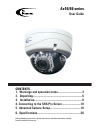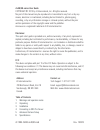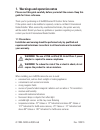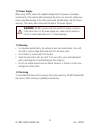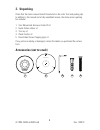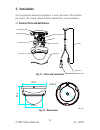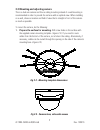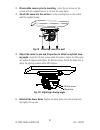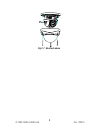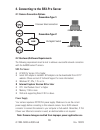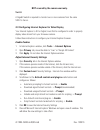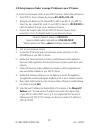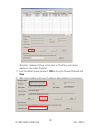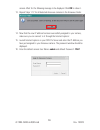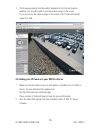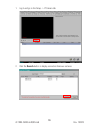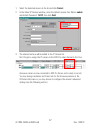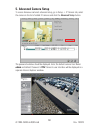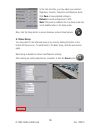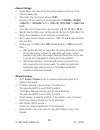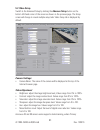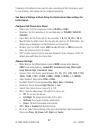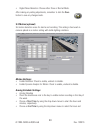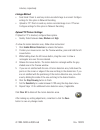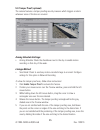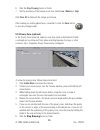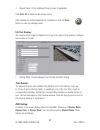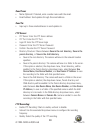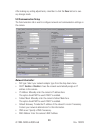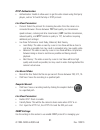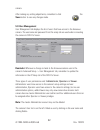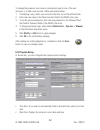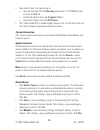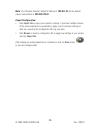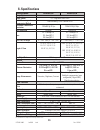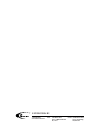- DL manuals
- I3 International
- Security Camera
- Ax46-series
- User Manual
I3 International Ax46-series User Manual
Ax46/66-series
User Guide
Before attempting to connect or operate this product, read these instructions carefully.
Save this manual for future use.
CONTENTS
1. Warnings and operation notes.................................3
2. Unpacking..................................................................5
3. Installation................................................................6
4. Connecting to the SRX-Pro Server.........................10
5. Advanced Camera Setup.........................................18
6. Specifications..........................................................36
Summary of Ax46-series
Page 1
Ax46/66-series user guide before attempting to connect or operate this product, read these instructions carefully. Save this manual for future use. Contents 1. Warnings and operation notes.................................3 2. Unpacking....................................................................
Page 2
2 i3-trng-cams-ax46/66.Indd rev. 130816 ax46/66-series user guide copyright © 2013 by i3 international, inc. All rights reserved. No part of this manual may be reproduced or transmitted in any form or by any means, electronic or mechanical, including but not limited to, photocopying, recording, or b...
Page 3: Guide For Future Reference.
3 rev. 130816 i3-trng-cams-ax46/66.Indd 1. Warnings and operation notes please read this guide carefully before you install the camera. Keep this guide for future reference. Thank you for purchasing an i3 ax46/66-series ir outdoor dome camera. If the system needs to be modified or repaired, contact ...
Page 4: 1.2 Power Supply
4 i3-trng-cams-ax46/66.Indd rev. 130816 1.2 power supply when using 12vdc, ensure the supplied voltage meets the power consumption requirements of this camera before powering the camera on. Incorrect voltage may cause irreparable damage to the video camera and will effectively void the camera warran...
Page 5: 2. Unpacking
5 rev. 130816 i3-trng-cams-ax46/66.Indd 2. Unpacking check that the items received match those listed on the order form and packing slip. In addition to this manual and a fully assembled camera, the dome camera packing box includes: 1. User manual and annexxus finder cd x1 2. Guide pattern sticker x...
Page 6: 3. Installation
6 i3-trng-cams-ax46/66.Indd rev. 130816 3. Installation use the appropriate brackets and equipment to mount the camera. After installing the camera, your network camera should be accessed from your local network. 3.1 camera parts and definitions mounting base horizontal stand vertical stand lower do...
Page 7
7 rev. 130816 i3-trng-cams-ax46/66.Indd 3.3 mounting and adjusting camera this is a dual axis camera and thus a ceiling mounting instead of a wall mounting is recommended in order to provide the camera with an optimal view. When installing on a wall, choose a location and field of view that is strai...
Page 8
8 i3-trng-cams-ax46/66.Indd rev. 130816 2. Disassemble camera prior to mounting. Loosen the set screws on the camera with the supplied hex key to remove the lower dome. 3. Attach the camera to the surface. Fix the mounting base on the surface with the supplied screws. 4. Adjust the camera’s pan and ...
Page 9: Fig 3-7 - Reattach Dome
9 rev. 130816 i3-trng-cams-ax46/66.Indd fig 3-7 - reattach dome.
Page 10: Connection Type 1:
10 i3-trng-cams-ax46/66.Indd rev. 130816 4. Connecting to the srx-pro server 4.1 camera connection options 4.2 hardware/software requirements the following requirements must be met to achieve a successful network connection with the ax46/66-series ip camera. Srx-pro server: • i3 srx-pro version 3.0 ...
Page 11: Enable Cookies
11 rev. 130816 i3-trng-cams-ax46/66.Indd not covered by the camera warranty. Switch a gigabit switch is required to monitor two or more cameras from the same srx-pro server. 4.3 configuring internet explorer for video display your internet explorer (v.8.0 or higher) must first be configured in order...
Page 12
12 i3-trng-cams-ax46/66.Indd rev. 130816 4.4 using annexxus finder to assign ip address to your ip camera to connect your annexxus camera to your srx-pro server, follow these instructions: 1. Close srx-pro server software by pressing alt+shift+ctrl+f4. 2. Change the ip address on the onboard nic (la...
Page 13: Save.
13 rev. 130816 i3-trng-cams-ax46/66.Indd remember: annexxus cameras cannot share an ip address, each camera requires its own unique ip address. 11. Enter the default camera password: 1234 in the input password field and click save. 12. Wait a few moments as the new ip address is being applied to you...
Page 14
14 i3-trng-cams-ax46/66.Indd rev. 130816 camera. Wait for the following message to be displayed. Click ok to close it. 13. Repeat steps 1-12 for all detected annexxus cameras in the annexxus finder. 14. Now that the new ip address has been successfully assigned to your camera, make sure you can conn...
Page 15
15 rev. 130816 i3-trng-cams-ax46/66.Indd 4.5 adding your ip camera to your srx-pro server 1. Make sure that the latest version of gipi updater is installed on your srx-pro server. You can download the updates from ftp://ftp.I3international.Com/drivers/gipi please contact i3 technical support team fo...
Page 16
16 i3-trng-cams-ax46/66.Indd rev. 130816 1. Log in and go to the setup -> ip camera tab. 2. Click the search button to display connected annexxus cameras..
Page 17
17 rev. 130816 i3-trng-cams-ax46/66.Indd 1. Select the detected camera in the list and click select. 2. In the select ip camera window, enter the default camera user name: admin and default password: 1234, then click add. 3. The selected camera will be added to the ip camera list. Don’t forget to as...
Page 18: 5. Advanced Camera Setup
18 i3-trng-cams-ax46/66.Indd rev. 130816 5. Advanced camera setup to access annexxus camera’s advanced setup, go to setup -> ip camera tab, select the camera in the list of added ip cameras and click the advanced setup button. The password window should be displayed. Enter the default camera user na...
Page 19: 5.1 Basic Setup
19 rev. 130816 i3-trng-cams-ax46/66.Indd in the main interface, you may adjust your camera’s brightness, contrast, saturation and sharpness levels. Click save to save adjusted settings or default to set all settings back to 50%. Note: this panel is enabled in the live view mode only and is disabled ...
Page 20: Camera Settings:
20 i3-trng-cams-ax46/66.Indd rev. 130816 camera settings: • camera name: the name of the camera will be displayed at the top of the internet browser page. • video codec: the main stream will be in h264. • resolution: set the resolution of the recorded video to 640x480, 704x480, 1280x720, or 1280x960...
Page 21: 5.2 Video Setup
21 rev. 130816 i3-trng-cams-ax46/66.Indd 5.2 video setup switch to the advanced setup by clicking the advance setup button on the bottom left-hand corner of the screen as shown on the previous page. The setup screen will change to reveal multiple setup tabs. Video setup tab is displayed by default. ...
Page 22: Both Streams.
22 i3-trng-cams-ax46/66.Indd rev. 130816 streaming is the default stream used for video recording and sub streaming is used for live viewing. Each stream can be configured separately. See camera settings in basic setup for details about video settings for both streams. Configure sub stream (live vie...
Page 23: 5.3 Motion (Optional)
23 rev. 130816 i3-trng-cams-ax46/66.Indd • digital noise reduction: choose either close or normal mode. After making any setting adjustments, remember to click the save button to save any changes made. 5.3 motion (optional) set motion detection areas for alarms and recording. This setting is best us...
Page 24: Linkage Method:
24 i3-trng-cams-ax46/66.Indd rev. 130816 minutes, respectively. Linkage method: • send email: check to send any motion-recorded image to an email. Configure settings for this option in network recording. • upload to ftp: check to send any motion-recorded image to an ftp server. Configure settings fo...
Page 25: 5.4 Tamper Proof (Optional)
25 rev. 130816 i3-trng-cams-ax46/66.Indd 5.4 tamper proof (optional) the camera features a tamper-proofing securtiy measure which triggers an alarm whenever areas of the lens are covered. Arming schedule settings: • arming schedule: check the checkboxes next to the day to enable motion recording on ...
Page 26: 5.5 Privacy Zone (Optional)
26 i3-trng-cams-ax46/66.Indd rev. 130816 6. Click the stop drawing button to finish. 7. Set the sensitivity of the tamper-proof area. Select low, medium or high click clear all to delete all the tamper proof areas. After making any setting adjustments, remember to click the save button to save any c...
Page 27: 5.6 Text Overlay
27 rev. 130816 i3-trng-cams-ax46/66.Indd 7. Repeat steps 1-6 for additional privacy zones, if applicable. Click clear all to delete all the privacy zones. After making any setting adjustments, remember to click the save button to save any changes made. 5.6 text overlay the camera can be made to disp...
Page 28: 5.7 Network Recording
28 i3-trng-cams-ax46/66.Indd rev. 130816 • date format: select how the date is to be formatted in the osd. • display mode: change the appearance of the text. Either not transparent & not flashing, or not transparent & flashing. • osd size: the size of the osd areas can be set to 16x16, 32x32, 48x48,...
Page 29: Send From:
29 rev. 130816 i3-trng-cams-ax46/66.Indd send from: • name (optional): if desired, enter a sender name with the email. • email address: send updates through this email address. Send to: • input up to three email addresses to send updates to. Ftp server: • ftp server: enter the ftp server address • f...
Page 30: 5.8 Communication Setup
30 i3-trng-cams-ax46/66.Indd rev. 130816 after making any setting adjustments, remember to click the save button to save any changes made. 5.8 communication setup the communication tab is used to configure network and communication settings on the camera. Network controller: • nic type: select your ...
Page 31: Rtsp Authentication:
31 rev. 130816 i3-trng-cams-ax46/66.Indd rtsp authentication: • authentication: enable to allow users to get the video stream using third party players, such as vlc with the help or rtsp protocol. Live view parameters: • protocol: select the protocol for streaming live video from the camera to a con...
Page 32: 5.9 User Management
32 i3-trng-cams-ax46/66.Indd rev. 130816 camera. After making any setting adjustments, remember to click the save button to save any changes made. 5.9 user management user management tab displays the list of users that have access to the annexxus camera. The username and password from this setup tab...
Page 33: 5.10 System Setup
33 rev. 130816 i3-trng-cams-ax46/66.Indd to change the password, user name or permissions type for one of the user accounts, or to add a user account, follow instructions below: 1. If modifying a user, select user account in the user list on the left hand side. 2. Enter new user name in the new user...
Page 34: System Information:
34 i3-trng-cams-ax46/66.Indd rev. 130816 • new date & time: you may choose to... » have the date and time set manuallydate format is yyyy/mm/dd, time format is hh:mm:ss. » synchronize date & time with computer time or » synchronize date & time with ntp server. • dst: check enable dst to enable dayli...
Page 35: Export Configuration:
35 rev. 130816 i3-trng-cams-ax46/66.Indd note: your network camera’s default ip address is 192.0.0.16 and the default subnet mask address is 255.255.255.0. Export configuration: • click export file to export your camera’s settings. If you have multiple cameras of the same model and you would like to...
Page 36: Ax46R2/4/6
36 i3-trng-cams- ax46/66 .Indd rev. 130816 features/model ax46r2/4/6 ax66r2/4/6 image system image sensor 1/3” progressive scan cmos video streaming and compression method dual streaming: h.264 / motion jpeg maximum framerate vs resolution 1280x960 @ 30 fps 2048x1536 @ 15fps max resolution 1280x960 ...
Page 37
I3 international inc. 1.866.840.0004 www.I3international.Com canada 780 birchmount road, unit 16, scarborough, on, m1k 5h4 u.S.A. 1967 wehrle drive, suite 1, pmb# 034 buffalo ny, 14221.