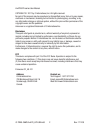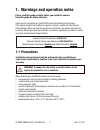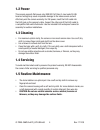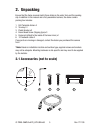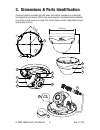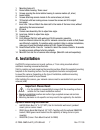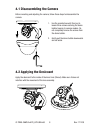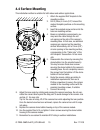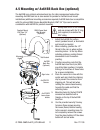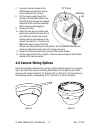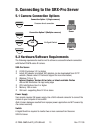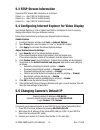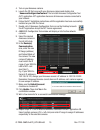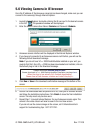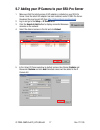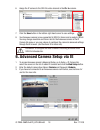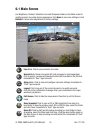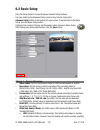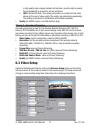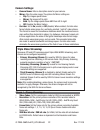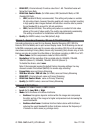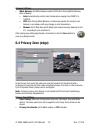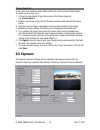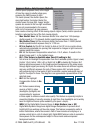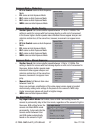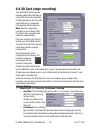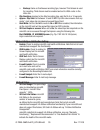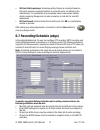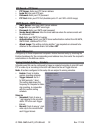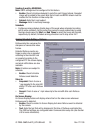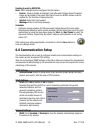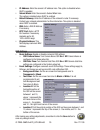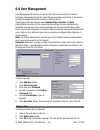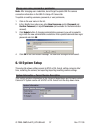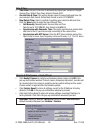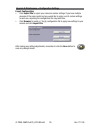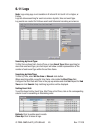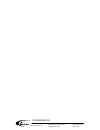- DL manuals
- I3 International
- Security Camera
- Ax47R2
- User Manual
I3 International Ax47R2 User Manual
Ax47R/67R-series
User Manual
Before attempting to connect or operate this product, read these instructions carefully.
Save this manual for future use.
CONTENTS
1. Warnings and operation notes..................................3
2. Unpacking................................................................5
3. Dimensions & Parts Identification............................6
4. Installation............................................................7
5. Connecting to the SRX-Pro Server.........................13
6. Advanced Camera Setup.........................................18
7. Specifications.....................................................42
Summary of Ax47R2
Page 1
Ax47r/67r-series user manual before attempting to connect or operate this product, read these instructions carefully. Save this manual for future use. Contents 1. Warnings and operation notes..................................3 2. Unpacking................................................................
Page 2
2 i3-trng-cams-ax47r_67r-um.Indd rev. 171109 ax47r/67r-series user manual copyright © 2017 by i3 international, inc. All rights reserved. No part of this manual may be reproduced or transmitted in any form or by any means, electronic or mechanical, including but not limited to, photocopying, recordi...
Page 3
3 rev. 171109 i3-trng-cams-ax47r_67r-um.Indd 1. Warnings and operation notes please read this guide carefully before you install the camera. Keep this guide for future reference. Thank you for purchasing an i3 ax47r/67r-series ir outdoor dome camera. If the system needs to be modified or repaired, c...
Page 4
4 i3-trng-cams-ax47r_67r-um.Indd rev. 171109 1.2 power this camera supports poe power only. Ieee 802.3af class 3, max load of 8.5w. Incorrect voltage may cause irreparable damage to the video camera and will effectively void the camera warranty. For poe power, insert the rj45 cable into the rj45 jac...
Page 5
5 rev. 171109 i3-trng-cams-ax47r_67r-um.Indd 2. Unpacking ensure that the items received match those listed on the order form and the packing slip. In addition to this manual and a fully assembled camera, the dome camera packing box includes: 1. Drill template sticker x1 2. Torx key x1 3. Plastic an...
Page 6
6 i3-trng-cams-ax47r_67r-um.Indd rev. 171109 3. Dimensions & parts identification this dome camera is suitable for both indoor and outdoor installation in commercial and residential environment. With 3-axis mount support, it provides flexible installation on a ceiling or wall, even on an angle. The ...
Page 7
7 rev. 171109 i3-trng-cams-ax47r_67r-um.Indd 1. Mounting holes (x3) 2. Dome bubble housing / dome cover 3. Screws securing the dome bubble housing to camera module (x3, silver) 4. Lexan bubble 5. Screws attaching camera module to the camera base (x4, black) 6. Tilt bracket with two locking screws. L...
Page 8
8 i3-trng-cams-ax47r_67r-um.Indd rev. 171109 4.2 applying the desiccant apply the desiccant to the inside of the inner liner (shroud). Make sure it does not interfere with the movement of the lens assembly. 4.1 disassembling the camera before mounting and adjusting the camera, follow these steps to ...
Page 9: 20°~90°
9 rev. 171109 i3-trng-cams-ax47r_67r-um.Indd 4.3 3-axis lens position adjustment pan adjustment rotate the lens base (max 360°) until satisfied with the field of view. Note: over-rotation past 360° will cause internal cables to become damaged, disconnected, or twisted. Horizontal rotation firmly gra...
Page 10
10 i3-trng-cams-ax47r_67r-um.Indd rev. 171109 4.4 surface mounting this installation method is suitable for both indoor and outdoor applications. 1. Attach the supplied drill template to the mounting surface. 2. Drill 3 (three) 4.5 mm (0.2”) holes at the marked template positions on the mounting sur...
Page 11
11 rev. 171109 i3-trng-cams-ax47r_67r-um.Indd 4.5 mounting w/ ax61bb back box (optional) the ax61bb is an optional extension back box for cable management and surface mounting. Ax61bb back box is also needed for pendant or horizontal wall mount installations (additional mounting accessories required...
Page 12
12 i3-trng-cams-ax47r_67r-um.Indd rev. 171109 1/2” thread 7. Secure the camera module to the ax61bb back box with three screws (not provided with the camera). 8. Pull the camera cable through the opening in the ax61bb housing. Feed the cat5/6 cable through the supplied waterproof rj45 connector asse...
Page 13
13 rev. 171109 i3-trng-cams-ax47r_67r-um.Indd 5. Connecting to the srx-pro server 5.1 camera connection options 5.2 hardware/software requirements the following requirements must be met to achieve a successful network connection with the ax47r/67r-series ip camera. Srx-pro server: • i3 srx-pro versi...
Page 14
14 i3-trng-cams-ax47r_67r-um.Indd rev. 171109 5.4 configuring internet explorer for video display your internet explorer (v.10.0 or higher) must first be configured in order to properly display video stream from your annexxus camera. Follow these instructions to configure your internet explorer brow...
Page 15
15 rev. 171109 i3-trng-cams-ax47r_67r-um.Indd 4. Turn on your annexxus camera. 5. Launch the cd that came with your annexxus camera and double-click “ annexxusconfigurationtool.Msi” file to install annexxus configuration tool (act) application. Act application discovers all annexxus cameras connecte...
Page 16
16 i3-trng-cams-ax47r_67r-um.Indd rev. 171109 5.6 viewing camera in ie browser once the ip address of the annexxus camera(s) has been changed, make sure you can connect to the camera(s) through internet explorer. 1. Launch internet explorer by double-clicking the ie icon next to the desired camera i...
Page 17
17 rev. 171109 i3-trng-cams-ax47r_67r-um.Indd 5.7 adding your ip camera to your srx-pro server 1. Make sure that the latest version of gipi adapter is installed on your srx-pro server. Once the latest gipi adapter has been installed, restart i3 srx-pro server. Download the most recent gipi from http...
Page 18
18 i3-trng-cams-ax47r_67r-um.Indd rev. 171109 6. Assign the ip camera to the srx-pro video channel in the ch. In. Column. 7. Click the save button in the bottom right-hand corner to save settings. 8. Your annexxus camera is now connected to srx-pro server and is ready to record. You may change resol...
Page 19
19 rev. 171109 i3-trng-cams-ax47r_67r-um.Indd 6.1 main screen use brightness, contrast, saturation, hue and sharpness sliders on the main screen to modify camera’s live video stream appearance. Click save to save new settings or click default to return video adjustments to factory settings. Live mod...
Page 20
20 i3-trng-cams-ax47r_67r-um.Indd rev. 171109 6.2 basic setup click the setup button to access annexxus camera setup features. You may switch to the advanced setup mode at any time by clicking the advance setup button in the bottom left-hand corner. To switch back to the basic setup, click the basic...
Page 21
21 rev. 171109 i3-trng-cams-ax47r_67r-um.Indd in high quality video images. Network infrastructure must be able to provide the set bandwidth to account for bit rate variations. » cbr (constant bit rate): this setting will produce a constant bit rate video stream at the cost of video quality. The qua...
Page 22
22 i3-trng-cams-ax47r_67r-um.Indd rev. 171109 camera settings: • camera name: enter a descriptive name for your camera. • mirror: flips the video image. The options for mirror setting are: » flip: flip images upside-down. » mirror: flip images left to right. » both: flip the image upside-down and fr...
Page 23
23 rev. 171109 i3-trng-cams-ax47r_67r-um.Indd • h264 gop (i-frame interval): provide a value from 1-60. The default value will follow the frame rate. • h264 rate control mode: (for h264 codec): vbr (variable bit rate) or cbr (constant bit rate). » vbr (variable bit rate) (recommended): this setting ...
Page 24
24 i3-trng-cams-ax47r_67r-um.Indd rev. 171109 advance settings: • white balance: set white balance mode to atw (auto tracing white balance), auto or manual. » auto: automatically controls color temperature ranging from 2500°k to 10000°k » atw (auto tracing white balance): continuously adjusts the ca...
Page 25
25 rev. 171109 i3-trng-cams-ax47r_67r-um.Indd privacy zone list: privacy zone list contains 8 place-holder entries for up to 8 custom privacy zones. To create a new privacy zone, 1. Click on the placeholder privacy zone name in the privacy zone list. E.G. Privacy zone 1. 2. Position your mouse curso...
Page 26
26 i3-trng-cams-ax47r_67r-um.Indd rev. 171109 exposure mode > auto exposure (default): shutter speed (exposure time) is the length of time the camera’s shutter stays open, exposing the cmos sensor to light. The lower (slower) the shutter speed, the more light enters; the higher (faster) the shutter ...
Page 27
27 rev. 171109 i3-trng-cams-ax47r_67r-um.Indd exposure mode > flickerless: • dc iris control: same as auto exposure mode • ev: same as auto exposure mode • blc: same as auto exposure mode • hlc: same as auto exposure mode • wdr: same as auto exposure mode exposure mode > shutter priority: • shutter ...
Page 28
28 i3-trng-cams-ax47r_67r-um.Indd rev. 171109 • time: set the time value to slow, normal or fast. Time value is the time delay for auto day/night mode switching. This setting is used in conjunction with the day night setting and is unavailable when manual exposure is enabled. • sensitivity day to ni...
Page 29
29 rev. 171109 i3-trng-cams-ax47r_67r-um.Indd 6.6 sd card (edge recording) your ax47r/67r series camera supports edge video recording to a microsd card for the purposes of data redundancy. One microsd card (64gb max) is supported (not supplied with the camera). Note: camera’s edge video recording is...
Page 30
30 i3-trng-cams-ax47r_67r-um.Indd rev. 171109 » backup: same as continuous recording type, however third stream is used for recording. Third stream must be enabled and set to h264 codec in the video tab. • clip duration: (applies to one shot recording type only) set to 5 or 10 seconds. • approx. Cli...
Page 31
31 rev. 171109 i3-trng-cams-ax47r_67r-um.Indd • sd card life expectancy: remaining writing lifespan is calculated based on the card’s maximum supported number of overwrite cycles, as defined by the manufacturer. It is represented as a percentage value. Lower values indicate shorter remaining lifespa...
Page 32
32 i3-trng-cams-ax47r_67r-um.Indd rev. 171109 ftp record > ftp server • ftp server: enter your ftp server address. • login id: enter your ftp login • password: enter your ftp password • ftp port: enter your ftp port (available ports: 21 and 1025~65535 range) smtp record > smtp server • smtp server: ...
Page 33
33 rev. 171109 i3-trng-cams-ax47r_67r-um.Indd sending e-mail by schedule: note: smtp settings must be configured for this feature. • enable: check to enable scheduled e-mail after each trigger interval. Snapshot image will be added to the email. Note that at least one mjpeg stream must be enabled fo...
Page 34
34 i3-trng-cams-ax47r_67r-um.Indd rev. 171109 sending e-mail by defocus: note: smtp settings must be configured for this feature. • enable: check to enable scheduled e-mail after each defocus event. Snapshot image will be added to the email. Note that at least one mjpeg stream must be enabled for th...
Page 35
35 rev. 171109 i3-trng-cams-ax47r_67r-um.Indd • ip address: enter the camera’s ip address here. This option is disabled when dhcp is enabled. • subnet mask: enter the camera’s subnet mask here. This option is disabled when dhcp is enabled. • default gateway: enter the ip address of the network’s rou...
Page 36
36 i3-trng-cams-ax47r_67r-um.Indd rev. 171109 6.9 user management user management tab displays the list of users that have access to the camera. Username and password from this setup tab are used when connecting to the camera through the supported internet browser or srx-pro server. Three types of u...
Page 37
37 rev. 171109 i3-trng-cams-ax47r_67r-um.Indd change user name, password or permission note: after changing user credentials, do not forget to update srx-pro camera connection information in the srx-pro setup>ip camera tab. To update an existing username, password, or user permission, 1. Click on th...
Page 38
38 i3-trng-cams-ax47r_67r-um.Indd rev. 171109 date & time • time zone: set your time zone to automatically adjust your camera to daylight savings time. Default time zone: america/toronto (est). • current date & time: this section shows camera’s current date and time. Set your camera’s date format. D...
Page 39
39 rev. 171109 i3-trng-cams-ax47r_67r-um.Indd upgrade & maintenance > configuration settings export configuration: • click export file to export your camera’s custom settings. If you have multiple cameras of the same model and you would like to apply a set of custom settings to each one, exporting t...
Page 40
40 i3-trng-cams-ax47r_67r-um.Indd rev. 171109 6.11 logs note: logs setup page is not available in ie v8 and ie v9. Use ie v10 or higher, or firefox. Logs tab allows searching for event occurrence by date, time and event type. Log events are created for defocus events and scheduled recording occurren...
Page 41
41 rev. 171109 i3-trng-cams-ax47r_67r-um.Indd features/model ax47r2/4 ax67r2/4 image system image sensor progressive scan cmos 1/3” sensor progressive scan cmos 1/2.8” sensor signal system ntsc/pal optical system iris control auto iris focal length ax47r2: 2.8mm ax47r4: 4mm ax67r2: 2.8mm ax67r4: 4mm...
Page 42
I3 international inc. 1.866.840.0004 www.I3international.Com canada 780 birchmount road, unit 16, scarborough, on, m1k 5h4 u.S.A. I3 america inc. 4450 witmer industrial estates unit 4 niagara falls, ny 14305.