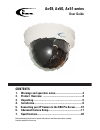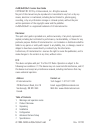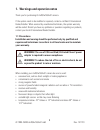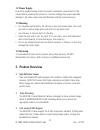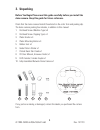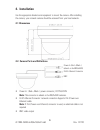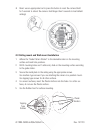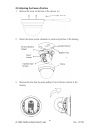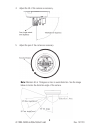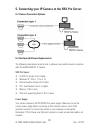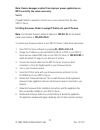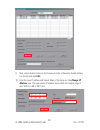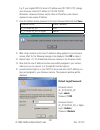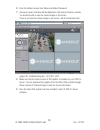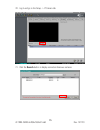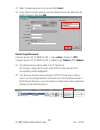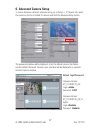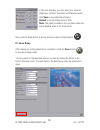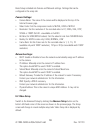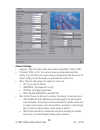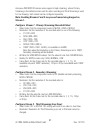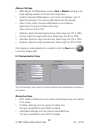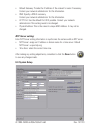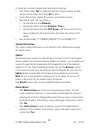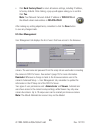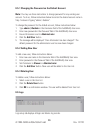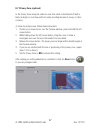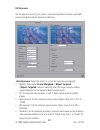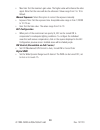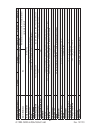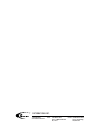- DL manuals
- I3 International
- IP Camera
- Ax49
- User Manual
I3 International Ax49 User Manual - Ntp Server Setting:
23
Rev. 141120
i3-TRNG-CAMS-Ax49/Ax50/Ax51.indd
• Default Gateway: Provide the IP address of the network’s router if necessary.
Contact your network administrator for this information.
• DNS: Specify a DNS if necessary.
Contact your network administrator for this information.
• HTTP Port: Use the default Port 80 if possible. Contact your network
administrator if the setting needs to be changed.
• Physical Address: This is the camera’s unique MAC Address. It may not be
changed.
NTP Server setting:
Enter NTP Server setting information to synchronize the camera with an NTP server.
• NTP Server: assign an IP address or domain name for a time server. Default
NTP Server: us.pool.ntp.org
• Time Zone: select the correct time zone.
After making any setting adjustments, remember to click the Save button
to save any changes made.
6.4 System Setup
Summary of Ax49
Page 1
Ax49, ax50, ax51-series user guide before attempting to connect or operate this product, read these instructions carefully. Save this manual for future use. Contents 1. Warnings and operation notes..........................................3 2. Product overview ..........................................
Page 2
2 i3-trng-cams-ax49/ax50/ax51.Indd rev. 141120 ax49/ax50/ax51-series user guide copyright © 2012 by i3 international, inc. All rights reserved. No part of this manual may be reproduced or transmitted in any form or by any means, electronic or mechanical, including but not limited to, photocopying, r...
Page 3: 1.1 Precautions
3 rev. 141120 i3-trng-cams-ax49/ax50/ax51.Indd 1. Warnings and operation notes thank you for purchasing i3 ax49/ax50/ax51 camera. If the system needs to be modified or repaired, contact a certified i3 international dealer/installer. When serviced by unauthorized technician, the system warranty will ...
Page 4: 1.2 Power Supply
4 i3-trng-cams-ax49/ax50/ax51.Indd rev. 141120 1.2 power supply ensure the supplied voltage meets the power consumption requirements of this camera before powering the camera on. Incorrect voltage may cause irreparable damage to the video camera and will effectively void the camera warranty. 1.3 cle...
Page 5: 3. Unpacking
5 rev. 141120 i3-trng-cams-ax49/ax50/ax51.Indd 3. Unpacking before you begin please read this guide carefully before you install the dome camera. Keep this guide for future reference. Check that the items received match those listed on the order form and packing slip. The dome camera packing box inc...
Page 6: 4. Installation
6 i3-trng-cams-ax49/ax50/ax51.Indd rev. 141120 4. Installation use the appropriate brackets and equipment to mount the camera. After installing the camera, your network camera should be accessed from your local network. 4.1 dimensions 4.2. Camera parts and definitions • power in: (red+/black-): powe...
Page 7
7 rev. 141120 i3-trng-cams-ax49/ax50/ax51.Indd • reset: use an appropriate tool to press the button to reset the camera (hold for 5 seconds to reboot the camera. Hold longer than 5 seconds to load default settings) 4.3 ceiling mount and wall mount installation 1. Adhere the “guide pattern sticker” t...
Page 8
8 i3-trng-cams-ax49/ax50/ax51.Indd rev. 141120 4.4 adjusting the camera position 1. Remove the screw on the base of the camera. (a.) 2. Rotate the dome counter clockwise to unlock and pull free of the housing. 3. Remove the inner liner by gently pulling it free of the two notches in the housing..
Page 9
9 rev. 141120 i3-trng-cams-ax49/ax50/ax51.Indd 4. Adjust the tilt of the camera as necessary. 5. Adjust the pan of the camera as necessary. Note: maintain tilt at 75 degrees or less to avoid distortion. See the image below to locate the distortion angle of the camera..
Page 10
10 i3-trng-cams-ax49/ax50/ax51.Indd rev. 141120 5. Connecting your ip camera to the srx-pro server 5.2 camera connection options 5.3 hardware/software requirements the following requirements must be met to achieve a successful network connection with the ax49/ax50/ax51 ip camera. Srx-pro server: • i...
Page 11
11 rev. 141120 i3-trng-cams-ax49/ax50/ax51.Indd note: camera damages resulted from improper power application are not covered by the camera warranty. Switch a gigabit switch is required to monitor two or more cameras from the same srx-pro server. 5.4 using annexxus finder to assign ip address to you...
Page 12
12 i3-trng-cams-ax49/ax50/ax51.Indd rev. 141120 9. Next, select desired camera in the annexxus finder software by double-clicking it in the list and click edit. 10. Enter the new ip address and subnet mask of the camera in the change ip address area. The new camera ip address must match the original...
Page 13: Default Login/password:
13 rev. 141120 i3-trng-cams-ax49/ax50/ax51.Indd e.G. If your original srx-pro server’s ip address was 192.138.10.122, change your annexxus camera’s ip address to 192.138.10.Xxx. Remember: annexxus cameras cannot share an ip address, each camera requires its own unique ip address. 11. Enter the defau...
Page 14
14 i3-trng-cams-ax49/ax50/ax51.Indd rev. 141120 16. Enter the default camera user name and default password. 17. Annexxus camera interface will be displayed in the internet explorer window. You should be able to see the camera image on the screen. If you do not see the camera image on the screen, ca...
Page 15
15 rev. 141120 i3-trng-cams-ax49/ax50/ax51.Indd 20. Log in and go to the setup -> ip camera tab. 21. Click the search button to display connected annexxus cameras..
Page 17: 6. Advanced Camera Setup
17 rev. 141120 i3-trng-cams-ax49/ax50/ax51.Indd 6. Advanced camera setup to access annexxus camera’s advanced setup, go to setup -> ip camera tab, select the camera in the list of added ip cameras and click the advanced setup button. The password window will be displayed. Enter the default camera us...
Page 18: 6.1 Basic Setup
18 i3-trng-cams-ax49/ax50/ax51.Indd rev. 141120 in the main interface, you may adjust your camera’s brightness, contrast, saturation and sharpness levels. Click save to save adjusted settings or default to set all settings back to 50%. Note: this panel is enabled in the live view mode only and is di...
Page 19: Camera Settings:
19 rev. 141120 i3-trng-cams-ax49/ax50/ax51.Indd basic setup is divided into camera and network settings. Settings that can be configured in this setup tab: camera settings: • camera name: the name of the camera will be displayed at the top of the internet browser page. • video codec: set the compres...
Page 20: Camera Settings:
20 i3-trng-cams-ax49/ax50/ax51.Indd rev. 141120 camera settings: • frequency: select the option which best reduces image flicker: 50hz or 60hz • tv system: ntsc or pal. Your camera comes pre-programmed with this setting. If you find that your camera came pre-programmed with the wrong tv system setti...
Page 21: Stream 1.
21 rev. 141120 i3-trng-cams-ax49/ax50/ax51.Indd annexxus 49d/50d/51d camera series supports triple streaming, where primary streaming is the default stream used for video recording and third streaming is used for live viewing. Each stream can be configured separately. Note: enabling streams 2 and 3 ...
Page 22: Advance Settings:
22 i3-trng-cams-ax49/ax50/ax51.Indd rev. 141120 advance settings: • white balance: set white balance mode to auto or manual according to the image’s lighting conditions for the best color temperature. • sensitivity (use when white balance is set to auto): set between 1 and 10. Adjust the sensitivity...
Page 23: Ntp Server Setting:
23 rev. 141120 i3-trng-cams-ax49/ax50/ax51.Indd • default gateway: provide the ip address of the network’s router if necessary. Contact your network administrator for this information. • dns: specify a dns if necessary. Contact your network administrator for this information. • http port: use the de...
Page 24: System Information:
24 i3-trng-cams-ax49/ax50/ax51.Indd rev. 141120 in this section, you can configure basic camera system settings. • time stamp: select yes to enable date and time stamp to display the date and time on the camera feed. Select no to hide it. • current date & time: displays the camera’s current date and...
Page 25: Click Yes.
25 rev. 141120 i3-trng-cams-ax49/ax50/ax51.Indd • click hard factory reset to return all camera settings, including ip address, to factory defaults. After clicking, a pop up will appear asking you to confirm. Click yes. Note: your network camera’s default ip address is 192.0.0.16 and the default sub...
Page 26: 6.5.2 Adding New User
26 i3-trng-cams-ax49/ax50/ax51.Indd rev. 141120 6.5.1 changing the password on the default account note: you may use these instructions to change password for any existing user account. To do so, follow instructions below but enter the desired account name in step 1 instead of typing “admin / i3admi...
Page 27: 6.7 Privacy Zone (Optional)
27 rev. 141120 i3-trng-cams-ax49/ax50/ax51.Indd 6.7 privacy zone (optional) in the privacy zone setup tab, select an area that needs to be blocked off with a black rectangle on live view and from video recording because of privacy or other concerns. To draw the privacy zone, follow these instruction...
Page 28: 6.8 Exposure
28 i3-trng-cams-ax49/ax50/ax51.Indd rev. 141120 6.8 exposure set the exposure level for your camera. Exposure time determines how much light passes through the camera aperture to the focus. Auto exposure: select this option to correct the exposure automatically. • method: select either center weight...
Page 29: Blc Configuration
29 rev. 141120 i3-trng-cams-ax49/ax50/ax51.Indd • max gain: set the maximum gain value. The higher value will enhance the video signal. Note that the noise will also be enhanced. Values range from 2 to 16 to default. Manual exposure: select this option to correct the exposure manually. • exposure ti...
Page 30: Ax49D
30 i3-trng-cams-ax49/ax50/ax51.Indd rev. 141120 features/model ax49d ax50d ax51d2 ax51d4 ax51d8 image system image sensor 1/2.7” 2 mp image sensor optimized for low-light performance image compression method triple streaming : h.264 / mpeg4 / motion jpeg maximum framerate vs resolu - tion up to 15fp...
Page 31: Ax49D
31 rev. 141120 i3-trng-cams-ax49/ax50/ax51.Indd features/model (cont.) ax49d ax50d ax51d2 ax51d4 ax51d8 privacy zone yes, customized threshold privacy zone alarm detection na motion detection: 5x5 zones, 5 sensitivity levels or customized threshold image orientation mirror, flip bit rate mode primar...
Page 32
I³ international inc. 1.866.840.0004 www.I3international.Com canada 780 birchmount road, unit 16, scarborough, on, m1k 5h4 u.S.A. 1967 wehrle drive, suite 1, pmb# 034 buffalo ny, 14221.