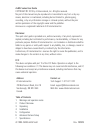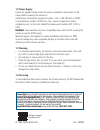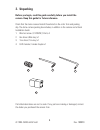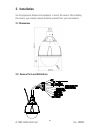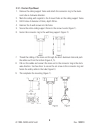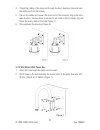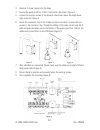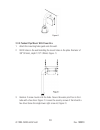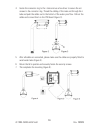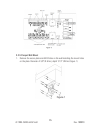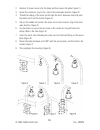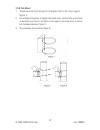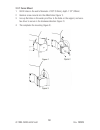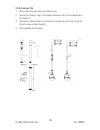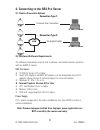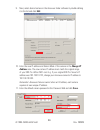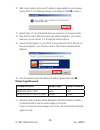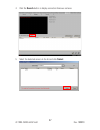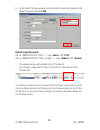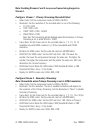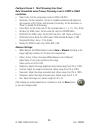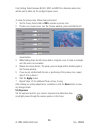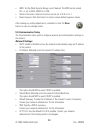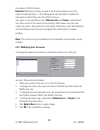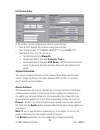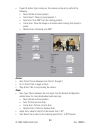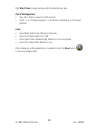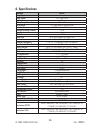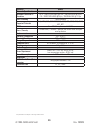- DL manuals
- I3 International
- Security Camera
- Ax63Z
- User Manual
I3 International Ax63Z User Manual - 3. Installation
Summary of Ax63Z
Page 1
Ax63z user guide contents 1. Warnings and operation notes.................................3 2. Unpacking...............................................................5 3. Installation..........................................................6 4. Connecting to the srx-pro server........................
Page 2
2 i3-trng-cams-ax63z.Indd rev. 160929 ax63z-series user guide copyright © 2013 by i3 international, inc. All rights reserved. No part of this manual may be reproduced or transmitted in any form or by any means, electronic or mechanical, including but not limited to, photocopying, recording, or by an...
Page 3: 1.1 Precautions
3 rev. 160929 i3-trng-cams-ax63z.Indd 1. Warnings and operation notes please read this guide carefully before you install the dome camera. Keep this guide for future reference. Thank you for purchasing i3 ax63z high-speed network dome camera. If the system needs to be modified or repaired, contact a...
Page 4: 1.2 Power Supply
4 i3-trng-cams-ax63z.Indd rev. 160929 1.2 power supply ensure the supplied voltage meets the power consumption requirements of this camera before powering the camera on. Ax63z power consumption requirement: indoor - poe+ (ieee 802.3at) or ac24v; low temperature outdoor: ac24v only. Poe+ power is sup...
Page 5: 2. Unpacking
5 rev. 160929 i3-trng-cams-ax63z.Indd 2. Unpacking before you begin, read this guide carefully before you install the camera. Keep this guide for future reference. Check that the items received match those listed on the order form and packing slip. The dome camera packing box includes, in addition t...
Page 6: 3. Installation
6 i3-trng-cams-ax63z.Indd rev. 160929 3. Installation use the appropriate brackets and equipment to mount the camera. After installing the camera, your network camera should be accessed from your local network. 3.1 dimensions 3.2. Camera parts and definitions.
Page 7: 3.3 Installation Intructions
7 rev. 160929 i3-trng-cams-ax63z.Indd 3.3 installation intructions 1. Remove the dome cover. 2. Remove the epe. 3. Using a soft lint-free cloth, wipe the dome cover clean and remove fingerprints. 4. Attach the camera housing. 5. Turn on the camera. 6. Mount the camera. See the following sections on ...
Page 8
8 i3-trng-cams-ax63z.Indd rev. 160929 note: • when using water sealant, the entire portion of the spiral tooth for the connec- tor ring must be applied with the sealant. This will prevent rain water leaking through the connection. • make sure any drilled holes are of correct size to ensure proper in...
Page 9
9 rev. 160929 i3-trng-cams-ax63z.Indd 3.3.1. Pendant pipe mount 1. Remove the ceiling support frame and attach the connector ring to the alumi- num tube in clockwise direction. 2. Mark the ceiling with regards to the 4 mount holes on the ceiling support frame. 3. Drill 4 holes of diameter of 6mm, de...
Page 10
10 i3-trng-cams-ax63z.Indd rev. 160929 3.3.2 wall mount 1. Remove the secure plate and drill 4 holes on the wall matching the mount holes on the plate. Diameter 3/8” (9.5mm), depth 1/1/2” (40mm). 2. Hammer 4 screw mounts into the holes and then secure the plate. 3. Fasten the connector ring to the w...
Page 11
11 rev. 160929 i3-trng-cams-ax63z.Indd 4. Thread the cabling of the main unit through the short aluminum tube and push the cables out from the bottom. 5. Pull out the cables and connect the main unit to the connector ring in the clock- wise direction. Use hex driver to secure the set screw to the co...
Page 12
12 i3-trng-cams-ax63z.Indd rev. 160929 3. Hammer 4 screw mounts into the holes. 4. Secure the water-proof box to the u tube with a hex driver (figure 2). 5. Loosen the security screws of the lid with a hex driver (leave the single lower right screw in) (figure 4). 6. Fasten the connector ring to the...
Page 13
13 rev. 160929 i3-trng-cams-ax63z.Indd 3.3.4 pendant pipe mount with power box 1. Attach the mounting holes guide onto the wall. 2. Drill 4 holes on the wall matching the mount holes on the plate. Diameter of 3/8” (9.5mm), depth 1/1/2” (40mm) (figure 1). 3. Hammer 4 screw mounts into the holes. Secu...
Page 14
14 i3-trng-cams-ax63z.Indd rev. 160929 4. Fasten the connector ring to the l tube and use a hex driver to secure the set screws to the connector ring. Thread the cabling of the main unit through the l tube and push the cables out to the bottom of the water-proof box. Pull out the cables and connect ...
Page 15
15 rev. 160929 i3-trng-cams-ax63z.Indd 3.3.5 parapet wall mount 1. Remove the secure plate and drill 8 holes on the wall matching the mount holes on the plate. Diameter of 3/8” (9.5mm), depth 1/1/2” (40mm) (figure 1)..
Page 16
16 i3-trng-cams-ax63z.Indd rev. 160929 2. Hammer 8 screw mounts into the holes and then secure the plate (figure 2). 3. Fasten the connector ring to the l tube in the clockwise direction (figure 3). 4. Thread the cabling of the main unit through the short aluminum tube and push the cables out from t...
Page 17
17 rev. 160929 i3-trng-cams-ax63z.Indd 3.3.6 pole mount 1. Thread the metal strap through the rectangular holes on the corner support (figure 1). 2. Use a philips screwdriver to tighten the metal strap, and then line up the holes on the water-proof box to the holes on the support. Use a hex driver t...
Page 18
18 i3-trng-cams-ax63z.Indd rev. 160929 3.3.7 corner mount 1. Drill 4 holes on the wall of diameter of 3/8” (9.5mm), depth 1-1/2” (40mm) 2. Hammer screw mounts into the drilled holes (figure 1). 3. Line up the holes on the water-proof box to the holes on the support, and use a hex driver to secure in...
Page 19
19 rev. 160929 i3-trng-cams-ax63z.Indd 3.3.8 extension pole 1. Remove the extension pole and connector ring. 2. Secure the connector ring to the original connection unit in the clockwise direc- tion (figure 1). 3. Secure the extension pole to the connector ring and use a hex driver to secure the set...
Page 20
20 i3-trng-cams-ax63z.Indd rev. 160929 3.3.9 sun shield 1. Remove the sun shade. 2. Place the sun shade over the main unit from above (figure 1). 3. Use a hex driver to secure the screw to the connector ring clockwise (figure 2). 4. This completes the mounting (figure 3)..
Page 21: Connection Type 1:
21 rev. 160929 i3-trng-cams-ax63z.Indd 4. Connecting to the srx-pro server 4.1 camera connection options i3 srx-pro server crossover direct connection lan i3 srx-pro server via gigabit switch connection type 1: connection type 2: 4.2 hardware/software requirements the following requirements must be ...
Page 22: Enable Cookies
22 i3-trng-cams-ax63z.Indd rev. 160929 switch a gigabit switch is required to monitor two or more cameras from the same srx-pro server. 4.3 configuring internet explorer for video display internet explorer (v.8.0 or higher) must first be configured in order to properly display video stream from your...
Page 23
23 rev. 160929 i3-trng-cams-ax63z.Indd 4.4 using annexxus finder to assign ip address to your ip camera to connect your annexxus camera to your srx-pro server, follow these instructions: 1. Close srx-pro server software by pressing alt+shift+ctrl+f4. 2. Change the ip address on the onboard nic (lan)...
Page 24
24 i3-trng-cams-ax63z.Indd rev. 160929 9. Next, select desired camera in the annexxus finder software by double-clicking it in the list and click edit. 10. Enter the new ip address and subnet mask of the camera in the change ip address area. The new camera ip address must match the original range of...
Page 25: Default Login/password:
25 rev. 160929 i3-trng-cams-ax63z.Indd 12. Wait a few moments as the new ip address is being applied to your annexxus camera. Wait for the following message to be displayed. Click ok to close it. 13. Repeat steps 1-12 for all detected annexxus cameras in the annexxus finder. 14. Now that the new ip ...
Page 26
26 i3-trng-cams-ax63z.Indd rev. 160929 4.5 adding your ip camera to your srx-pro server 1. Make sure that the latest version of gipi updater is installed on your srx-pro server. You can download the updates from ftp://ftp.I3international.Com/drivers/gipi contact i3 technical support team for informa...
Page 27
27 rev. 160929 i3-trng-cams-ax63z.Indd 4. Click the search button to display connected annexxus cameras. 5. Select the detected camera in the list and click select..
Page 29: 5. Advanced Camera Setup
29 rev. 160929 i3-trng-cams-ax63z.Indd 5. Advanced camera setup to access annexxus camera’s advanced setup, go to setup -> ip camera tab, select the camera in the list of added ip cameras and click the advanced setup button. The password window will be displayed. Enter the default camera user name a...
Page 30: 5.1 Basic Setup
30 i3-trng-cams-ax63z.Indd rev. 160929 in the main interface, you may adjust your camera’s brightness, contrast, saturation and sharpness levels. Click save to save adjusted settings or default to set all settings back to 50%. Note: this panel is enabled in the live view mode only and is disabled wh...
Page 31: Camera Settings:
31 rev. 160929 i3-trng-cams-ax63z.Indd camera settings: • camera name: the name of the camera will be displayed at the top of the internet browser page. • video codec: set the compression mode to mjpeg or h264 • resolution: set the resolution of the recorded video to d1, 720p, 1080p (full hd), or qx...
Page 32: 5.2 Video Setup
32 i3-trng-cams-ax63z.Indd rev. 160929 5.2 video setup switch to the advanced setup by clicking the advance setup button on the bottom left-hand corner of the screen as shown on the previous page. The setup screen will change to reveal multiple setup tabs. Video setup tab is displayed by default. Ca...
Page 33: Stream 1.
33 rev. 160929 i3-trng-cams-ax63z.Indd note: enabling streams 2 and 3 may cause frames being dropped on stream 1. Configure stream 1 - primary streaming (recorded video): • video codec: set the compression mode to h264 or mjpeg • resolution: set the resolution of the recorded video to one of the fol...
Page 34: Resolutions.
34 i3-trng-cams-ax63z.Indd rev. 160929 configure stream 3 - third streaming (live view): note: unavailable when primary streaming is set to 1080p or qxga resolutions. • video codec: set the compression mode to h264 or mjpeg • resolution: set the resolution. The list of available resolutions will dep...
Page 35: 5.3 Alarm (Optional)
35 rev. 160929 i3-trng-cams-ax63z.Indd 5.3 alarm (optional) • alarm: enable or disable motion detection alarm input settings: • digital input: disabled or enabled. Up to 6 inputs are accepted. • active type: normally open or normally close • action type: preset or patrol. See the pan/tilt control se...
Page 36: 5.5 Exposure
36 i3-trng-cams-ax63z.Indd rev. 160929 color setting: select between black, grey and white to determine what color will be used to block out the configured privacy zone. To draw the privacy zone, follow these instructions: 1. Set the privacy zone enable to on to activate a privacy zone. 2. Position ...
Page 37: Exposure Misc:
37 rev. 160929 i3-trng-cams-ax63z.Indd auto exposure: select this option to correct the exposure automatically. • exposure mode: set exposure mode to aes, alc or flickerless • slow shutter: set the shutter speed. Acceptable value range is from 1/30 to 1/7.5 sec. Select off to disable the feature. • ...
Page 38: 5.6 Communication Setup
38 i3-trng-cams-ax63z.Indd rev. 160929 • wdr: set the wide dynamic range level if desired. The wdr can be turned off, or set to high, middle or low. • gamma correction: gamma correction can be set to 0.45 or to 1. • reset exposure: click this button to restore camera default exposure values. After m...
Page 39: Upnp Settings:
39 rev. 160929 i3-trng-cams-ax63z.Indd • physical address: this is the camera’s unique mac address. It cannot be changed. Upnp settings: • upnp: set upnp (universal plug and play) to either off or on. Osd settings: • osd camera name: can be set to on or off • osd date time: can be set to on or off r...
Page 40
40 i3-trng-cams-ax63z.Indd rev. 160929 the camera to srx-pro server. Reminder: whenever a change is made to the annexxus camera user in the camera’s advanced setup -> user management tab, remember to update this information in the ip setup tab of the srx-pro server. Two types of user permissions exi...
Page 41: 5.8 System Setup
41 rev. 160929 i3-trng-cams-ax63z.Indd 5.8 system setup in this section, you can configure basic camera system settings. • date & time: displays the camera’s current date and time • date formats include: yyyy/mm/dd, mm/dd/yyyy and dd/mm/yyyy. • new date & time: you may choose to... » set the date an...
Page 42: Restart/reset:
42 i3-trng-cams-ax63z.Indd rev. 160929 restart/reset: • click restart camera to restart your annexxus-series camera. This will cause a temporary disconnect, no video will be recorded while the camera is restarting but all custom settings will be saved. Camera restart is required after the firmware u...
Page 43: Action:
43 rev. 160929 i3-trng-cams-ax63z.Indd • power on action: upon turning on, the camera can be set to perform the following: » none: remain at home position. » goto preset 1: move to preset position 1. » auto scan: scan 360° from the starting position. » frame scan: pause the image on a monitor when m...
Page 44: Patrol Configuration:
44 i3-trng-cams-ax63z.Indd rev. 160929 click start scan to begin scanning with the selected scan type. Patrol configuration: • stop time: select a value from 3-60 seconds. • patrol 1~4: configure between 1 to 4 patrols by selecting up to 128 preset positions. Lens: • focus mode: select auto, manual ...
Page 45: 6. Specifications
45 rev. 160929 i3-trng-cams-ax63z.Indd features ax63z image system image sensor 1/2.8”-type cmos optical zoom 18x f-stop range (f-number) f1.6 to 2.8 focal length f=4.7mm (wide) to 84.6mm (tele) view angle 67.3° (wide) to 2.4° (tele) minimum working distance 1.5 m sync system internal s/n ratio >50d...
Page 46
46 i3-trng-cams-ax63z.Indd rev. 160929 the specifications are subjects to be change without notice features ax63z network specifications (cont.) maximum framerate vs resolution ntsc: 1080p(1920x1080) @30 fps ; 3m(2048x1536) @15 fps pal: 1080p(1920x1080) @25 fps ; 3m(2048x1536) @ 12 fps video streami...
Page 47
I3 international inc. 1.866.840.0004 www.I3international.Com canada 780 birchmount road, unit 16, scarborough, on, m1k 5h4 u.S.A. 1967 wehrle drive, suite 1, pmb# 034 buffalo ny, 14221.