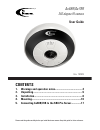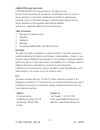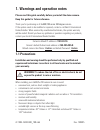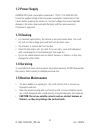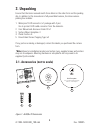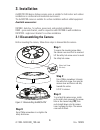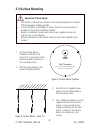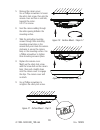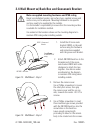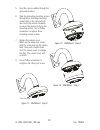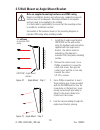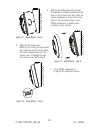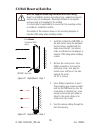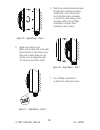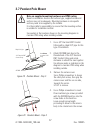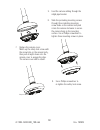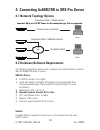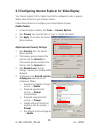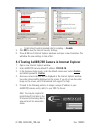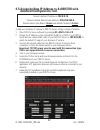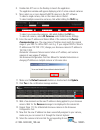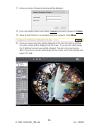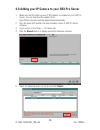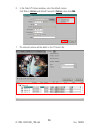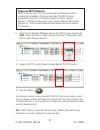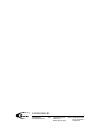- DL manuals
- I3 International
- Security Camera
- Ax68R/Ax78R
- User Manual
I3 International Ax68R/Ax78R User Manual
Ax68R/Ax78R
360-degree IR camera
User Guide
CONTENTS
1. Warnings and operation notes..........................................3
2. Unpacking....................................................................5
3. Installation.....................................................................6
4. Mounting.........................................................................10
5. Connecting Ax68R/78R to the SRX-Pro Server...............17
Please read this guide carefully before you install the dome camera. Keep this guide for future reference.
Rev. 150505
Summary of Ax68R/Ax78R
Page 1
Ax68r/ax78r 360-degree ir camera user guide contents 1. Warnings and operation notes..........................................3 2. Unpacking....................................................................5 3. Installation.....................................................................6 4. M...
Page 2
2 i3-trng-cams- 68r_78r .Indd rev. 150505 ax68/ax78r-series user guide copyright © 2015 by i3 international, inc. All rights reserved. No part of this manual may be reproduced or transmitted in any form or by any means, electronic or mechanical, including but not limited to, photocopying, recording,...
Page 3: 1.1 Precautions
3 rev. 150505 i3-trng-cams- 68r_78r .Indd 1. Warnings and operation notes please read this guide carefully before you install the dome camera. Keep this guide for future reference. Thank you for purchasing an i3 ax 68r/78r-series 360-degree camera. If the system needs to be modified or repaired, con...
Page 4: 1.2 Power Supply
4 i3-trng-cams- 68r_78r .Indd rev. 150505 1.2 power supply ax68r/ax78r power consumption requirement: 12v dc / poe (ieee 802.3af). Ensure the supplied voltage meets the power consumption requirements of this camera before powering the camera on. Incorrect voltage may cause irreparable damage to the ...
Page 5: 2. Unpacking
5 rev. 150505 i3-trng-cams- 68r_78r .Indd 2.1. Accessories (not to scale) user guide act 2. Unpacking ensure that the items received match those listed on the order form and the packing slip. In addition to this manual and a fully assembled camera, the dome camera packing box includes: 1. Waterproof...
Page 6: 3. Installation
6 i3-trng-cams- 68r_78r .Indd rev. 150505 3. Installation ax68r/78r 360-degree fisheye camera series is suitable for both indoor and outdoor installations in commercial and residential environment. The ax68r/78r camera is suitable for surface installation without added equipment. Available accessori...
Page 7: (1)
7 rev. 150505 i3-trng-cams- 68r_78r .Indd 3.2 dimensions & parts identification 52 mm 168 mm figure 3. Ax68/ax78 camera side view, with camera cover attached 52 mm 168 mm 1 2 3 4 5 figure 4. Ax68/ax78 camera, top view, with camera cover attached. Lift the safety lock screw cover to reveal the safety...
Page 8
8 i3-trng-cams- 68r_78r .Indd rev. 150505 6 13 9 8 12 11 7 10 figure 6. Camera module with camera cover removed. 6. Built-in speaker 7. Microsd card slot insert a micro sdhc card for backup/ emergency recording and/or storage. Reset pin hole use a sharp object to press the reset button, the camera w...
Page 9: Important. Please Read:
9 rev. 150505 i3-trng-cams- 68r_78r .Indd important. Please read: • use sealant at the locations shown on the mounting diagrams to maintain ip66 rating when installing outside. • it is the installer’s responsibility to ensure that the mounting surface is suitable for the chosen installation method. ...
Page 10
10 i3-trng-cams- 68r_78r .Indd rev. 150505 129.5 112.1 ø 30 129.5 112.1 ø 30 129.5 112.1 ø 30 5. Remove the camera cover. Use a phillips screwdriver to loosen the safety lock screw, then grip the camera cover and flex on one side, towards the center. Lift up to remove. 6. Feed the camera cabling thr...
Page 11
11 rev. 150505 i3-trng-cams- 68r_78r .Indd 3.4 wall mount w/ back box and gooseneck bracket 1. Install the i3 goose-neck bracket (db60) on the wall surface using the hardware and instructions supplied with the goose-neck bracket. Note on supplied mounting hardware and ip66 rating based on installati...
Page 12
12 i3-trng-cams- 68r_78r .Indd rev. 150505 5. Feed the camera cabling through the gooseneck bracket. 6. Slide the protruding mounting screws through three matching mounting screw holes on the camera body and rotate the camera clockwise to secure the camera body on the mounting surface. Use a phillip...
Page 13: Silicone
13 rev. 150505 i3-trng-cams- 68r_78r .Indd 3.5 wall mount w/ angle mount bracket note on supplied mounting hardware and ip66 rating based on installation location and surface type, supplied screws and anchors may not be adequate. Mounting hardware is site-specific and may need to be supplied by the ...
Page 14: Silicone
14 i3-trng-cams- 68r_78r .Indd rev. 150505 5. Slide the protruding mounting screws through three matching mounting screw holes on the camera body and rotate the camera clockwise to secure the camera body on the mounting surface. Use a phillips screwdriver to tighten three mounting screws in place. U...
Page 15: 3.6 Wall Mount W/ Back Box
15 rev. 150505 i3-trng-cams- 68r_78r .Indd 3.6 wall mount w/ back box note on supplied mounting hardware and ip66 rating based on installation location and surface type, supplied screws and anchors may not be adequate. Mounting hardware is site-specific and may need to be supplied by the installer. ...
Page 16
16 i3-trng-cams- 68r_78r .Indd rev. 150505 5. Slide the protruding mounting screws through three matching mounting screw holes on the camera body and rotate the camera clockwise to secure the camera body on the mounting surface. Use a phillips screwdriver to tighten three mounting screws in place. U...
Page 17: 3.7 Pendant Pole Mount
17 rev. 150505 i3-trng-cams- 68r_78r .Indd 3.7 pendant pole mount 1. Use a 3/4” electrical emt conduit fitting with a ridgid 3/4” pipe for this type of installation. Note on supplied mounting hardware and ip66 rating based on installation location and surface type, supplied screws and anchors may no...
Page 18
18 i3-trng-cams- 68r_78r .Indd rev. 150505 5. Feed the camera cabling through the ridgid pipe bracket. 6. Slide the protruding mounting screws through three matching mounting screw holes on the camera body and rotate the camera clockwise to secure the camera body on the mounting surface. Use a phill...
Page 19: 4.1 Network Topology Options
19 rev. 150505 i3-trng-cams- 68r_78r .Indd 4. Connecting ax68r/78r to srx-pro server 4.1 network topology options i3 srx-pro server crossover direct connection lan i3 srx-pro server via gigabit switch connection option 1 (single camera) important: must use 12v dc power for this connection type. Poe ...
Page 20: Enable Cookies
20 i3-trng-cams- 68r_78r .Indd rev. 150505 4.3 configuring internet explorer for video display your internet explorer (v.8.0 or higher) must first be configured in order to properly display video stream from your annexxus camera. Follow these instructions to configure your internet explorer browser....
Page 21: Enable
21 rev. 150505 i3-trng-cams- 68r_78r .Indd » script activex controls marked safe for scripting -> enable 5. Click ok to save the internet security settings 6. Close all microsoft internet explorer windows and open a new ie window. This will allow the new settings to take effect. 4.4 testing ax68r/78...
Page 22: Annexxus Configuration Tool.
22 i3-trng-cams- 68r_78r .Indd rev. 150505 4.5 assigning new ip address to ax68r/78r with annexxus configuration tool. To add your annexxus ip camera to srx-pro server, assign a unique ip address: 1. Close srx-pro server software by pressing alt+shift+ctrl+f4 . 2. Change the ip address on the onboar...
Page 23: Shift
23 rev. 150505 i3-trng-cams- 68r_78r .Indd 8. Double-click act icon on the desktop to launch the application. The application window will appear displaying a list of active network cameras 9. Next, select one or more desired ax68/78 cameras in the act software. To select a single camera, click on th...
Page 24: Allow
24 i3-trng-cams- 68r_78r .Indd rev. 150505 17. Annexxus camera password window will be displayed. 18. Enter the default camera user name: i3admin and default password: i3admin 19. Allow activex add-on to be installed onto your computer. Click allow . 20. Annexxus camera interface will be displayed i...
Page 25: Search
25 rev. 150505 i3-trng-cams- 68r_78r .Indd 4.6 adding your ip camera to your srx-pro server 1. Make sure that the latest version of gipi updater is installed on your srx-pro server. You can download the updates from http://i3international.Com/index.Php/software-downloads 2. Once the latest gipi upda...
Page 26: Add
26 i3-trng-cams- 68r_78r .Indd rev. 150505 6. In the select ip camera window, enter the default camera user name: i3admin and default password: i3admin , then click add . 7. The selected camera will be added to the ip camera list..
Page 27: Ch In.
27 rev. 150505 i3-trng-cams- 68r_78r .Indd 8. Assign the first channel (360-degree view) to the srx-pro video channel in the ch in. Column (mandatory). Assign the remaining three ptz channels to other srx-pro video channels (optional). 9. Assign i3 gipi ptz to each channel to enable digital ptz (ept...
Page 28
I3 international inc. 1.866.840.0004 www.I3international.Com canada 780 birchmount road, unit 16, scarborough, on, m1k 5h4 u.S.A. 4450 witmer industrial estates unit 4 niagara falls, ny 14305.