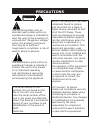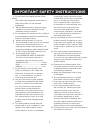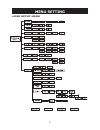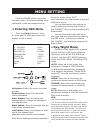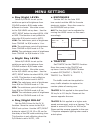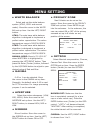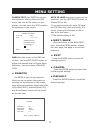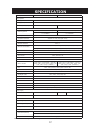Before attempting to connect or operate this product, please read these instructions carefully and save this manual for future use. Contents precaution .................................................................. Important safty instructions.................................... Notes of use.......
2 precautions the lightening flash with an warrowh-ead symbol within an equilateral triangle is intended to alert the user to the presence of uninsula-ted "dangerous voltage" within the product's enclosure that may be of sufficient magnitude to constitute a risk of electric shock to persons. The exc...
3 1) do not touch the imaging surface of the sensor. Use a soft cloth moistened with alcohol to clean the surface if it was touched accidentally. 2) before operation,ensure that the supply voltage is correct as specified for the particular variant of camera . 3) do not expose the camera to rain, moi...
4 notes of use (1) lens mount for the installation of cs mount lenses only. (2) back focus adjustment : a.Back focus screw : loosen this screw before you use the focus adjustment. To maintain the correct focus afterwards, ensure that it is tightened. B.Focus adjustment : adjust this dial to obtain c...
5 (9) tripod stand application for mounting the camera onto the camera holder. Effective for general camera tripods. (10) rj-45 terminal remote control for the osd menu and b.C.G function (11) video output terminal bnc :used to give out the video signal. Connected to the video input terminal of a mo...
6 menu setting •osd setup menu lpr.
7 menu setting press the enter button to execute the main menu. The shaded setting area represents a item and keeps blinking. • entering osd menu press the enter button for 2 sec or more and the osd setup menu will appear on the monitor. Up button: press it to move the cursor upward. Down button: pr...
8 set the alc for the auto iris lens control and the aes for the auto electronic shutter . Move the cursor to the exposure set up item. Alc:the lens level can be adjusted by moving the level cursor on the menu accordingly. Menu setting select d/n level to set up the switchover point of brightness fr...
9 move the cursor to the blc set up item. Use the left/ right button to choose off, blc1, blc2, blc3, blc4, blc5 or blc6. Off: the blc function is off. Blc1:backlight compensation window looks like below: blc2:backlight compensation window looks like below: blc3:backlight compensation window looks l...
10 max 8 blocks can be set on the screen. Move the cursor to the privacy zone set up item. Press enter to get into the submenu. In the submenu, the user can select on or off of the privacy zoneand set up to 8 blocks on any position of the screen. Select blemish compensation, chroma, camera text. Mov...
11 camera text: use enter to get into the submenu. When exiting the osd menu, the text will be shown on the display. You can move the text position to anywhere on the screen. Camera text menu text pos text ********** abcdefghijklm nopqrstuvwxyz 0123456789: - . , ; x / back clear move the cursor to t...
12 specification the contents are subjects to be changed without notice signal system ntsc pal image system imaging area 4.9mm x 3.7mm image pickup device 1/3”-type exview ccd effective pixels(hxv) 768 x 494 752 x 582 electric scanning system 2:1 interlace v: 59.94hz, 2:1 interlace v: 50hz, h: 15.73...