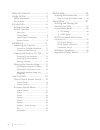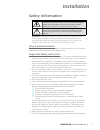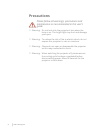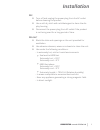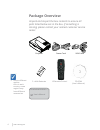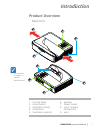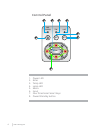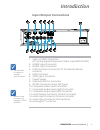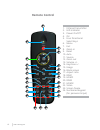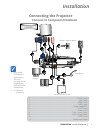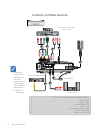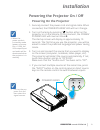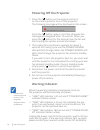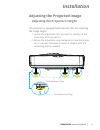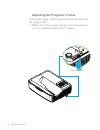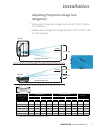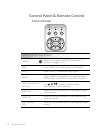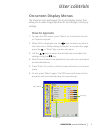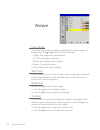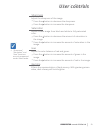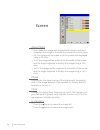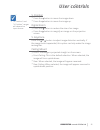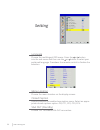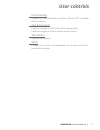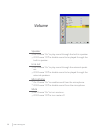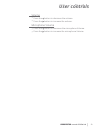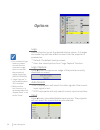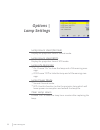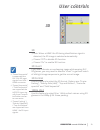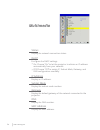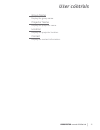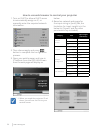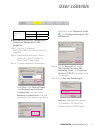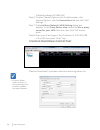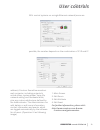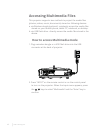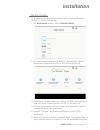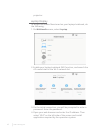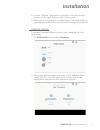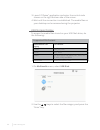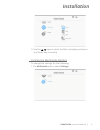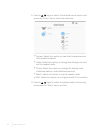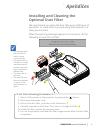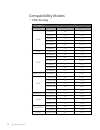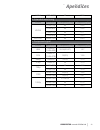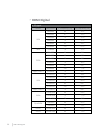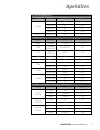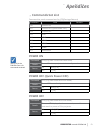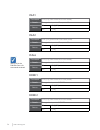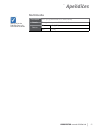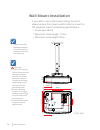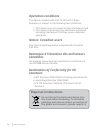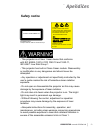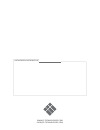Summary of L3502 W UM
Page 1
I3projector l3502 w um user manual.
Page 2
2 www.I3-learning.Com 2 table of contents ............................ 2 usage notice ................................... 3 safety information ................................. 3 precautions ............................................. 4 introduction ..................................... 6 package ...
Page 3: Appendices
Appendices installation 3 i3projector manual l3502w um installation 3 i3projector manual l3502w um safety information the lightning flash with arrow head within an equilateral triangle is intended to alert the user to the presence of uninsulated “dangerous voltage” within the product’s enclosure tha...
Page 4: Precautions
4 www.I3-learning.Com 4 www.I3-learning.Com precautions please follow all warnings, precautions and maintenance as recommended in this user s guide. ▀ ▀ warning- do not look into the projector’s lens when the lamp is on. The bright light may hurt and damage your eyes. ▀ ▀ warning- to reduce the risk...
Page 5: Appendices
Appendices installation 5 i3projector manual l3502w um installation 5 i3projector manual l3502w um do: turn off and unplug the power plug from the ac outlet before cleaning the product. Use a soft dry cloth with mild detergent to clean the dis- play housing. Disconnect the power plug from ac outlet ...
Page 6: Package Overview
6 www.I3-learning.Com 6 www.I3-learning.Com due to different applica- tions in each country, some regions may have different accessories. Power cord package overview unpack and inspect the box contents to ensure all parts listed below are in the box. If something is missing, please contact your near...
Page 7: Appendices
Appendices installation 7 i3projector manual l3502w um installation 7 i3projector manual l3502w um introduction product overview main unit 1. Control panel 2. Focus switch 3. Ventilation (inlet) 4. Ir receiver 5. Ventilation (outlet) 6. Speaker 7. Power socket 8. Input / output connections 9. Lens t...
Page 8: Control Panel
8 www.I3-learning.Com 8 www.I3-learning.Com control panel 1. Power led 2. Enter 3. Temp led 4. Lamp led 5. Menu 6. Input 7. Four directional select keys 8. Power/standby button input menu lamp temp on(b) standby(r) enter 3 6 8 7 2 1 4 5.
Page 9: Appendices
Appendices installation 9 i3projector manual l3502w um installation 9 i3projector manual l3502w um introduction input/output connections monitor loop through only support in vga1- in/ypbpr. 1. Vga1-in/ypbpr connector (pc analog signal/component video input/hdtv/ypbpr) 2. Hdmi2 input connector 3. Hdm...
Page 10: Remote Control
10 www.I3-learning.Com 10 www.I3-learning.Com remote control 1. Infrared transmitter 2. Led indicator 3. Power on/off 4. Ok 5. Four directional select keys 6. Menu 7. Exit 8. Zoom in 9. Reset 10. Auto 11. Source 12. Zoom out 13. Volume +/- 14. Keystone +/- 15. Image 16. Black screen 17. Aspect ratio...
Page 11: Appendices
Appendices installation 11 i3projector manual l3502w um installation 11 i3projector manual l3502w um connecting the projector due to the difference in applications for each country, some regions may have different accessories. (*) optional accessory connect to computer/notebook i3projector l3502w e6...
Page 12: Connect to Video Sources
12 www.I3-learning.Com 12 www.I3-learning.Com connect to video sources 1. ............................................. *15-pin to 3 rca component/hdtv adaptor 2. ................................................................................................... *hdmi cable 3. .........................
Page 13: Appendices
Appendices installation 13 i3projector manual l3502w um installation 13 i3projector manual l3502w um powering the projector on / off turn on the pro- jector first and then select the signal sources. Powering on the projector 1. Securely connect the power cord and signal cable. When connected, the po...
Page 14: Warning Indicator
14 www.I3-learning.Com 14 www.I3-learning.Com contact the nearest service center if the projector displays these symptoms. Warning indicator when the warning indicators (see below) come on, the projector will automatically shutdown: “lamp” led indicator is lit red and if “power/standby” indicator fl...
Page 15: Appendices
Appendices installation 15 i3projector manual l3502w um installation 15 i3projector manual l3502w um adjusting the projected image adjusting the projector s height the projector is equipped with elevator feet for adjusting the image height. 1. Locate the adjustable foot you wish to modify on the und...
Page 16
16 www.I3-learning.Com 16 www.I3-learning.Com adjusting the projector s focus to focus the image, slide the focus switch to left/right until the image is clear. Wxga series: the projector will focus at distances from 1.413 to 1.884 feet (0.428 to 0.571 meters). Focus switch.
Page 17: Appendices
Appendices installation 17 i3projector manual l3502w um installation 17 i3projector manual l3502w um adjusting projection image size (diagonal) xga series: projection image size from 65” to 85” (1.65 to 2.16 meters). Wxga series: projection image size from 75” to 100” (1.90 to 2.54 meters). Width he...
Page 18: Control Panel
18 www.I3-learning.Com 18 www.I3-learning.Com control panel control panel & remote control input menu lamp temp on(b) standby(r) enter using the control panel power refer to the “power on/off the projector” section on pages 13-14. Enter press “enter” to confirm your item selection. Input press “inpu...
Page 19: Appendices
Appendices installation 19 i3projector manual l3502w um installation user controls installation 19 i3projector manual l3502w um user controls remote control using the remote control infrared transmitter sends signals to the projector. Led led indicator. Power refer to the “power on/off the projector...
Page 20
20 www.I3-learning.Com 20 www.I3-learning.Com using the remote control rgb1 press “rgb1” to choose rgb in 1 connector. Black screen momentarily turns off/on the audio and video. Hdmi1 press “hdmi1” to choose hdmi in 1 connector. Hdmi2 press “hdmi2” to choose hdmi in 2 connector. Rgb2 press “rgb2” to...
Page 21: Appendices
Appendices installation 21 i3projector manual l3502w um installation user controls installation 21 i3projector manual l3502w um user controls on-screen display menus the projector has multilingual on-screen display menus that allow you to make image adjustments and change a variety of settings. How ...
Page 22: Picture
22 www.I3-learning.Com 22 www.I3-learning.Com picture color mode there are many factory presets optimized for various types of images. Use the button to select the item. Bright: for brightness optimization. Pc: for meeting presentation. Movie: for playing video content. Game: for game content. User:...
Page 23: Appendices
Appendices installation 23 i3projector manual l3502w um installation user controls installation 23 i3projector manual l3502w um user controls sharpness adjust the sharpness of the image. Press the press the −> button to increase the sharpness. Saturation adjust a video image from black and white to ...
Page 24: Screen
24 www.I3-learning.Com 24 www.I3-learning.Com screen aspect ratio auto: keep the image with original width-height ratio and maximize the image to fit native horizontal or vertical pixels. 4:3: the image will be scaled to fit the screen and displayed using a 4:3 ratio. 16:9: the image will be scaled ...
Page 25: Appendices
Appendices installation 25 i3projector manual l3502w um installation user controls installation 25 i3projector manual l3502w um user controls v. Position press the press the −> button to move the image up. Digital zoom press the press the −> button to magnify an image on the projection screen. V. Ke...
Page 26: Setting
26 www.I3-learning.Com 26 www.I3-learning.Com setting language choose the multilingual osd menu. Press the button into the sub menu and then use the or button to select your preferred language. Press on the remote control to finalize the selection. Menu location choose the menu location on the displ...
Page 27: Appendices
Appendices installation 27 i3projector manual l3502w um installation user controls installation 27 i3projector manual l3502w um user controls lan (standby) choose “on” to enable lan connection. Choose “off” to disable lan connection. Vga b (function) it will be changed to vga b port when setting inp...
Page 28: Volume
28 www.I3-learning.Com 28 www.I3-learning.Com volume speaker on: choose “on” to play sound through the built-in speaker. Off: choose “off” to disable sound to be played through the built-in speaker. Line out on: choose “on” to play sound through the external speak- ers. Off: choose “off” to disable ...
Page 29: Appendices
Appendices installation 29 i3projector manual l3502w um installation user controls installation 29 i3projector manual l3502w um user controls volume press the press the −> button to increase the volume. Microphone volume press the press the −> button to increase the microphone volume..
Page 30: Options
30 www.I3-learning.Com 30 www.I3-learning.Com options logo use this function to set the desired startup screen. If changes are made they will take effect the next time the projector is powered on. Default: the default startup screen. User: use stored picture from “logo capture” function. Logo captur...
Page 31: Appendices
Appendices installation 31 i3projector manual l3502w um installation user controls installation 31 i3projector manual l3502w um user controls “dynamic black” is available when “color mode” is set to “movie”. “dynamic black” is not available when “3d” or “interactive” is enabled. When “dynamic black”...
Page 33: Appendices
Appendices installation 33 i3projector manual l3502w um installation user controls installation 33 i3projector manual l3502w um user controls 3d 3d auto: when a hdmi1.4a 3d timing identification signal is detected, the 3d image is selected automatically. Choose “off” to disable 3d function. Choose “...
Page 34: Multimedia
34 www.I3-learning.Com 34 www.I3-learning.Com multimedia status display the network connection status. Dhcp configure the dhcp settings. On: choose “on” to let the projector to obtain an ip address automatically from your network. Off: choose “off” to assign ip, subnet mask, gateway, and dns configu...
Page 35: Appendices
Appendices installation 35 i3projector manual l3502w um installation user controls installation 35 i3projector manual l3502w um user controls group name display the group name. Projector name display the projector name. Location display the projector location. Contact display the contact information...
Page 36
36 www.I3-learning.Com 36 www.I3-learning.Com how to use web browser to control your projector 1. Turn on dhcp to allow a dhcp server to automatically assign an ip, or manually enter the required network information. 2. Then choose apply and press button to complete the configuration process. 3. Ope...
Page 37: Appendices
Appendices installation 37 i3projector manual l3502w um installation user controls installation 37 i3projector manual l3502w um user controls click start, click control panel, click network and internet connections, and then click network connections. Click the connection you want to configure, and ...
Page 38
38 www.I3-learning.Com 38 www.I3-learning.Com 3) default gateway:192.168.0.254 step 6: to open internet options, click ie web browser, click internet options, click the connections tab and click “lan settings...”. Step 7: the local area network (lan) setting dialog box appears. In the proxy server a...
Page 39: Appendices
Appendices installation 39 i3projector manual l3502w um installation user controls installation 39 i3projector manual l3502w um user controls 250+ control systems on a single ethernet network (more are possible, the number depends on the combination of ip id and ip address). Crestron roomview monito...
Page 40: Accessing Multimedia Files
40 www.I3-learning.Com accessing multimedia files this projector supports two methods to project the media files (photos, videos, music, documents) stored on following devices: a. Via wireless dongle (optional) - wirelessly access the media files stored on your mobile phone, tablet pc, notebook, or ...
Page 41: Appendices
Appendices installation 41 i3projector manual l3502w um installation mobile display to access the media files stored on your mobile device or tablet pc, do the folllowing: 1. On multimedia menu, select mobile/tablet. 2. On your mobile device or tablet pc, download “ezview” application app store (ios...
Page 42
42 www.I3-learning.Com projector. Laptop display to access the media files stored on your laptop/notebook, do the folllowing: 1. On multimedia menu, select laptop. 2. Enable your laptop/notebook wifi function, and search the ap name listed in the wi-fi network list. 3. On the initial connection, you...
Page 43: Appendices
Appendices installation 43 i3projector manual l3502w um installation 5. Launch “ezview” application and enter the control code shown on the right-bottom side of the screen. 6. Wait until the connection is established. The media files on your laptop/notebook can be accessed using the projector. Deskt...
Page 44
44 www.I3-learning.Com 3. Launch “ezview” application and enter the control code shown on the right-bottom side of the screen. 4. Wait until the connection is established. The media files on your desktop can be accessed using the projector. Usb storage display to access the media files stored on you...
Page 45: Appendices
Appendices installation 45 i3projector manual l3502w um installation 3. Use the keys to select the file to view/play and press the “enter” key to confirm. Configuring multimedia settings to change the settings, do the folllowing: 1. On multimedia menu, select settings..
Page 46
46 www.I3-learning.Com 2. Use the keys to select the desired menu option and press the “enter” key to enter the submenu. System: select this option to view the firmware version and update firmware. Video: select this option to change the display ratio and set the repeat mode. Photo: select this opti...
Page 47: Appendices
Appendices installation 47 i3projector manual l3502w um installation appendices installation 47 i3projector manual l3502w um apendices installing and cleaning the optional dust filter we recommend you clean the dust filter every 500 hours of operation, or more often if you are using the projector in...
Page 48: Compatibility Modes
48 www.I3-learning.Com 48 www.I3-learning.Com compatibility modes vga analog a. Pc signal modes resolution v. Frequency [hz] h. Frequency [hz] vga 640x480 60 31.5 640x480 67 35.0 640x480 72 37.9 640x480 75 37.5 640x480 85 43.3 640x480 120 61.9 ibm 720x400 70 31.5 svga 800x600 56 35.1 800x600 60 37.9...
Page 49: Appendices
Appendices installation 49 i3projector manual l3502w um installation appendices installation 49 i3projector manual l3502w um apendices uxga 1600x1200 60 75.0 b. Extended wide timing modes resolution v. Frequency [hz] h. Frequency [hz] wxga 1280x720 60 44.8 1280x800 60 49.6 1366x768 60 47.7 1440x900 ...
Page 50: Hdmi Digital
50 www.I3-learning.Com 50 www.I3-learning.Com hdmi digital a. Pc signal modes resolution v. Frequency [hz] h. Frequency [hz] vga 640x480 60 31.5 640x480 67 35.0 640x480 72 37.9 640x480 75 37.5 640x480 85 43.3 640x480 120 61.9 ibm 720x400 70 31.5 svga 800x600 56 35.1 800x600 60 37.9 800x600 72 48.1 8...
Page 51: Appendices
Appendices installation 51 i3projector manual l3502w um installation appendices installation 51 i3projector manual l3502w um apendices b. Extended wide timing modes resolution v. Frequency [hz] h. Frequency [hz] wxga 1280x720 60 44.8 1280x800 60 49.6 1366x768 60 47.7 1440x900 60 59.9 wsxga+ 1680x105...
Page 52: Rs232 Port Setting
52 www.I3-learning.Com 52 www.I3-learning.Com rs232 port setting items method communication method asynchronous communication bits per seconds 19200 data bits 8 bits parity none stop bits 1 flow control none rs232 signals connection rs232 commands and protocol function list rs232 shell is grounded. ...
Page 53: Appendices
Appendices installation 53 i3projector manual l3502w um installation appendices installation 53 i3projector manual l3502w um apendices [ack] [cr] is the effective return for commands received. Commands set list case sensitive, each command end by [cr](carriage returns) command item remark f00 power ...
Page 54: Vga1
54 www.I3-learning.Com 54 www.I3-learning.Com vga1 command “f05”[cr] (hex:ox46 0x30 0x35 0x0d) details change the input to “computer1”. Return ok [ack] [cr] ng “?”[cr] vga2 command “f06” [cr] (hex:ox46 0x30 0x36 0x0d) details change the input to “computer2”. Return ok [ack] [cr] ng “?”[cr] video com...
Page 55: Appendices
Appendices installation 55 i3projector manual l3502w um installation appendices installation 55 i3projector manual l3502w um apendices multimedia command “a15”[cr] (hex:ox40 0x31 0x35 0x0d) details change the input to “multimedia”. Return ok [ack] [cr] ng “?”[cr] [ack] [cr] is the effective return f...
Page 56: Wall Mount Installation
56 www.I3-learning.Com 56 www.I3-learning.Com please note that damage resulting from incorrect in- stallation will void the warranty. Wall mount installation if you wish to use a third party ceiling mount kit, please ensure the screws used to attach a mount to the projector meet the following specif...
Page 57: Appendices
Appendices installation 57 i3projector manual l3502w um installation appendices installation 57 i3projector manual l3502w um apendices regulation & safety notices this appendix lists the general notices of your projector. Fcc notice this device has been tested and found to comply with the limits for...
Page 58: Disposal Instructions
58 www.I3-learning.Com 58 www.I3-learning.Com disposal instructions do not throw this electronic device into the trash when discarding. To minimize pollution and ensure utmost protection of the global environment, please recycle it. Operation conditions this device complies with part 15 of the fcc r...
Page 59: Appendices
Appendices installation 59 i3projector manual l3502w um installation appendices installation 59 i3projector manual l3502w um apendices appendices - this projector is a class 1 laser device that conforms with iec 60825-1:2014, cfr 1040.10 and 1040.11, iec 62471 low risk group 1 - this projector has b...
Page 60
Www.I3-technologies.Com info@i3-technologies.Com authorised distributor.