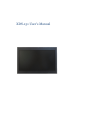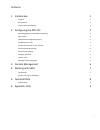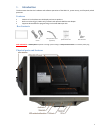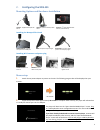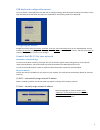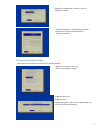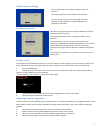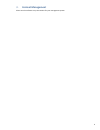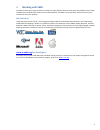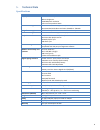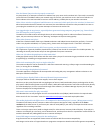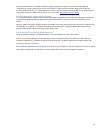Summary of XDS-151
Page 1
Xds-151 user’s manual.
Page 2
I contents 1. Introduction 1 features 1 box contents 1 physical ports and features 1 2. Configuring the xds-151 2 mounting options and hardware installation 2 menu setup 2 usb keyboard configuration menus 3 navigating the menus 3 connect the xds-151 to your network 3 clock and calendar settings 4 au...
Page 3: Introduction
1 1. Introduction this document describes the hardware and software operations of the xds-151, system set up, and frequently asked questions. Features 300-nits 15-inch widescreen lcd display and stereo speakers built-in wireless b/g/n (2.4ghz only) network and optional usb ethernet adapter supports ...
Page 4: Configuring The Xds-151
2 2. Configuring the xds-151 mounting options and hardware installation option 1: supplied monopod flex stand option 2: optional tabletop vesa stand option 3: 3 rd party vesa mis-d75 fixtures (75mmx75mm) installing the monopod flex stand screw-mount supplied monopod into a vesa post bend monopod to ...
Page 5
3 usb keyboard configuration menus you must attach a usb keyboard to the xds-151 to configure settings. With the player booted up and ready, it takes approximately 30 seconds after you plug in the keyboard for the following menu to be displayed: navigating the menus navigate the menus using arrow ke...
Page 6
4 clock and calendar settings time and time zone must be set correctly for scheduled playback. set local time, then set time zone. Daylight saving (dst) rules can be configured when you enter the set time zone submenu. Proceed to configure an available static ip address. Please ask your network ...
Page 7
5 audio volume settings setting a password to prevent your player settings from being modified, set a player password to hide the menus. From the top level menu, select “change password” to set a password. Once a password is set, you can only access the menus by connecting a usb keyboard and pressin...
Page 8: Content Management
6 3. Content management please see the software set up instructions for your management system.
Page 9: Working With Smil
7 4. Working with smil the xds-151 uses open communications protocols for highly flexible content presentation and playback control. Smil- compliance means predictable results across multiple devices, and smil’s non-proprietary nature means that your investments are never obsolete. Introduction usin...
Page 10: Technical Data
8 5. Technical data specifications xds-151 display and sound 15.6” 16:9 tft lcd panel 300 nits brightness 1366x768 panel resolution built-in stereo speakers 2wx2 video format support mpeg-1 or mpeg-4 asp (up to 2 mbps bitrate) recommended 16:9 video resolution: 640x360 or 720x400 image format suppor...
Page 11: Appendix: Faq
9 6. Appendix: faq how do i know if my wireless is properly connected? On player boot up, it attempts to obtain an ip address from your router via the wireless link. If the result is successful, you should see an ip address within your network range. If this fails, you would see an ip in the form of...
Page 12
10 while progressive jpegs are suitable for web site images. Progressive images are downloaded and displayed “progressively,” being rendered more clearly as more data is received over the internet. Progressive images are primarily supported on pcs. For media appliances, make sure to save images as b...